iOS 12 Features We're Willing to Bet On


In the 78th episode of the iPhone Life podcast, the team fills you in on everything to expect from Apple's next major mobile software upgrade, iOS 12. Listen in to learn the release date, top rumors, and features we bet Apple will include.
Click here to listen and subscribe. If you like what you hear, be sure to leave a review. And remember to tune in every other week to hear our editors share with you the latest Apple news, best apps, iPhone tricks, and coolest accessories.
This episode is brought to you by Informant 5. Whether on Mac or iOS, Informant 5 is the best calendar app on the market. With a 30-day view that far surpasses Apple’s stock Calendar app and the ability to see your events and ‘reminders’ (a.k.a. tasks) all in one place, Informant 5 lets you easily create and execute projects with its fantastic task management system.
This episode was recorded using high-quality mics from Blue Microphones.
Question of the week:
Which iOS 11 bugs are driving you crazy? What updates would you like to see in iOS 12? Email podcasts@iphonelife.com to let us know.
Articles referred to in this episode:
Apps and gear referred to in this episode:
- Tripit (free or premium subscription)
- Catalyst Impact Protection Case ($39.99)
- BarkCam (free)
Useful links:
- Become an iPhone Life Insider
- Sign up for the free Tip of the Day Newsletter
- Email the Podcast
- Subscribe to iPhone Life magazine
Transcript of Episode 78:
Publisher of iPhone Life.
Sarah Kingsbury: I'm Sarah Kingsbury, Senior Web Editor of iPhone Life.
Leanne Hays: I'm Leanne Hayes, Web Writer at iPhonelife.com
David Averbach: We got a great show for you today, but before we get into it, I want to take a minute to tell you about our sponsor, Informant. So, we talked about this, they've been a sponsor for a while. We've talked about it before, and I have been very vocal in my opinion that Apple's built in apps sometimes are a little bit subpar. And, one of the examples of that is the Calendar app, in my opinion. And, the Reminders app.
So, what Informant does is it combines those two apps into one, and it makes it a much ... Not only does it combine it, it adds a much richer feature set, a much more robust task management set. And, that's really the way it should be. When I'm trying to schedule something, I often ... First, I'll say, "Schedule a meeting." And then, I'll be like, "Oh, but remind me to call so-and-so." And it's like, you want those task reminders to be in one app.
Sarah Kingsbury: Right. It's interesting, because you can schedule a reminders, and you can schedule alerts with your appointments in your Calendar app. And, it really doesn't make sense that they're not all combined.
David Averbach: Yeah. Exactly. Exactly, and they have a whole bunch of other features that Apple doesn't have. So, make sure you check it out. You can go search in the App Store for Informant or we will link to it in the podcast app, in our podcast notes, iPhonelife.com/podcast.
Alright, so we've got an awesome show today. Let's start with tip of the day. If you aren't subscribed, make sure you do so at iphonelife.com/dailytip. Every day, we send you a free tip or trick of how you can get the most out of it. Leanne is our official tip writer for the tip of the day now. Congratulations, Leanne.
Leanne Hays: Thank you.
David Averbach: What was your favorite tip from this week?
Leanne Hays: Okay, this is a pretty useful one. I know that I don't even keep a flashlight in the house anymore, although maybe I should, because my phone has a flashlight. So, if you want to immediately get to your flashlight, you can do so from lock screen using 3D touch. I have the iPhone 10, but this also works for the iPhone 8. So, from the lock screen, you can just 3D touch the little flashlight icon on the bottom here, and then, "Oh! Your flashlight is on." And so, that's useful, if in my case, I'm going out to get some firewood or feed the chickens. Maybe, you'll use it for other things. And then, if you want to turn it off again, all you do is 3D touch the flashlight icon once again, and it's off.
David Averbach: It's off. Yay! I love this feature. With iOS 10, they had buried the flashlight in the control center. Before that, it used to be there, right?
Leanne Hays: Well, it's more that the control center was a lot easier to get to [crosstalk 00:02:52]. I can't remember.
David Averbach: Anyway, I love that they now have-
Leanne Hays: I've forgotten.
David Averbach: Yeah, I can't really remember either. I just remember that it used to be easy to get to, then it got hard to get to, and now it's extra easy to get to.
Leanne Hays: And also, you can get to the camera the same way. It's right there too, and I ... at first I was annoyed that you had to 3D touch it, to open the camera or the flashlight from the lock screen, but on the other hand, you're not accidentally turning on your flashlight or your camera. Which, is a possibility, if it's in your pocket and somehow the screen gets activated.
David Averbach: Yeah, exactly. At first, it's a little counterintuitive a lot, because it's a button and you push it and it doesn't work and you have to 3D touch it, but it makes sense because you don't want to turn things on in your pocket.
Alright. So, iphonelife.com/dailytip, if you aren't subscribed yet. Thanks Leanne.
Moving right along to the iPhone Life Insider. Iphone Life Insiders are premium subscription. You get daily video tips. You get access to our in depth video guides. We have a new guide on the iPhone 10 that'll probably has that trick in it. It has a whole bunch else`, so make sure you subscribe. You also, in addition to that, get digital subscription magazine and you get to ask Sarah your iPhone and iPad related questions.
Sarah, what was your favorite question from this week?
Sarah Kingsbury: Someone wanted to know if they could add an app to the control center that's not on the preselected list. So, if you don't know, you can customize what you can see on your control center to a certain degree. There's certain ones you can't remove or move around. But, If you go into "settings" and tap on "control center" and then tap "customize controls" you'll see the ones that are already in your control center, and ones that you can add. And, there's the three little horizontal bars to the right of those, and so you can move those ones around so that you can choose where they are in control center. But, you can't add other controls that aren't in that list.
But, what you can do, is you can go to your "widgets" screen. Which, if you are on the first home page on your iPhone and you swipe right, you'll bring up, it's called the "today view". And, a lot of the apps on your phone have widgets for the today view. And so, if you scroll to the bottom of that today view and tap "edit", you'll see a list of all of the apps that have widgets that you can add to that today view.
And so, although it's not the control center, it is a way to quickly access that app that you want to add and access its functions from your home screen quickly.
Leanne Hays: And, we can link to that as well, because that's a recent daily tip. How to change your widgets.
Sarah Kingsbury: We can't link to it yet, because it's not published.
Leanne Hays: Oh. Well, you'll have to wait for that one.
David Averbach: It's one of the confusing things that I've noticed with the new Apple UI in iOS 11, is that if you swipe down, you can search your apps. If you're on the homepage and you swipe to the right, you can also search your apps, but there's also widgets. So, that's one of those little distinctions that is worth paying attention to, because both allow you to search your apps, but swiping right from the homepage brings up your widgets. I honestly ... Do you guys use widgets? I always forget about them.
Sarah Kingsbury: I use them. I use them. It's really handy to ... if I want to use "find my friends" to see if my daughter's home from school yet or ... I'm always against spying on your kids, and yet, every day ... Because, kids don't always answer the text, and I just want to know that she's home. Yeah, so there's a lot of things. Like, if I just want to quickly find the podcast that I was listening to-
David Averbach: Oh, that's a cool widget that I don't have. I'm going to install that widget.
Sarah Kingsbury: And also, yeah. Like, the most recent apps I've used. Although, you can open up your phone, but if you just want to go straight to it from your lock screen, that's easy. You know, recent music, contacts that I contact a lot, other apps. It's a very ... I keep opening them accidentally. It's a really quick shortcut to access those things.
David Averbach: Okay, I'm inspired. I'm going to do it. I'm going to start using widgets. I'll report back in a couple of weeks. How about you, Leanne? Do you use widgets at all?
Leanne Hays: Just in a very basic way. I really like the weather one. Just to check and see what do I need to send my kids to school with today, and do I need an umbrella and what not. So, I think it's very useful.
Sarah Kingsbury: I have a bonus complaint now.
David Averbach: Okay. Complain away, Sarah.
Sarah Kingsbury: Why can't I see the weather? Just like, the temperature from my lock screen? You know, I can see the time and the day, but if I want to see just what temperature it is outside, I have to take a few extra steps.
David Averbach: You want to customize your lock screen? Is that what you're saying? You want widgets in the lock screen?
Sarah Kingsbury: I just want the weather.
David Averbach: Crazy. It's crazy town.
Sarah Kingsbury: I just want the weather.
David Averbach: Yeah, but you want the weather. Other people want other things.
Sarah Kingsbury: I don't care what other people want.
Leanne Hays: It's going to become very cluttered.
David Averbach: No, I agree with you.
Sarah Kingsbury: Only important thing is what I want.
David Averbach: I mean, okay, I agree it'd be nice to customize your lock screen. But that being said, it's taken up basically within notifications. So, I don't know.
Sarah Kingsbury: I just want, like on my watch, there's just this teeny little line that says 40 degrees, mostly cloudy. You could just put it below the time and temperature. I'm sorry, the time and date, and I don't think it would take up a lot of space or interfere with the notifications.
David Averbach: Okay. I'll accept that complaint.
Sarah Kingsbury: Thank you. I have another complaint, but I'll get to that one later.
David Averbach: We'll get to our real complaints later. We're just throwing bonus complaints from time to time.
Okay, we've got some news. We've got ... We're starting to get rumors for iOS 12.
Sarah Kingsbury: I feel like we're just getting used to iOS 11.
David Averbach: I am not used to iOS 11, but that's what I'm excited about for iOS 12. Tell us about it, Sarah.
Sarah Kingsbury: I mean, yeah, I think everyone who's using iOS 11 will be excited to know that iOS 12 is rumored to be basically a stability update. Instead of really focusing on new features, Apple is expected to take all of the huge number of bugs that iOS 11 has and fix them and make them all work well, and that's exciting.
David Averbach: That. Yeah. I'm gonna-
Sarah Kingsbury: I think it's the buggiest version of iOS in a long time.
David Averbach: I was just gonna say, I'm going to go on record and say this, iOS 11 was the worst update ever for iOS.
Sarah Kingsbury: More than iOS 7. A lot of people were really upset with iOS 7. It was such a big change that it probably, not unexpectedly, had a lot of bugs. And then again, iOS 8 ended up being a stability update too. But, this is worse than iOS 7.
David Averbach: Well, see, because I loved iOS 7 because I thought it ... the changes were great, and I'm more willing to deal with bugs if you're totally redoing the operating system. But, what frustrated me about iOS 11, is the changes were small and the bugs were a lot. And so it's like, if you're not changing much, why are you ... They introduced more bugs than features, in my opinion.
Sarah Kingsbury: I mean, maybe. Especially, if you have an iPhone 8, the changes in some ways are small. But on the other hand, the way you use your iPhone, if you have an iPhone 10, has changed a lot.
David Averbach: Oh yeah. That's true. And, the iPhone 10, I love.
Sarah Kingsbury: And there's Face ID now, as opposed to Touch ID. And also, I hate Face ID. I'm full of complaints.
David Averbach: Really? I'm still a Face ID fan, but I've heard more com- ... We all loved it right away, and then people are saying it's gotten less accurate.
Sarah Kingsbury: I never loved it. I don't know I it's less accurate. It's just, I almost never had to enter my passcode with Touch ID, and I'm entering it at least half the time.
David Averbach: Really? Oh wow. See, It's definitely-
Sarah Kingsbury: I actually set it up a second time.
David Averbach: Wow. It's definitely less accurate for me than I thought it was originally, but I still ... I like it. It works for me, maybe 80 to 90 percent of the time. One little trick that Raphael our CTO mentioned, is for some reason, if you take your phone and you kind of angle it a little bit back and forth, if you're watching the video you can see it, it's more likely to recognize you. I don't know why, but that's a nice tip for you for iPhone 10.
Sarah Kingsbury: Also, when I set it up a second time. The first time I set it up, I made the mistake of wearing my glasses while I did it, and then when I didn't have my glasses on it had trouble recognizing me. So ... And, I use my phone in bed a lot, which means-
David Averbach: And you don't use your gl- ... you don't wear glasses that often.
Sarah Kingsbury: So, yeah. If you wear glasses, take them off. So, if you're especially having trouble and you wear glasses, delete the current Face ID, take off your glasses, and set it up again, and it will get more accurate. Not as accurate as it should be, but more accurate.
David Averbach: Well, but it's more like if your default state is wearing glasses, keep them on I would say. Because if you wear glasses all day, you don't want to have to take off your glasses, I guess. But, it should recognize you.
Sarah Kingsbury: No. It works just fine with my glasses.
David Averbach: Okay.
Sarah Kingsbury: Yeah, but it just sort of needs to see the basic face first, I guess. But ... yeah.
David Averbach: So, we got on a tangent of complaining.
Sarah Kingsbury: Well, I hope that iOS 12-
David Averbach: Listens to Sarah.
Sarah Kingsbury: Improves Face ID.
David Averbach: Add weather to the lock screen, people.
Sarah Kingsbury: And improve Face ID. Entering my passcode is even more annoying than having to open my phone to see the weather.
David Averbach: I agree. Okay. So, iOS 12 is rumored to be a bug fix, which we're really excited about. What are the particular bugs that are rumored to be fixed?
I know. So, I'll help you out here. Synchronized text. So, apparently some people are getting text that come out of order. And they're going to add ... One thing they promised us in iOS 11 that never came, which has been driving me crazy, is synchronizing texts between iPhone and the Mac.
Sarah Kingsbury: I mean, we might get that still in another iOS 11 update, but it's late.
David Averbach: Yeah, it's late.
Sarah Kingsbury: On the other hand, this is a good time, if you accidentally delete a conversation that you wanted to save from one device you can still access it on a different device because they're not synced yet.
David Averbach: Which has pros and cons.
Sarah Kingsbury: Yeah. If you want to make it disappear, you have to go to every single device that you have iMessage disabled on. And also, and this is an important one, if you block someone on your iPhone, you have to also go block them on your other devices.
David Averbach: Yeah.
Leanne Hays: I did not know that.
David Averbach: So synchronizing, I think, is a good thing.
Sarah Kingsbury: I have found that out the hard way.
David Averbach: God. So, I think I'm happy about this. Because honestly, if they had just ignored the bugs and introduced more new features I would have been annoyed, because the bugs are so bad. Actually, my biggest pet peeve bug is if you have, on the text message app, if you have the keyboard open, the last text message you received from somebody gets buried.
Sarah Kingsbury: Yeah.
David Averbach: And, it drives me crazy. They introduced that by iOS 11 and have not fixed it. We're going to have cooler Animojis right?
Sarah Kingsbury: Cooler Animojis. We might get an iPad with Face ID. Hopefully, better Face ID.
Leanne Hays: And then you'll never keep your daughter off your iPad.
Sarah Kingsbury: Oh yeah, I will, because it will be my face.
David Averbach: Yeah, there you go. Without glasses.
Sarah Kingsbury: That's right. And also, one thing I'm really excited about is a better, more customizable "do not disturb". Because right now, you can only schedule it for one time of day, but what if you want to have it on while you are at work, and while you're sleeping.
David Averbach: Or on the weekends, or different ... people.
Sarah Kingsbury: Right. And it's kind of ridiculous how not customizable it is.
Leanne Hays: I would love it if there could be some kind of automatic location based "do not disturb".
David Averbach: Ooh! That would be cool.
Leanne Hays: Like, you go into a particular building. Like church or-
Sarah Kingsbury: Oh, okay. Here's a feature I want. I'm ... yeah.
David Averbach: Apple, are you listening? We've got great recommendations for iOS 12.
Sarah Kingsbury: Speaking of the location based "do not disturb", my boyfriend has an Android phone, and he has it set so that anytime he is at certain locations, his phone is automatically unlocked. So, he doesn't even have to worry about entering a passcode.
David Averbach: That is so cool!
Leanne Hays: So, he's at home or his office or in his car. Well, your car could be in any number of places, but hey.
David Averbach: These are my least favorite things. When I hear about features that Android has that are cool, I have to ... that we don't have.
Sarah Kingsbury: I'm really jealous of that one.
David Averbach: Yeah. That's annoying.
Alright, for those of you who don't follow the regular updates, usually what happens is in June they announce the next operating system. So, we're a ways away. And then, it often doesn't come out until the Fall. So, we're going to have to live with our buggy phones until the Fall.
Sarah Kingsbury: I mean, I think there will be more updates to iOS 11.
David Averbach: Yeah, but I'm really unoptimistic because they've failed to fix the bugs thus far. It's been six months.
Sarah Kingsbury: Well, but iOS 11.3 will come out very soon.
David Averbach: Okay.
Sarah Kingsbury: And that will fix-
Leanne Hays: It's supposed to be in the Spring.
Sarah Kingsbury: Really?
Leanne Hays: Yeah. That's what I read last.
Sarah Kingsbury: It's mid February. That's pretty soon.
David Averbach: We're getting there. Almost Spring. It's 40 degrees.
Sarah Kingsbury: Dammit! I'm excited for iOS 12, that Siri will be ... there will be better, if Siri integration overall for searching your phone. Because sometimes, you try to get Siri to do something, and she's like, "I can't do that." And then you're like, "Why not, Siri?"
David Averbach: I'm hoping for a bunch of HomePod updates soon. We'll see.
Sarah Kingsbury: Yeah. One thing that bothers me, is that I'm fine with having to use Siri to interact with my HomePod, but I want to be able to go and really see all the settings, and there's no place that you can really do that. Especially, if you're telling Siri to do this or that. It'd be nice to see a record of what you've told the HomePod to do.
David Averbach: Yes. That would be nice.
One other piece of news. We're a little bit late in talking about this, but I think it's still worth bring up. When iOS 11.3 comes out, it will have a setting for people who have older phones to determine whether or not you want to slow down the phone when you're having battery problems.
Leanne Hays: Yes.
Sarah Kingsbury: Okay, if you've been living under a rock and you don't know, it has come out that Apple, for older phones with suboptimal battery performance, in order to avoid shutdowns or whatever, it will slow the phone down so that the battery can handle what you've been asking the phone to do. And, people were pretty upset about that, because Apple's always denied it's deliberately making the phone slower. So, Apple is doing an inexpensive battery replacement program. But also, they are going to do what they should have done in the first place, which is let people choose whether or not to enable that throttling.
David Averbach: And this is particularly relevant because those of you who are trying to participate in the inexpensive battery program know Apple has a shortage of batteries now, and so you can't necessarily replace it right away. So, this is good news, we'll see. I mean, the thing is, is that Apple is claiming that they added this feature, because without it, it would cause the phone to crash more. So, you might be choosing between a phone that's slow all the time or a phone that's fast, but then it crashes. So, you know, it is what it is.
Leanne Hays: Well, Apple can do their own experiment and decide what they want to do.
Sarah Kingsbury: Also, it might not even be to do with battery. It might just be that iOS 11 has a lot of app crashes, because it's buggy and annoying.
David Averbach: Yeah. It's buggy. It's buggy.
Alright. So, before we move on, let's do our question of the day.
Sarah Kingsbury: Question of the week, actually.
David Averbach: Question of the week. Question of the two weeks, we record biweekly. But, you know, whatever. Here's the question. What ... We're going to [inaudible 00:17:54] question. So either, what features are you most looking forward to for iOS 12 or what is the most buggy thing in iOS 11? And, usually they're going to be related.
Sarah Kingsbury: Or not even necessarily, looking forward to, but wanting to see in iOS 12.
David Averbach: Yes. So, is there some bug that you want to fix? Or is there something you want in iOS 12? Send us email, podcast@iphonelife.com.
Alright, now for the real official complaints. Not these bonus complaints. We can learn thing too here. So, complaints and learning of the week. Leanne, do you want to go first?
Leanne Hays: I really didn't have any complaints this week.
David Averbach: No.
Sarah Kingsbury: Did you learn anything?
Leanne Hays: Well, I had a really enjoyable app experience. So, that was with-
Sarah Kingsbury: Well, we're going to talk about apps later.
David Averbach: Yeah.
Leanne Hays: Oh, okay.
David Averbach: So, we'll skip you.
Leanne Hays: Yeah, you can skip me.
David Averbach: No gold star this week, but we'll skip you.
Leanne Hays: I'm sorry, I don't have any complaints this week.
David Averbach: Sarah and I both have bonus complaints for you.
Leanne Hays: Okay, good.
Sarah Kingsbury: David and I actually originally had the same complaint, but I decided to let him have that complaint because I apparently had a lot of complaints.
David Averbach: I changed my complaint. You can take it.
Sarah Kingsbury: What?!
David Averbach: Bonus complaint! Go.
Sarah Kingsbury: Okay. So, I have two complaints.
David Averbach: Okay.
Sarah Kingsbury: I take accidental screen shots so often it's insane.
David Averbach: Yes!
Leanne Hays: Oh! I do that too.
David Averbach: Yeah.
Sarah Kingsbury: I'm not the only one. I read an article, and I can't remember where it was, so I apologize. Where the guys was comparing the number of screenshots he's taken since he got the iPhone 10 to the number of screenshots he'd taken in the last, you know, history of owning an iPhone.
David Averbach: It's like 10 years now.
Sarah Kingsbury: And it was the same amount.
David Averbach: Yeah.
Sarah Kingsbury: I was looking at Leanne's phone and trying to show her something, and I took a screen shot. I just can't.
David Averbach: The reason why, and I think this is maybe ... The reason why, is they changed it. It's probably people who have iPhone 10's are having this problem. So, what used to be is with an iPhone with the home button to take a screenshot you push the power button and the home button. And, that was hard to do accidentally. Whereas right now, what you do is you push the power button and the down volume button? And those are right on opposite sides of the phone. Which means, when you're trying to push the power button, to get leverage to do that, you're holding opposite side of the phone, right where the negative volume button is.
Sarah Kingsbury: Yeah, it's pretty annoying. I've seen people suggest like, "Oh, maybe you should have to press the volume up button twice or something." But, sometimes you want to take a screenshot instantly, and that extra second will mean you lose whatever it is on your screen that you were trying to capture. So, I don't like that idea either, but it's very annoying and I can't count how many screenshots I've taken because I delete them regularly.
So, that's the complaint, but I have another complaint.
David Averbach: Yeah. Go ahead.
Sarah Kingsbury: I don't know if you experience this too. It's another iPhone 10 thing, because I have no home button, and the way to return to your home screen is to swipe up from the bottom of the screen. But, sometimes I'm scrolling in an app and I accidentally swipe up from the bottom. Like, when my thumb goes too close to the bottom of the screen, and instead, I close the app and it's really annoying.
David Averbach: Yeah. Well, and sometimes ... and this happens with apps especially that haven't maybe updated the UI, some of them have functionality where they want you to swipe up from the bottom to pull up a menu. I think Google Maps even has that, actually. And so, it's this weird thing where you have to swipe up just from the right spot otherwise you close the app, and that drives me crazy too.
Sarah Kingsbury: Yeah.
David Averbach: Okay. I have only one complaint this week. I have been trying to sell my phone on eBay for two months now. I have sold it five times, and all five times have been ... the phone has been purchased by fraudulent people or people who have just not paid me. And so, I'm really frustrated. I had decided I was going to sell my phone on eBay as opposed to sending it into Gazelle or something like that. Because, Gazelle ... I have an iPhone 7 Plus. Gazelle was offering me 350 bucks and the phone were selling on eBay for 500. So, I thought I'll make an extra 150 bucks.
Sarah Kingsbury: How much had you spent on postage at this point?
David Averbach: Well, no, I haven't shipped my phone.
Sarah Kingsbury: Oh, okay.
David Averbach: No. Thank God. So, I still have my phone, because I learned that lesson the last year.
Sarah Kingsbury: Yeah, things are not working out well for you with eBay.
David Averbach: I'm done with eBay, and it gets worse. I, for the last person I just gave up. I didn't report them, because I was just so annoyed at eBay. I was just done. And so, eBay charged me as if I had sold the phone. So, they charged me 150 bucks for a phone that I didn't even sell. Now, I went and I called them and they reimbursed me for that, but thank God I caught it. And they had already charged me 30 bucks for various listing fees for the five phone. So, I am over eBay. I used to recommend selling on eBay, but once you add in -
Sarah Kingsbury: They're not doing a good job verifying their customers.
David Averbach: No. It's terrible, and once you add in the fact that eBay was going to charge me 150 bucks even if I had sold my phone for $500, I would have only made $350 anyway. So-
Sarah Kingsbury: And all that hassle.
David Averbach: All that hassle. So, I'm going with Gazelle or other services like that, and I'm just done.
Sarah Kingsbury: I do not blame you.
David Averbach: I am angry.
Sarah Kingsbury: I just filed a complaint.
David Averbach: Thank you. Okay. Apps and gear of the week.
Sarah Kingsbury: Now you can tell us.
David Averbach: Yes. What app have you been enjoying?
Leanne Hays: I'm so excited about BarkCam. I just wanted to jump right off. Okay. So, I have two dogs and I love taking photos of them. So, I have been using this free app called BarkCam, and it has the usual feature, of course, of taking photos, but it's kind of like Instagram so it has multiple filters you can use for your dog's photos. Then it has different stickers and overlays that you can use. And also, the really cool feature is that when you want to take a picture it has different sound effects that you can chose, and a little delay so that you use the sound effect and your dog turns and looks at the camera, and you get a really cute shot.
David Averbach: Oh, that's cool.
Leanne Hays: So, here, let me. Can I do one?
Sarah Kingsbury: Sure.
David Averbach: Yes, but we're not dogs. No! Go ahead.
Leanne Hays: But, it's so cute.
David Averbach: That's awesome!
Sarah Kingsbury: That's awesome.
Leanne Hays: And there's so many different ones. So, if your dog stops paying attention to one, you can switch [crosstalk 00:24:03].
Sarah Kingsbury: My dog actually really ... I don't know what it is, he just hates having his picture taken. He'll look at me like non-stop. He just stares at me all the time.
David Averbach: True. I've been there. It's awkward.
Sarah Kingsbury: And the minute I pull my phone out, he's all like turning his head down like he just like. There's something about it. He just can't. And you know, I'll hold a treat or a toy above the phone and then instead, they jump at it. I'm into the [crosstalk 00:24:25].
David Averbach: That's cool. That's very cool.
Leanne Hays: Yeah, and it's free. I mean, it's so much fun. For free.
David Averbach: My app, I think I've talked about it before. But, sometimes I think it's nice to repeat one. So they're really favorites of mine. So, I'm getting ready to go on an international trip. So, I have a whole bunch of travel accommodations I'm trying to figure out, and I love TripIt. So, what it does, it's an app and a service. So, it does a few things. Basically, it pulls all of your, when you make a reservation, it pulls all that information into one app. And what it does, that most don't do is, if you're on Google, if you're on Gmail it will automatically parse your emails for the receipts when you make a reservation, and automatically pull that data into the app. If you don't want to let it do that, if that sounds creepy or you're not using Gmail, you can just forward any receipt you get. So, when you make your reservation you get that confirmation email, so you can just forward that confirmation email to plans@tripit.com and then it pull it in automatically.
Sarah Kingsbury: Nice.
David Averbach: So, you end up with one coherent itinerary, and it has an app that shows you all that in one place. I have the premium version, which is $50 a year, so it's kind of expensive, unless you travel a lot. But, with the premium version, it gives you updates on your travel plans. So, if you're in an airport, it tells you if you're running late or if the flight's delayed. And I've found I've used a bunch of different apps for that functionality, and I've had a hard time finding apps that I like for it. This one works really well for me. Another feature I like a lot, it tell you alternative flights as well. So, I've actually used this pretty frequently, where when my flight is delayed, I can see other routes to get me to that location. And so, when I'm talking to the flight person who's going to rebook my flight, I actually am often requesting different routes that they may not have even thought of.
Sarah Kingsbury: I honestly think, even if you're just taking one big trip, that can save you so much money and time. That's worth $50.
David Averbach: Yeah. And they're constantly adding new features, so I'm not covering all of them. But, it's really convenient. I couldn't travel without it, because I use it for all my trips.
Leanne Hays: So, the $50 is like a lifetime subscription?
David Averbach: It's not. It's an annual subscription.
Leanne Hays: Oh my!
David Averbach: So, it's not cheap.
Leanne Hays: Yeah. But if you travel a lot ...
Sarah Kingsbury: Or if you're just doing an international trip, and it's pretty expensive. You know, if you've got an expensive vacation planned, $50 to save you all that hassle is a pretty good deal.
David Averbach: Yeah. Exactly. So, it has a lot of features for that, but it's certainly not cheap. There's certainly other apps that do similar things for cheaper, but this one just works really well. And, the whole pulling my itinerary into one place is a big deal, because it's really hard to manually add all these things. If you mistype it, then you're going to miss it. And it also, when you're manual adding you have to add it in a special way that it's going to be able to tell you if your flight's delayed.
So, this just takes care of all that hassle for you. And a lot of that is free. So, they have a free version, that does a lot of this. The paid version gives you the notifications if your flight's delayed, and it does a few other things that I can't remember, didn't distinguish. But, I love TripIt. Check it out.
Leanne Hays: Cool.
Sarah Kingsbury: So, I wanted to talk about this case that I'm using on my phone from Catalyst.
David Averbach: I also have it.
Sarah Kingsbury: Catalyst is really great for protective cases, and I love this one because it's so slim. And, it shows off the pretty back of my phone, which a lot of my cases don't. And, it's drop proof to almost 10 feet. And, I've been dropping my phone a lot lately, and the iPhone 10 is a lot more breakable than more recent phones. And also, I'm not worried about this because I'm not around a lot of water a lot, so I'm fine with just having a water resistant iPhone. But, if you need a waterproof phone that has impact protection, they also make one that's also pretty slim. It only comes in black, but I like black cases actually. I think they look nice. So if you're watching, I'm holding up the box so you can see, it's the Catalyst Impact Protection Case, and I highly recommend it.
David Averbach: Yeah. Like, I said, I have it on my phone too. Two other features that I really like about it. First of all, like Sarah said, it's slim, but protective. And so, it's kind of that right middle ground for me where it's not overly protective to the point of being bulky, but it's also not so slim that it's not protected. It has this little, If you're watching ... and by the way, you can watch the podcast at iphonelife.com/podcast or we have a video podcast feed in the podcast app, as well as an audio feed. If you're watching this, you can see on the side here, it has this little wheel. This allows you to silence your phone and unsilence your phone. Typically, of course, on the iPhone is a little lever. Most cases that are bulky have either a little hole, where you can try to use your fingernail to use it or they have a lever on top a lever. Which is really hard to move up and down. I find this wheel works really well. Are you liking the wheel?
Sarah Kingsbury: It works really well, and one nice thing is I find I change my phone cases a lot, actually. And, every time I put a case on or on, that mute button gets turned on or off. Which, if you don't realize, you can suddenly in the middle of a meeting, get a really loud ringtone. So, it's nice to not have to worry about that.
David Averbach: The other thing I like too, that exact point, is that a lot of the more protective cases are a harder material, and therefore they're really hard to take on or off. And, I find myself having to dock my phone in different places throughout the day, and I probably take my case off once or twice a day to do various things. And so, to me, I really like having a case that you can take on and off.
Alright. I think that does it. I was like, "Wait, did everybody do it?"
Sarah Kingsbury: I think we completed the podcast.
David Averbach: I think we completed the podcast. So, don't forget the question of the week. What features would you like for iOS 12? What bugs are driving you crazy on iOS 11? Send us an email at podcast@iphonelife.com. Thanks everyone for listening.
Sarah Kingsbury: Thanks everyone.
Leanne Hays: Bye.

Sarah Kingsbury
As the Editorial Director at iPhone Life, Sarah Kingsbury manages the online editorial team and oversees all website content. She is a long-time Apple enthusiast who never goes anywhere without her Apple Watch and owns way too many HomePods. Since joining iPhone Life in 2013, Sarah has done everything from writing hundreds of how-to articles to founding the Daily Tip newsletter. She even co-hosted the early episodes of the iPhone Life Podcast. When not at work, Sarah can be found hiking in the mountains and canyons around Las Vegas, where she lives with her partner and dogs.
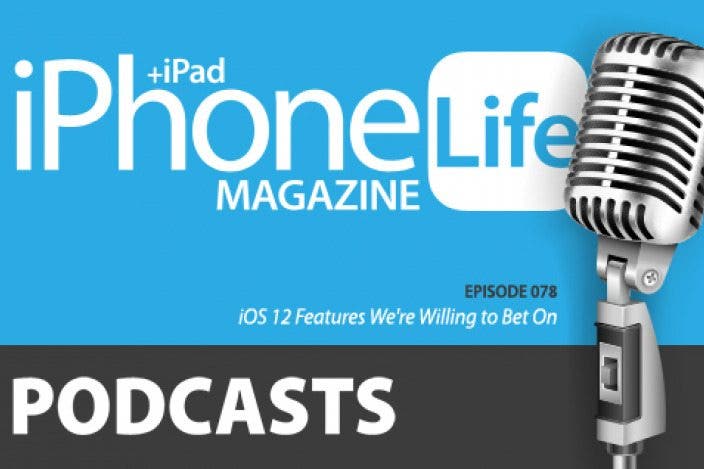

 Olena Kagui
Olena Kagui
 Rachel Needell
Rachel Needell
 Rhett Intriago
Rhett Intriago




 Leanne Hays
Leanne Hays


 Amy Spitzfaden Both
Amy Spitzfaden Both



