How to Add Widgets to Your Home Screen


One of the more charming features of iOS is the extra widget options you can add to your Home Screen. Adding these can range from fun, such as adding featured photos to take you back to your favorite moments, to useful, such as having the weather front and center for your daily planning. Luckily, widgets are easy to add so you can customize your Home Screen to your exact taste. Let's get started.
How to Add Widgets to Your Home Screen
- Unlock your iPhone if it is locked.
- Press your Home screen until the icons start to wiggle.
- Tap the Add button in the top left corner.
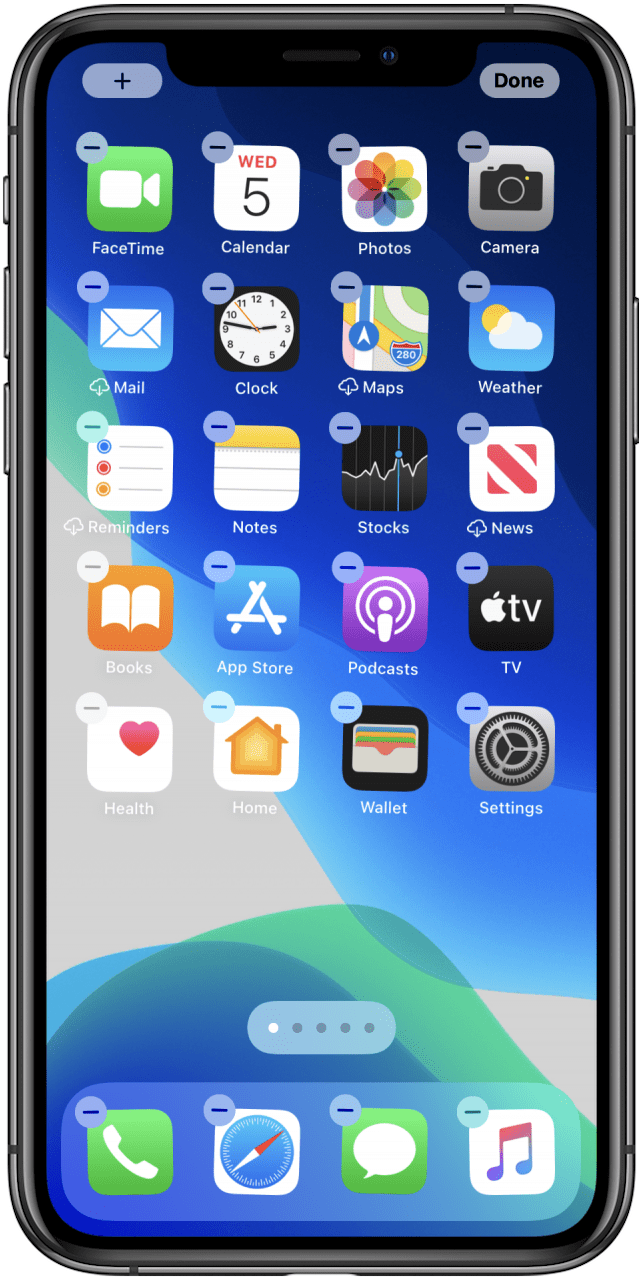
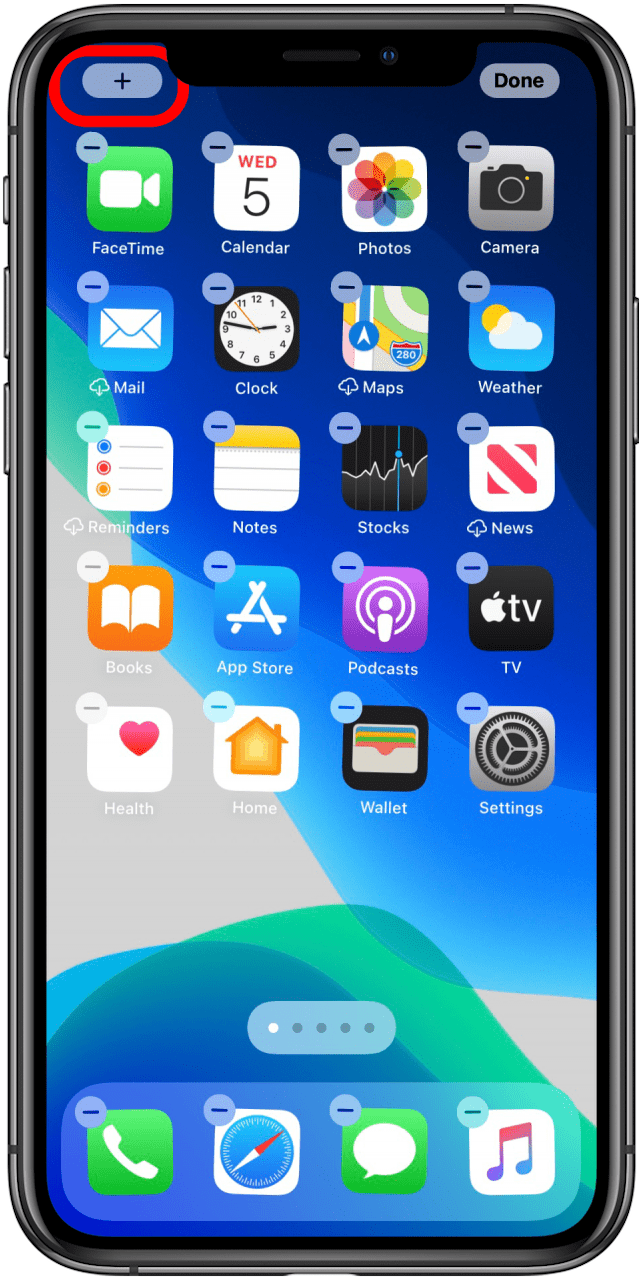
- Apple will suggest widgets. If your desired widget is there, tap it.
- If you don't see the widget you want to add, scroll down or use the search bar at the top of the feature.
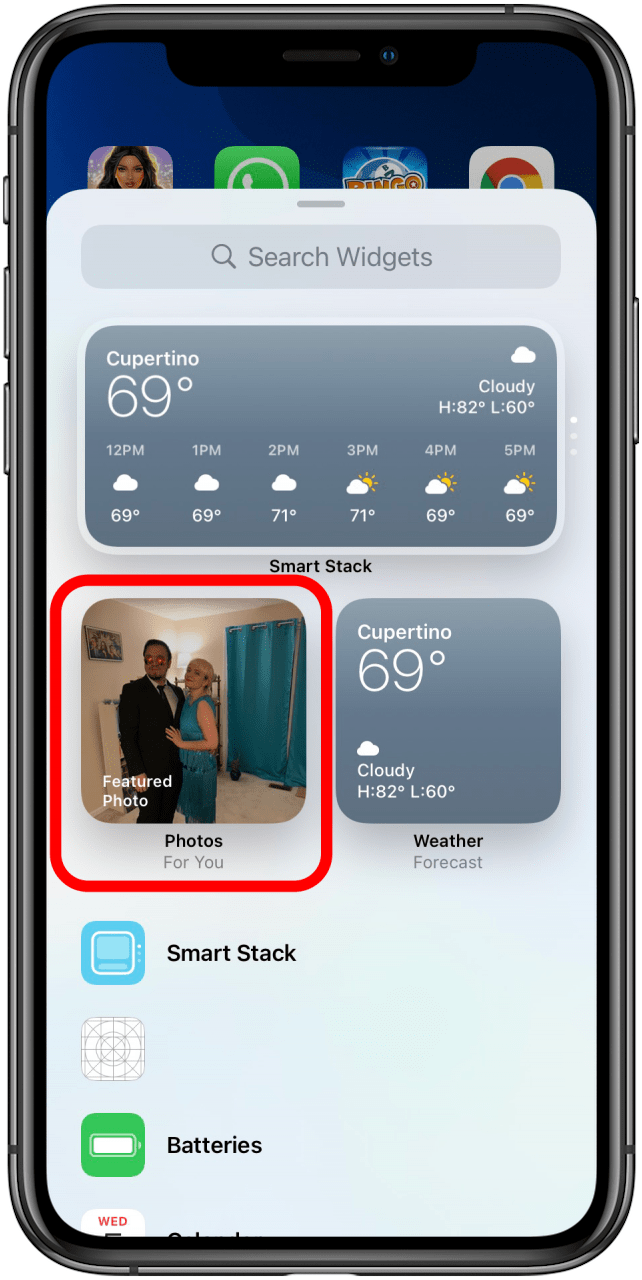
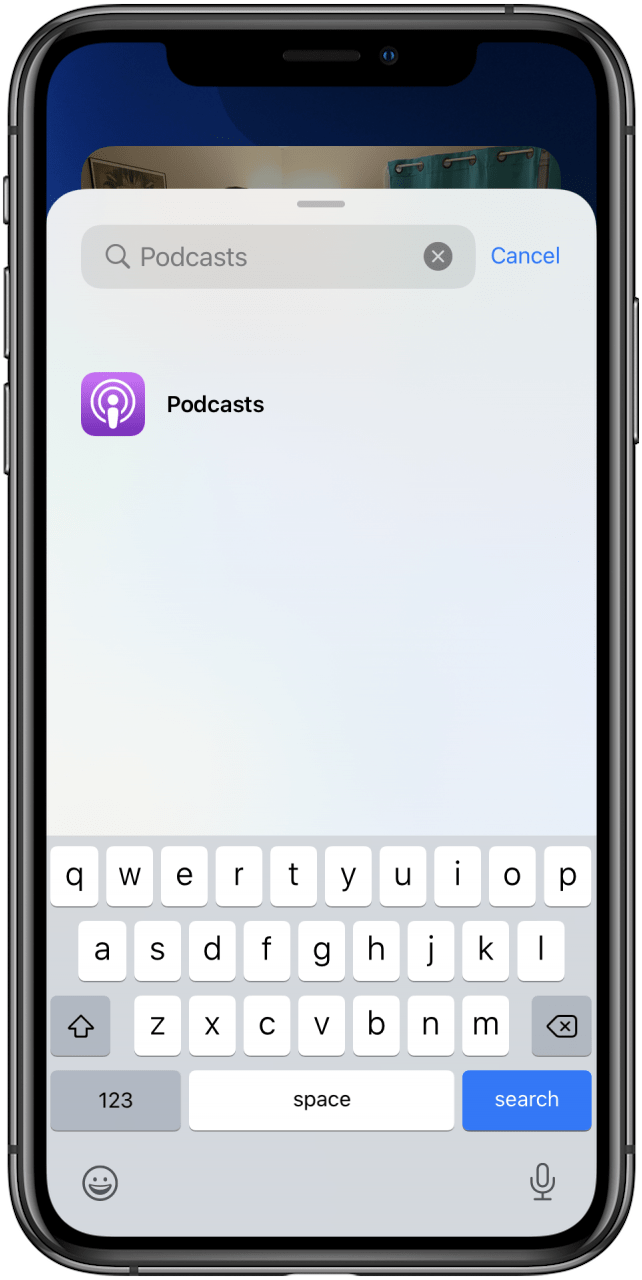
- Tap Add Widget.
- Tap Done.
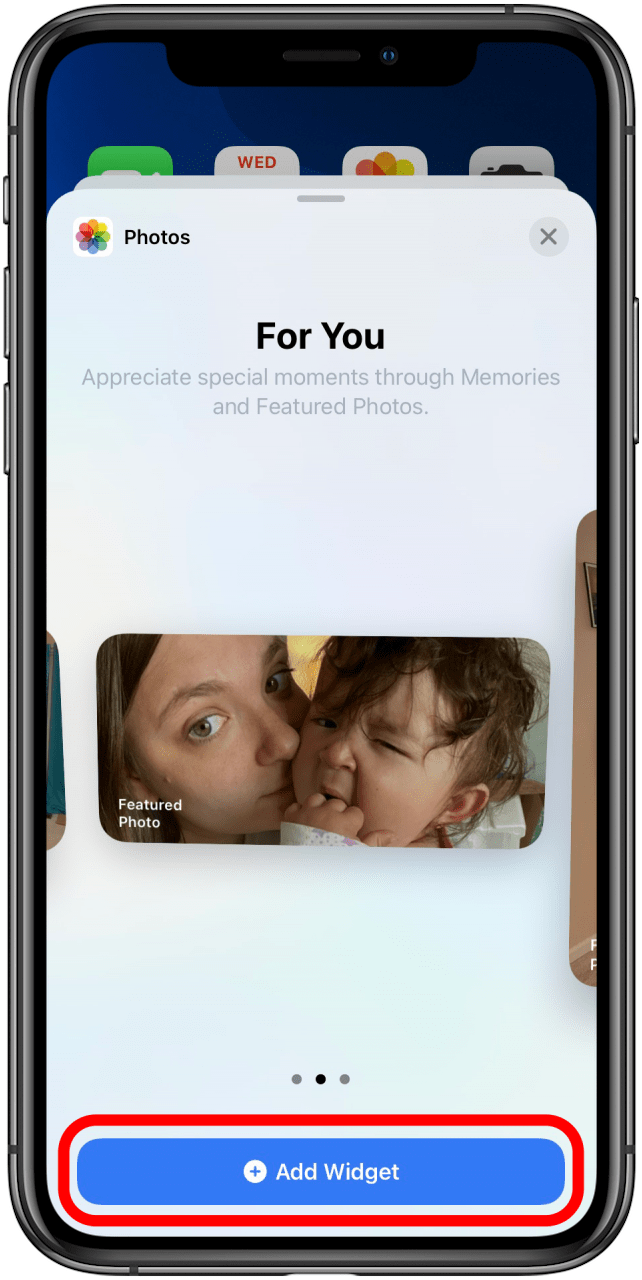
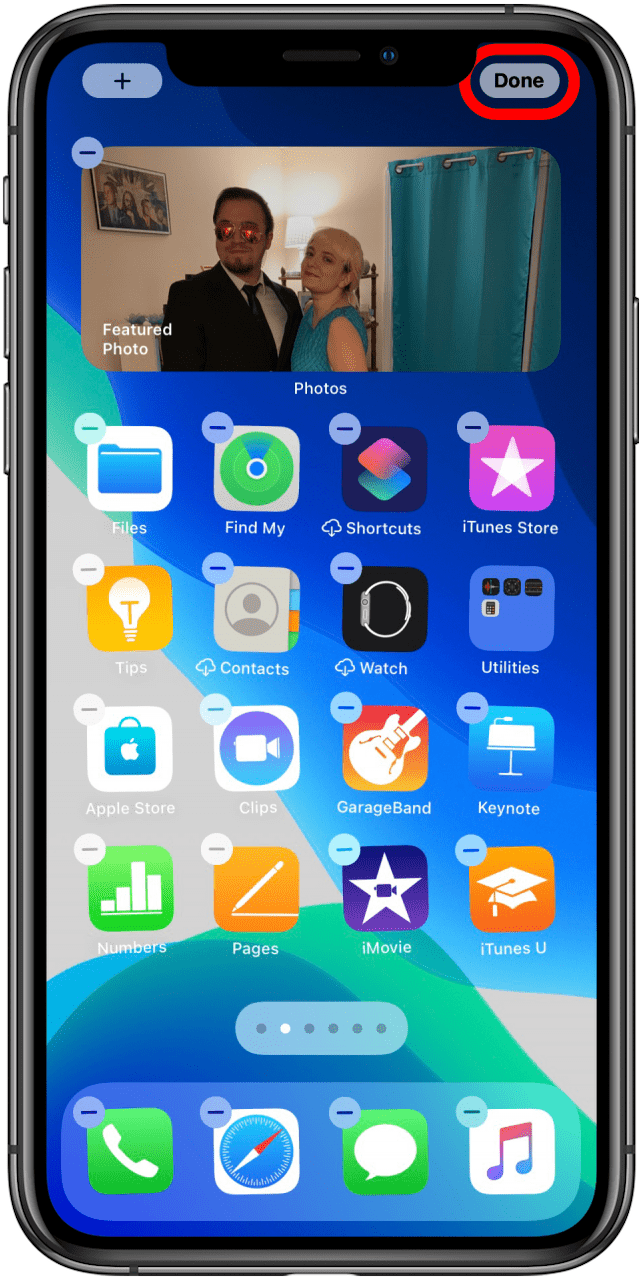
Now you know how to add widgets to your iPhone home screen. Play around and see what you like! For more great tutorials on Apple products, be sure to check out our Tip of the Day. Next, learn how to add widgets to the Home screen on your iPad!
Every day, we send useful tips with screenshots and step-by-step instructions to over 600,000 subscribers for free. You'll be surprised what your Apple devices can really do.

Amy Spitzfaden Both
Amy Spitzfaden-Both is the Managing Editor for iPhone Life magazine and an award-winning novelist, with over 10 years of experience in the publishing industry. She specializes in Apple news and rumors, health and fitness tech, and parenting in the digital age. She graduated from MIU with a BA in Literature and Writing.
Amy lives in New Hampshire with her husband and daughter. When she’s not writing or glued to her iPhone, she enjoys hiking, traveling, and creating her own tea blends.
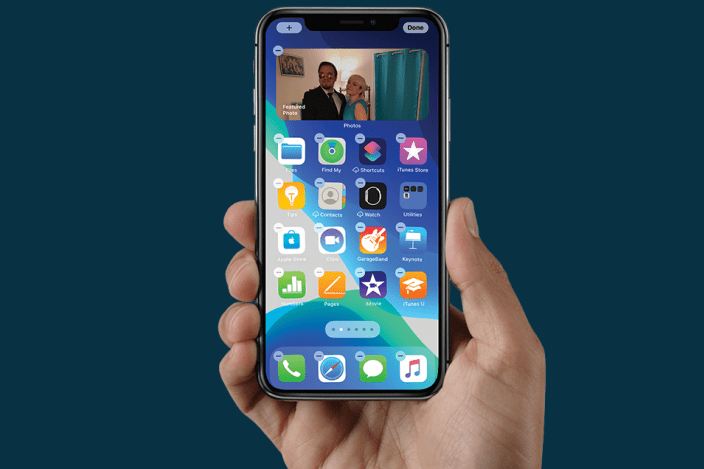

 Olena Kagui
Olena Kagui
 Amy Spitzfaden Both
Amy Spitzfaden Both

 Rhett Intriago
Rhett Intriago
 Susan Misuraca
Susan Misuraca
 Rachel Needell
Rachel Needell








 Leanne Hays
Leanne Hays