iPhone Battery Yellow? How to Turn Low Power Mode Off & On


Whether your iPhone is on Lock Screen, one of your Home screens, or you have an app open, you'll see your iPhone battery icon in the upper-right corner of your screen. You may be wondering, though, "Why is my iPhone battery yellow?" Don't worry; nothing is wrong with your phone. The yellow battery icon just means that your iPhone is in Low Power Mode, a power-saving feature that kicks in when your battery needs to be charged. Let's learn about Low Power Mode, including when it's set to turn on and off automatically, and how to turn it off and on manually.
Related: iOS 13 Draining Your iPhone Battery Life? Here Are 12 Ways to Fix It
It's helpful to know why your battery icon is yellow and understand more about Low Power Mode, but there's more to learn about your iPhone's battery. It's also important to learn how to check your iPhone's battery health, and how to save battery on your iPhone, including the best practices for maintaining your phone's lithium-ion battery. For this article, though, we'll stick to learning about Low Power Mode, including when it turns on, what it does, and how to turn your iPhone's power-saving mode on and off manually.
What Does the iPhone's Battery Saver Mode Do?
Low Power, or battery saver mode, is a feature designed by Apple to extend the amount of time you can use your iPhone between charges. Whenever your iPhone battery drains down to twenty percent, Low Power Mode automatically turns on and reduces the amount of power your device uses. Once this happens, you won't be able to use features like Hey Siri, email fetch, automatic downloads, background app refresh, and some visual effects. Auto Lock will be reduced to thirty seconds, and access to iCloud photos will be temporarily suspended, as well. Low Power Mode stays on until your iPhone has charged to 80%, or until you manually turn it off.
How to Turn on Your iPhone's Low Power Mode
If you anticipate being unable to charge your iPhone, you can turn on Low Power Mode manually, so you can save your iPhone's battery all day and make it to the next charging station. To do this:
- Open the Settings app on your iPhone.
- Tap Battery.
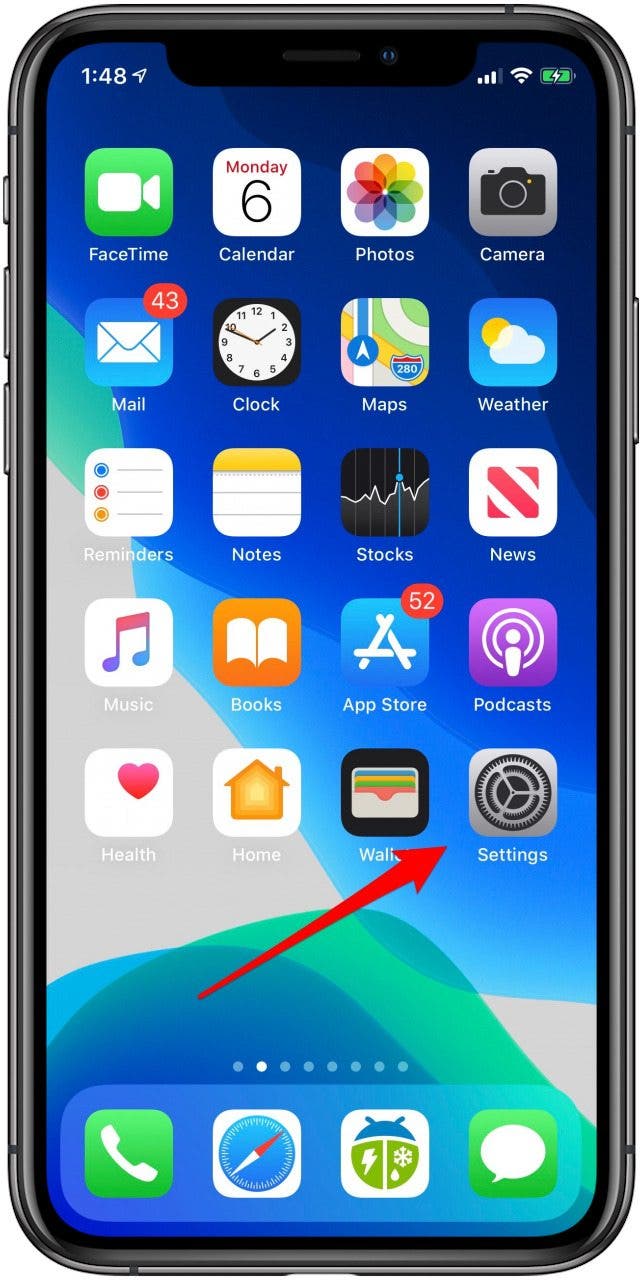
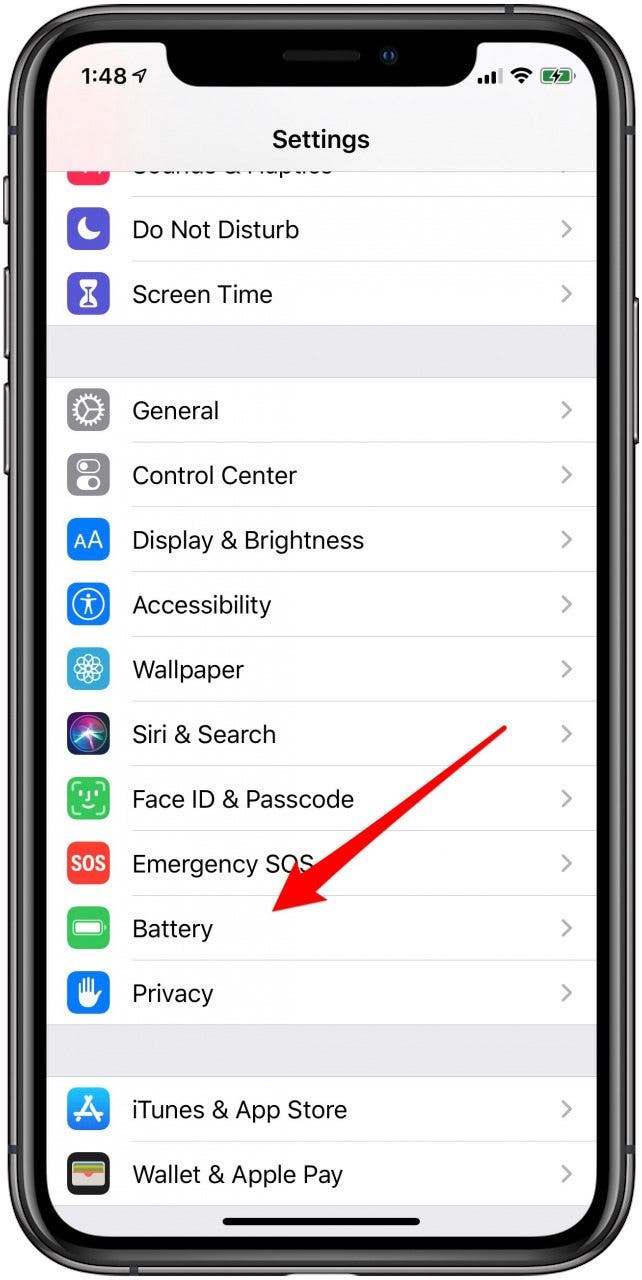
- Toggle on Low Power Mode.
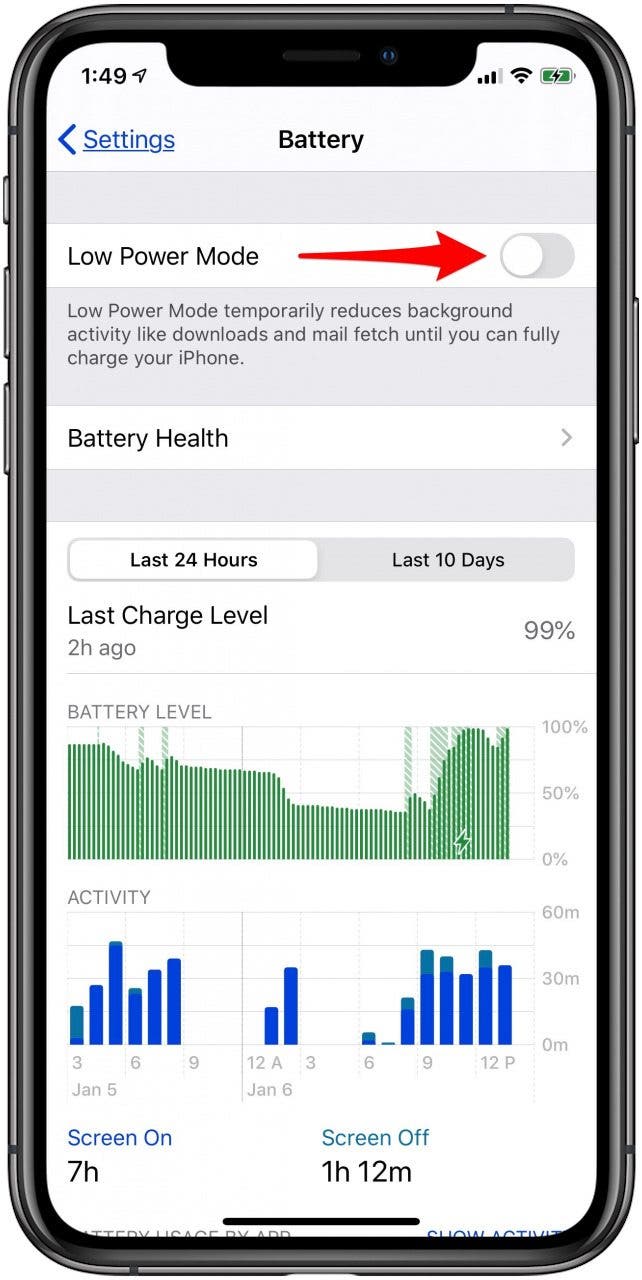
How to Turn Low Power Mode Off
If you don't have a way to recharge your iPhone's battery close at hand, it's a good idea to leave Low Power Mode on. Leaving Low Power Mode on will extend your iPhone's battery by up to three hours, saving you from the inconvenience of a dead smartphone.
- If you do need to turn off Low Power Mode, go back into your iPhone's Settings.
- Tap Battery.
- Toggle off Low Power Mode.

Leanne Hays
Leanne Hays has over a dozen years of experience writing for online publications. As a Feature Writer for iPhone Life, she has authored hundreds of how-to, Apple news, and gear review articles, as well as a comprehensive Photos App guide. Leanne holds degrees in education and science and loves troubleshooting and repair. This combination makes her a perfect fit as manager of our Ask an Expert service, which helps iPhone Life Insiders with Apple hardware and software issues.
In off-work hours, Leanne is a mother of two, homesteader, audiobook fanatic, musician, and learning enthusiast.
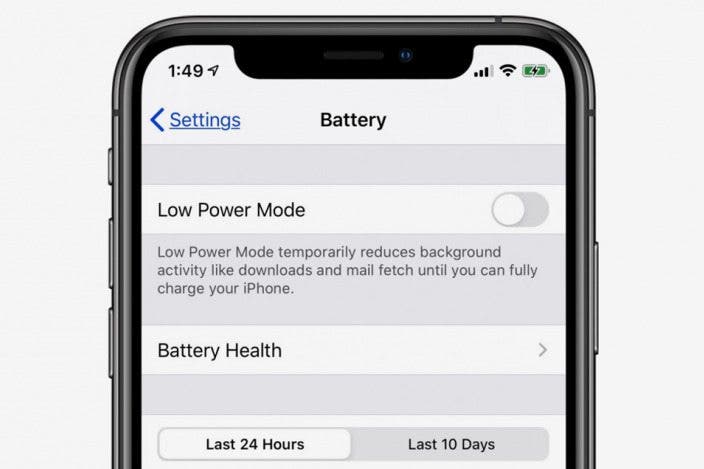

 Amy Spitzfaden Both
Amy Spitzfaden Both
 Olena Kagui
Olena Kagui


 Rachel Needell
Rachel Needell
 Rhett Intriago
Rhett Intriago


 Kenya Smith
Kenya Smith
 Leanne Hays
Leanne Hays


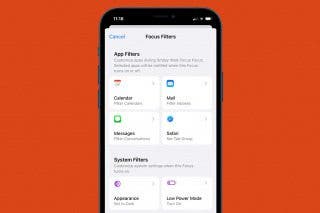

 Ashleigh Page
Ashleigh Page