How to Share a Pin on Google Maps


With 10-plus years of experience with Apple devices, Rachel specializes in all things iPad and is a Notes app expert. Find her writing in the Daily Tip newsletter and iPhone Life magazine.
Learn More

With 10-plus years of experience with Apple devices, Rachel specializes in all things iPad and is a Notes app expert. Find her writing in the Daily Tip newsletter and iPhone Life magazine.
Learn MoreWhat to Know
- You can quickly share a pinned location in the Google Maps app.
- Sharing a pin in Google Maps allows people to quickly find a location in the Google Maps app.
Google Maps is a great app to use for navigation. And it's pretty simple if you want to send a pin to someone so they can quickly find it in the Google Maps app. Here's how to share a location from Google Maps.
To send a pin in Google Maps, first place a pin and then share the pinned location:
- On your iPhone, open Google Maps.

- Drop a pin on your location or any location on the map by tapping and holding the location. A pin will automatically drop.
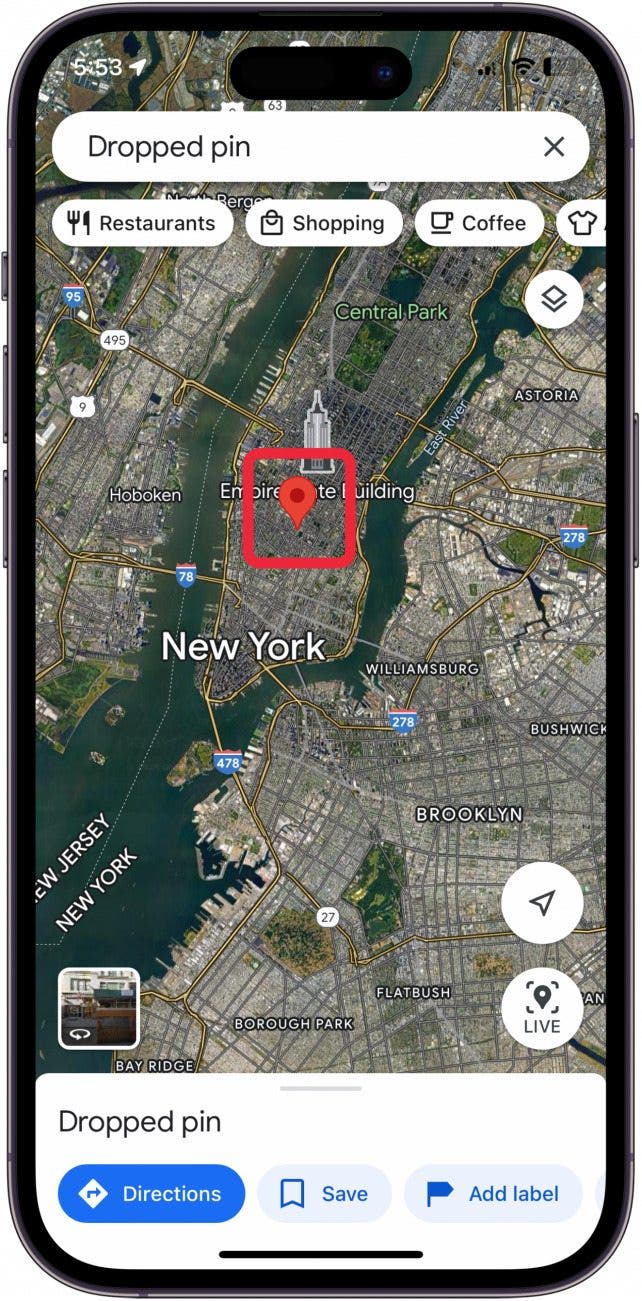
- Tap the Share button.
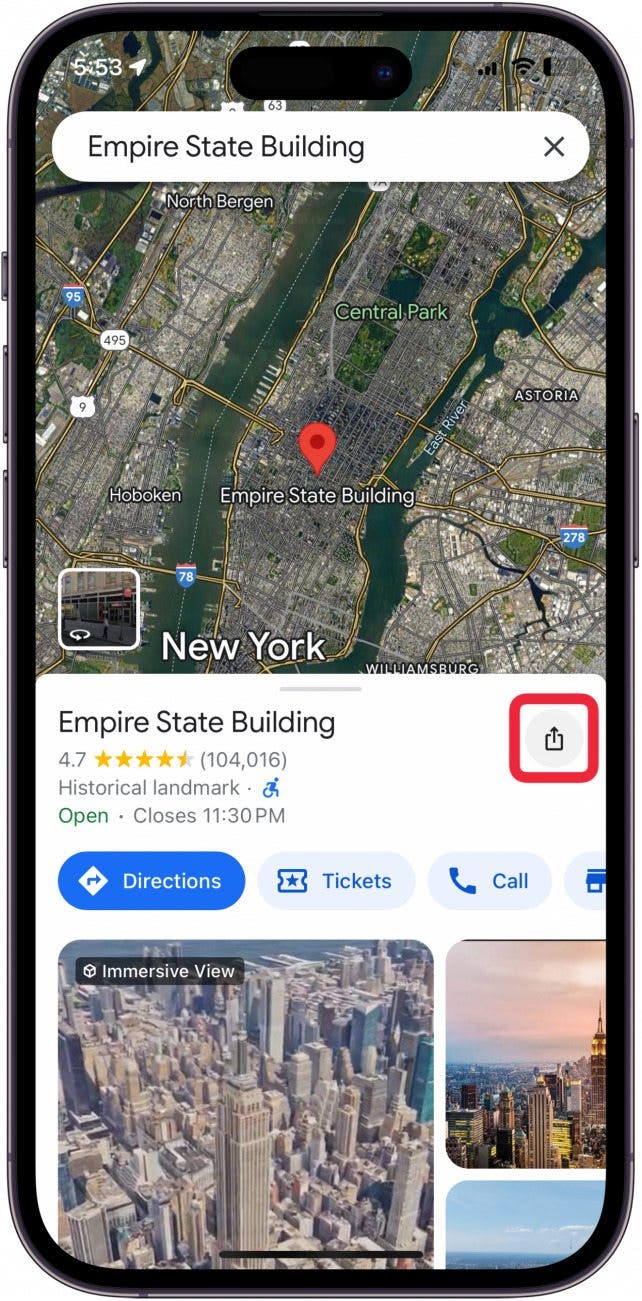
- Tap Copy.

- Now, you can paste the link to this pin anywhere you can text. It will send as a link and the recipient will click the link. The pinned location will pop up on the recipient's Google Maps app.
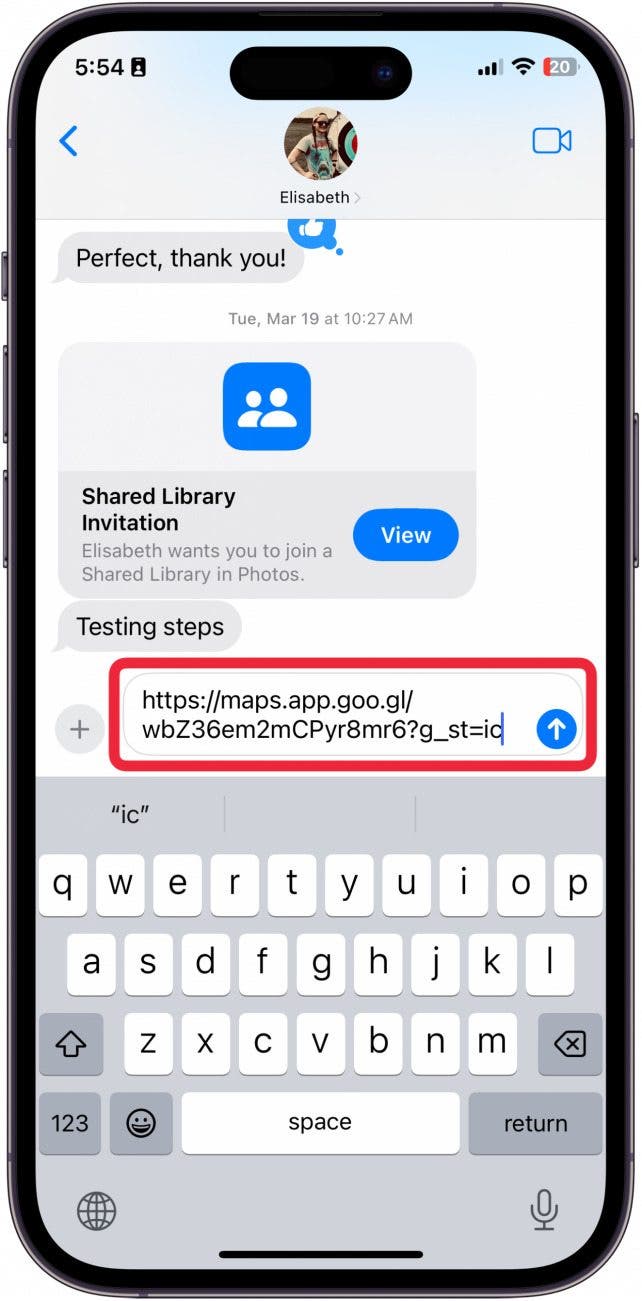
And that's how you send a location pin in the Google Maps app. Do be aware that the person will need to download Google Maps to their iPhone if they don't already have it in their app library. Learn how to send a pin in Apple Maps next. If you like learning about using your iPhone, be sure to sign up for our free Tip of the Day.
FAQ
- How do I create a pinned location on Google Maps? To drop a pin in Google Maps, all you need to do is tap and hold the location on the map. A pin will automatically be created. The pin will go away when you search something else or tap the "x" in the search bar.
- How do you send a location pin via text? To send a location pin via text, drop the pin and tap the share button. Then, copy the link and paste it in the Messages app to the person you want to share the location with.
- How do I save a location in Google Maps? If you want to save a pinned location on Google Maps, drop the pin, then tap "Save."



 Olena Kagui
Olena Kagui
 Rachel Needell
Rachel Needell

 Rhett Intriago
Rhett Intriago


 Leanne Hays
Leanne Hays

 August Garry
August Garry
 Susan Misuraca
Susan Misuraca


 Brian Peters
Brian Peters

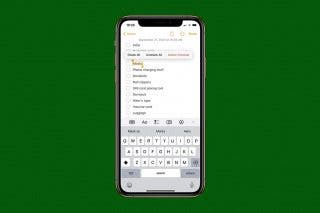
 Devala Rees
Devala Rees