Parental Controls: How to Block Websites & Apps, Limit Screen Time on the iPhone & iPad


If you're worried that your child is spending too much time on their iPhone or iPad, and may even have a screen addiction, Apple's new operating system, iOS 12, is here to help. With iOS 12, parental restrictions are easy to put in place, and you can limit not only the total amount of time spent on a device but also set restrictions for individual apps, as well as content and privacy. Let's get started learning how to set up Screen Time restrictions for a child or teenager on iPhone or iPad.
Related: How to Use Parental Controls on iPhone & iPad to Keep Apps from Being Added or Deleted
To set Screen Time restrictions for your child, they must have an Apple ID, and you'll need to add them to your Family Group in Family Sharing; you must also be the Organizer of the Group.
- Open the Settings app.
- Tap on Screen Time.
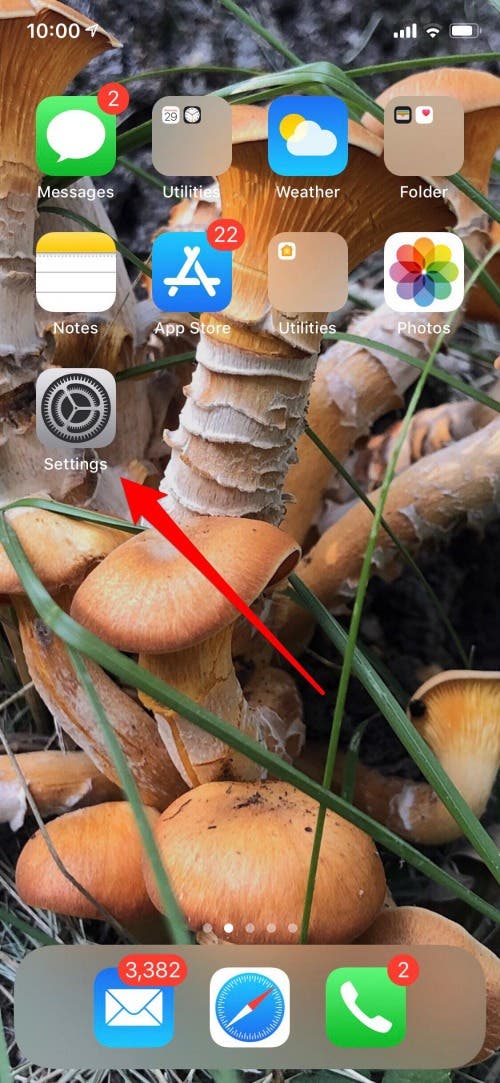
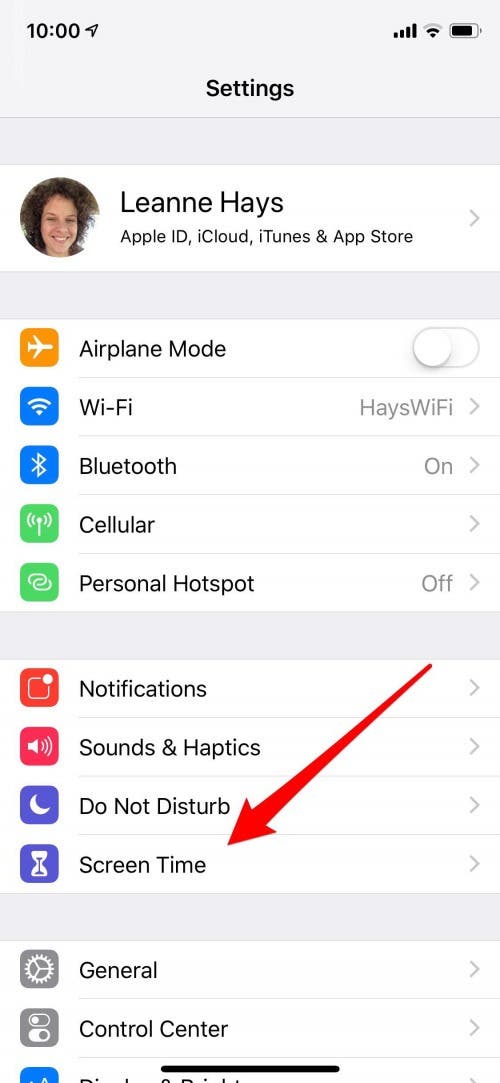
- Under Family, tap on the name of the child you want to turn on Screen Time for.
- Tap Turn on Screen Time.


- You'll see an overview of all the information you'll receive and restrictions you can set; tap Continue.
- Now you'll be able to set App Limits; tap Show All Categories to see all the possible restrictions you can enable on your child's iPhone or iPad.
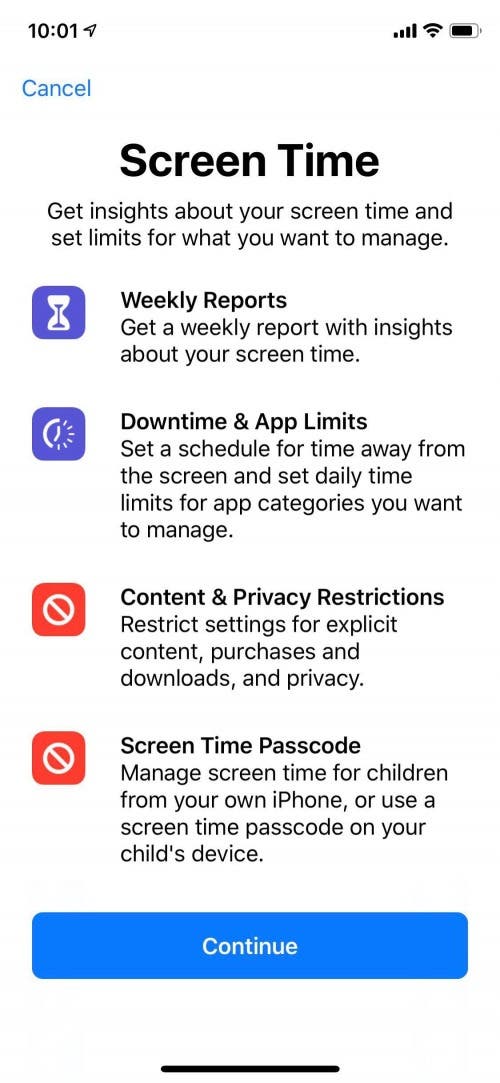
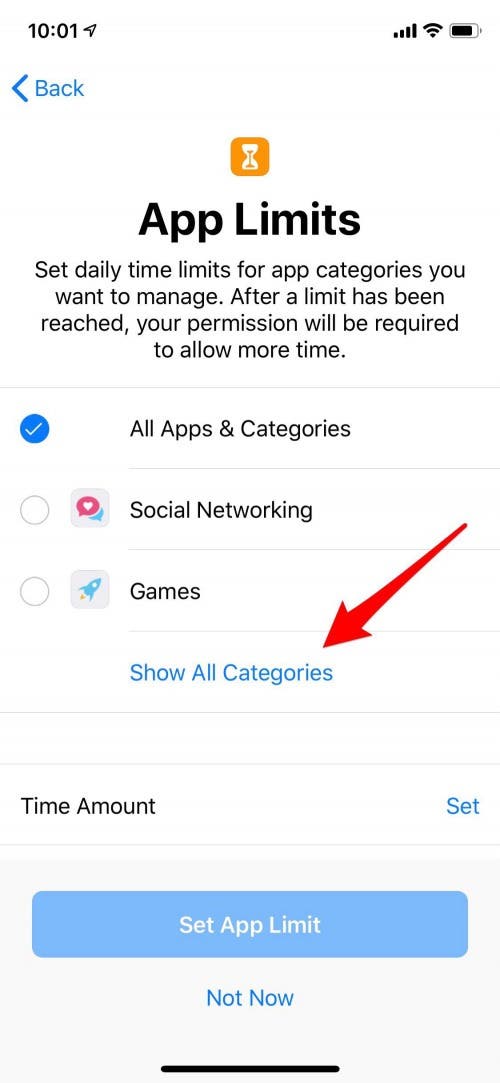
- Tap the bubble to the left of the category you'd like to restrict, then choose the restrictions you want to set.
- Repeat this process for each category until you've covered all the areas you feel are important.
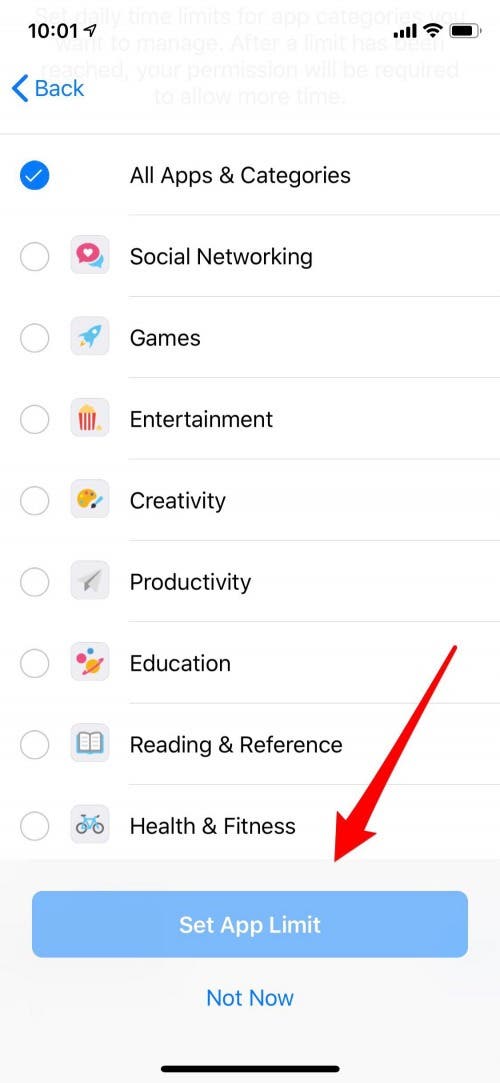
Every day, we send useful tips with screenshots and step-by-step instructions to over 600,000 subscribers for free. You'll be surprised what your Apple devices can really do.

Leanne Hays
Leanne Hays has over a dozen years of experience writing for online publications. As a Feature Writer for iPhone Life, she has authored hundreds of how-to, Apple news, and gear review articles, as well as a comprehensive Photos App guide. Leanne holds degrees in education and science and loves troubleshooting and repair. This combination makes her a perfect fit as manager of our Ask an Expert service, which helps iPhone Life Insiders with Apple hardware and software issues.
In off-work hours, Leanne is a mother of two, homesteader, audiobook fanatic, musician, and learning enthusiast.
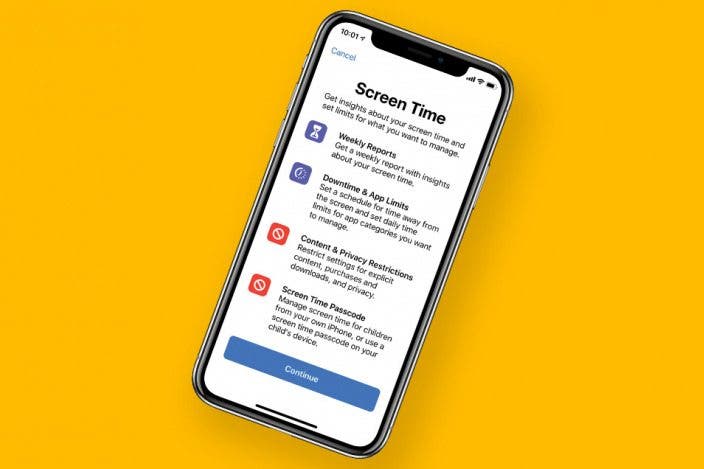

 Susan Misuraca
Susan Misuraca
 Leanne Hays
Leanne Hays
 Rhett Intriago
Rhett Intriago
 Ashleigh Page
Ashleigh Page
 Kenya Smith
Kenya Smith
 David Averbach
David Averbach
 Cullen Thomas
Cullen Thomas



 Rachel Needell
Rachel Needell

 Olena Kagui
Olena Kagui
