How to Reopen Closed Tabs in Safari on iPhone


What to Know
- You can re-open recently closed tabs in Safari by tapping and holding the plus icon.
- If your Safari tabs disappeared on iPad, you can try merging windows or revealing the iPad shelf.
- Lastly, check if your missing tab is hidden in another tab group or within a separate Safari profile.
Why do your tabs keep closing on iPhone or iPad? Maybe you wanted to retrieve a few interesting recipes you saw online, but now the tabs for those recipes are nowhere to be seen in Safari. But don't panic! We'll show you how to retrieve those lost tabs on your iPhone or iPad.
How to Open a Closed Tab on iPhone & iPad
"All my Safari tabs disappeared on my iPhone!" Worry not. The purpose of this method is to find and reopen tabs you may have accidentally closed. This works on both iPhone and iPad (although the placement of the buttons in the below screenshots will look different depending on your device). For more iPhone and iPad troubleshooting pointers, be sure to sign up for our free Tip of the Day newsletter. Now, here's how to reopen a closed tab on Safari on iPhone:
- Open Safari, and tap the tabs icon.
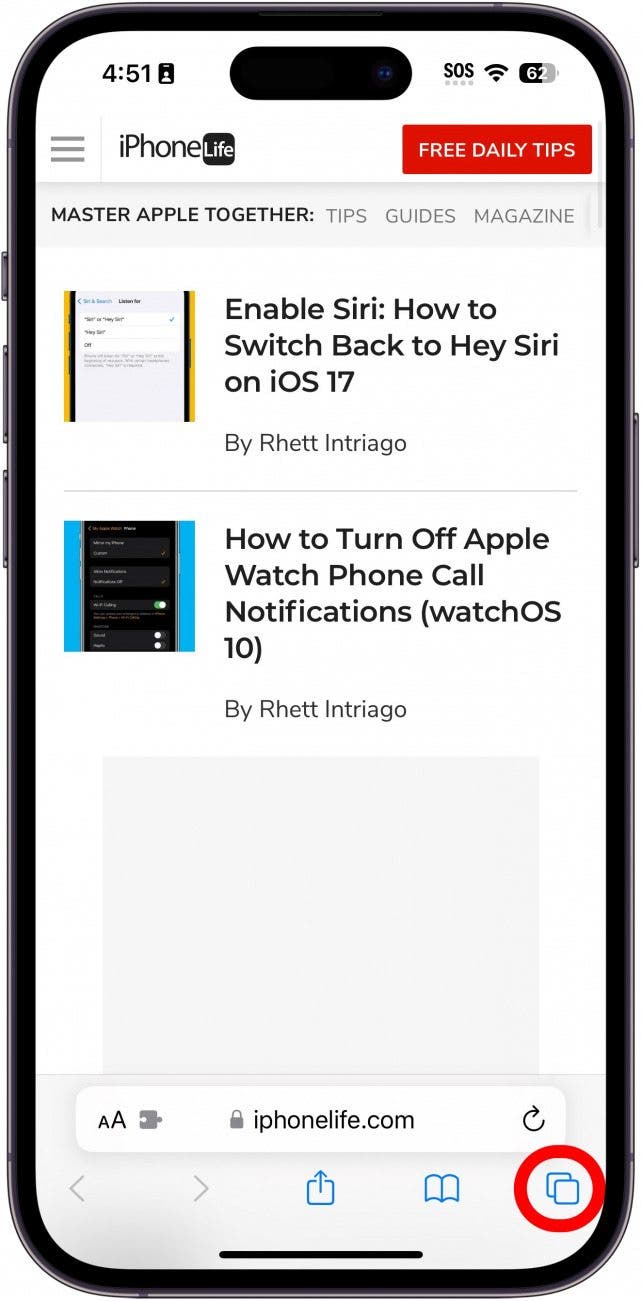
- Long press the Plus icon to view tabs that you’ve recently closed.
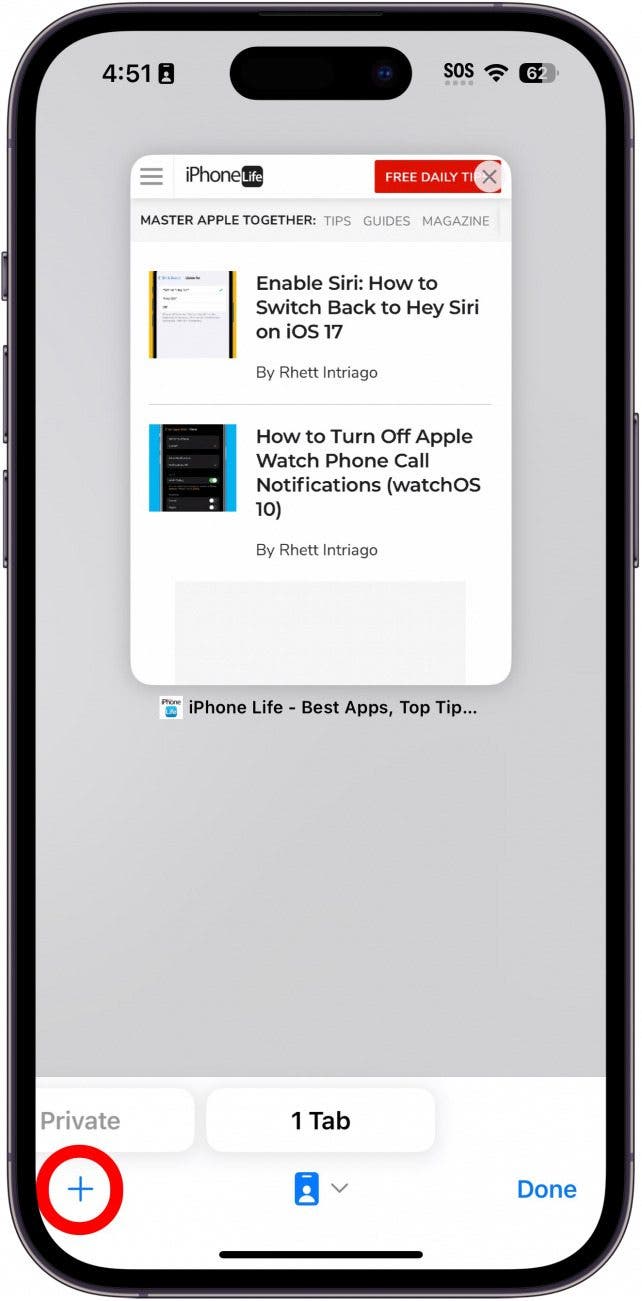
- You should now see your recently closed tabs in Safari. Simply find the one you want to get back and tap it to reopen it.
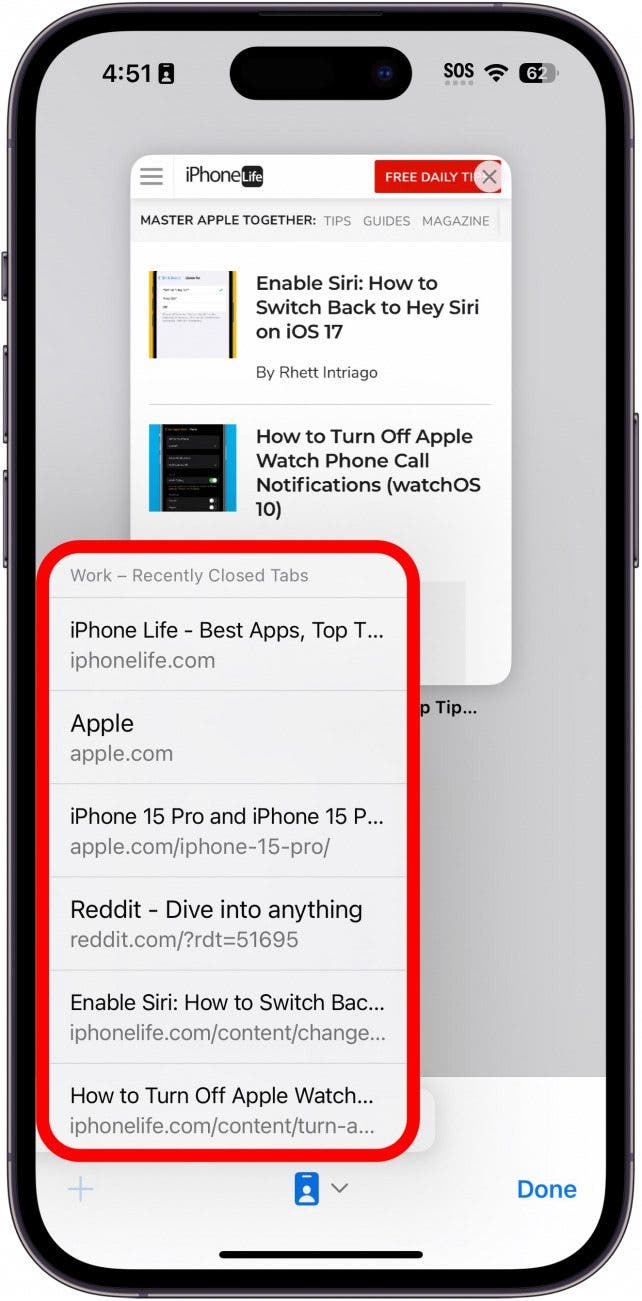
That's how to get tabs back in Safari on your iPhone. If your Safari tabs are closing on their own, there might be a setting that is automatically closing them for you.
Why Did My Safari Tabs Disappear on iPhone?
Another cause of Safari tabs disappearing is a setting that automatically closes open Safari tabs after a set amount of time. This can prevent the problem of too many open tabs but can also lead to tabs you still want open getting closed. If you're tired of having to restore closed tabs in Safari on your iPhone, here's how to solve this issue on your iPhone or iPad.
- Open Settings, and tap Apps.
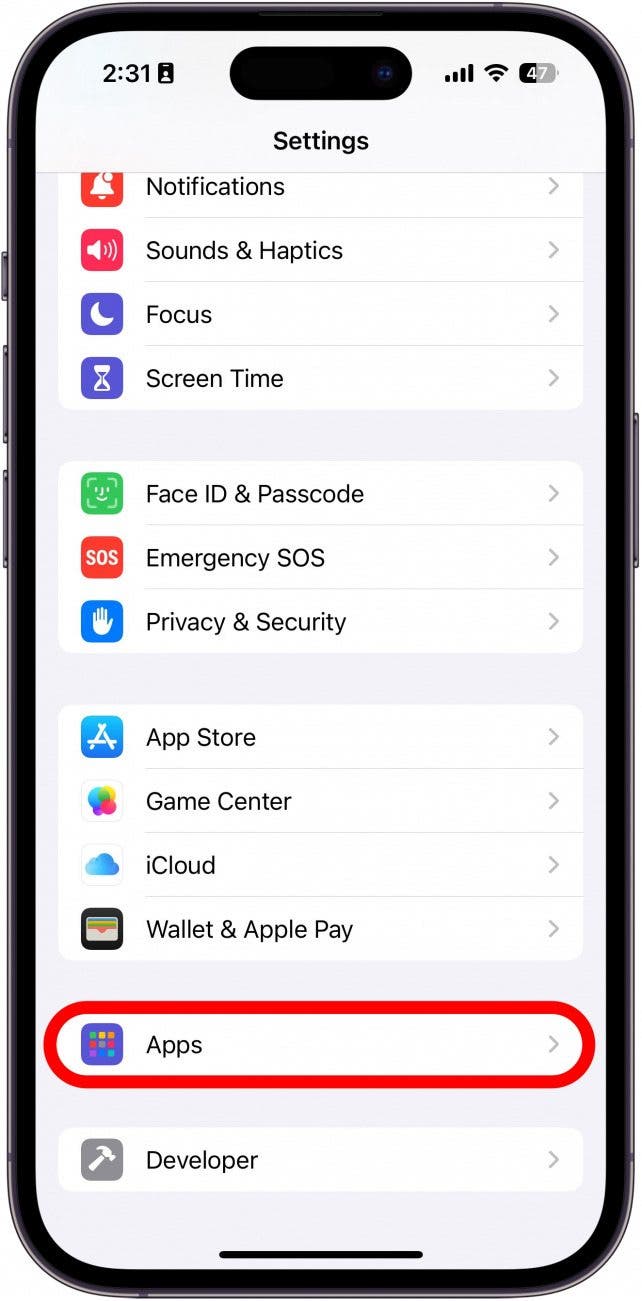
- In the app list, find Safari. You can either scroll through the list or use the search bar.
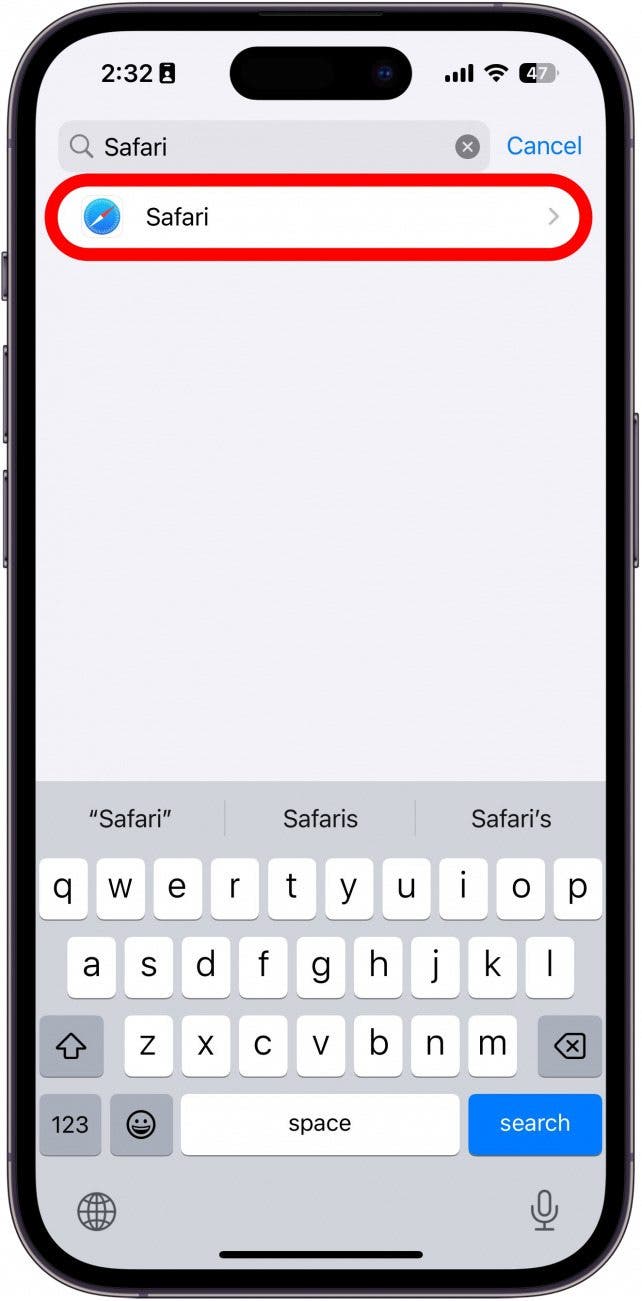
- Scroll down, and tap Close Tabs.
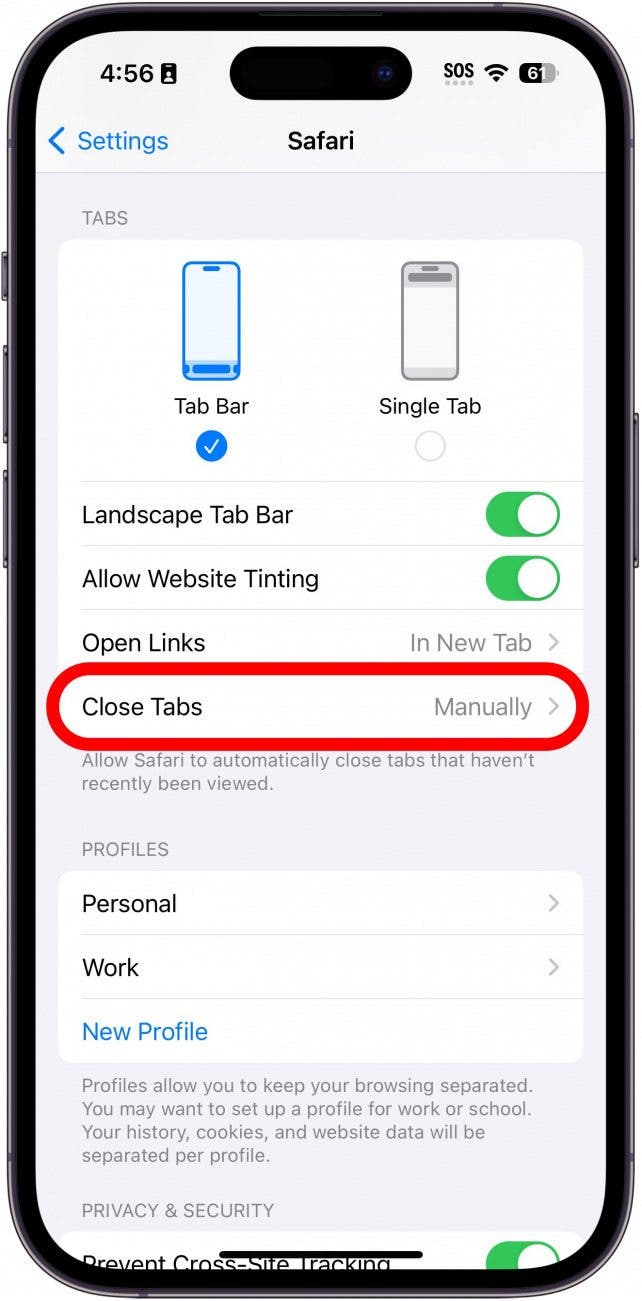
- Ensure Manually is selected.
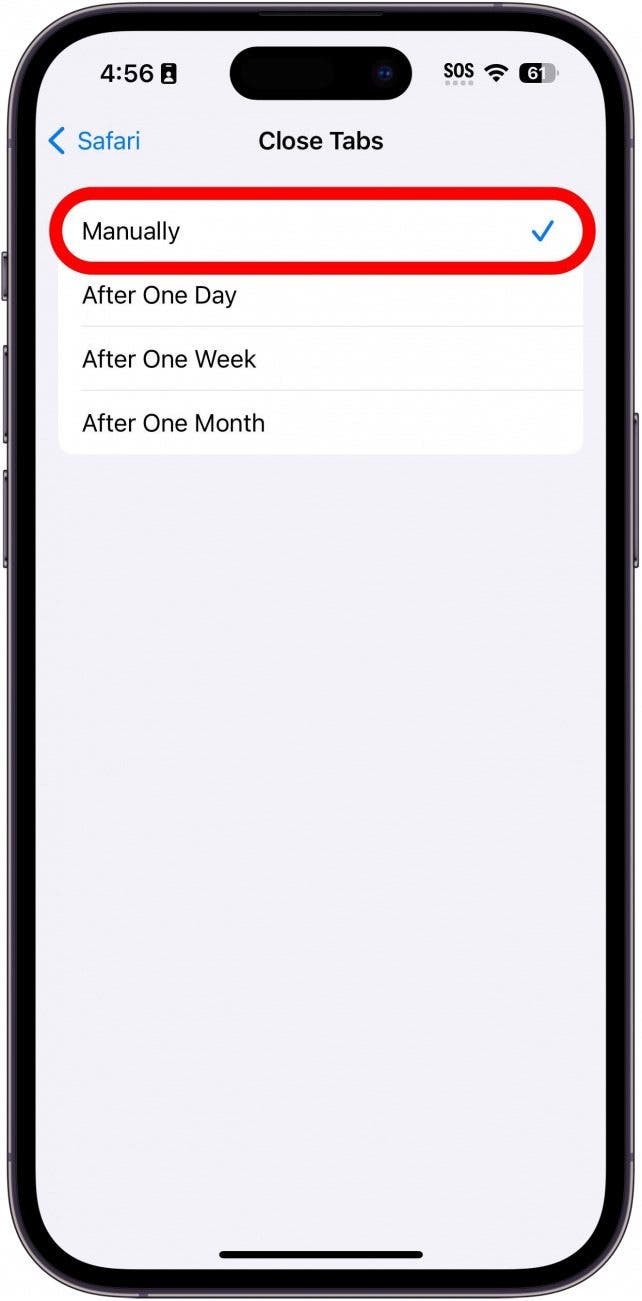
Bookmark Open Tabs
Once a tab is bookmarked, you will always be able to find it, even if it's closed or your browser history is closed
- Open Safari, and Select a tab.
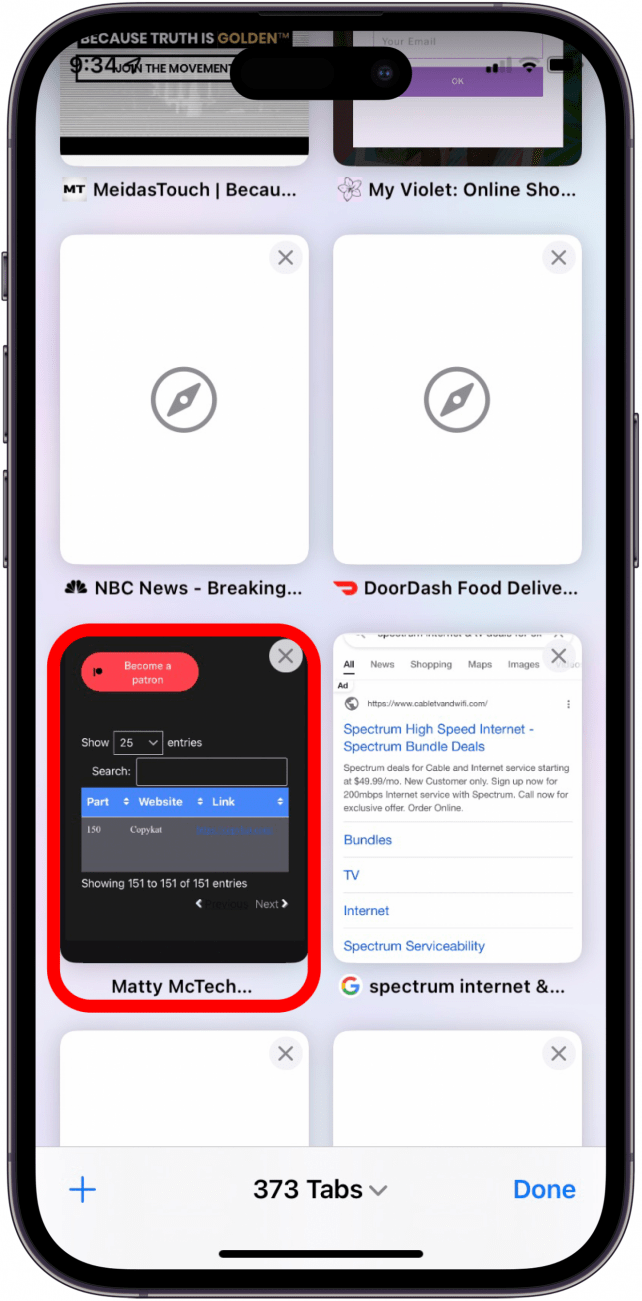
- Long press the Bookmark icon on your iPhone or the address bar on your iPad, and a menu will pop up.

- Tap Add Bookmarks for [X] Tabs. The X represents the number of tabs.
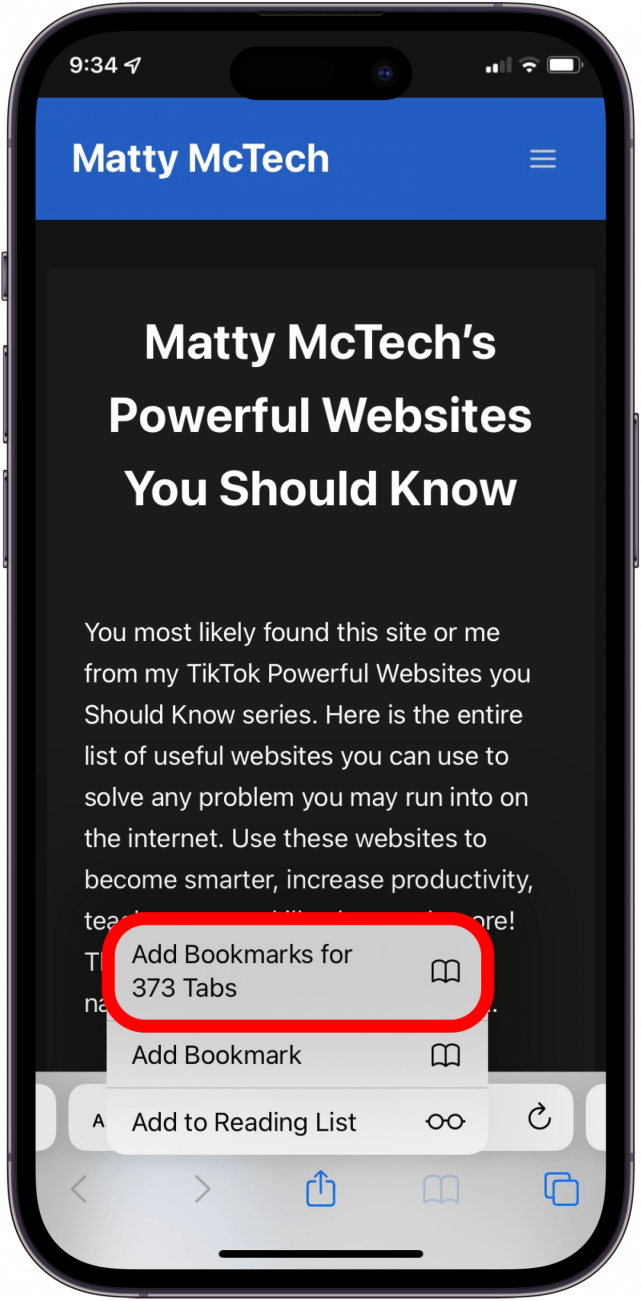
- Create a name for the new folder. Now you can find your saved tabs anytime by tapping the Bookmark icon in Safari
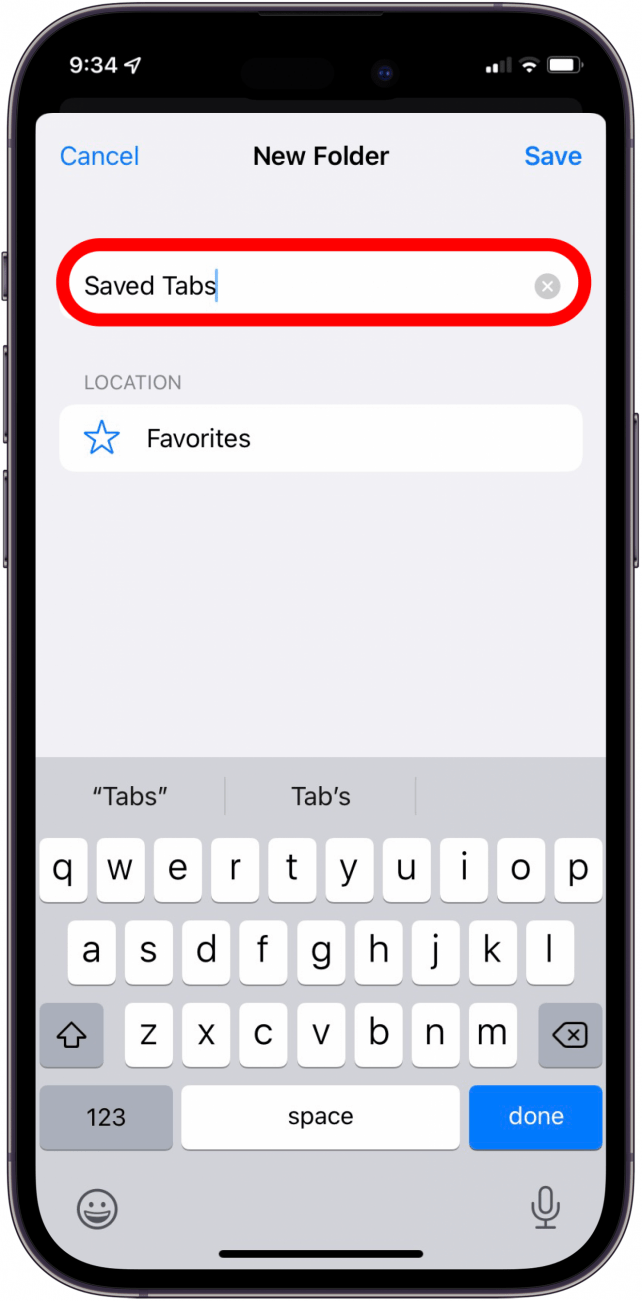
- Tap Save.
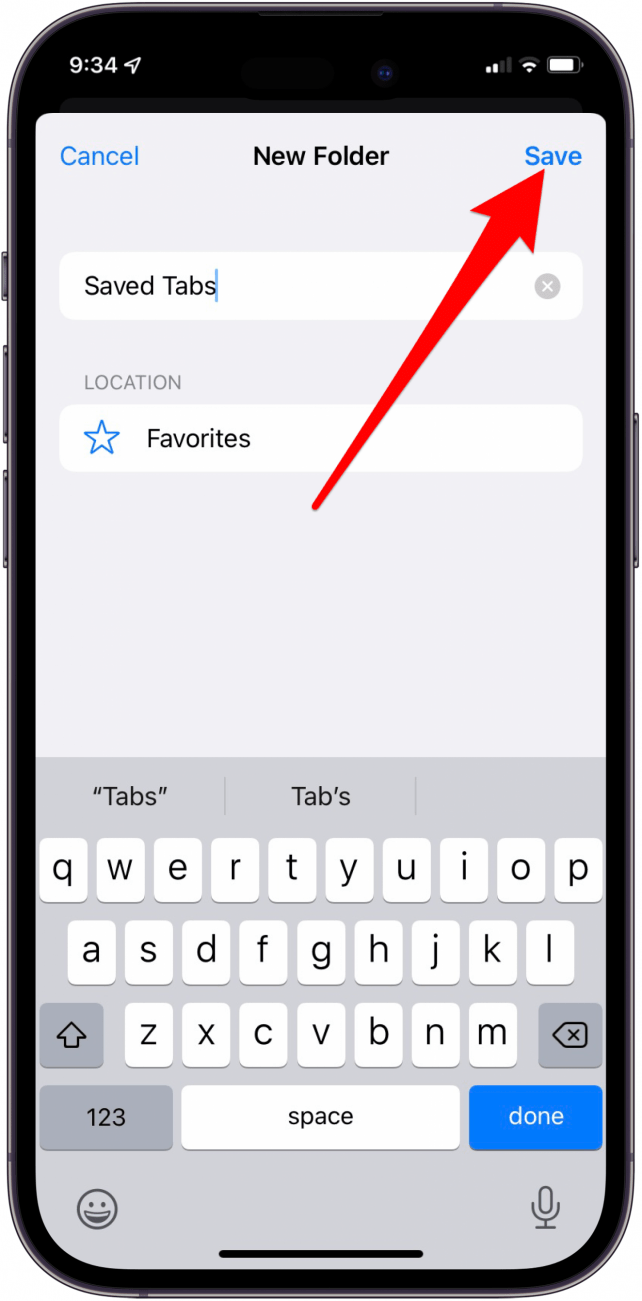
Check Tab Groups & Safari Profiles
In Safari, you can create tab groups to separate all of your different tabs into specific groups. For example, if you have several recipe tabs open, you could place these tabs into a group called "Dinners." Additionally, iOS 17 and newer include a feature called Safari Profiles, allowing you to separate your browsing sessions into different profiles. As a result, if your Safari tabs disappeared on iPhone, it could just be that you accidentally switched to a different tab group or profile. Here's how to check:
- Open Safari, and tap the Tabs button.
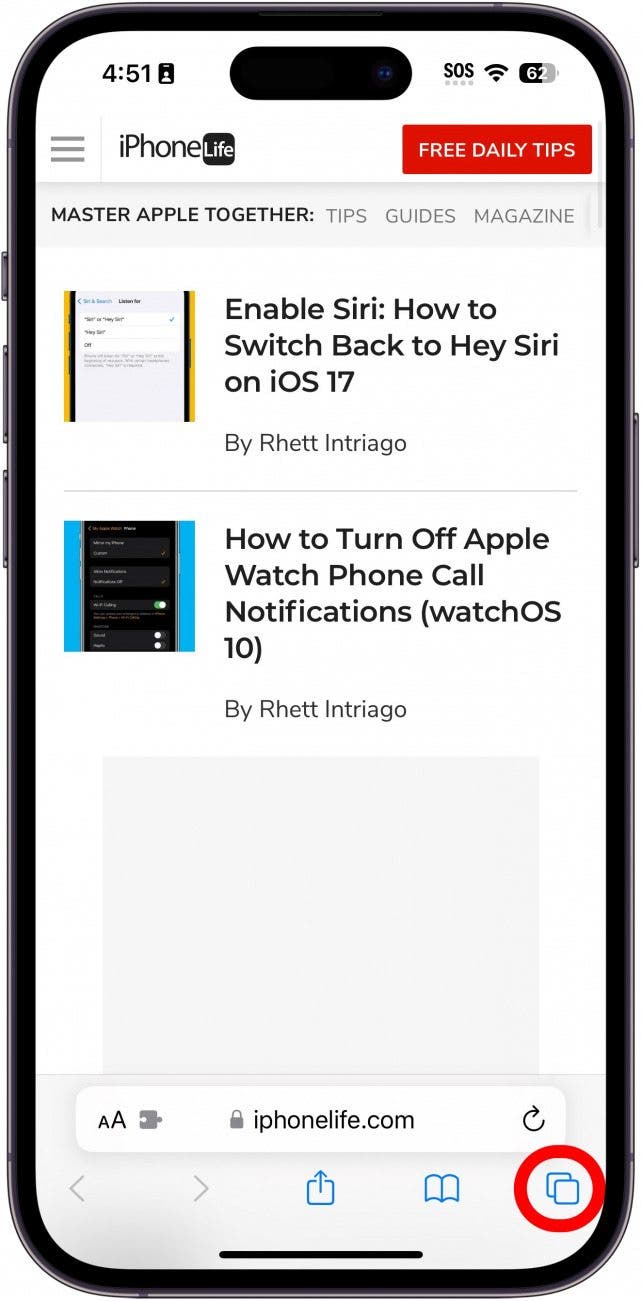
- Swipe to the left on the tab bar.
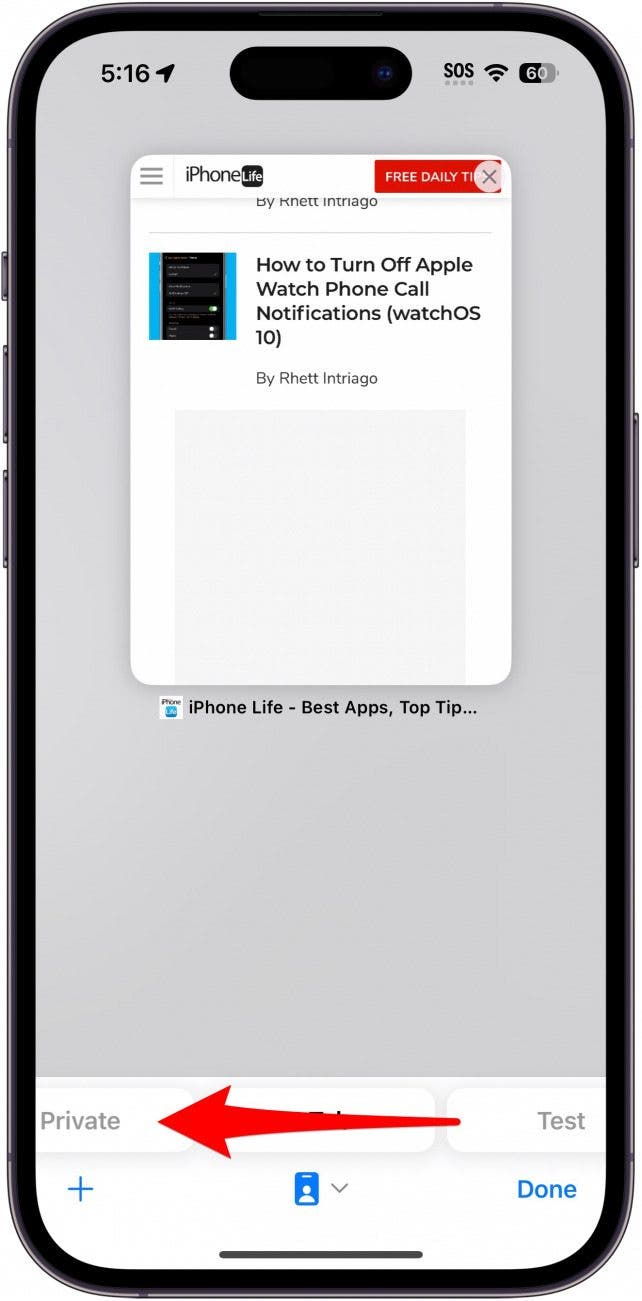
- If you have other tab groups open, you'll see a new tab group with a different set of tabs open.
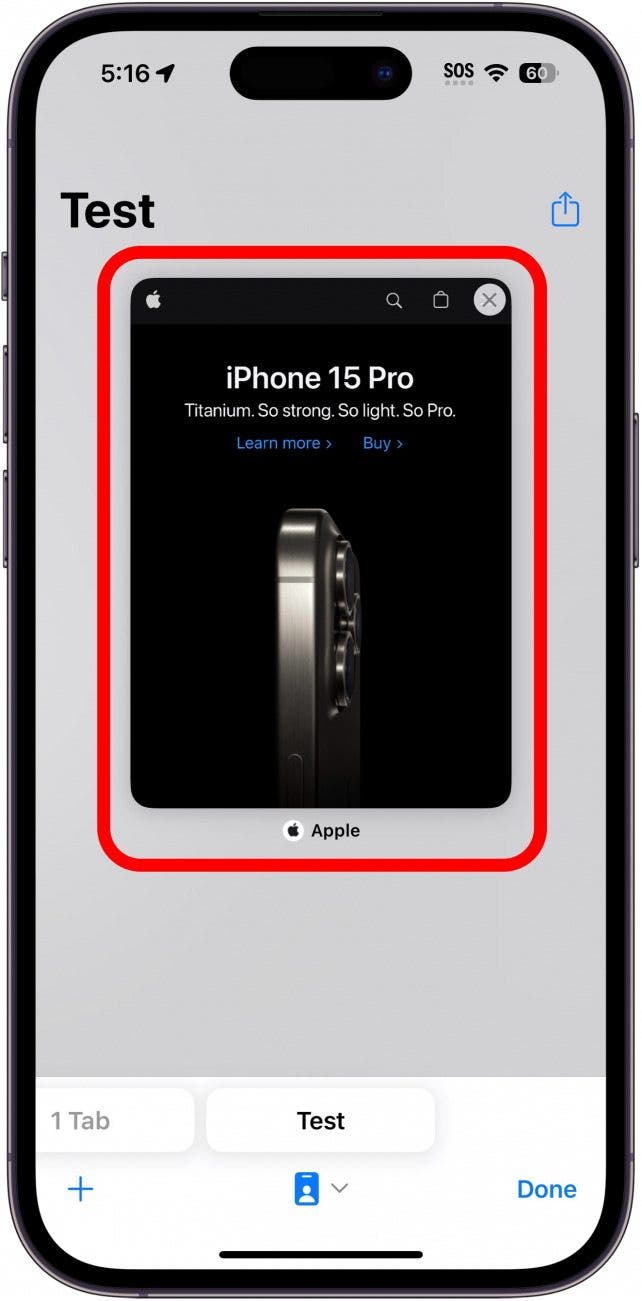
- Next, tap the profile icon under the tab bar. Depending on your current profile, the icon will look different. I am currently using a Work profile, and I set my profile icon as a work badge.
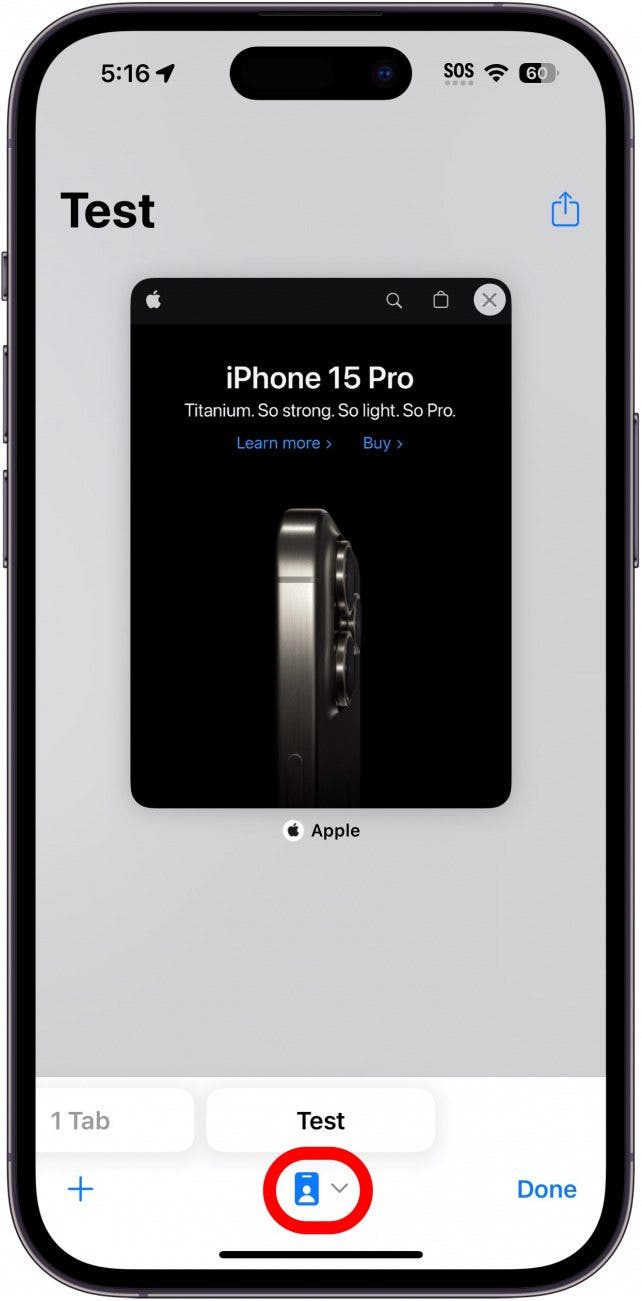
- Tap Profile.
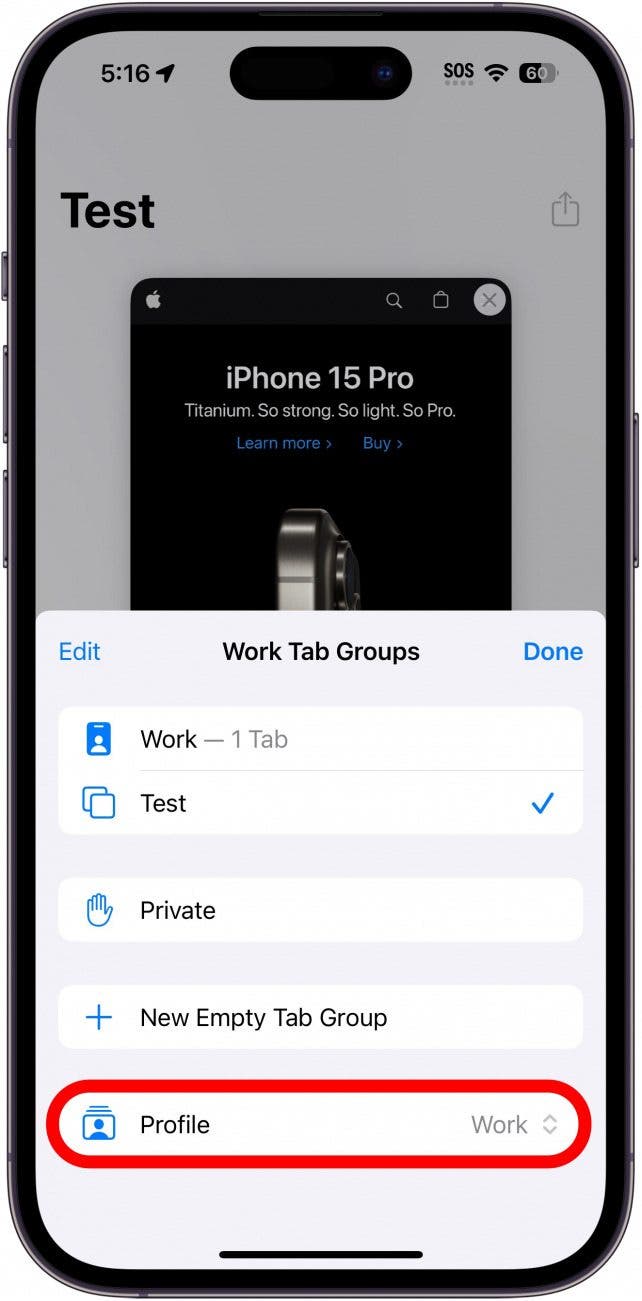
- You'll see a list of profiles to choose from, assuming you have more than one profile set up.
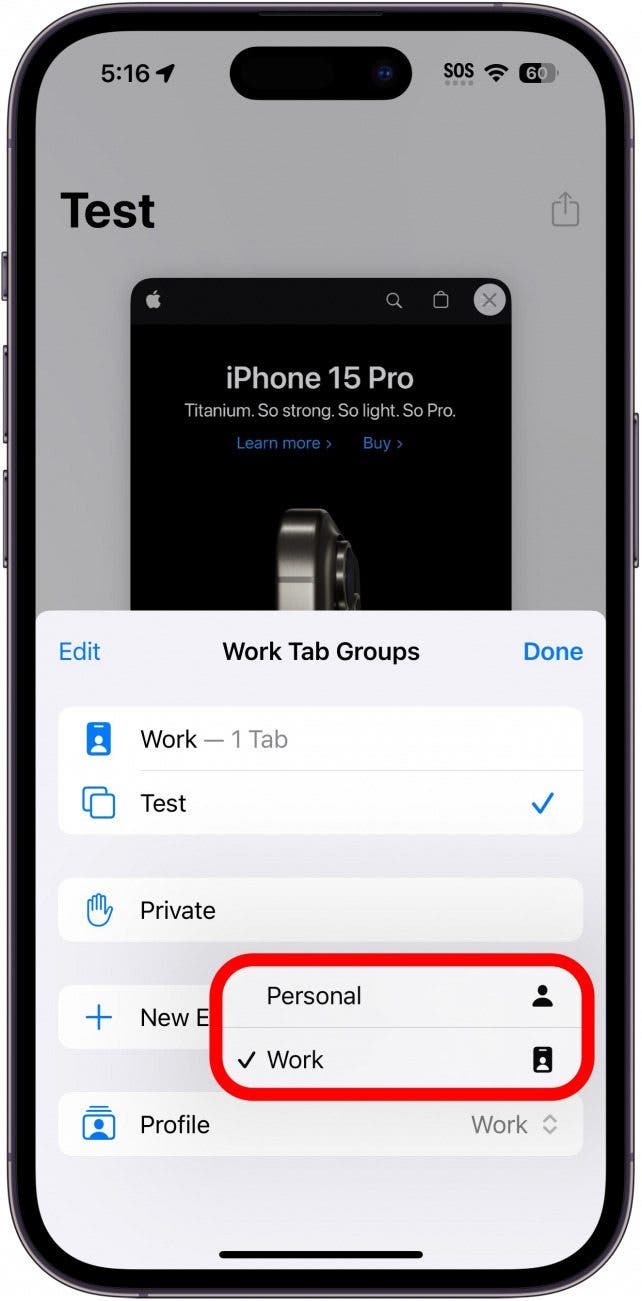
Why Did All My Tabs Disappear in Safari on iPad?
Safari closing tabs on its own seems to happen somewhat frequently to iPad users. Here are some iPad-specific fixes for how to get tabs back. Has your Safari app completely disappeared from your Home Screen? Find out how to get Safari back on your iPhone or iPad.
How to Get Tabs Back on iPad
If you're browsing the web on an iPad and you have multiple Safari windows open, then you may not be able to see all your tabs. These steps will allow all your open tabs to appear in the current window. This potentially includes some tabs that weren’t visible in the Tab Overview screen. For a more in-depth tutorial, check out our article on re-opening closed tabs in Safari.
- Open Safari.

- Press and hold Show Tab Overview.

- Tap Merge All Windows.

- The end result should be that all of your tabs will appear in the window.

Why Did Safari Delete My Tabs? Reveal the Shelf on iPad
This method will show any open windows directly above the Dock. As a result, you will be able to switch between windows and potentially reveal any Safari tabs that disappeared on your iPad.
- Long press the Safari icon in the Dock or on the Home Screen.

- Select Show All Windows.
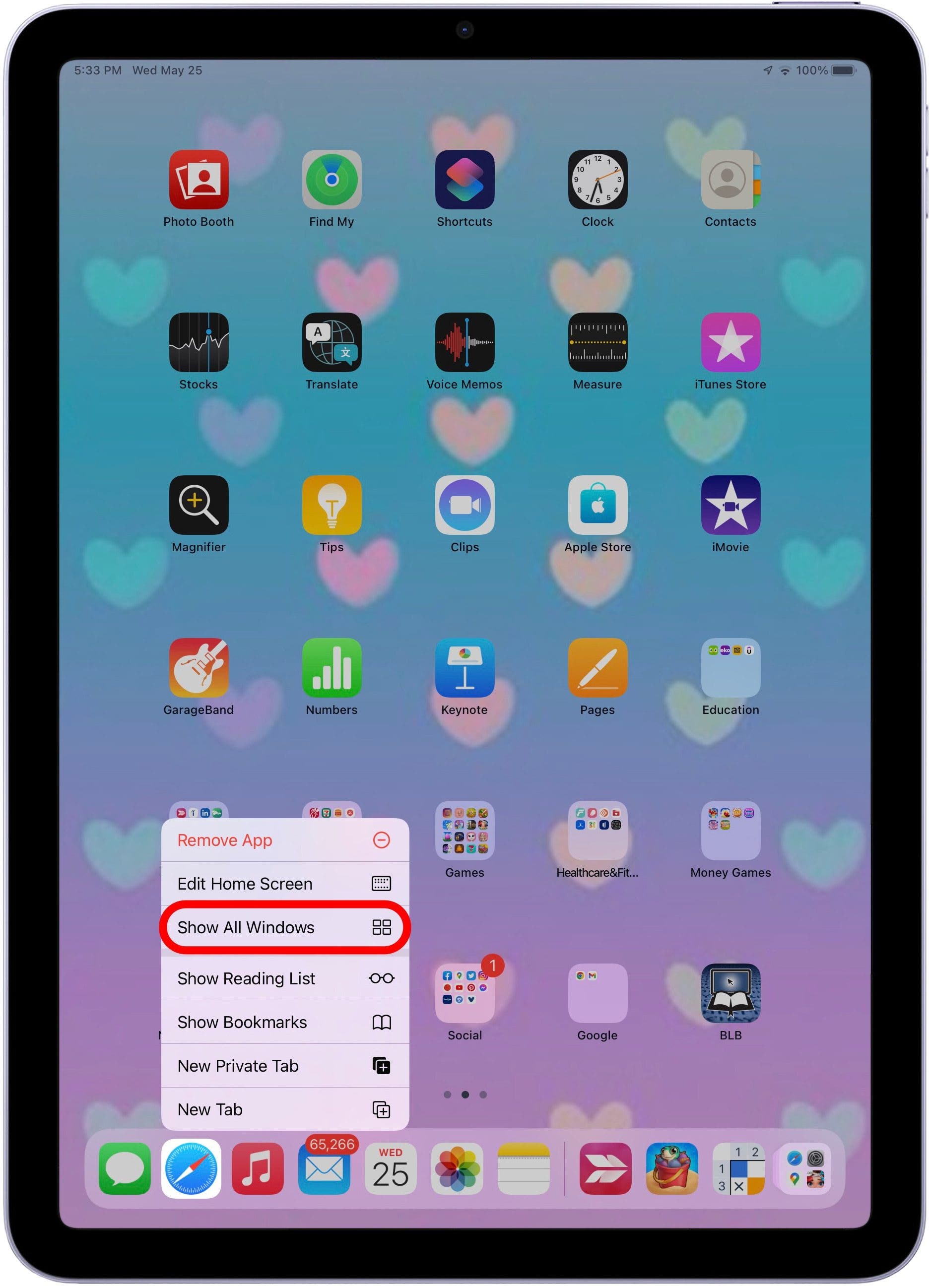
- All your open Safari windows and tabs should now be visible
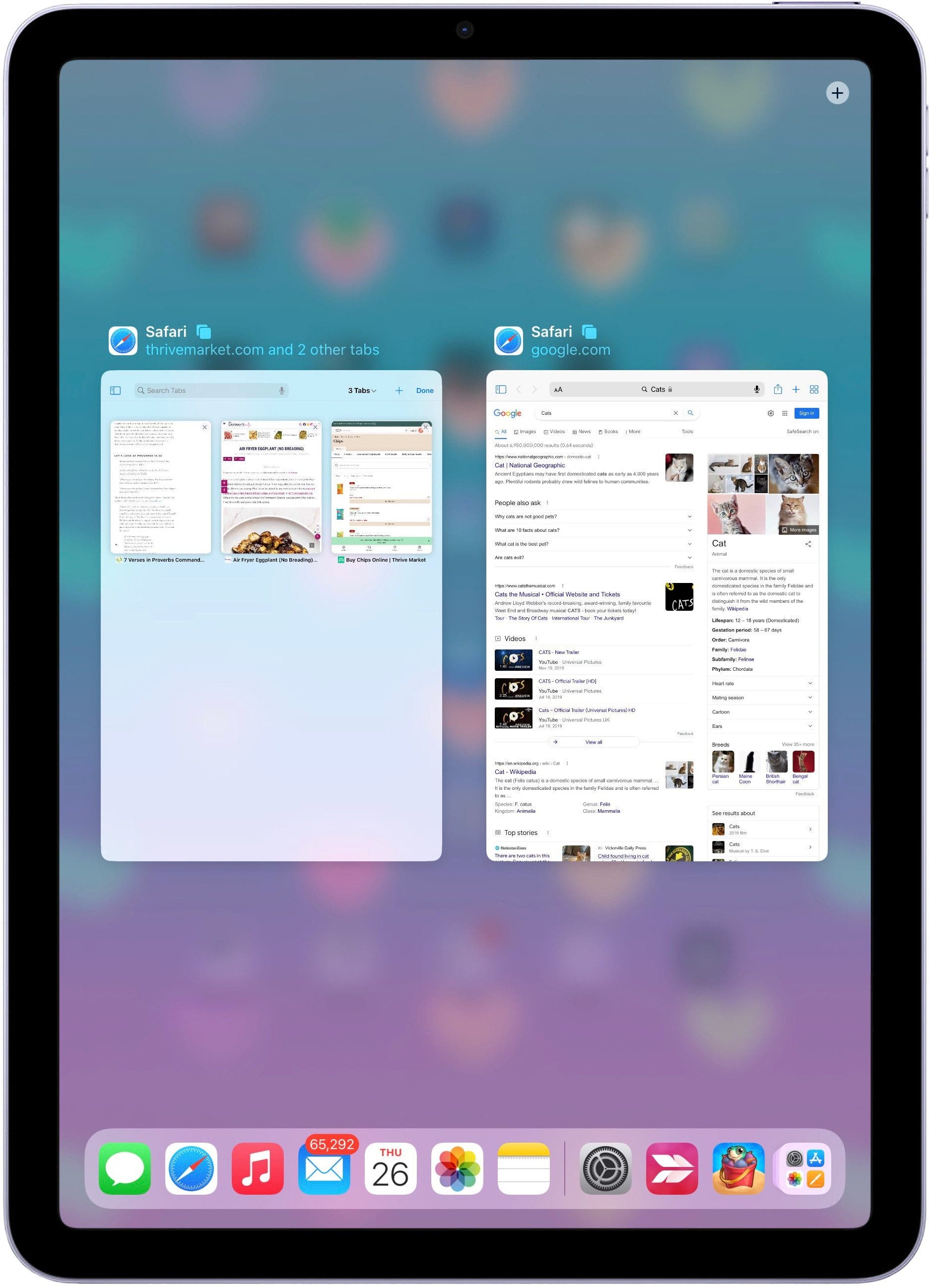
If you are still having trouble opening closed tabs or locating a missing tab, it may, unfortunately, be lost forever. Next, find out the best ways to manage your Safari tabs.
FAQ
- Why do my tabs keep closing on iPhone? You might have your Safari tabs set to automatically close. You can change this by going into Settings, tapping Safari, and then selecting Close Tabs. Check out the above section on how to set your Safari tabs to manually close for more information.
- How to close all tabs in Safari? You can close all your open tabs at once. If you've become too overwhelmed by all your open tabs, simply tap and hold the tabs button, then select Close All Tabs. Check out this tip on how to close all tabs at once for a more detailed view.
Top image credit: The-DesignStudio / Shutterstock.com

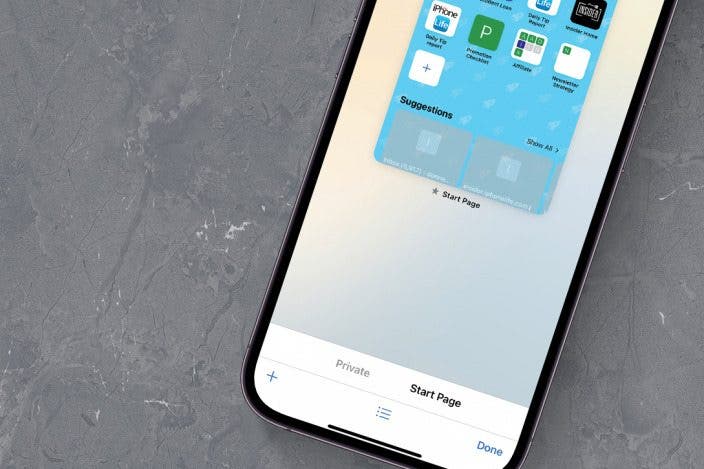

 Hal Goldstein
Hal Goldstein
 Susan Misuraca
Susan Misuraca
 Amy Spitzfaden Both
Amy Spitzfaden Both
 Rhett Intriago
Rhett Intriago
 Olena Kagui
Olena Kagui
 Leanne Hays
Leanne Hays


 Devala Rees
Devala Rees




 August Garry
August Garry
