Discover the Hidden Sleep Timer on iPhone


I like listening to shows or music before I fall asleep. Unfortunately, I had a habit of falling asleep while the media was playing and would wake up to a dead device. Here's an easy tip to use the Clock's hidden sleep timer on your iPhone so that media will automatically stop playing.
Why You'll Love This Tip:
- Use a sleep timer in apps that don't have one built-in.
- Automatically stop music or podcasts if you fall asleep.
- Make sure you don't lose your place in a podcast or audiobook if you fall asleep while listening.
How to Set an iPhone Sleep Timer
System Requirements
This tip was performed on an iPhone 15 Pro running iOS 18.4.1. Find out how to update to the latest version of iOS.
While apps have a sleep timer built in, like the Apple Podcasts sleep timer, some apps don't have this functionality. This tip works with Apple Music, YouTube, and more. Now, here's how to set a sleep timer on iPhone:
- Open the Clock app.
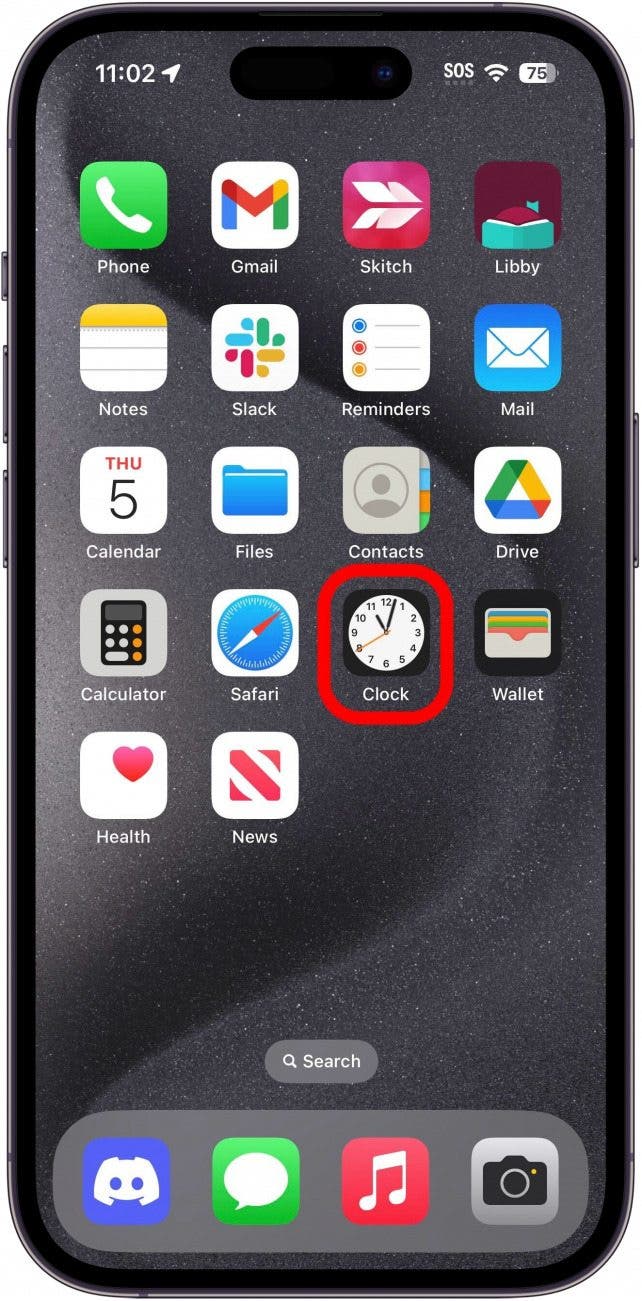
- Tap the Timers tab, if it is not already selected.
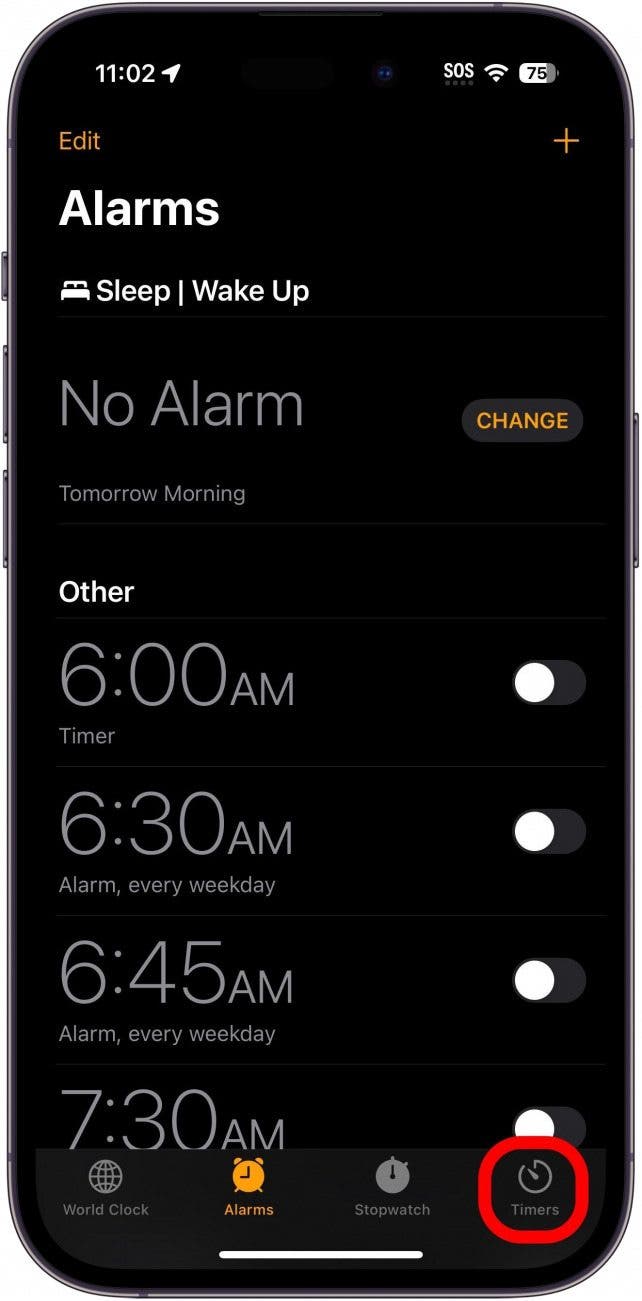
- Tap When Timer Ends.
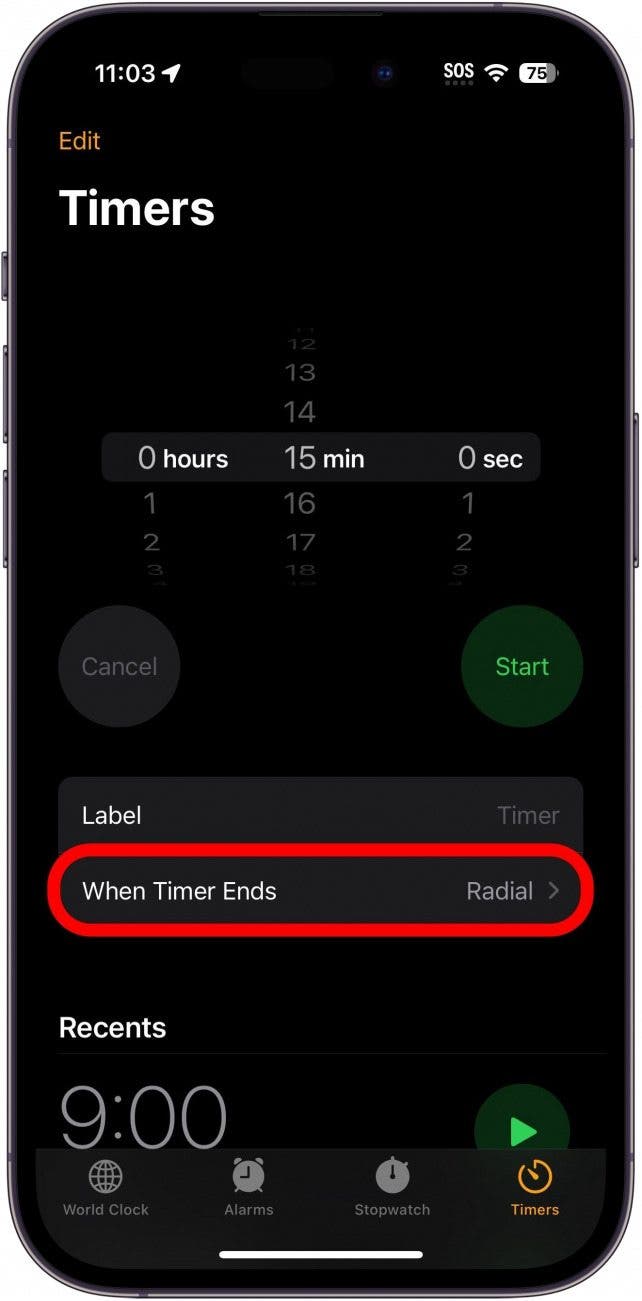
- Scroll down and select Stop Playing.
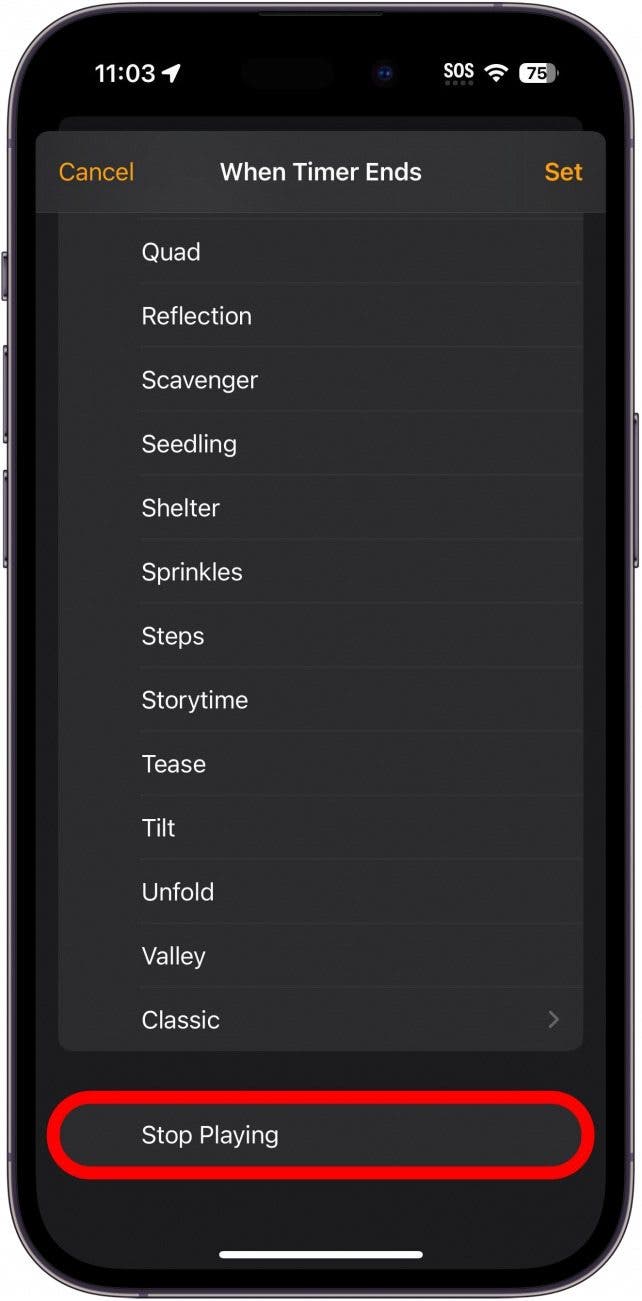
- Tap Set.
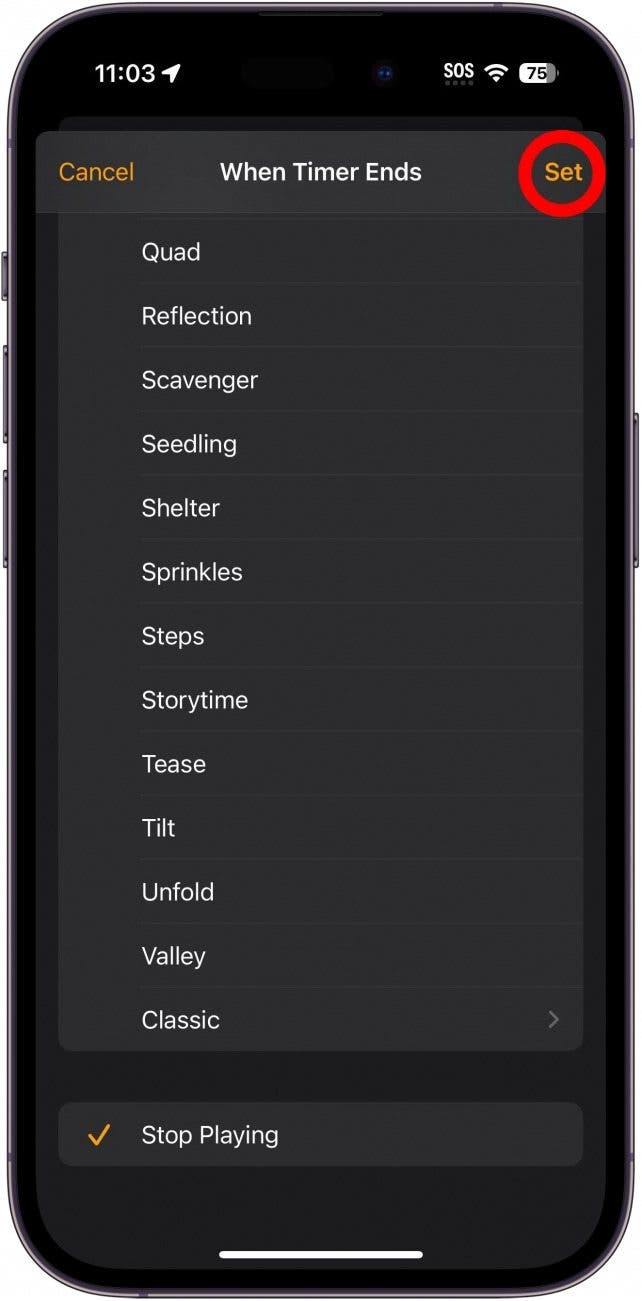
- Set the timer for the length of time you want, and tap Start.
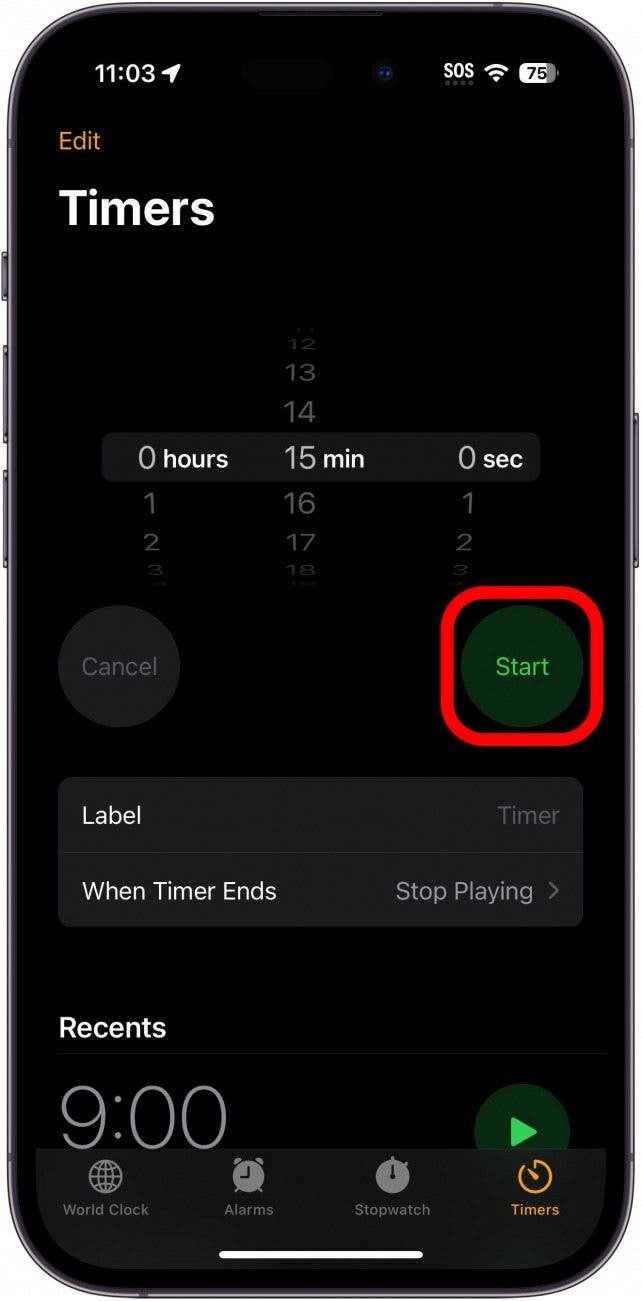
That's how to set a sleep timer on iPhone. Open whichever media you want, and it will automatically close when the Timer ends. Now, you have a sleep timer for Apple Music or whatever app you use to wind down before bed. Enjoy a better sleep without worrying about your device's battery life. Next, find out how to set multiple timers on iPhone.
Every day, we send useful tips with screenshots and step-by-step instructions to over 600,000 subscribers for free. You'll be surprised what your Apple devices can really do.

Hallei Halter
Hallei is a 2018 graduate of Maharishi University of Management with a BFA in Creative & Professional Writing. She's currently working on a novel about people using witchcraft to clean their houses.
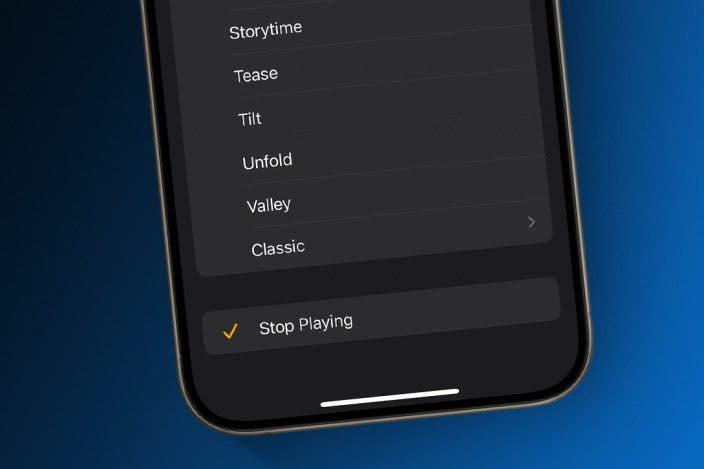

 Amy Spitzfaden Both
Amy Spitzfaden Both
 Rhett Intriago
Rhett Intriago
 Cullen Thomas
Cullen Thomas
 Leanne Hays
Leanne Hays





 Rachel Needell
Rachel Needell

 Olena Kagui
Olena Kagui
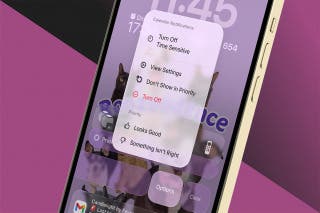


 Susan Misuraca
Susan Misuraca