How to Jump Into Apps with 3D Touch on iPhone


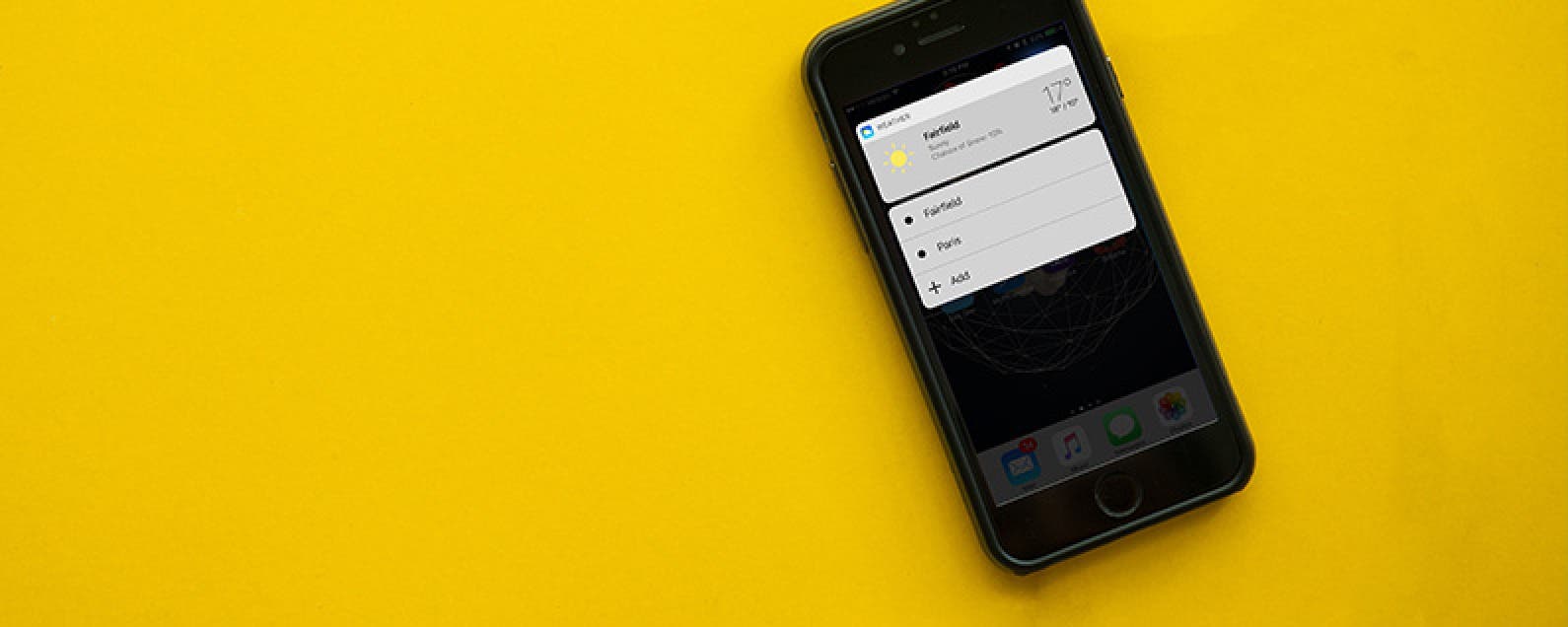
3D Touch on iPhone 7, 7 Plus, 6s, and 6s Plus allows you to jump into a specific place within an app using Quick Actions. This is done from Home screen by 3D Touching an app icon. Options for jumping into the app will pop up and you can select one. For example, the Settings app has Quick Actions for jumping to the settings for Wi-Fi, Battery, Bluetooth, and Cellular Data. Here’s how to jump into apps with 3D Touch on iPhone.
Related: How to Quickly Rename a Folder with 3D Touch on iPhone
How to Jump Into Apps with 3D Touch on iPhone
-
From Home screen, 3D Touch an app icon.
-
Depending on the app, your options will appear.
-
Select the action you want. It will jump straight into that part of the app.
Most of Apple’s stock apps have Quick Actions, as well as popular third-party apps such as Day One Journal and Tinder. With iOS 10, some apps (such as the Weather app) also show the app's widget, which gives a quick look at information found within the app.

Conner Carey
Conner Carey's writing can be found at conpoet.com. She is currently writing a book, creating lots of content, and writing poetry via @conpoet on Instagram. She lives in an RV full-time with her mom, Jan and dog, Jodi as they slow-travel around the country.
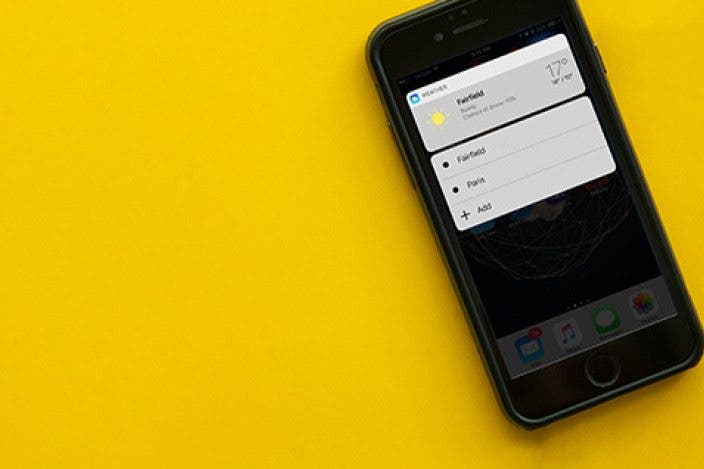

 Rhett Intriago
Rhett Intriago


 Olena Kagui
Olena Kagui
 Rachel Needell
Rachel Needell
 Leanne Hays
Leanne Hays




 Amy Spitzfaden Both
Amy Spitzfaden Both


 Cullen Thomas
Cullen Thomas
