How to Add a Parent to Approve Purchases in Family Sharing


What to Know
- You can't have two organizers in a Family Sharing group, but you can change the role of another adult in your group to approve or disapprove downloads and purchases.
- You can choose any adult in your group to approve purchases and downloads; they don't have to be the child's parent.
Can you have two organizers in an Apple Family Sharing group? No, but the family organizer of each group can change the role of a second parent or guardian to control kids' Apple purchases. Here's how to set up Family Sharing to allow another adult Family Group member to block or approve Ask to Buy requests in Family Sharing on an iPhone or iPad.
How to Add a Second Adult to Approve Kids' Purchases in Family Sharing
We've already gone over how to set up Family Sharing, a service Apple offers that allows family members with separate Apple IDs to join a Family Sharing group and share Apple Music, Books, TV, apps, and other Apple purchases, among other benefits. Now, let's learn how to allow a second adult Family Sharing group member to approve or block Ask to Buy requests from kids (Ask to Buy can't be enabled for adult family members).
This way, both parents or any two adult members of the same Family Sharing group can approve or deny a child's request.
- Open the Settings app.
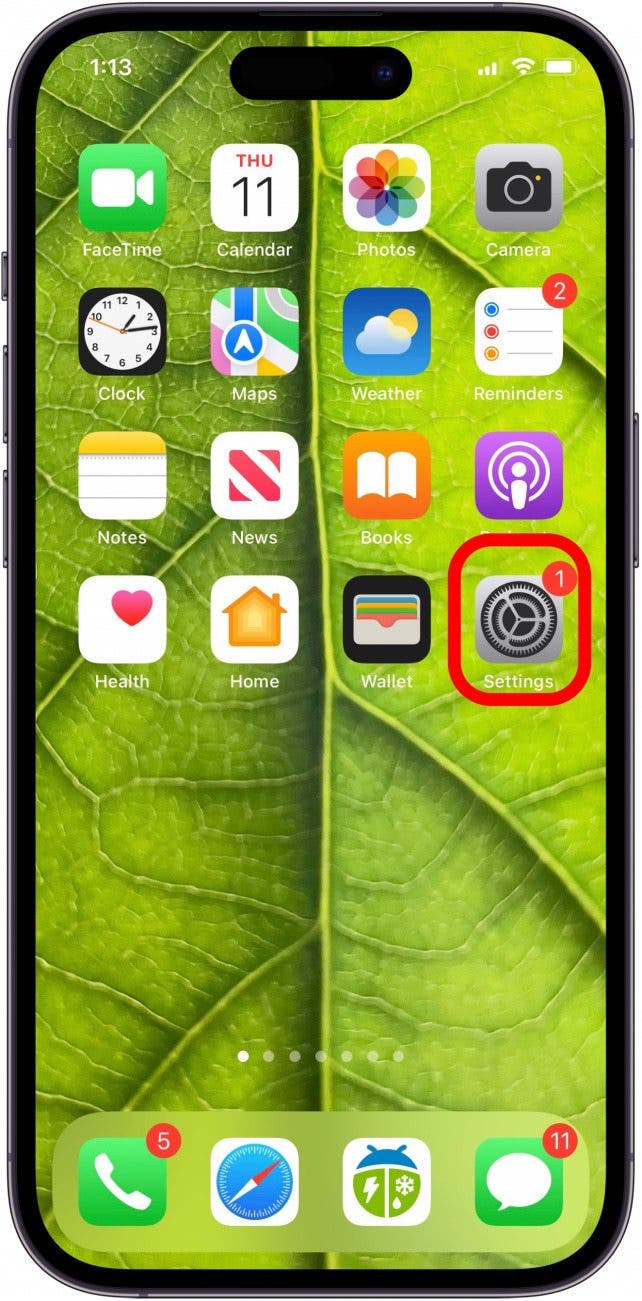
- Tap your name in the banner at the top of the page.
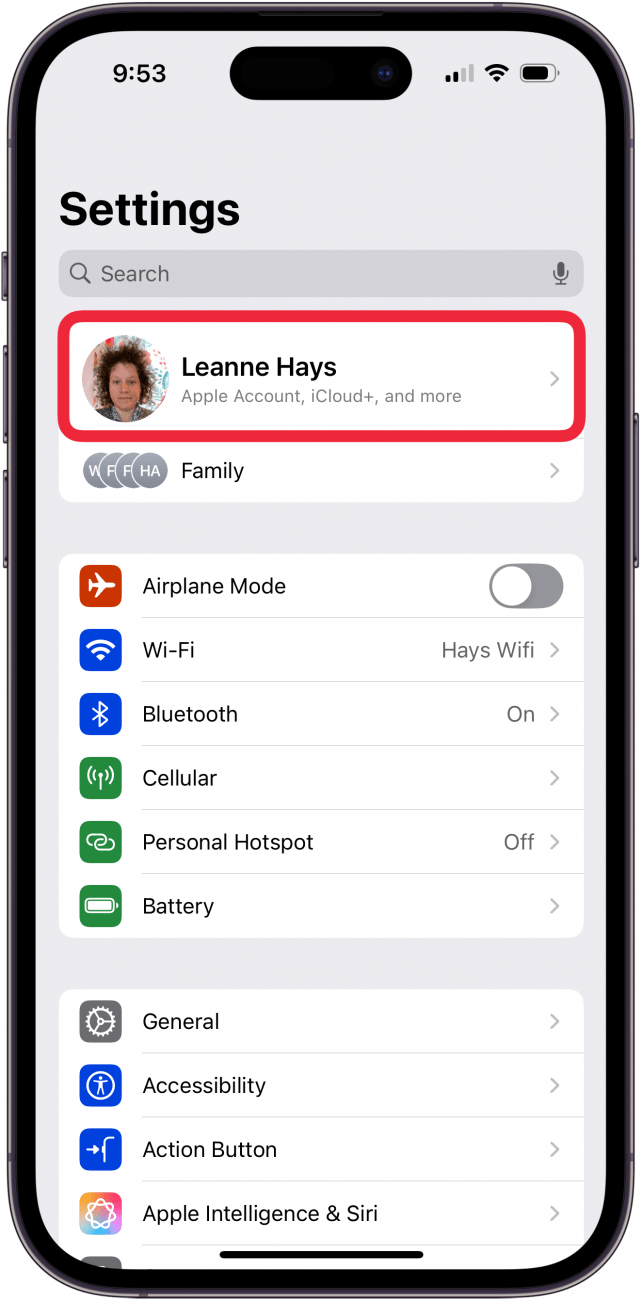
- Tap Family.
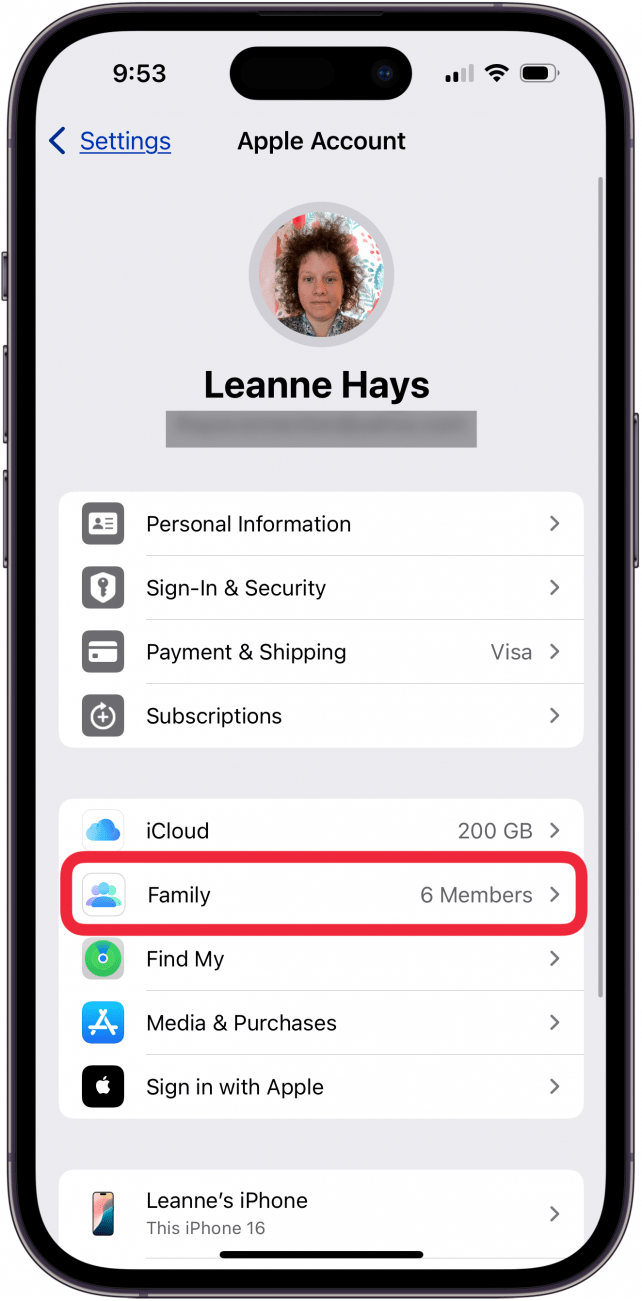
- Tap the name of the second adult family member to whom you want to give purchase approval power.
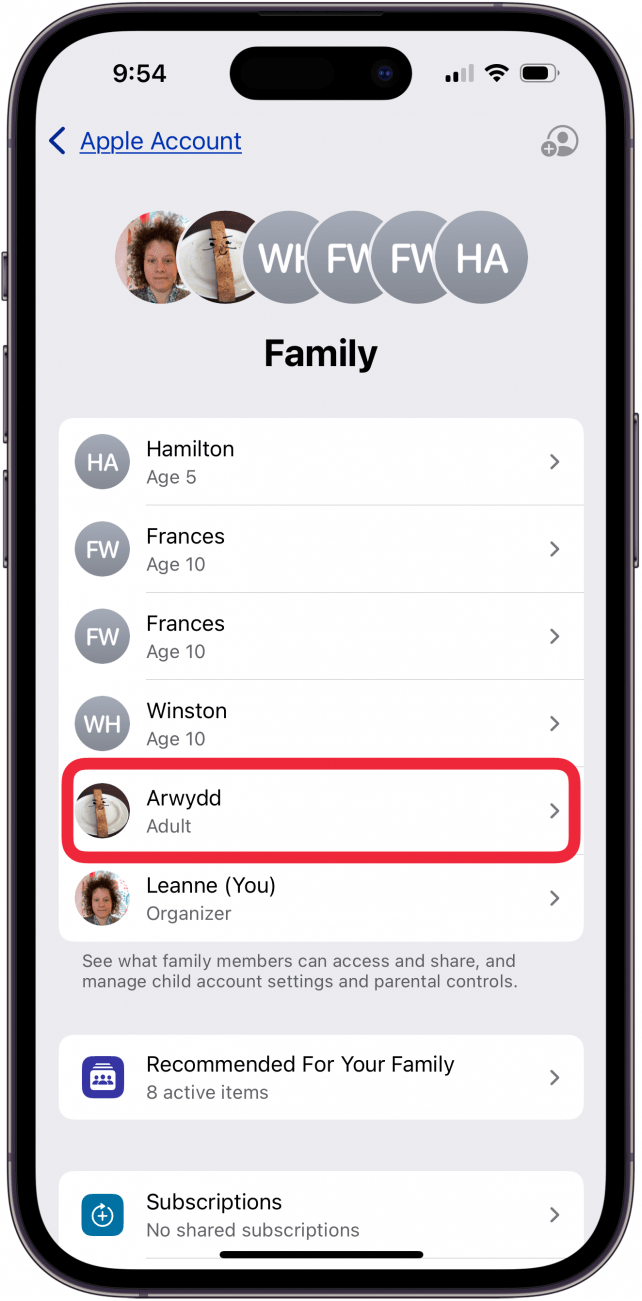
- Tap Parent/Guardian to add another adult or parent to the Apple Family group.
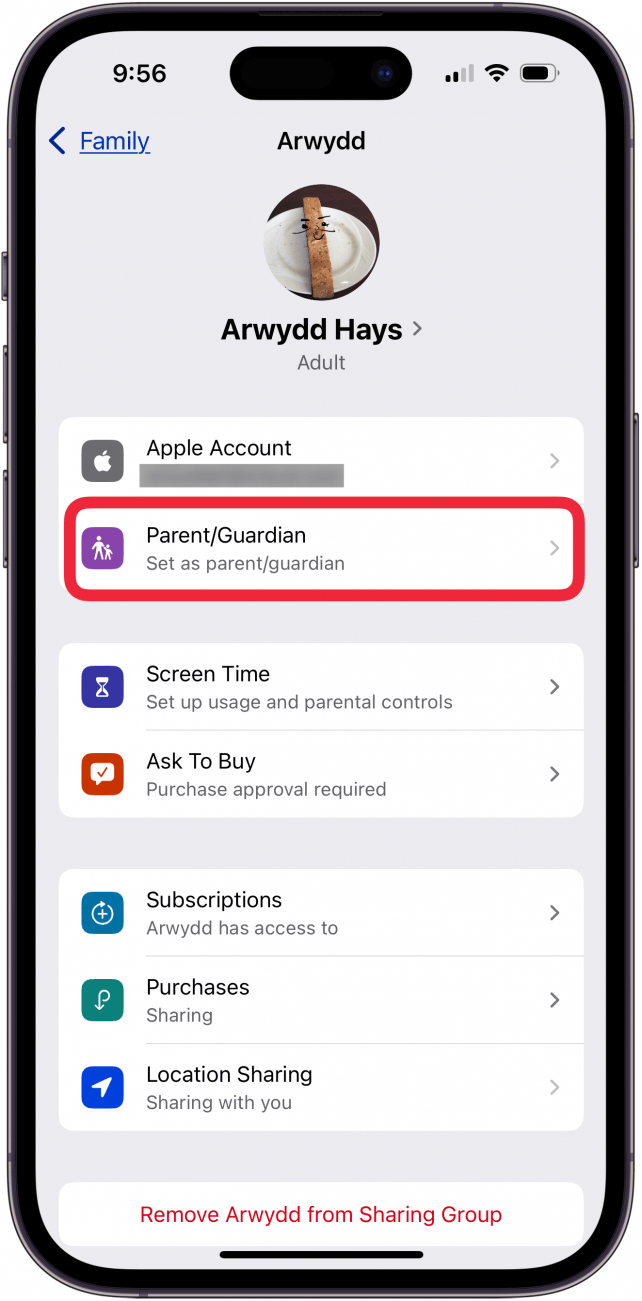
- Toggle on Set as Parent/Guardian.
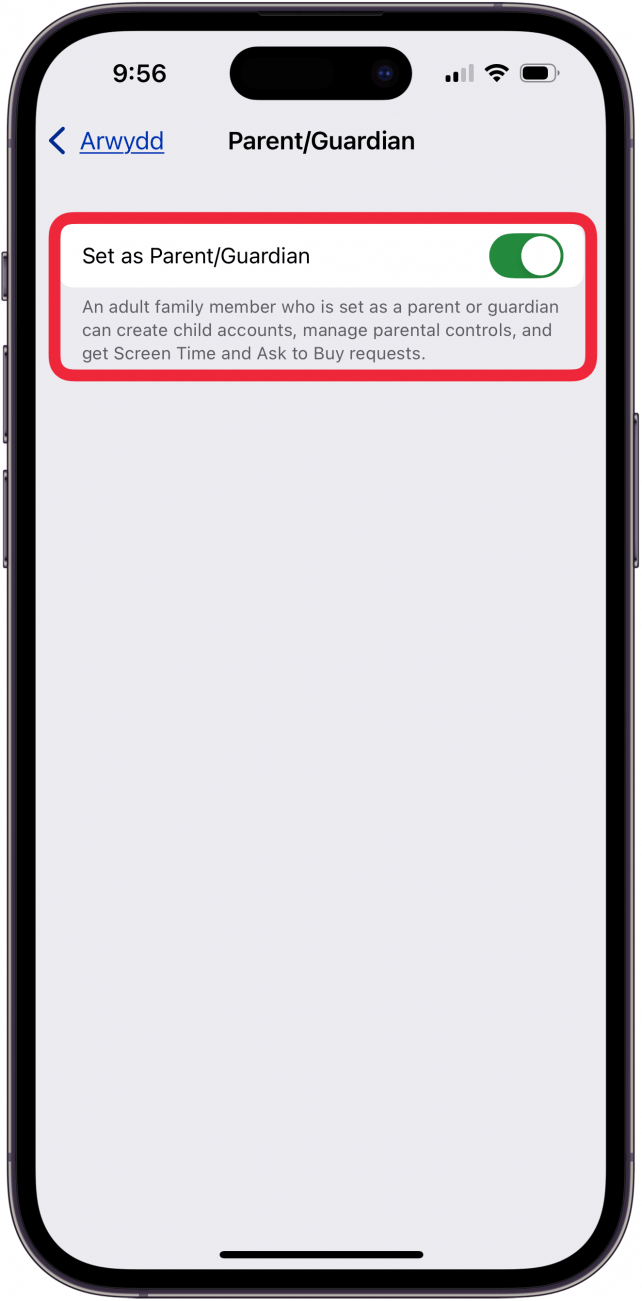
Now, all purchases made by each child will require the approval of one of the designated parents or other adult members of the Family Group. For more great Family Sharing and parental control tutorials, check out our free Tip of the Day.
FAQ
- Can you use Family Sharing without a shared payment method? Yes, you can use Family Sharing without a shared payment method. The Family Organizer can add funds to their own Apple Account, or family members can buy Gift Cards to add money to their personal Apple Accounts.
- How do I change the payment method on my iPhone with Family Sharing? To change your Family Sharing payment method on an iPhone, open the App Store, tap your profile icon, tap your name, Manage Payments, then edit your payment method.
- How do I access shared apps and music in Family Sharing? To access shared apps and music in Family Sharing, open the App Store, tap your profile icon, and click on the family member's name you'd like to share from.

Conner Carey
Conner Carey's writing can be found at conpoet.com. She is currently writing a book, creating lots of content, and writing poetry via @conpoet on Instagram. She lives in an RV full-time with her mom, Jan and dog, Jodi as they slow-travel around the country.
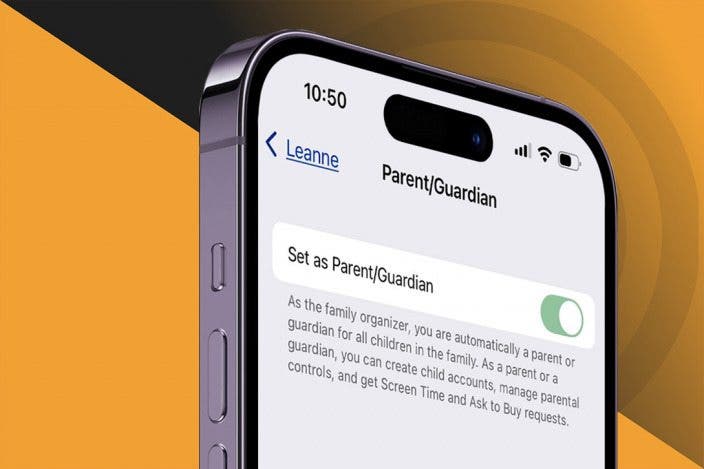

 Olena Kagui
Olena Kagui
 Rhett Intriago
Rhett Intriago




 Amy Spitzfaden Both
Amy Spitzfaden Both
 Leanne Hays
Leanne Hays


 Rachel Needell
Rachel Needell


 Kenya Smith
Kenya Smith
