How to Disconnect Bluetooth Headphones from iPhone
Easily disconnect Bluetooth devices from your iPhone via Settings.


Do you own a Bluetooth speaker or a pair of headphones that you don't know how to disconnect from your iPhone? While you can disconnect your AirPods by simply putting them in the case, we'll also show you how to temporarily disconnect your Bluetooth devices in the Settings app.
Related: How to Turn Your iPhone Flashlight On & Off, 3 Easy Ways
Why You'll Love This Tip
- Temporarily disconnect Bluetooth devices without turning them off, putting them back in a case, or unpairing them.
- Easily switch a Bluetooth speaker or headphones to a new audio source.
How to Disconnect Headphones from iPhone (or Any Bluetooth Device!)
If you no longer plan to use your speakers or headphones, you can also unpair a Bluetooth device from your iPhone. For more helpful tips on your iPhone or managing Bluetooth devices, consider signing up for our free Tip of the Day Newsletter. Now, let's cover how to temporarily disconnect a Bluetooth device from your iPhone:
- Open the Settings app.
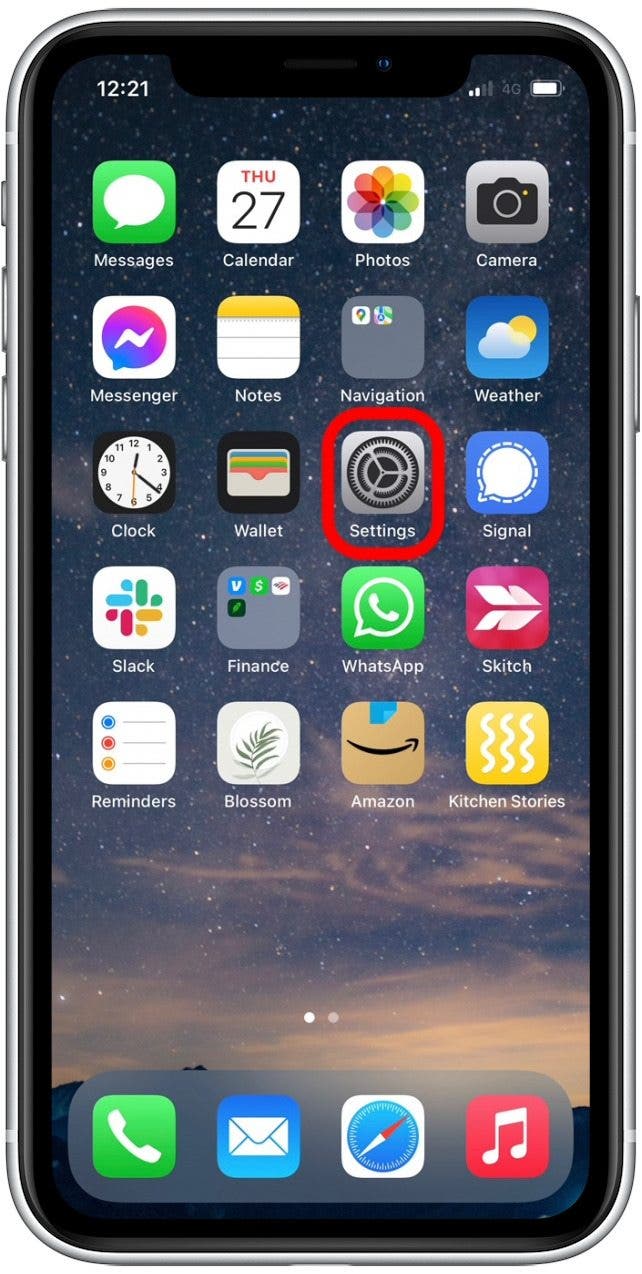
- Select Bluetooth.
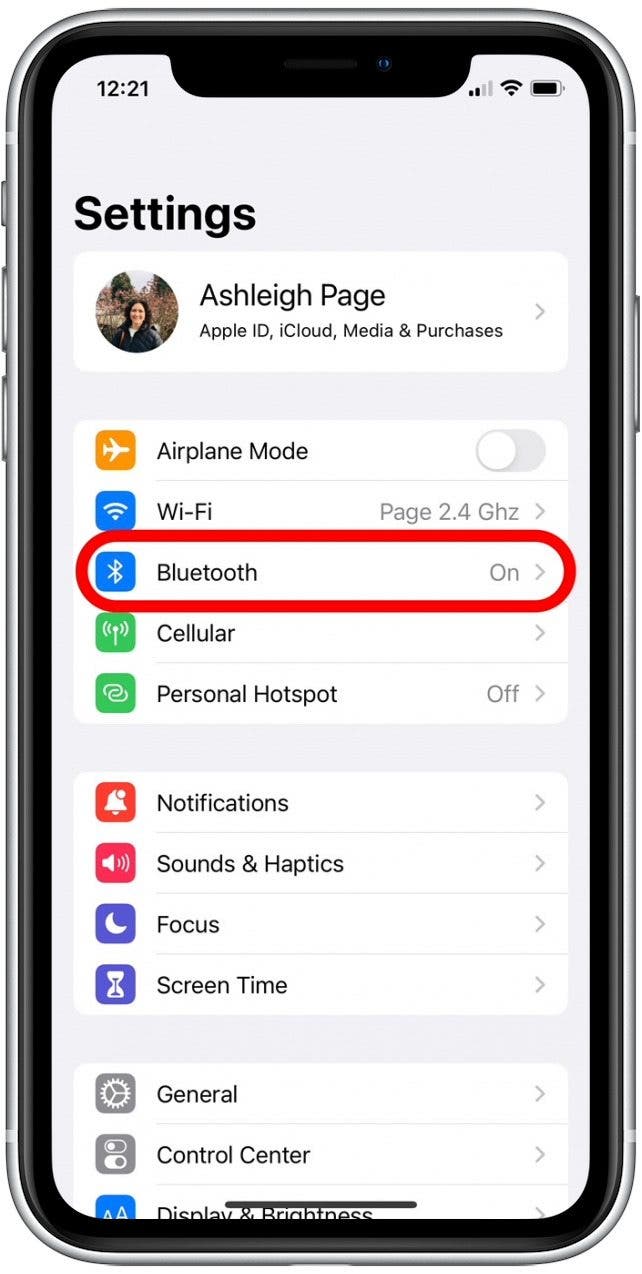
- Tap the info icon next to the device name you want to disconnect from.

- Scroll down and tap Disconnect.
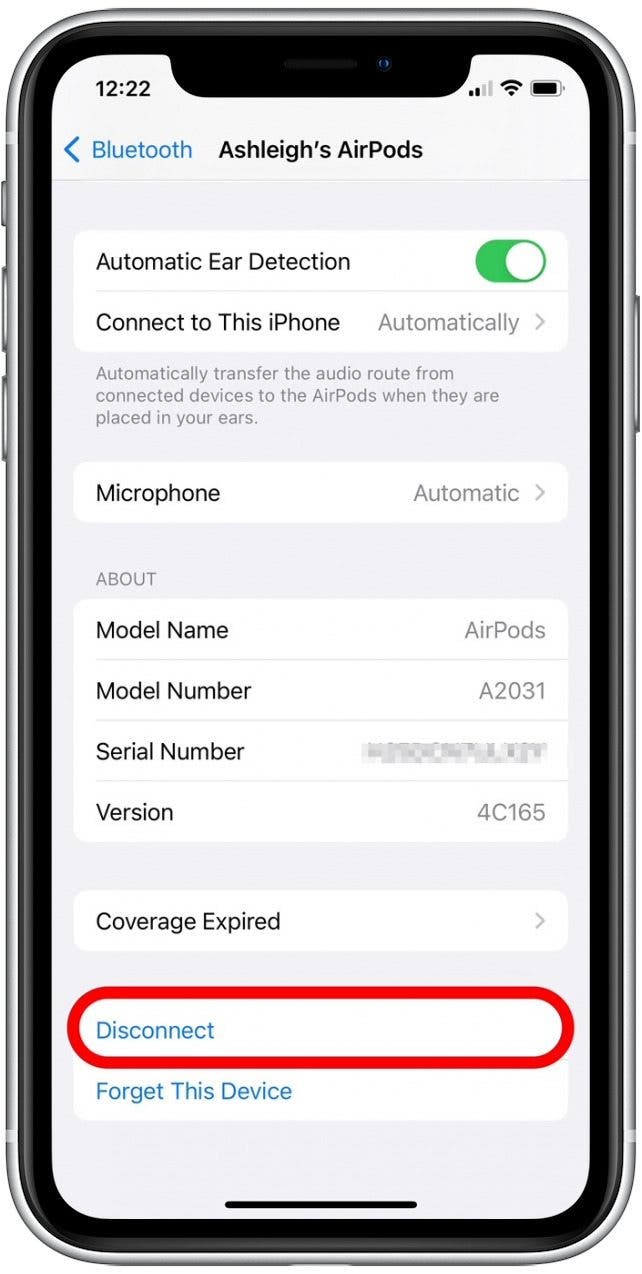
When you return to the Bluetooth menu, your device will still be listed and the status will display as "Not Connected." If you want to connect your iPhone to another saved Bluetooth device, tap the device name.
Every day, we send useful tips with screenshots and step-by-step instructions to over 600,000 subscribers for free. You'll be surprised what your Apple devices can really do.

Conner Carey
Conner Carey's writing can be found at conpoet.com. She is currently writing a book, creating lots of content, and writing poetry via @conpoet on Instagram. She lives in an RV full-time with her mom, Jan and dog, Jodi as they slow-travel around the country.
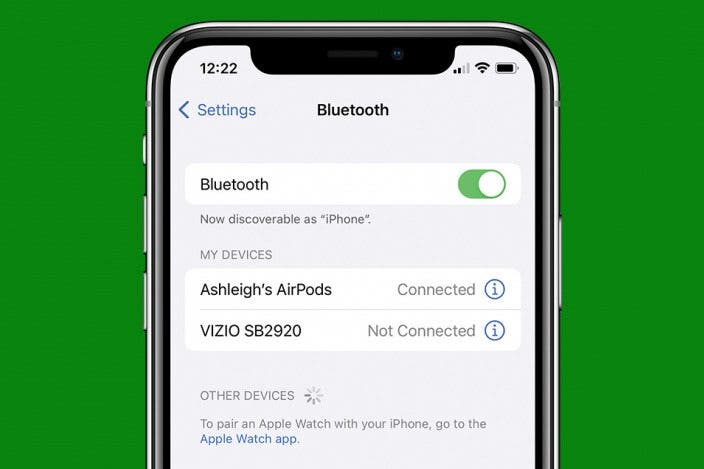

 Rhett Intriago
Rhett Intriago
 Rachel Needell
Rachel Needell
 Olena Kagui
Olena Kagui

 Leanne Hays
Leanne Hays
 Amy Spitzfaden Both
Amy Spitzfaden Both
 Susan Misuraca
Susan Misuraca







