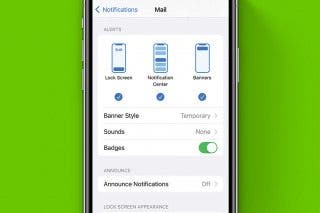How to Record over a Section in Voice Memos on the iPhone

By Conner Carey
May 27, 2021
Updated May 27, 2021

By Conner Carey
May 27, 2021
Updated May 27, 2021
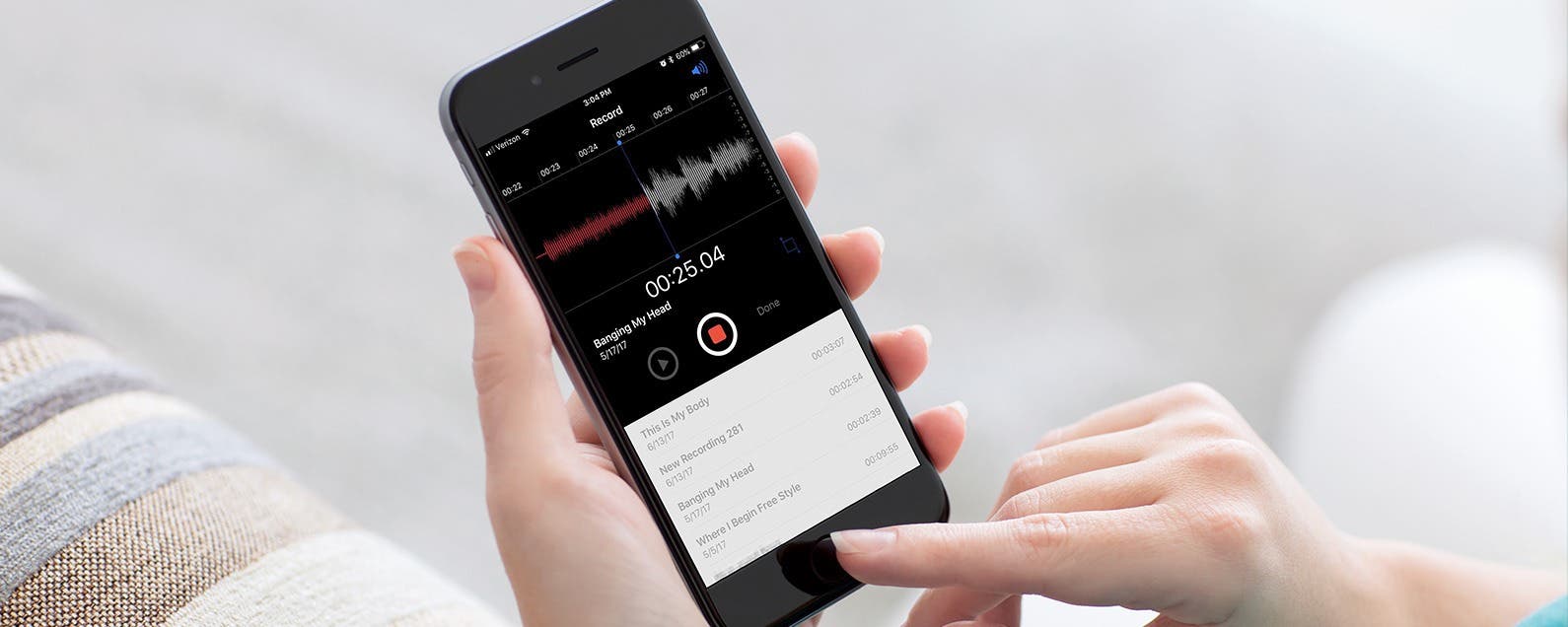
I use Voice Memos a lot, but I had no idea you could record over a section of an already recorded voice memo. Just make sure you don’t record over a portion you want to keep. Otherwise, this is a great hidden feature. Here’s how to record over a section in Voice Memos on your iPhone, whether you’re recording vocals or dictation.
Related: How to Transfer Voice Memos from iPhone to Your Computer
How to Record over a Section in Voice Memos
- Open Voice Memos.
- Select the memo you want to record over. Tap Edit.
- Move the track so that the blue line is positioned where you want to record over what’s currently there.
- Tap the red record button.
- When you are finished recording your new section, tap the red button again to stop.
- Select Done.
Top image credit: Denys Prykhodov / Shutterstock.com

written by
Conner Carey
Conner Carey's writing can be found at conpoet.com. She is currently writing a book, creating lots of content, and writing poetry via @conpoet on Instagram. She lives in an RV full-time with her mom, Jan and dog, Jodi as they slow-travel around the country.
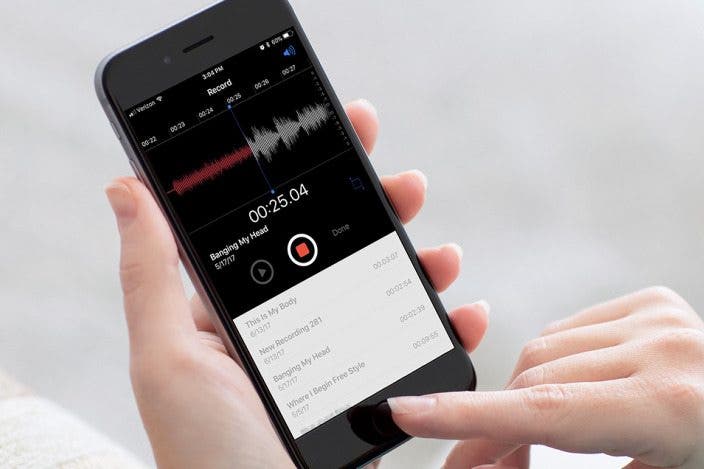
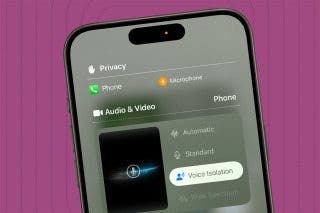
 Rachel Needell
Rachel Needell
 Amy Spitzfaden Both
Amy Spitzfaden Both
 Rhett Intriago
Rhett Intriago

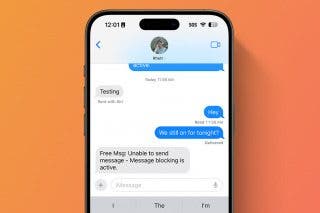


 Susan Misuraca
Susan Misuraca
 Cullen Thomas
Cullen Thomas
 Olena Kagui
Olena Kagui
 Leanne Hays
Leanne Hays