How to Record Voice Memos on Your iPhone or iPad



Sometimes, you need to record a thought quickly. Using the Voice Memos voice recorder app on an iPhone or iPad to record that thought out loud is the fastest way to capture an idea before it flies away forever. The Voice Memos app is the little-known gem of the iPhone and iPad. Ease of use and clarity of sound makes the native Voice Memos app ideal for recording interviews, notes, and vocals, with the ability to record for hours at a time. If you're the type of person whose brain moves faster than your typing hands can keep up with, then Voice Memos is the ideal app for you.
Related: How to Sync Voice Memos on Your iPhone, iPad & Mac
- Open Voice Memos.

- Tap the red button to start recording.
- Tap it again to stop.
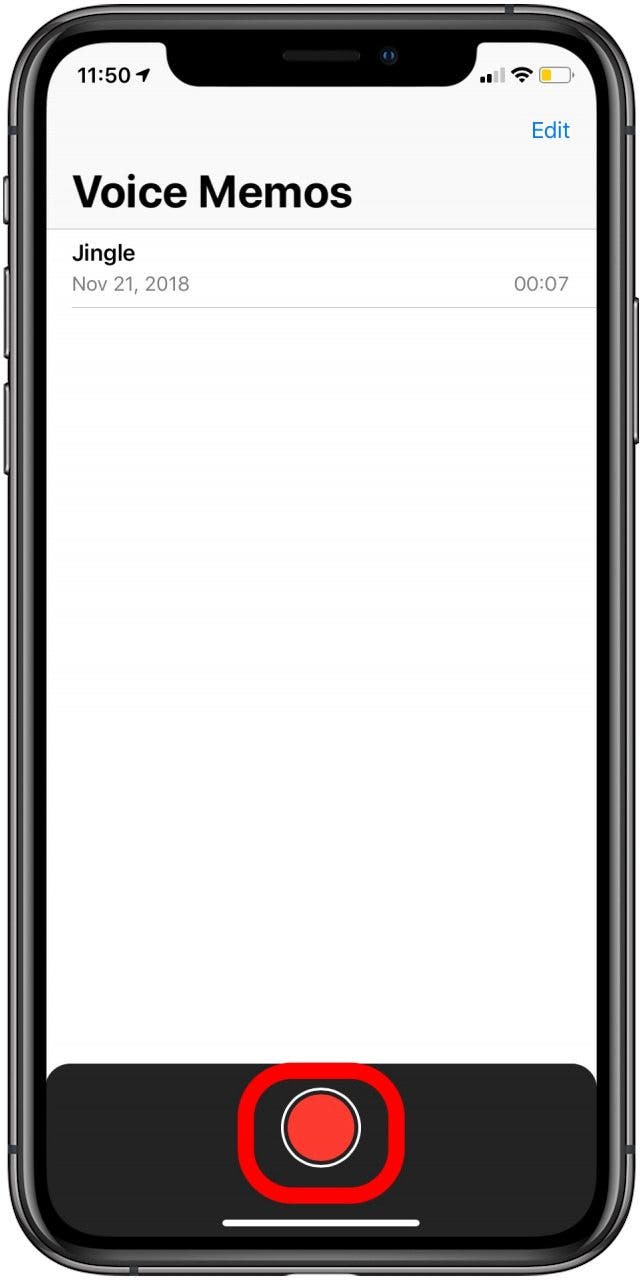
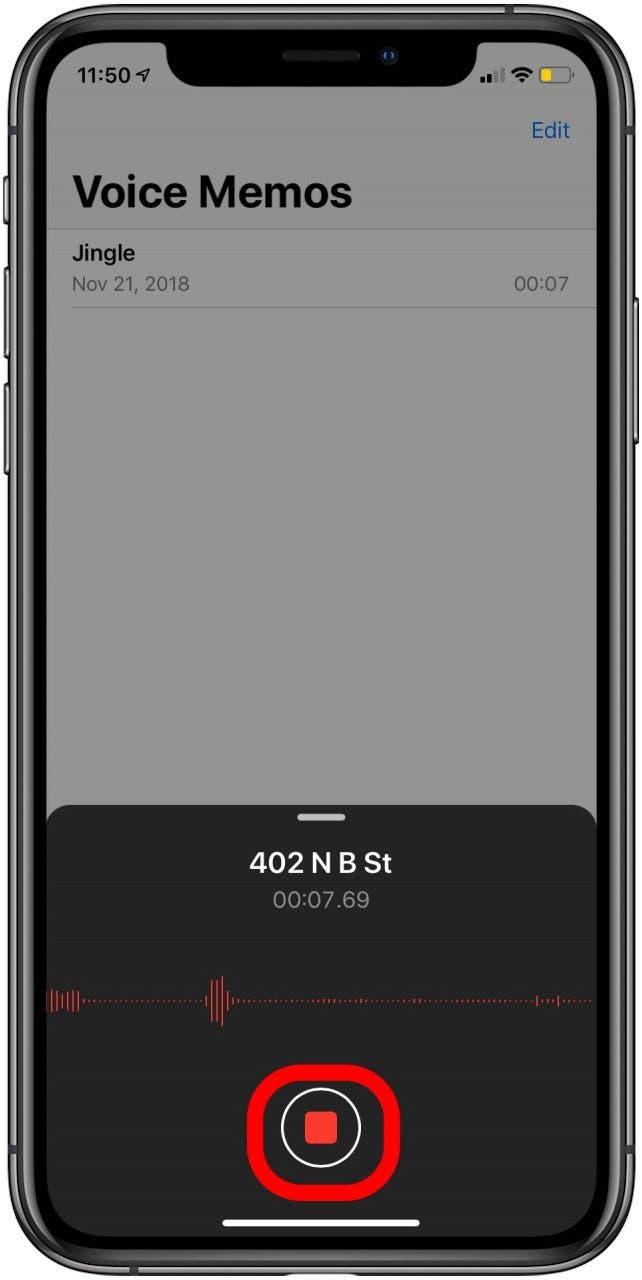
- You can review the track by pressing the Play button.
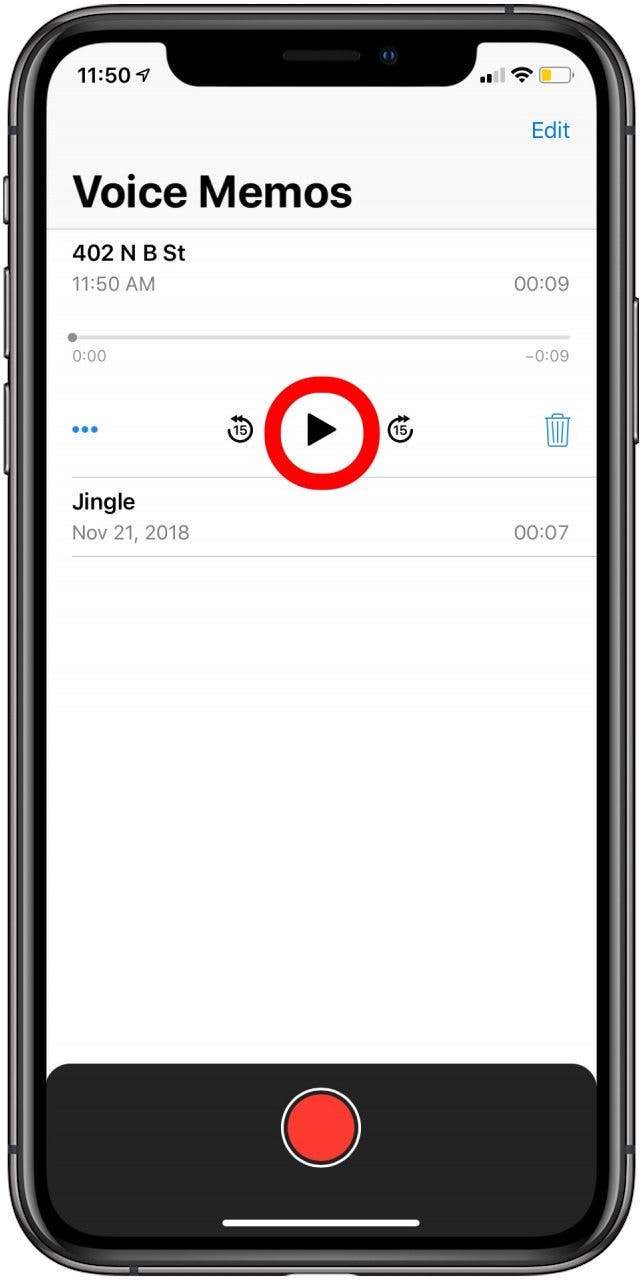
- To edit, tap the three dots. Then tap Edit Recording.

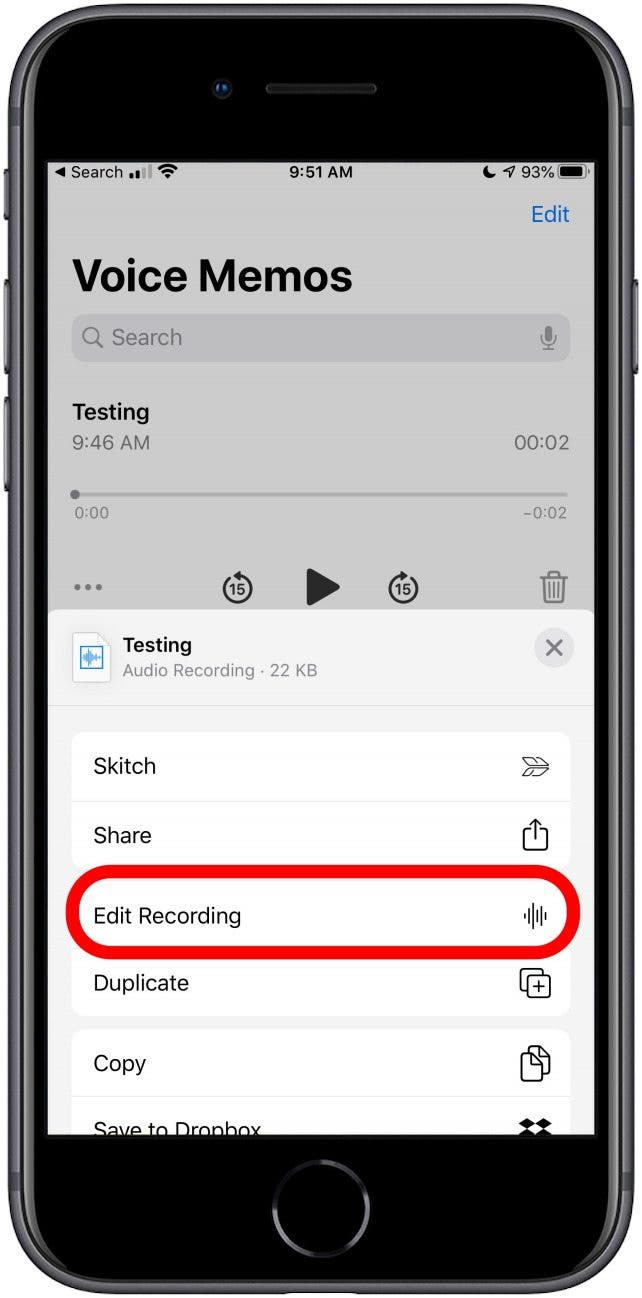
- To change the title of the recording, tap the title and the keyboard will pop up.
- Type the new title for your recording.
- To finish, tap Return.
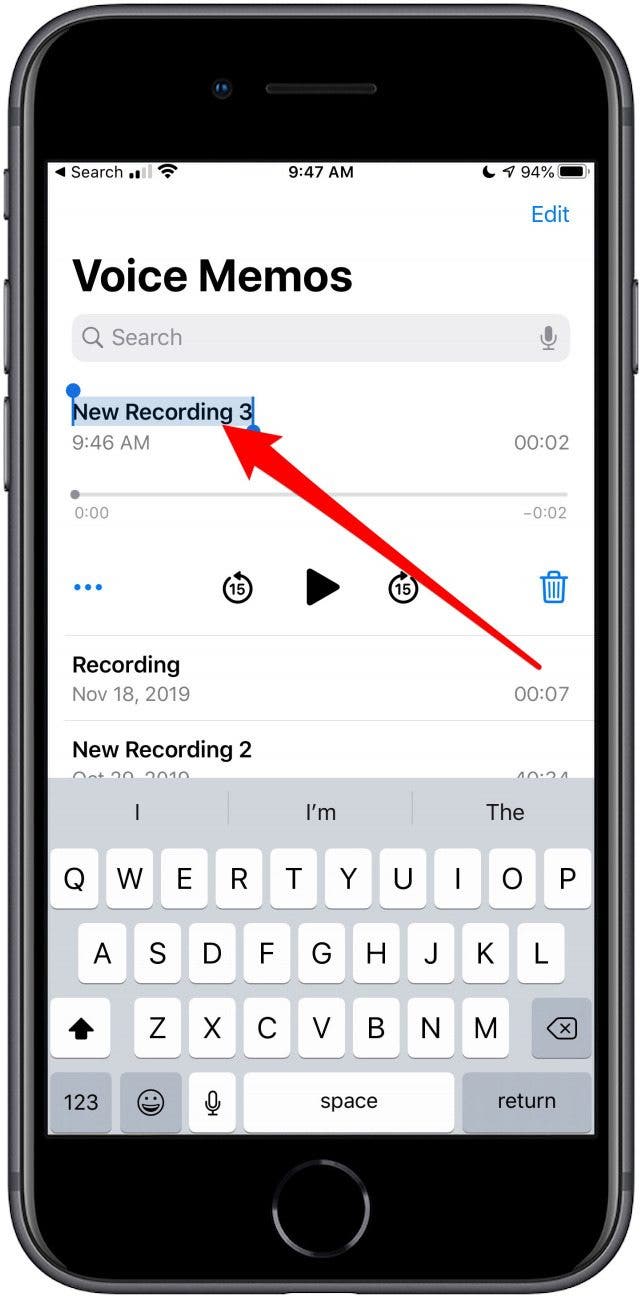
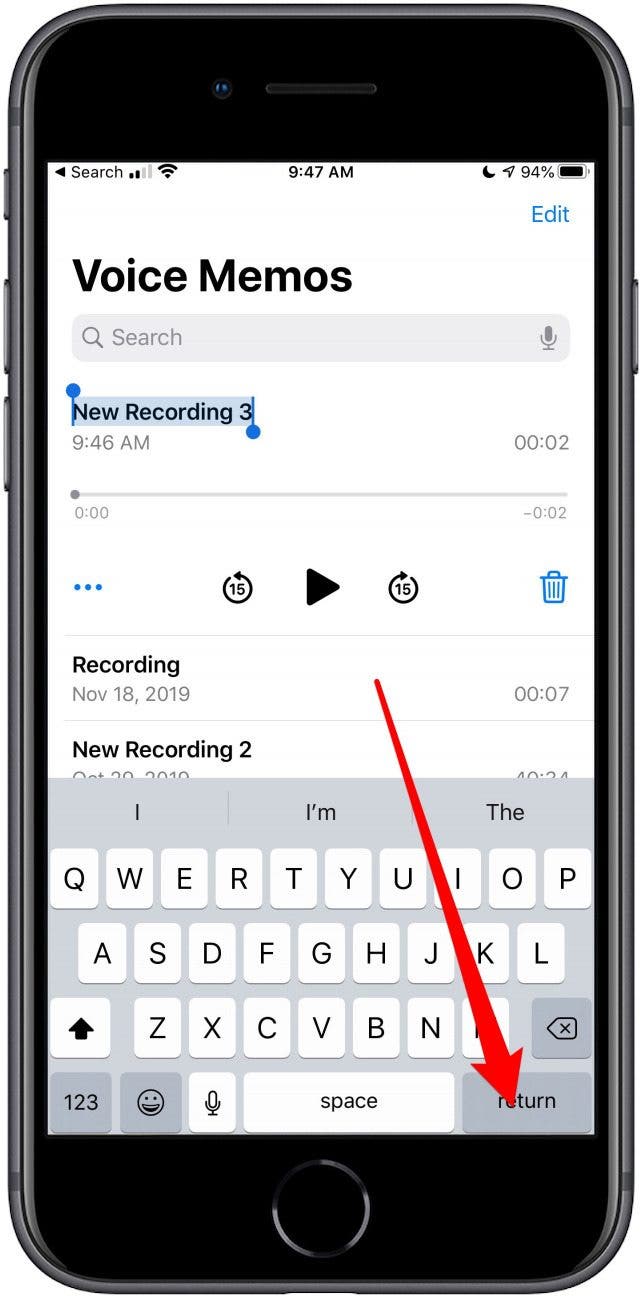
- The saved recording will appear at the top of your Voice Memos list.
- Tap it to play back, edit, delete, or share.

Enjoy recording and don't forget that you can turn a voice memo into a ringtone for your iPhone! Check out these tips on transferring voice memos to other devices. Top Image Credit: GaudiLab / Shutterstock.com
Every day, we send useful tips with screenshots and step-by-step instructions to over 600,000 subscribers for free. You'll be surprised what your Apple devices can really do.

Conner Carey
Conner Carey's writing can be found at conpoet.com. She is currently writing a book, creating lots of content, and writing poetry via @conpoet on Instagram. She lives in an RV full-time with her mom, Jan and dog, Jodi as they slow-travel around the country.


 Cullen Thomas
Cullen Thomas
 Olena Kagui
Olena Kagui
 Rhett Intriago
Rhett Intriago
 Amy Spitzfaden Both
Amy Spitzfaden Both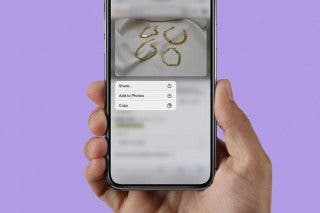
 Belinda Sanmiguel
Belinda Sanmiguel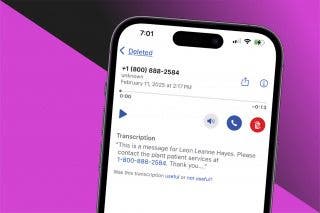
 Rachel Needell
Rachel Needell
 Leanne Hays
Leanne Hays

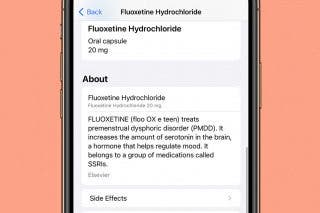


 Susan Misuraca
Susan Misuraca


