How to Customize & Use the Summary Tab in the iOS 13 Health App


Apple's Health app can tell you how many flights of stairs you've climbed or steps you've taken, your cycling distance, calories, weight, and, starting with iOS 13, how often your headphones were too loud. Sorting through all that data could be daunting, but the Summary tab can be customized to show only what you want to see: simply go open the Health app, tap the Summary tab, tap Edit in the top right corner, and then select the kinds of data you want to see in your summary. More health minded? With a HealthKit accessory, you can track your resting heart rate, blood pressure, and respiratory rate. Looking to focus on nutrition? The Health app can show your nutrients including sodium, fat, carbohydrates, and fiber. Choosing which of all these metrics to view is easy! Let me show you how.
Related: How to Enable Fall Detection on Your Apple Watch
How to Use the Summary In Your Health App
- Open the Health app.
- Tap the Summary tab. You'll see your daily activity by default. My summary also includes my heart rate.
- To add or remove information from the Summary, tap Edit at the top right corner.
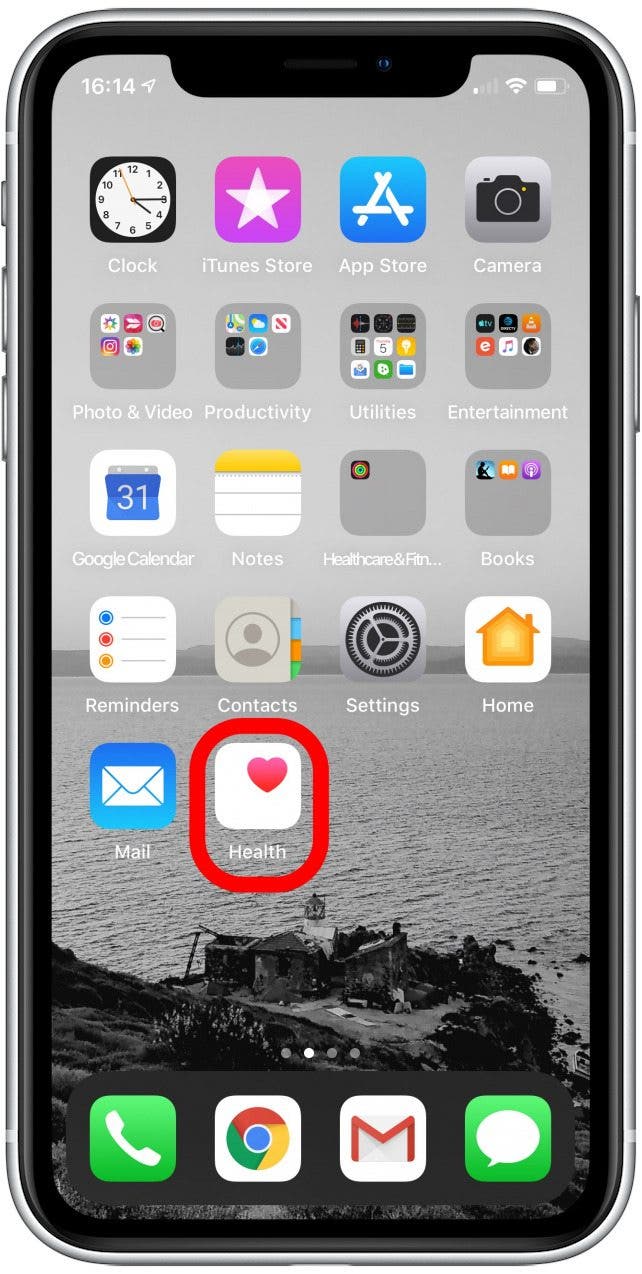
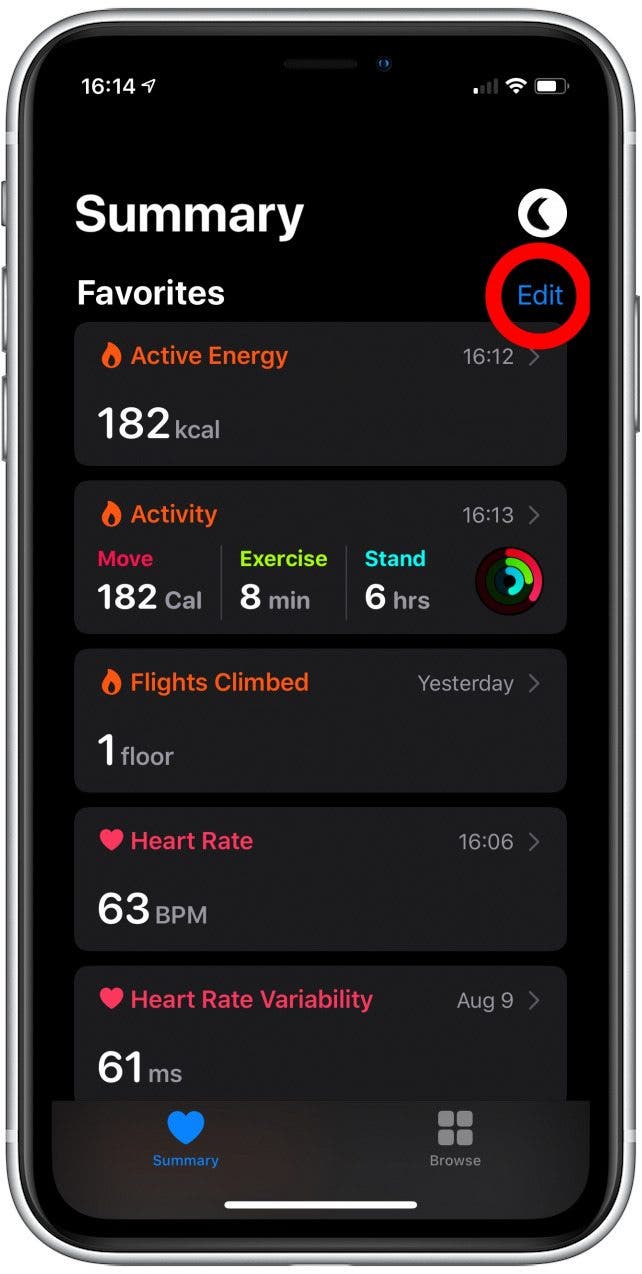
- At the top are two filters for the list of information types.
- Existing Data shows you only types for which the phone has some information.
- All shows all the types of data the Health app could track if you add the right third party app or accessory. For example, in order for your Health app to track your blood pressure, you need an accessory capable of measuring your blood pressure.
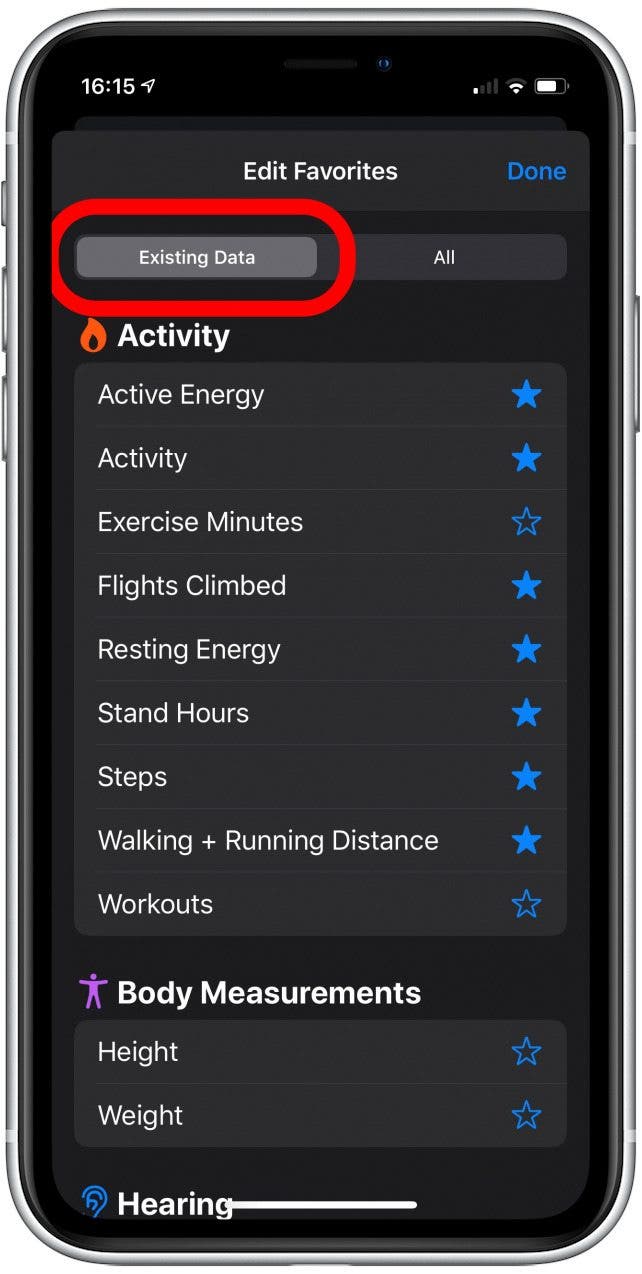
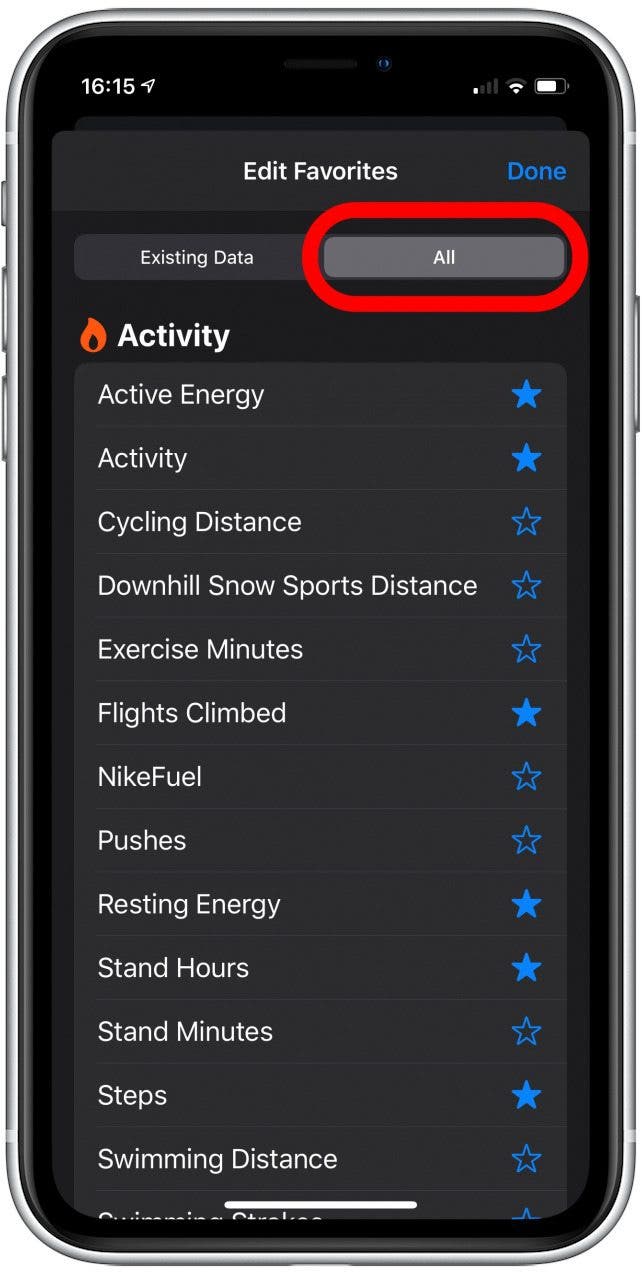
- In the list, tap an information type to add or remove it from your summary.
- A blue star next to each option will fill in for the ones which will display.
- You may also remove data types that you don't want to see in your summary; the data will stay in the Health app.
- Tap Done when you're finished to return to your summary.
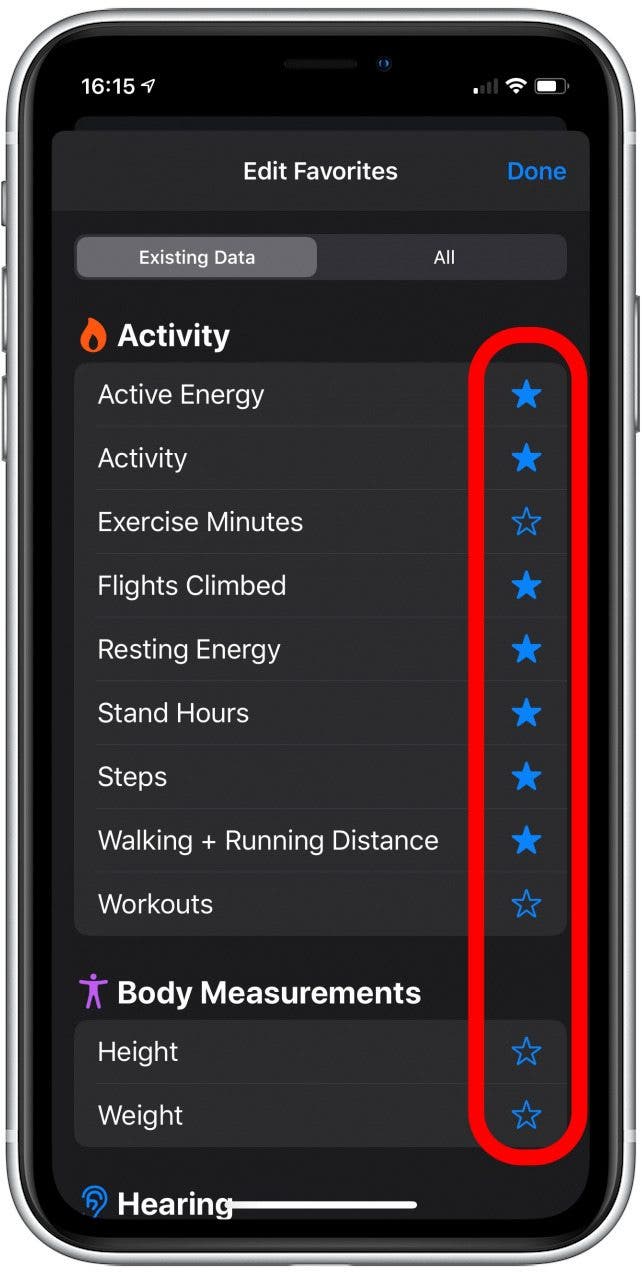
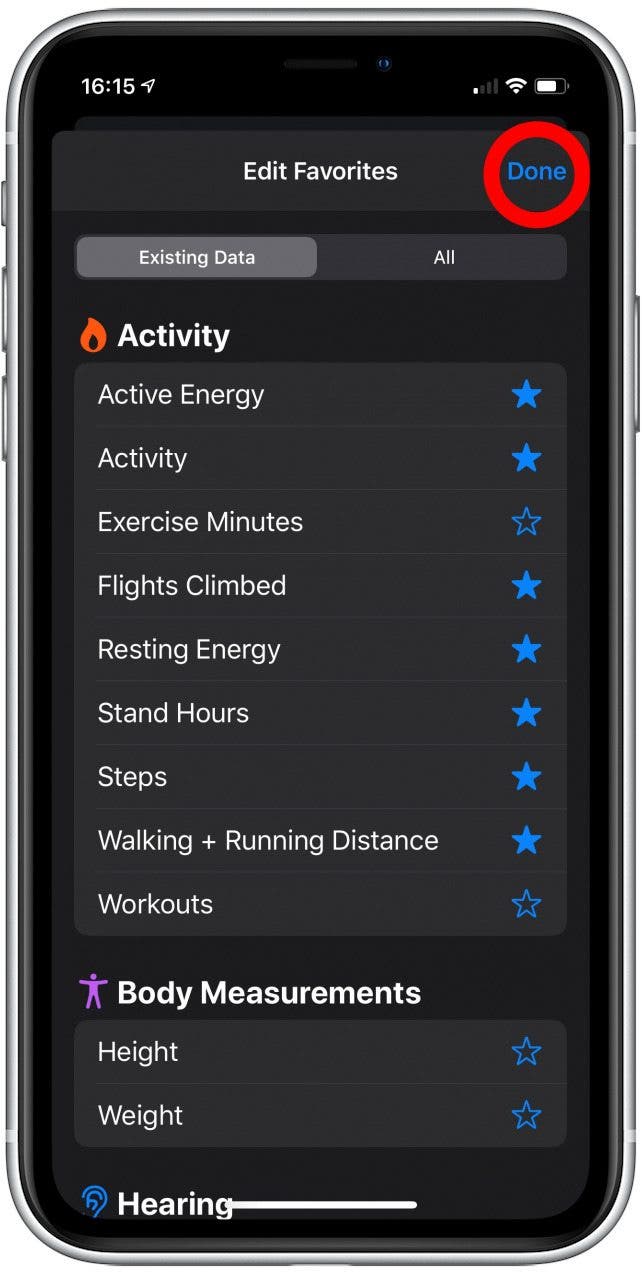
- In the Summary tab, tap an item to open with more information about that item. I'll demonstrate with Stand Hours.
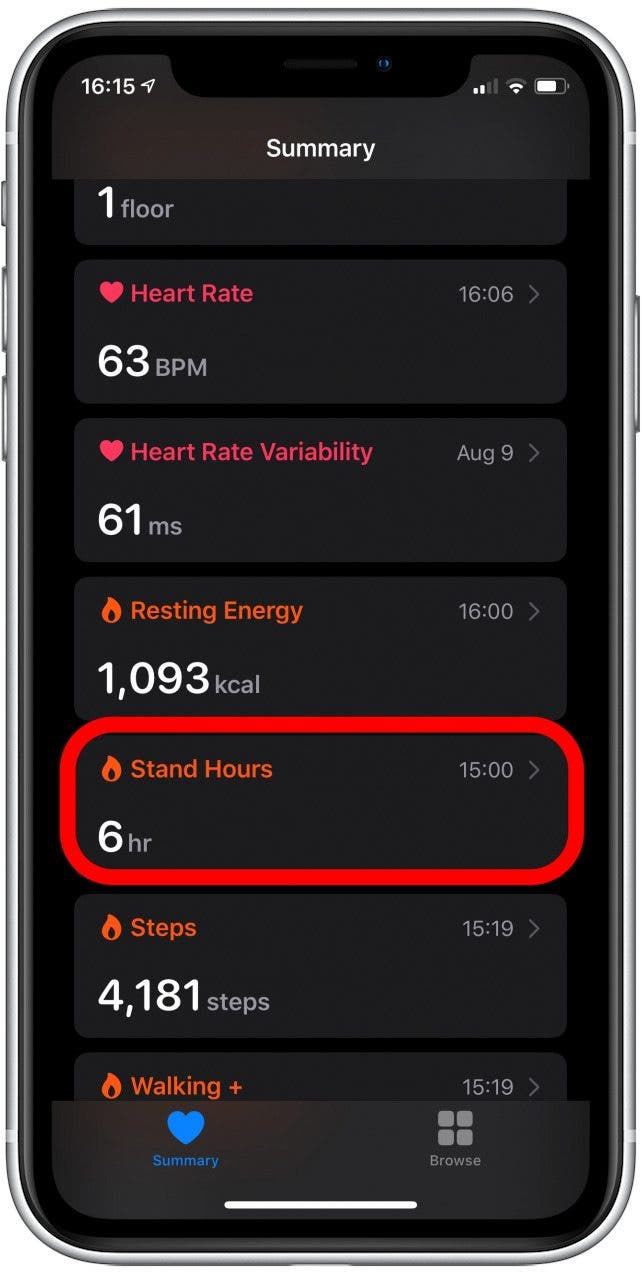
- Scroll down the detailed information page to review your data, plus a description of what the data mean to your health, and some suggestions for apps that can help with that data type.
- These pages are a great way to learn about yourself, and about all the cool ways the iOS Health app can help you track your wellness and stay fit.

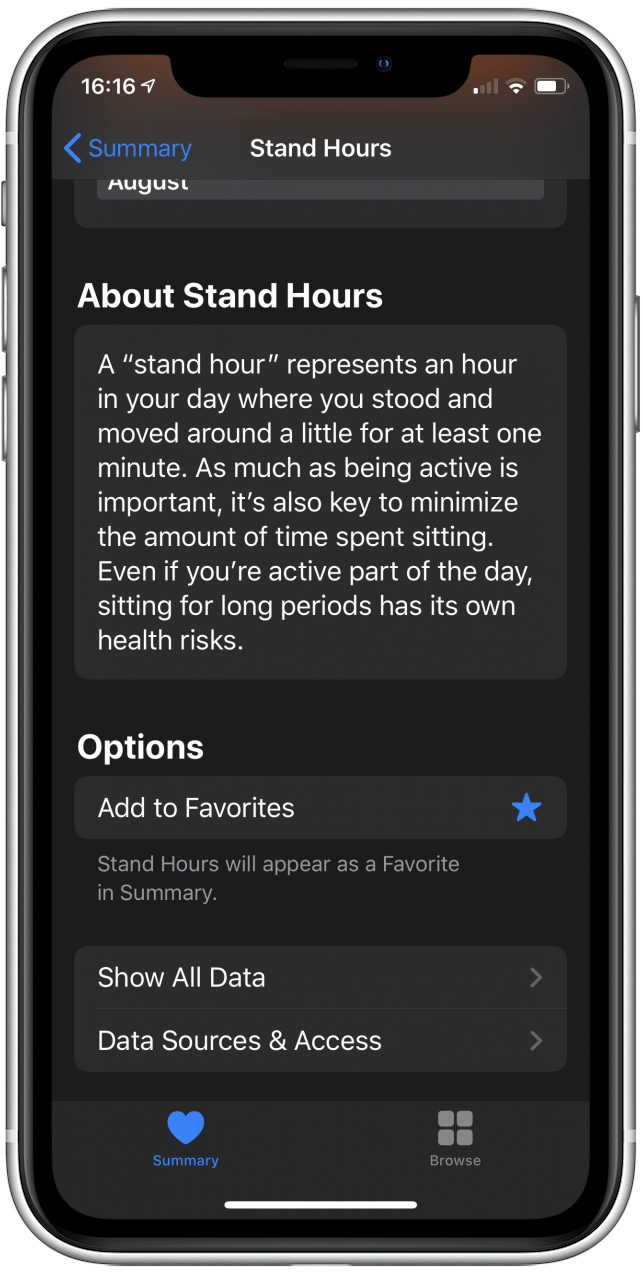
That's how you customize and use your Summary tab in your Health app, so you can keep track of your activity and wellness with all kinds of great metrics. Now get out there and have a great evening constitutional!
Top image credit: Hadrian / Shutterstock.com

Becca Ludlum
Becca is a blogger, freelance writer, and iDevice addict. She lives in the middle of the Arizona desert with her husband and two boys, and can't imagine life getting any better. Read about her crazy life at MyCrazyGoodLife.com, or connect with her on twitter @BeccaLudlum
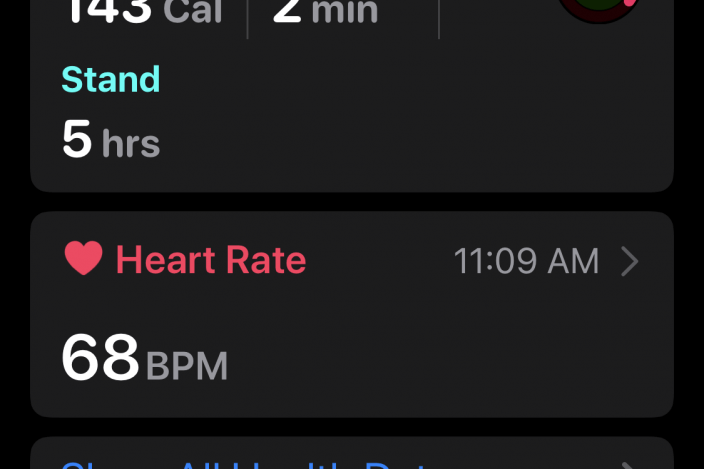
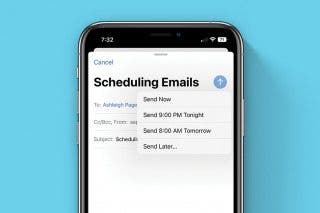
 Belinda Sanmiguel
Belinda Sanmiguel
 Olena Kagui
Olena Kagui
 Leanne Hays
Leanne Hays


 Rachel Needell
Rachel Needell

 Rhett Intriago
Rhett Intriago






