Unfinished Business: iPadOS Leaves the Tablet's Future Unclear



In the 125th episode, members of the iPhone Life team discuss the triumphs and failures of iPadOS. While multitasking, browser support, and file management have improved, the iPad software remains unintuitive and a weak replacement for the laptop.
Click here to listen and subscribe. If you like what you hear, be sure to leave a review. And remember to tune in every other week to hear our editors share with you the latest Apple news, best apps, iPhone tricks, and coolest accessories.
This episode was brought to you by Element Case and EarBudi. Got Apple’s AirPods? A pair of EarBudi will snap on and off of your AirPods with ease, holding them securely in place no matter how much you move.
Your iPhone is a big investment, and you don't want to skimp when it comes to protecting that investment. Element Case is here to protect your iPhone 11 Pro and 11 Pro Max with a new sleek and sturdy case. Guard your new device against bumps, scrapes, drops, and the elements with the Vapor-S. Read on to learn more about how the Vapor-S shields your iPhone.
Special Discount for Podcast Listeners!
Want more iOS how-to content that's designed to make your life easier and more productive? Subscribe to iPhone Life Insider! Visit iPhoneLife.com/PodcastDiscount and get 50 percent off in celebration of Apple's iOS 13 release. This deal is ending soon! We now also offer an additional $12 savings for seniors, service members, and veterans.
Question of the week:
This episode, we're asking listeners to weigh in on iPadOS. Have you mastered the new multitasking features, tried Sidecar, or tested the more robust Safari (including a download manager)? Were you impressed, frustrated, maybe both? Share your thoughts by emailing podcast@iphonelife.com.
Article referred to in this episode:
Useful links:
- Join the iPhone Life Facebook Group
- Insider walk-through: get a sneak peek of members-only benefits
- Get the Insider discount for Podcast Listeners
- Sign up for the free Tip of the Day Newsletter
- Email the Podcast
- Archive of Show Notes for iPhone Life Podcast
- Subscribe to iPhone Life magazine
Transcript of episode 125:
Donna Cleveland: Hi and welcome to the iPhone Life Podcast. I'm Donna Cleveland, Editor and Chief at iPhone Life.
David Averbach: I'm David Averbach, CEO and publisher.
Cullen Thomas: I'm Cullen Thomas, writer and producer at iPhone Life.
Donna Cleveland: Today we have a special theme for our podcast. We are going to be discussing all things iPad OS, that's Apple's latest operating system that is specifically created for the iPad. We're going to talk about whether Apple did a good job with iPad OS and whether it is moving Apple closer to having a tablet that can work as a full fledged computer. Stay tuned for that. We have a message from our sponsor first.
David AVERBACH: Today's sponsor is... GoBudi. So Go Buddy has these really excellent products. We were just talking in the last episode of the podcast of how AirPods sometimes fall out of your ears. But I personally like the AirPods more than the AirPod Pros. They're cheaper, they're more comfortable fit, so this is a really good solution for you if you're like me and you have a set of AirPods and aren't necessarily getting the Airpod pros, where it's a little silicon wrapper that wraps around the outside of your ear and attaches to your AirPods to be a secure fit. It's very comfortable, it's lightweight, and it's only $10.99. So it's a really cheap, affordable if you're someone who's still wanting to buy some stocking stuffers or something like that. It's a really great Christmas present or stocking stuffer, so make sure you check it out. They're called Ear Buddy Flex. They're sold on Amazon or we'll link to in the show notes, iphonelife.com/podcast
Donna Cleveland: My husband has a pair of these and loves them. When we ran a 5K together, he was really having trouble keeping his AirPods to stay in while running and this solved the problem for him. Only $10. Next we want to tell you about our free daily tip newsletter. You can sign up at iphonelife.com/dailytips. This is a news letter that sends you a tip each day to your inbox, teaching you something cool you can do with your iPhone. This is a really easy fast way to improve your skills with your devices. So go to iphonelife.com/dailytips to learn more.
Donna Cleveland: We have a special tip today we wanted to tell you about. A lot of people have been complaining about with their iPad that it can't be a full fledged computer replacement because there is no mouse and there's no track pad and that's really frustrating for people.
David AVERBACH: Especially when you have a Bluetooth keyboard set up.
Donna Cleveland: Yeah.
Cullen Thomas: I know I always read for the mouses there, I agree.
Donna Cleveland: And if you have a mouse set up then you're in a situation that's actually in little some ways better than a computer cause you have a touchscreen, as well as a mouse and a keyboard. So, you actually can connect a Bluetooth mouse to your iPad and actually to your iPhone too, which is weird to think about.
David AVERBACH: Which is weird. But it works.
Donna Cleveland: And Cullen wrote those tips. I'm going to hand it over to him to explain how you do this.
Cullen Thomas: I was really excited to discover this feature for the iPad because it opens up alot of options.
Cullen Thomas: So what you're going to do to attach a Bluetooth mouse to your iPad is you're going to use a set of features called assistive touch. Assistive touch is for people who have a hard time using type screens and one of its features is that it can include a mouse but you have to turn on the whole assistive touch feature set in order to get the mouse working. And it will work with any Bluetooth mouse, at least any Bluetooth mouse that we've tested. So first you, go to the settings' app, then you open accessibility and then you look for touch, in the accessibility menu. Then in the touch menu you tap assistive touch to toggle it on. Or you tap assistive touch and that opens the assistive touch menu. And then you toggle assistive touch on and then you scroll down the assistive touch menu to the section on pointer devices.
Cullen Thomas: And tap devices and then tap Bluetooth devices. In the Bluetooth devices menu, you can compare your Bluetooth mouse with your iPad and it works just like pairing your Bluetooth mouse with anything else and then it will be set up as an assistive touch device. A device designed to help people work with an iPad who have a hard time with touch screens. Once you've got it paired it will, it will work. You'll get a little, your cursor will look a little weird. It'll be round because it simulates the size of your fingertip because your interface is designed for much fatter taps than your computer monitor is. It will also activate a widget that will float around your screen that gives you access to some additional features that are hard to reach if you can't use the touch screen, but you can ignore that and use your mouse and you will have a mouse paired with your iPad.
Donna Cleveland: Did you find it to be like pretty easy to use once it was set up?
Cullen Thomas: Yeah, the original setup was a little, was a little tricky. There are some mice that you actually won't, won't pair in the assistive touchscreen and you'll have to go down. You have to use a slightly different screen...
Donna Cleveland: But like, assuming you can get it set up like once, does it work pretty much seamlessly?
Cullen Thomas: Oh yeah. Yeah, it works. In fact, you can even program what right and left mouse button do so you can essentially set up a contextual manual menu for your right mouse. I found that especially compared with.
Donna Cleveland: This is cool.
Cullen Thomas: Paired with a Bluetooth keyboard [inaudible] it really upped the game for what the iPad could dAverbach It really made it a lot more intuitive to use as if it were a laptop. I do all my work in Google Docs and having a mouse to like select text and to move things around. There are some oddities. It doesn't really know how you still kind of, instead of like clicking and dragging to select text, you still have to do it the same way that you would with your finger, which is like double tap [crosstalk 00:06:09] but it's easier because the mouse is more precise than my fingertips anyway. So I really liked it, and would be using it.
Donna Cleveland: That's cool and that will tie into our iPod OS conversation in some ways. Having this option might bring your iPad closer to being a laptop and maybe that combined with iPad OS I don't know, maybe it is? Finally a laptop replacement. Stick around to find out. Next I want to talk about our premium subscription. That's iPhone Life Insider. You can sign up for a monthly digital subscription and you get access to in depth video content. We create guides for everything from new iOS updates to comprehensive iPhone beginner guides that teach you everything you need to know about using your devices. You also get a full archive to iPhone Life Magazine. Right now we have our Holiday Buyer's Guide out, so you'll get access to that plus 30 back issues more than 30 back issues. We haven't asked an editor service where we'll answer questions that you're having about your devices that you might not be finding. We also have daily video tips and you also get an ad free version of this podcast plus exclusive content just for insiders. So we have a $5 discount for podcast listeners. Go to iphonelife.com/podcastdiscount and claim that today. Next, Cullen's going to tell us a question an insider sent recently and the solution he helped them find.
Cullen Thomas: Sure. Actually it was Sarah. This time.
Donna Cleveland: Okay.
Cullen Thomas: I've been brought in to help Sarah with her asking editor questions and I'm working on changing my name to Sarah. So insider. John writes, "Hi, I have a dark mode question. I really like keeping my phone, X Mass iOS up to date in dark mode except when I'm searching reading on the web. Some sites don't work and others don't read well. Is there any way to have my phone always in dark mode for everything else? But I set Safari to normal?" And Sarah answered. You can't designate which apps are in dark mode, but you can make it easy to quickly turn dark mode off and on again by adding dark mode to your control center. Go to settings, control center, customize controls and tap the green plus icon next to dark mode. Now you'd be able to open the control center and turn it off and on again. Whenever you want to browse the web. You can also ask Siri to turn off and on dark mode. Just ask Siri, "Hey Siri, turn on dark mode." I find that asking Siri to turn dark mode on and off is actually something I do a lot.
David AVERBACH: Oh really? That's interesting. Yeah. I...
Donna Cleveland: I do think it's lame though that Apple doesn't let you control it by app, all third party apps that have a dark mode that's something you can turn on individually. Amazon I believe, and Day One or Kindle, maybe our apps I use that have a dark mode option. I do wonder why Apple hasn't allowed this, but I think this is a great workaround.
Cullen Thomas: Yeah, it's pretty quick to pop down that control center. Yeah. It's not too bad.
David AVERBACH: Yeah. But yeah, it would be nice to have specific apps you could set. For me though, my pet peeve is kind of the opposite. It's that so many third party apps do not yet support dark mode and when I'm on dark mode I find it really abrasive to suddenly have a bright white screen up glaring at me. So I kind of want the verse, I want like everything to be unified, which Apple has done from their end. It's just a matter of third party apps supporting it.
Donna Cleveland: Yeah. Which it seems like more and more apps are coming out with dark mode options. But yeah, that's a good one. I actually just last week added control center or added dark mode to my control center and I've been using it a lot so that's nice. We have another sponsor. David, do you want to tell us?
David AVERBACH: Yeah. The second sponsor for today's episode is Element Case and they have a wide range of cases for to meet your needs. They have very affordable ones. They have, one of the coolest cases that they sell is actually very high-end and they have all ranges in between and so they have make sure you check it out. It's Element Case and they have their, they're all very protective cases, affordable, lightweight and yeah. Go to elementcase.com or iphonelife.com/podcast and we'll link to the show notes.
Donna Cleveland: All right, so we've been hyping our special theme this episode. Can iPad OS bring Apple close, bring the iPad closer to a laptop replacement? I want to hand it over to David and Cullen for their opinions. They've had the most hands on experience with iPad OS a so I will be facilitating this conversation. [crosstalk 00:10:52] So Cullen you're pretty new to the iPad, aren't you?
Cullen Thomas: I am, yeah. I actually, for years I used the Microsoft Surface, which is just a laptop that looks like a tablet and I guess that's kind of the direction they're hoping to expand their feature set.
Donna Cleveland: Well no, isn't the Microsoft surface it like has both the full operating system and also the mobile operating system on it and you can switch between? Or is that a different?
Cullen Thomas: That was when it first started out and Windows was flirting with the idea, but they kind of got rid of it and it's not just a basically a laptop, but the iPad OS is pushing in the direction of wanting to have full multitasking functionality and they've introduced a number of multitasking features, but first I want to say that iPad OS is like creating this whole separate OS designation calling it iPad OS, is really just acknowledging what's been true all along, is that the iPad has had a slightly separate operating system from the iPhone for a while.
Donna Cleveland: It had iPad only features.
Cullen Thomas: Yeah, [crosstalk 00:11:54] there were features that were only on the iPad.
David AVERBACH: Yeah.
Cullen Thomas: And now they're acknowledging that it's actually a separate operating system with the intent, as far as I can tell, and I hope that this is true, that as they continue to grow the feature set of the iPad OS they can really make it its own thing. They can acknowledge the difference with the device and how it's used and expand it into something that really does occupy its own niche that isn't just like a larger iPhone. And so I see a lot of potential and I'm hopeful that that will continue to grow. At the moment they're multitasking features are really complicated.
David AVERBACH: Yeah.
Cullen Thomas: And even experts are having some hard a hard time learning how to use them effectively.
David AVERBACH: Cullen and I taught the, we taught class on this on the iPad multitasking and it was tough. I mean we had a party. [crosstalk 00:12:50] Yeah I know and we had a hard time. I mean as we're demonstrating it, it's so finicky to get it to work and it's so not intuitive and I feel like with multitasking in particular that sort of that's the crux of it in my opinion. Because to have a truly like professional experience, you need multitasking and computers handle that effortlessly. They have Windows Overlay and you can easily switch between them, you can put them side by side and it's a very easy interface and iPad even though they've added it and they keep building out this feature set because it's un-intuitive and because it's kind of finicky and hard to get to work, any time savings you would have had by multitasking effectively are just lost and it's just infuriating. Like I hate using it. I think I'm more of a hater on this than you are though Cullen.
Cullen Thomas: I'm not quite there yet. I find that I can get two pages up on the same screen pretty effortlessly. The little Rolodex flip thing is much trickier to use and honestly I don't see myself using it, but the split screen mode, the way to do it from the doc is finicky and it takes a couple of tries. But there's often, I mean I do a lot of research on the web and having multiple pages open at the same time is essential. You just can't do web research.
Donna Cleveland: NAverbach
Cullen Thomas: With only one page open.
David AVERBACH: Yeah.
Cullen Thomas: And that's ultimately the biggest barrier. And the reason why the iPad OS wasn't going to work for me, even though it's portable, sitting in a cafe with, sitting in a cafe trying to read and not having Wikipedia open next to me.
David AVERBACH: Yeah.
Cullen Thomas: It wasn't going to work.
David AVERBACH: Yeah.
Cullen Thomas: So this, this is a step in the right direction.
Cullen Thomas: I do hope that they make it a little easier to use that they refined, continue to refine the process and their, and particularly their, there's one where you have the gesture that we're particularly annoyed about is the one where in order to open a second app, you have to drag it off of your dock. But if you get the timing wrong by even a little bit, it doesn't work.
David AVERBACH: Yeah.
Cullen Thomas: And there's also no indication of which apps can be opened multiple times and which ones can't. So it's like you're sitting there trying to drag, flick this app off of your dock and you, and it's not working and you don't know whether it's because it's a third party app and it won't open twice or you're getting the timing wrong anyway. It's annoying.
Donna Cleveland: Yeah. So just to clarify, Apple has for a long time had the ability to use more than one to use two apps on the same screen, either with split screen or slide over, which lets you show a smaller window of a second app and flip it onto the side of your screen...
Cullen Thomas: That's the Rolodex thing.
Donna Cleveland: Okay. That's, I was like, what are you talking about?
Cullen Thomas: That's a little, it's a little like Rolodex of tiny slides of your different apps.
Donna Cleveland: Right, right. And so now with iPad OS they, my understanding is that you can create different pairings of the same app. So for instance, let's say you're using taking notes while using Safari and researching things, you can pair those two apps together and then also use a different Safari window and pair that with, I don't know, some other Apple app that you're using.
David AVERBACH: Yeah, the key features that you can have the same app open multiple times.
Donna Cleveland: Like have different groupings?
David AVERBACH: So it's, yeah. Which is really awesome with Safari or Chrome or whatever web browser so that she can have, you know, eight different webpages open paired with eight different apps or with themselves. You can have two different Safari pages open at the same time on two different halves of your screen, which is a big improvement. I mean that's a big deal if you're like me and you have 55 tabs on your browser in a given time.
Donna Cleveland: But you still flip between Safari tabs the same way, right?
David AVERBACH: Yup.
Donna Cleveland: Where you and that's not that great, I don't think like let's say you're researching, for me a lot of times have like, 20 tabs open that I wanted to be able to click through easily. It doesn't feel as easy with the way that you do it on iOS, which is the same as the way you do it on the iPod OS.
David AVERBACH: It's still a two tap process to switch tabs. You have to tap the tabs button and then tap the tab you want, but you can [crosstalk 00:17:12] drag an individual tab out of your tabs view and make it into a split screen view.
Donna Cleveland: Oh that's cool.
David AVERBACH: And then you can have two tabs open at the same time.
Donna Cleveland: I guess one thing to me I'm like this would just require some education on my part. Like it did take me a while but I kind of just learned growing up how to use a computer and that, if I just was learning that now I'm sure it wouldn't all seem that intuitive to me to like do you guys think part of the problem is that iPad OS just requires someone to like sit down and spend some time learning it?
David AVERBACH: I mean it is part of the problem but I think it just it's not intuitive in the way computers are, and it just finicky. I don't know how else to explain it. Like Cullen saying, it takes me three tries to get an app open sometimes and then I'm like it just a lot of cognitive overhead to use.
Donna Cleveland: That's true.
David AVERBACH: In a way that computers aren't.
Cullen Thomas: It relies on timing. Which is something that UI designers have long known was not a good idea. You don't want to rely on getting this gesture at just the right speed...
David AVERBACH: Yeah.
Donna Cleveland: Yeah.
Cullen Thomas: Because so many people move at different rates and because there's just too many variables involved, but it does. I agree a little bit that Mac is a little bit trying to reinvent the wheel here. They've got an operating system that people are familiar with, the iOS. Which from the beginning has always been incredibly intuitive.
Donna Cleveland: Yeah.
Cullen Thomas: So they really put in their work to make iOS intuitive from the beginning and when they add new features to make sure that they're integrated in a relatively intuitive way. Although they've definitely had some feature creep over the years as new things like control center and so on, keep adding new things that are that you have to know about in order to use, but now they're trying to take the multitasking that we're familiar with on a computer and add that in to the mix and it is, it is new. There's a lot of things that you wouldn't know unless somebody told you about them.
David AVERBACH: I think, and I think to me, my biggest complaint, and maybe some of this is you know, the fact that I've been covering the iPad since the beginning and I've written about this. But when Steve Jobs announced the iPad, he was very clear that the iPad... He went through this whole rationale. I actually recommend going and watching it. It's a really great [inaudible 00:19:32]
Donna Cleveland: It is yeah.
David AVERBACH: It's like classic Steve Jobs, but he went through this whole rationale of why the iPad deserved to exist and his whole rationale was, it needed to have its own specific functions that it was best at, that it was better than a computer app and it was better than an app or than an iPhone app. And I feel like the choice to use iOS came from that. They wanted an intimate hands on technology that was the largest screen allowed you to consume content in a way you can't on an iPhone.
David AVERBACH: It, you know, it's so much nicer to watch a movie on an iPad Pat than an iPhone or to read a book or even browsing the web because it's touchscreen. And you can zoom in its a really nice intimate experience. And then what happened was, iPads have crept up in price and they've gotten more and more expensive and it's hard for people to justify buying an iPad and a computer.
Donna Cleveland: Yeah.
David AVERBACH: And so the marketing people at Apple now are in order to get around that problem are saying, "well it's also a computer, good news it's a computer now" and they've added enough hardware specs to make that true. But the original legacy decision of what the iPad was designed for is holding it back now because the iOS operating system, I just do think it is designed to operate as a computer. That's why Mac's don't use iOS. They use OSX. And I think that Apple is trying to, I don't know what they're doing to be honest, cause I think that if they truly want to make an iPad a computer, they need to have it run OSX or something that's a modified version of that.
Donna Cleveland: Yeah.
David AVERBACH: As opposed to running iOS and then trying to keep adding more and more features to it.
Donna Cleveland: Yeah. As you're describing it, iPad OS just seems kind of like a really awkward decision in some ways. It's like why not either just have it be iOS and have it be a tablet, be its own thing that you use for more kind of like media consumption and emails and things like that. And then, or move in the direction of a computer and actually let it run, be like a Microsoft surface and run a full desktop software?
David AVERBACH: Well, and that's exactly it. Is that Microsoft has solved this problem in a different way. They said we want this to be a professional device. So they had an operating system that could support that.
Donna Cleveland: Yeah.
David AVERBACH: And so it's not like...
Cullen Thomas: To be fair they didn't do that right away.
David AVERBACH: That's true. So I think that...
Donna Cleveland: Tim cook has been pretty explicit about saying that he doesn't want to go there. I mean, it doesn't mean that they won't do it at some point, but they seem to be resistant to that decision.
David AVERBACH: You know, I, when I got my surface, I was looking for the full feature desktop applications in a mobile format, in a, in a size format. But it is true to say that my surface doesn't do the things that a tablet is really optimized for.
Cullen Thomas: Yeah.
David AVERBACH: There is a form factor and there's a characteristic of the size of an iPad that makes it ideal for just reading a book on your couch and a number of other tasks which are portable but need to be bigger than your iPhone screen. And if iPad OS leans into that and really makes those things better than it will be a good decision. But so far they haven't quite been making that hasn't been their emphasis.
Cullen Thomas: And that, yeah, that's the crux of it. [inaudible] for me cause I get in these conversations where it sounds like I'm really hating on Apple and hating on the iPad. I love my iPad. [crosstalk 00:23:05] I usually am, I'm like the biggest advocate of iPads. But when I want to do a deep dive research thing, something like I'm planning a trip right now and I have 10 tabs open to look at flights and hotels, I take out a computer. Because that's what computers are designed to do and that's not what iPads are designed to dAverbach And it's the idea that Apple is introducing new features to try to do that on an iPad, telling people in their marketing that you can do that in an iPad but they're half-baked and they aren't functional. That bothers me.
Donna Cleveland: Yeah. David, you pretty much said what you have to say, but what would you, how would you summarize your feelings about iPad OS?
David AVERBACH: I would summarize it that I think that the iPad is an amazing product. It continues to get better and better. I highly recommend it if you want to buy a product for consuming content, casual usage like browsing the web, using, watching movies, reading, that sort of thing. But it is not a computer and I think the functionality of the Apple has introduced to try to make it more of a professional product are not yet there and are not usable enough to make it that. And if you want a professional quality product, computers are the way to gAverbach
Donna Cleveland: Cool. What do you think Cullen?
Cullen Thomas: I basically agree with David, but I would add to that that the additional multitasking features put this product in the realm of something that I would actually use. And I'm a tech enthusiast and what I would call a power user. So for me, I need those multitasking features or I'm not going to put the device to use so it's put a yes, they're a little unintuitive and yes they can be frustrating to learn, but for power users like me, I suspect that this is still movement in the right direction. I hope that they will continue to evolve and improve them and I really hope that the split off of iPad OS means that we're going to see more and more optimization around the devices form factor.
Donna Cleveland: All right. Thanks, you guys and thank you listeners, let's do a question of the week about iPad OS. Let us know if you've tried iPod OS and what you think of it. What do you think are its strengths and weaknesses? Email podcast@iphonelife.com some features we didn't get into to get today, but we've had a lot of interest from a lot of you about SideCar. That's something that these two taught in their class, the multitasking features, of course, their new and improved split screen, so you can weigh in on all of those features, podcasts@iphonelife.com and we'll read out our best answers in the next episode. So stick around and for Insiders, we have exclusive content right after this. Thanks everyone.
David AVERBACH: Thank you.
Cullen Thomas: Thanks.

Donna Schill
Donna Schill is the Editor in Chief at iPhone Life, where she oversees all multimedia content production for iPhone Life Insider, the premium educational platform for Apple enthusiasts and lifelong learners. After earning her master's degree from the University of Iowa School of Journalism & Mass Communication, Donna joined iPhone Life in 2012, where she has produced dozens of magazine issues, co-hosted hundreds of podcast episodes, and taught over 20 live online courses. When not glued to her iPhone 15 Pro Max, Donna can be found traveling, writing and podcasting (theneedle.co), or hiking the Iowa prairie where she lives with her partner and their German shepherd, Fox.
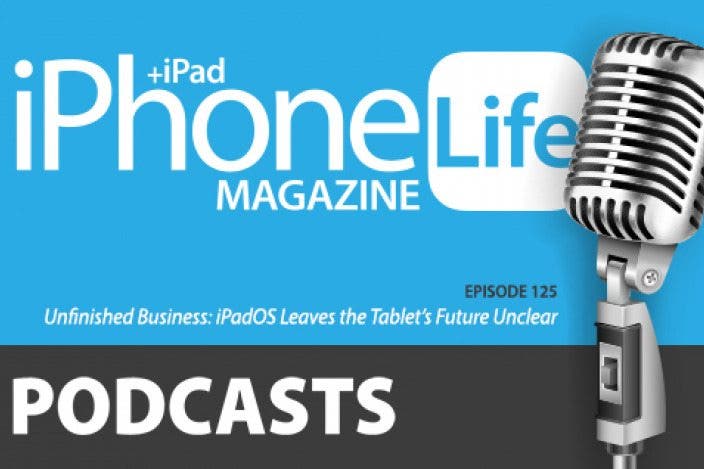

 Rhett Intriago
Rhett Intriago
 Leanne Hays
Leanne Hays
 Olena Kagui
Olena Kagui
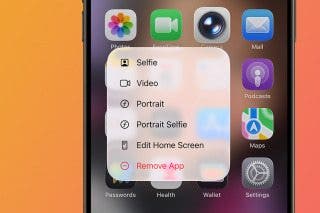
 Amy Spitzfaden Both
Amy Spitzfaden Both








 Susan Misuraca
Susan Misuraca
