What iPad Do I Have? How to Easily Identify Any iPad Model


What to Know
- You can tap Settings, then General, then About to find your iPad model number in the Settings app, or look on the back of the iPad, or printed on the original packaging.
- Once you have your model number, you can quickly check your iPad generation by referencing the iPad Versions table below.
- If you can't find a model number, you can visit our iPad Generations list to identify an iPad model by its external characteristics.
Here's how to do an iPad model number check, so you can easily identify which iPad version you have. We'll also go over how to know what iPad generation your iPad is from. Finally, we'll give you a list of all iPad versions and iPad model numbers. Here's how to tell what iPad you have.
What iPad Do I Have? How to Tell What iPad Model & Generation You Have
Need to identify an iPad model? The information you need to identify your iPad will depend on why you need it. If you’re getting your device repaired, the model number should be all you need (Ex: A1234). Buying a cool new iPad accessory? You’ll likely need your iPad model name and generation to check compatibility (Ex: 4th-Generation iPad Air). If you’re selling your device, it’s probably best to list the iPad model number, name, and generation. Below, we’ll cover some ultra-simple ways to find your iPad model and generation. For more great iPad tutorials, be sure to check out our free Tip of the Day.
How to Find Your iPad Model Number
If you want to know which iPad you have, you should start by finding your device's model number (this is the letter "A", followed by a series of numbers). I recommend you start by checking your model number in the Settings app—with later iPad versions, you can view the model name, model number, and generation all in the same place. If you can view your iPad generation in the Settings app, it will be listed with the model name. If it doesn't show your iPad generation, find your model number, then skip to the section below to find your iPad generation. Now, here's how to check your iPad model number:
- To find your iPad model in Settings: open the Settings app, tap General, and select About. You'll see your model name and you can tap the model number to view it. Directly underneath, you'll find your iPad serial number.
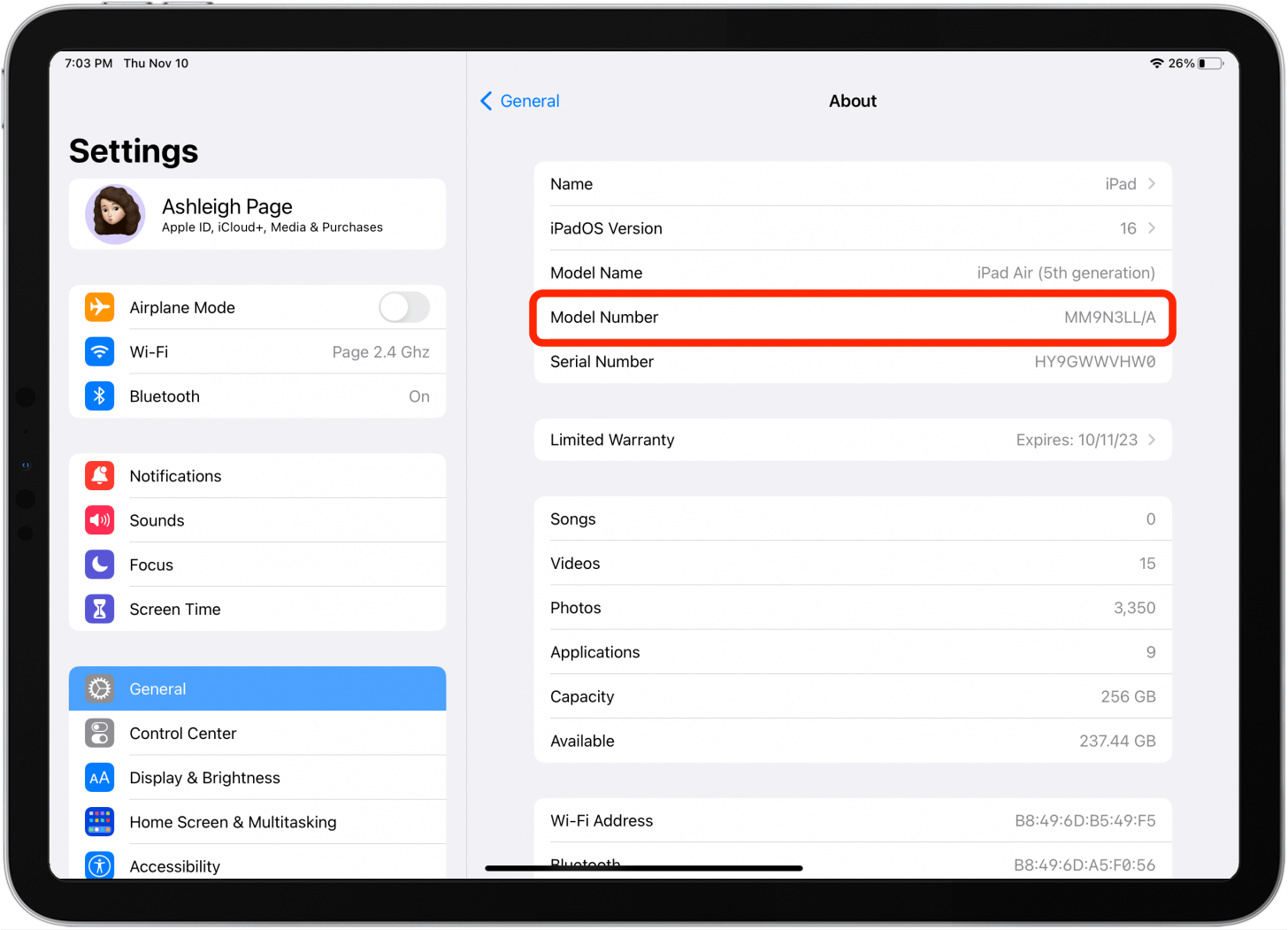
- You can also check the back of your iPad to find your model number and serial number.
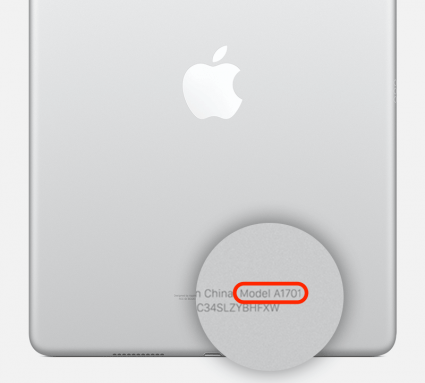
- If your iPad won't turn on or is scratched on the back, you can identify your iPad by its external characteristics. To do so, check the section below listing all iPad models and their features.

Now that you have your model number, it's time to use that information to learn how to tell what iPad you have. If you're getting your device repaired, you may not need more than your iPad model number. However, if you want to know what generation iPad you have, check the tables below to locate your generation by looking up the model number. We also have an article on how to do an iPad serial number lookup, if you need that info.
What Generation Is My iPad: iPad Versions & Model Numbers
If you're wondering, "What generation iPad do I have?" you've come to the right place. In the charts below, look for your iPad's model number to find out which version of the iPad you own. If you want to learn more about your iPad model, you can also tap on the model name to learn more about it.
| Model Name | Model Number |
| iPad 1st Generation | A1219, A1337 |
| iPad 2nd Generation | A1395, A1396, A1397 |
| iPad 3rd Generation | A1403, A1416, A1430 |
| iPad 4th Generation | A1458, A1459, A1460 |
| iPad 5th Generation | A1822, A1823 |
| iPad 6th Generation | A1893, A1954 |
| iPad 7th Generation | A2197, A2200, A2198 |
| iPad 8th Generation | A2270, A2428, A2429, A2430 |
| iPad 9th Generation | A2602, A2604, A2603, A2605 |
| iPad 10th Generation | A2696, A2757, A2777 |
| iPad mini 1 | A1432, A1454, A1455 |
| iPad mini 2 | A1489, A1490, A1491 |
| iPad mini 3 | A1599, A1600 |
| iPad mini 4 | A1538, A1550 |
| iPad mini 5 | A2133, A2124, A2126, A2125 |
| iPad mini 6 | A2567, A2568, A2569 |
| iPad Air 1 | A1474, A1475, A1476 |
| iPad Air 2 | A1566, A1567 |
| iPad Air 3 | A2152, A2123, A2153, A2154 |
| iPad Air 4 | A2316, A2324, A2325, A2072 |
| iPad Air 5 | A2588, A2589, A2591 |
| iPad Pro 9.7 inch | A1673, A1674, A1675 |
| iPad Pro 10.5 inch | A1701, A1709, A1852 |
| iPad Pro 11 inch 1st Generation | A1980, A2013, A1934, A1979 |
| iPad Pro 11 inch 2nd Generation |
A2228, A2068, A2230, A2231 |
| iPad Pro 11 inch 3rd Generation | A2377, A2459, A2301, A2460 |
| iPad Pro 11 inch 4th Generation | A2759, A2435, A2761, A2762 |
| iPad Pro 12.9 inch 1st Generation | A1584, A1652 |
| iPad Pro 12.9 inch 2nd Generation | A1670, A1671, A1821 |
| iPad Pro 12.9 inch 3rd Generation | A1876, A2014, A1895, A1983 |
| iPad Pro 12.9 inch 4th Generation | A2229, A2069, A2232, A2233 |
| iPad Pro 12.9 inch 5th Generation |
A2378, A2461, A2379, A2462 |
| iPad Pro 12.9 inch 6th Generation | A2436, A2764, A2437, A2766 |
If all of this seems overwhelming, you might be asking "Which iPad should I buy?" We have the answer.
FAQ
- What is the current iPad generation? The latest iPad models in 2023 are the iPad 10th Generation, iPad Pro 12.9-inch 6th Generation, iPad Pro 11-inch 4th Generation, and iPad Air 5. The last iPad mini was released in 2021 (iPad mini 6).
- How many generations of iPads are there? 27 generations total. There are ten generations of the iPad, six generations of the iPad mini, five generations of the iPad Air, and six generations of the iPad Pro.
- What year is my iPad? Unlike a Mac, you cannot view how old your iPad is in Settings. To find this information, check our list of all iPad models by year. The year is listed directly beneath the model name.
- How can I tell what iPad I have? Look up the model name and number by opening the Settings app, tapping General, and tapping About. You can see your model name, and tap your model number to view it.
- Which generation is my iPad? First, find your iPad model number using the steps above. On newer iPad versions, you might see the iPad generation listed next to the model name. However, if you don't see the generation in Settings, use the iPad Versions table above to identify your iPad generation using the model number.
Did You Identify Your iPad?
Whether you're looking to buy some iPad accessories or sell your iPad online so you can purchase a new one for business or pleasure, I hope this article has helped you figure out which iPad you own. Next, you might want to look into getting an Apple Pencil connected to your iPad.
I'll be sure to add to this list as Apple releases new versions of the iPad! If you found this article helpful, you may also enjoy The History of Every iPhone Model from 2007–2023 and Which Series or Model Is My Apple Watch?.

Leanne Hays
Leanne Hays has over a dozen years of experience writing for online publications. As a Feature Writer for iPhone Life, she has authored hundreds of how-to, Apple news, and gear review articles, as well as a comprehensive Photos App guide. Leanne holds degrees in education and science and loves troubleshooting and repair. This combination makes her a perfect fit as manager of our Ask an Expert service, which helps iPhone Life Insiders with Apple hardware and software issues.
In off-work hours, Leanne is a mother of two, homesteader, audiobook fanatic, musician, and learning enthusiast.
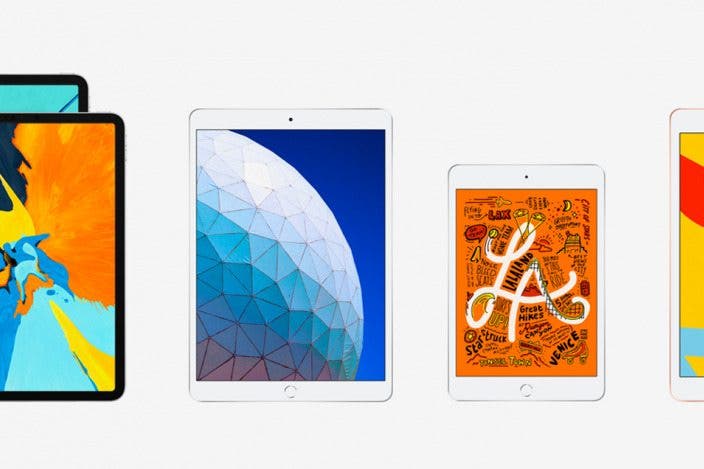

 Olena Kagui
Olena Kagui

 Rhett Intriago
Rhett Intriago
 Ravi Both
Ravi Both

 Amy Spitzfaden Both
Amy Spitzfaden Both
 Rachel Needell
Rachel Needell
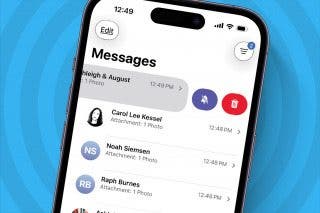
 Leanne Hays
Leanne Hays



 Susan Misuraca
Susan Misuraca
 Hal Goldstein
Hal Goldstein
