How to Enable & Turn Off Private Browsing in Safari
Use Private mode in Safari to prevent your search history from being recorded.


Looking to learn how to open a private tab in Safari? Private browsing mode allows you browse the internet without your device logging your page history or storing cookies. We'll cover how to enable and disable private browsing in Safari.
Related: How to Know If Someone Blocked Your Number on iPhone
Why You’ll Love This Tip
- Shop for a gift on a device also used by the recipient of the gift (and leave no trace of your purchase!).
- Keep your browsing history private.
- Use someone else’s computer to log onto an account and ensure your passwords are not saved.
How to Enable & Disable Safari Private Mode
Follow the steps below to learn how to turn on private mode in Safari and how to get out of private browsing mode when you're finished searching. For more great Safari tips, check out our free Tip of the Day newsletter!
- Open Safari.
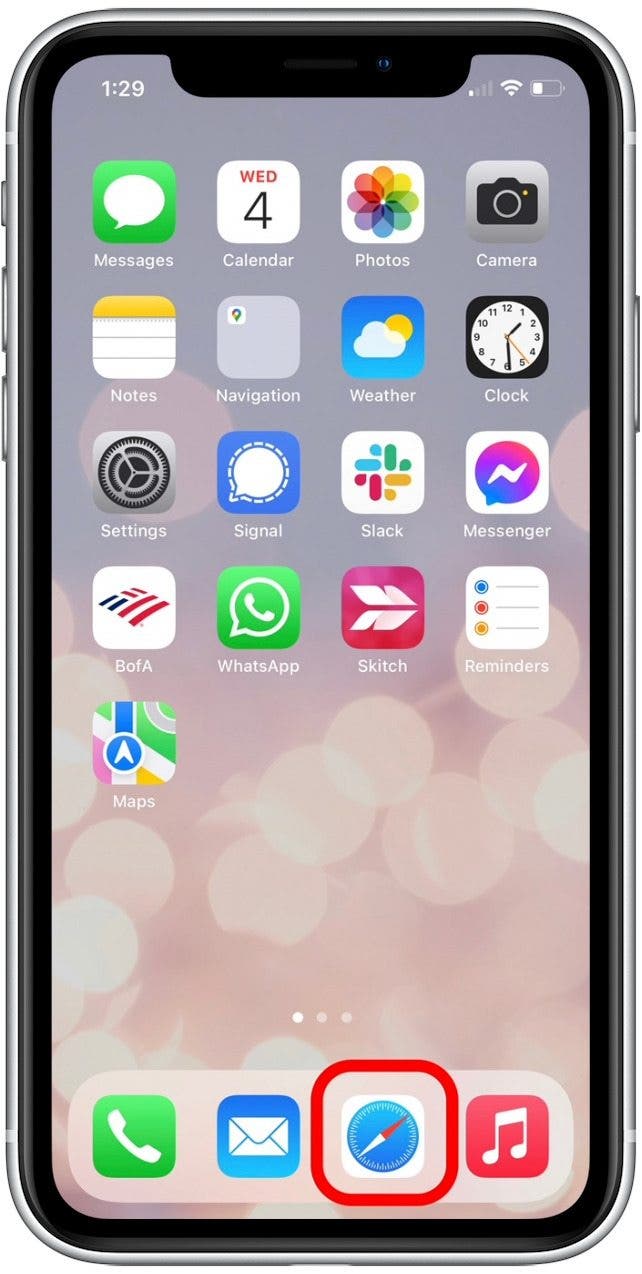
- Long press the tabs icon in the lower-right corner.
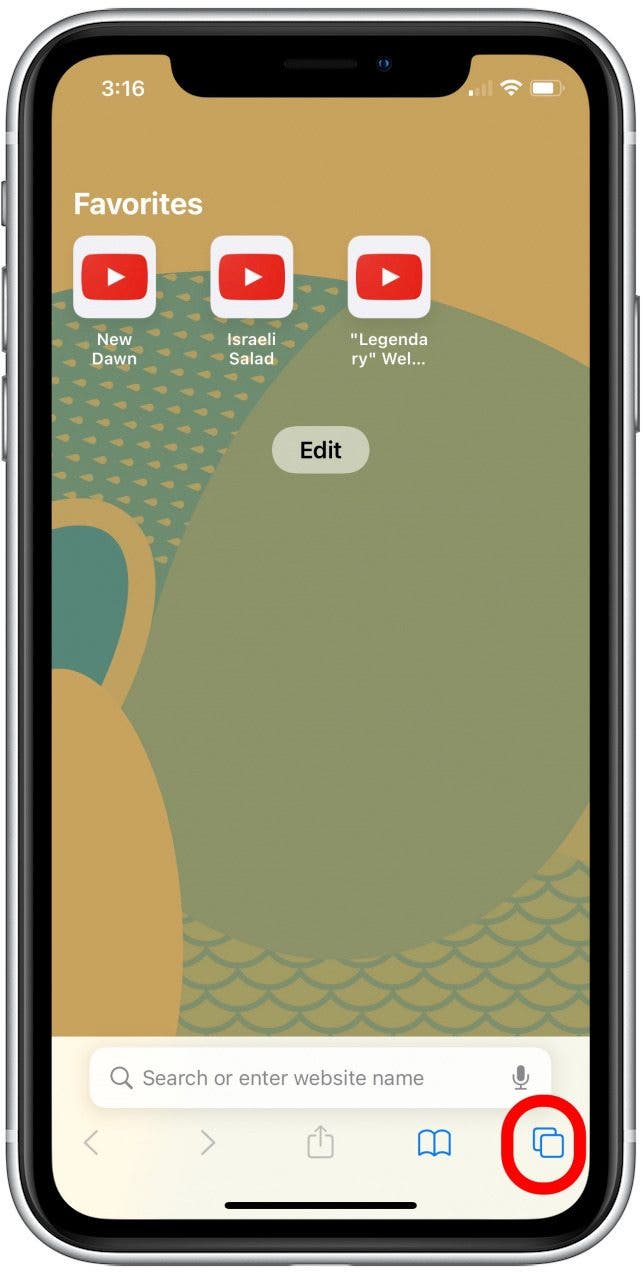
- Tap Private to switch the current Safari tab into private browsing mode.
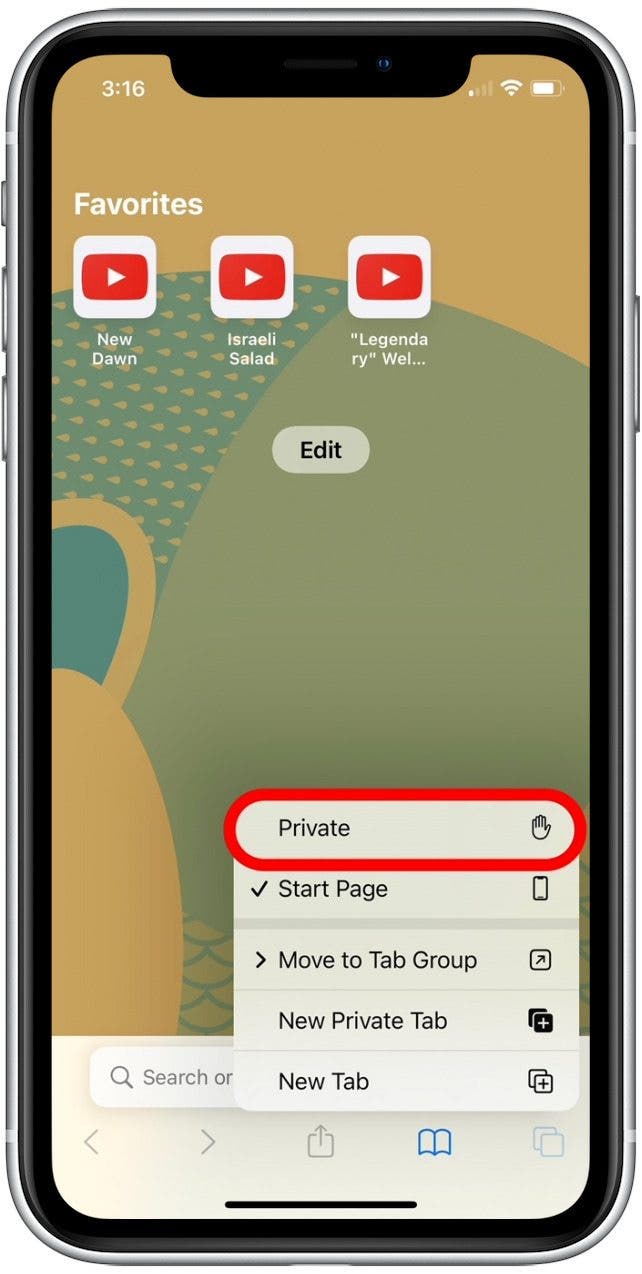
- Tap New Private Tab to open a different tab in private browsing mode.
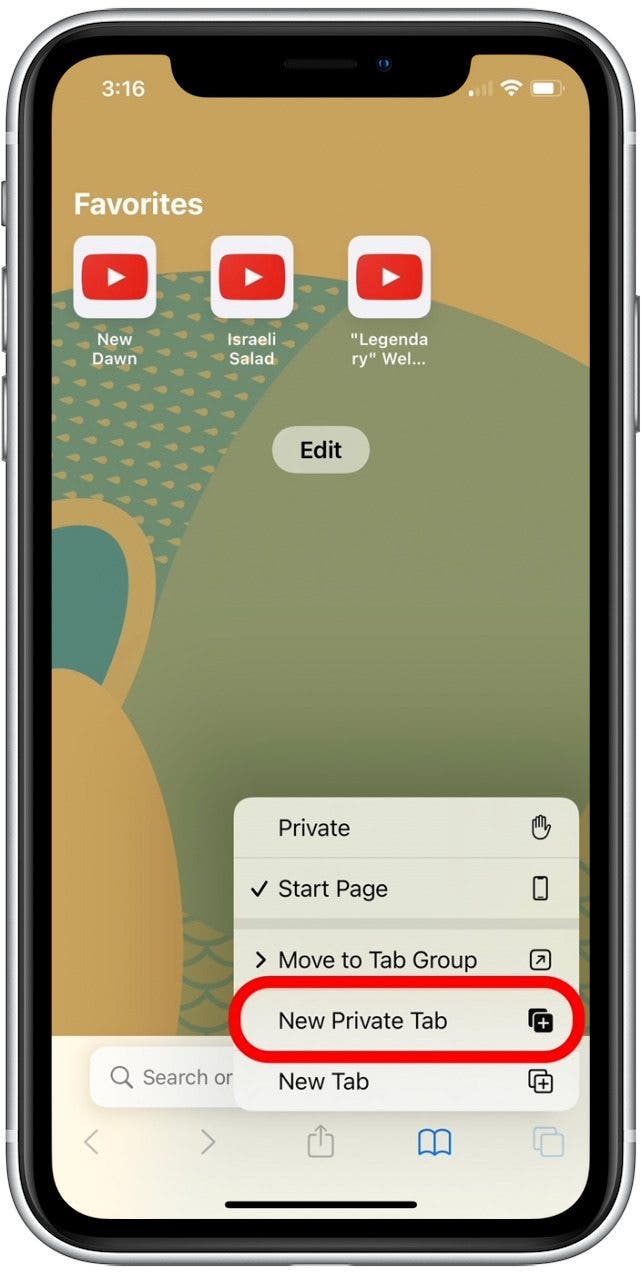
- To turn off private browsing, long press the tabs icon again.

- Tap Start Page or [#] Tabs to exit private browsing mode and return to your Safari Home page.
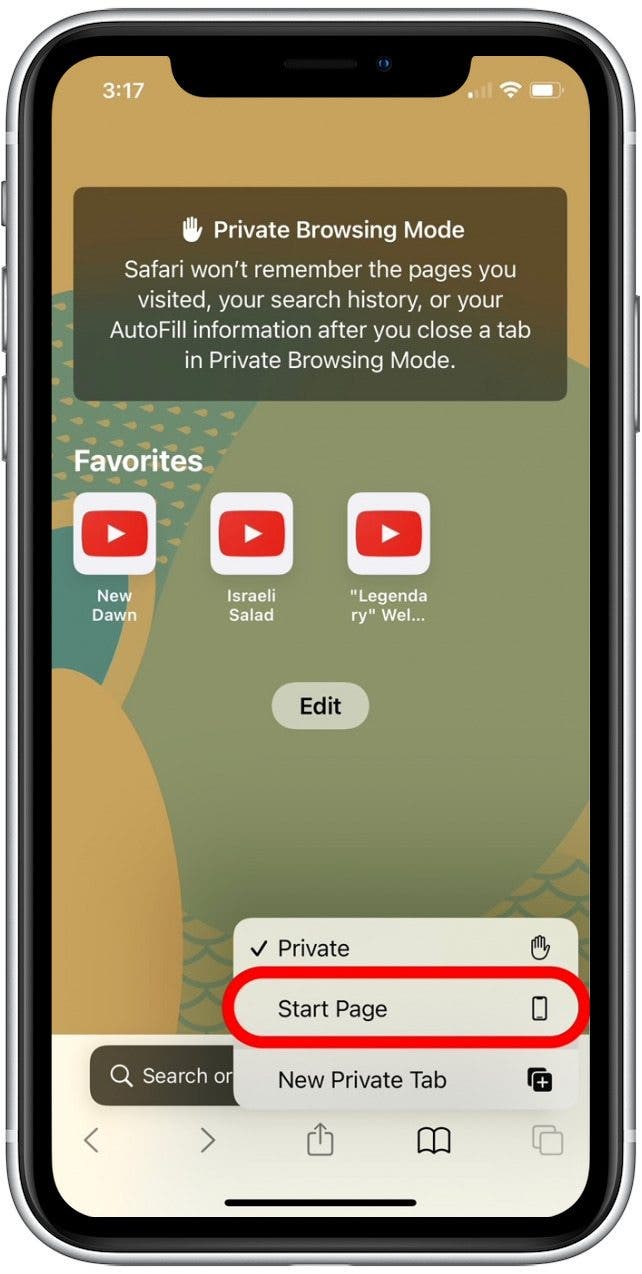
When you're using private browsing mode, something to keep in mind is that you will not be able to store passwords for later access. So if you want to save a password, make sure to exit private browsing and return to normal browsing!

Todd Bernhard
Todd Bernhard is a bestselling (6+ million downloads) award-winning (AARP, About.com, BestAppEver.com, Digital Hollywood, and Verizon) developer and founder of NoTie.NET, an app developer specializing in Talking Ringtone apps including AutoRingtone. And his profile photo is of the last known sighting of Mr. Bernhard wearing a tie, circa 2007!
An iPhone is almost always attached to his hip or in his pocket, but over the years, Mr. Bernhard has owned an Apple Newton, a Motorola Marco, an HP 95LX, a Compaq iPaq, a Palm Treo, and a Nokia e62. In addition to writing for iPhone Life, Mr. Bernhard has written for its sister publications, PocketPC Magazine and The HP Palmtop Paper.
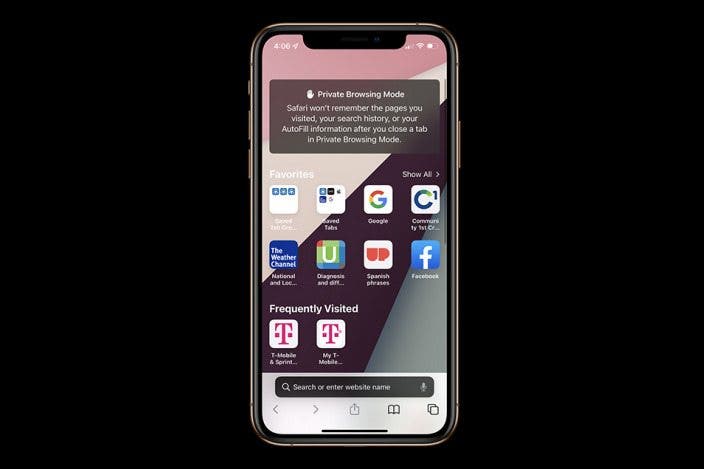

 Olena Kagui
Olena Kagui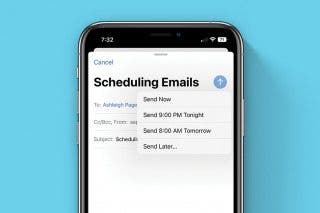
 Belinda Sanmiguel
Belinda Sanmiguel
 Rachel Needell
Rachel Needell
 Rhett Intriago
Rhett Intriago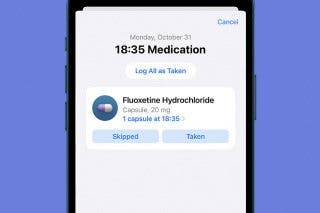



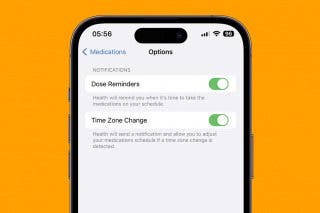

 Susan Misuraca
Susan Misuraca




 Amy Spitzfaden Both
Amy Spitzfaden Both