How to Record Slow Motion Video on iPhone with Slo-Mo
Slow-motion videos are a lot of fun to watch and share. Here's how to make your own Slo-mo videos on your iPhone!
Did you know you can record slow-motion video on your iPhone? No slow-motion app is needed; you can use the Slo-mo setting in the Apple Camera app. Here's how to make a slow-motion video on your iPhone.
Related: How to Trim a Video on iPhone or iPad Photos App
Use Slo-Mo Mode to Record Slow-Motion Video on iPhone
Recording slow-motion video on your iPhone is a great way to get a shot that would have otherwise gone by too quickly, or to just get a great laugh watching and re-watching your Slo-mo videos (pets and kids are the funniest Slo-mo subjects). Depending on which iPhone model you're using, you can record slow-motion video at 30, 120, or 240 fps (frames per second).
First, choose the setting you’d prefer to record your slow-motion video in. To do this:
- Open the Settings app.
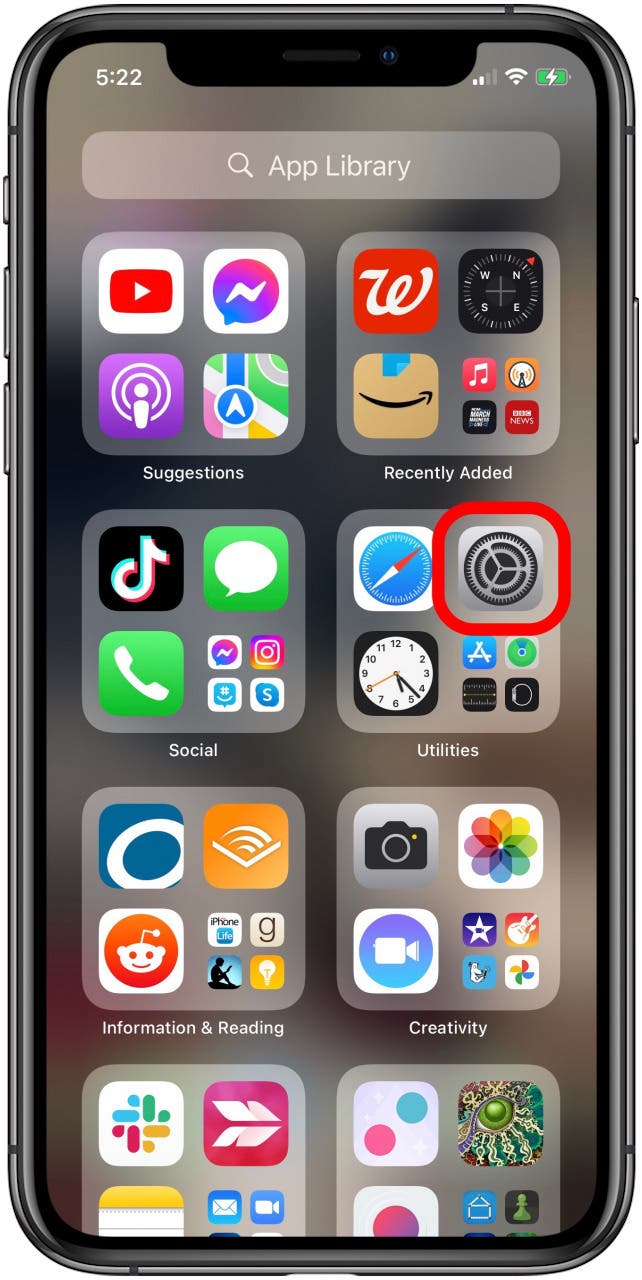
- Tap Camera.
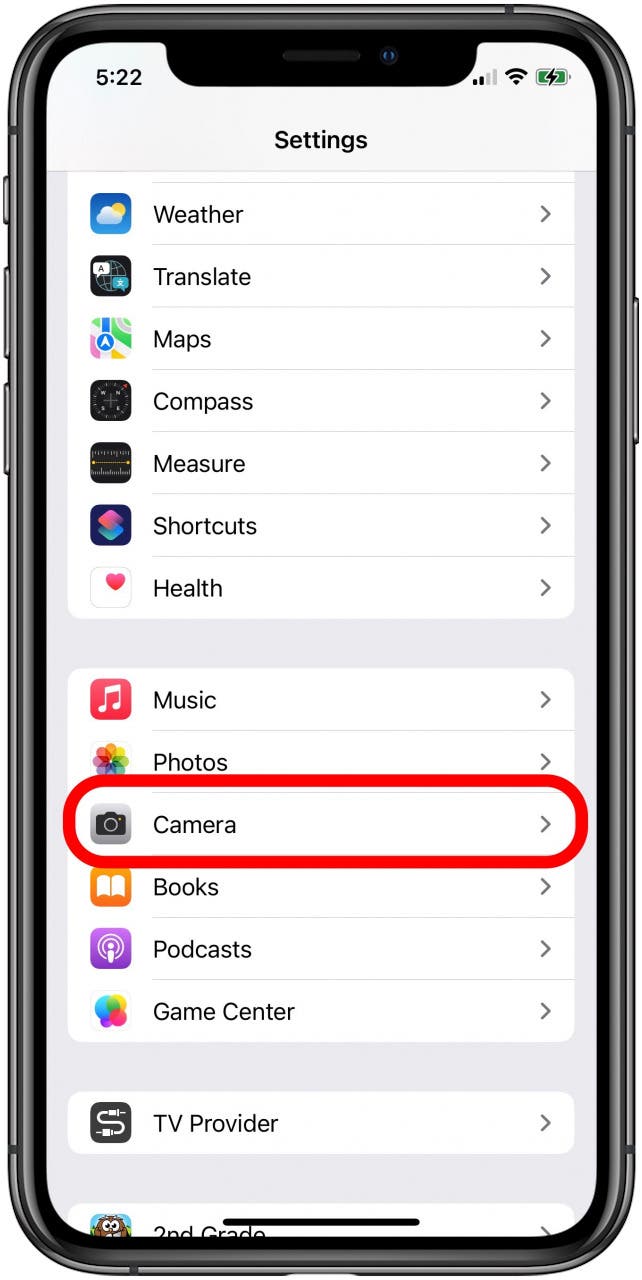
- Tap Record Slo-mo.
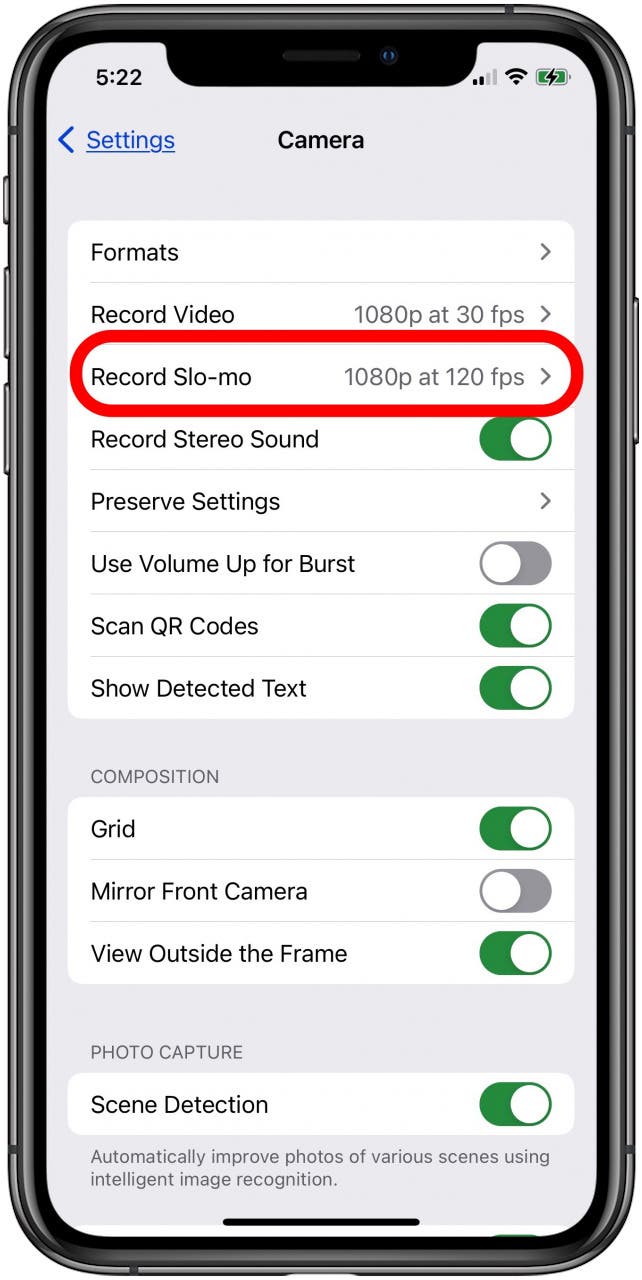
- Tap 1080p HD at 30 fps, 1080 HD at 120 fps, or 1080 HD at 240 fps.
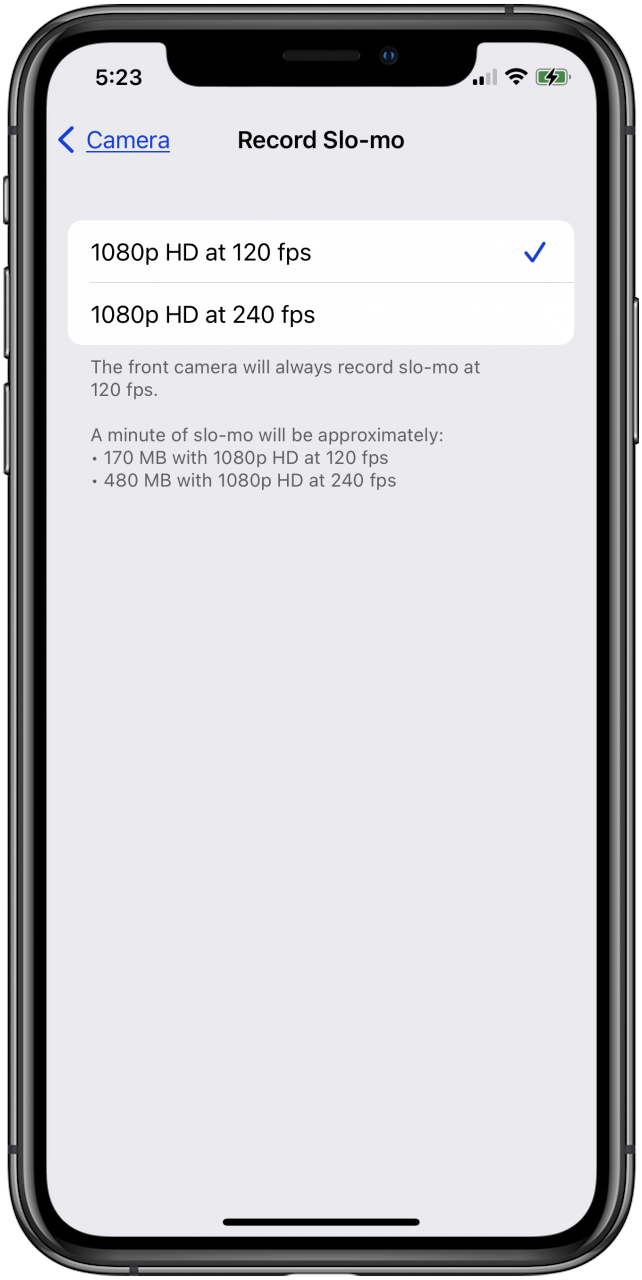
Once you’ve made your selection, return to the Home screen, and you're ready to shoot a slow-motion video. To make your slow-motion video recording:
- Open the Camera app, either from Home screen or with the Control Center.
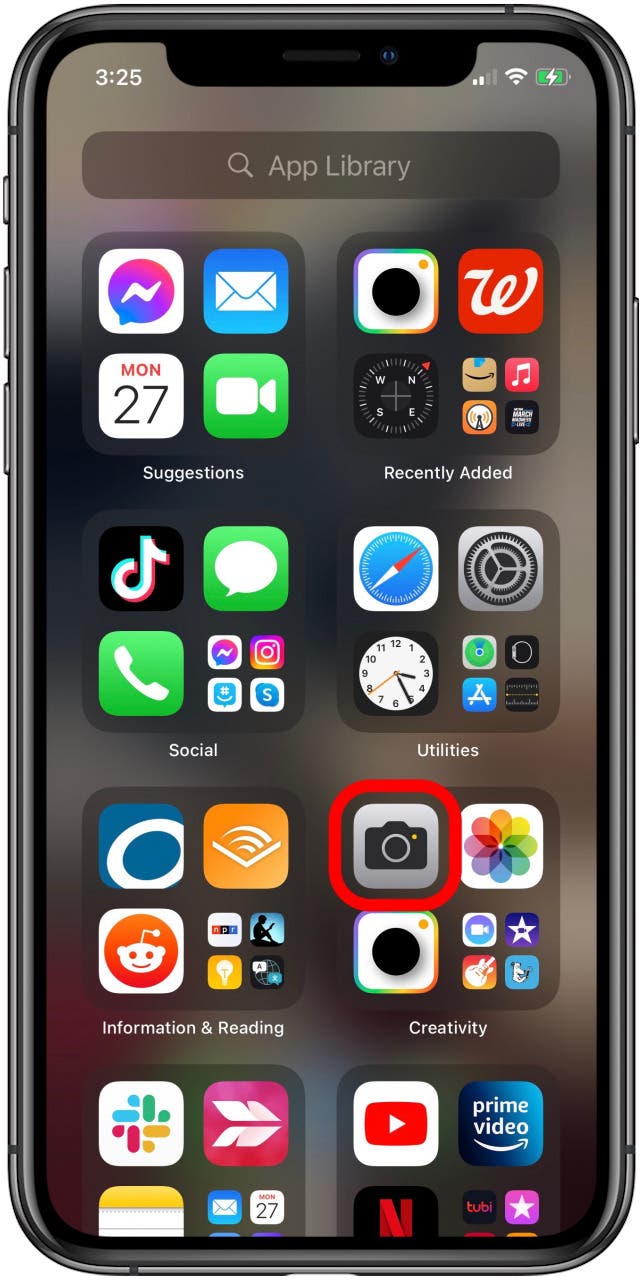
- Tap Slo-mo.
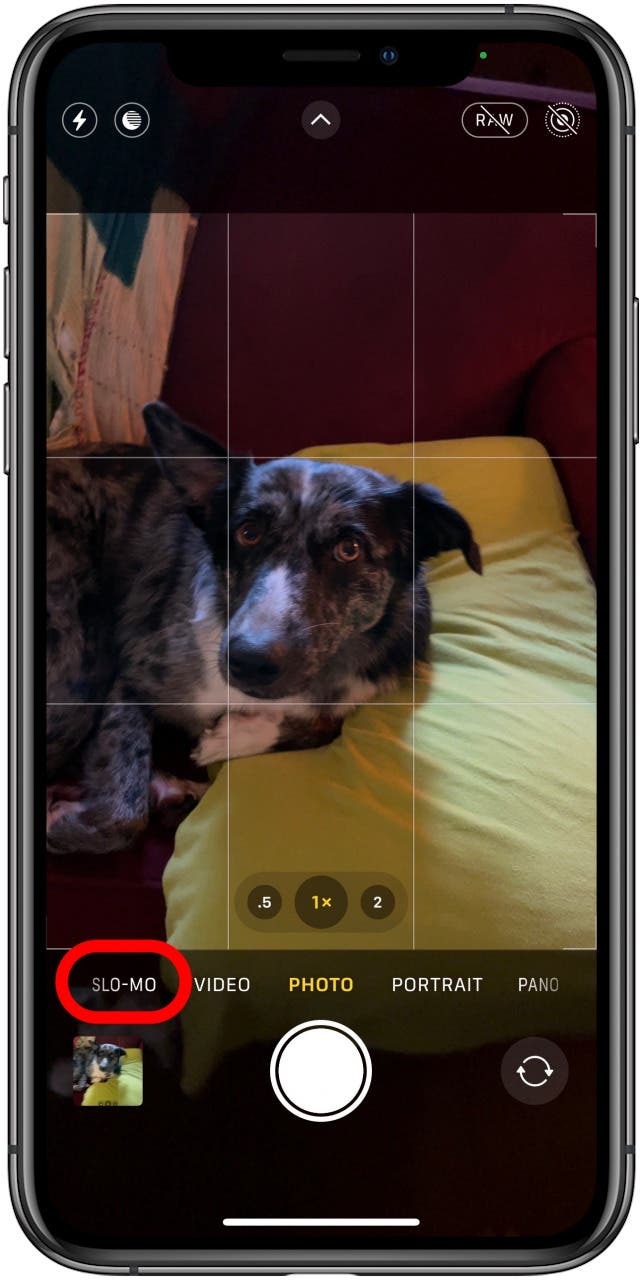
- Tap the red record button to begin; tap it again to stop recording.
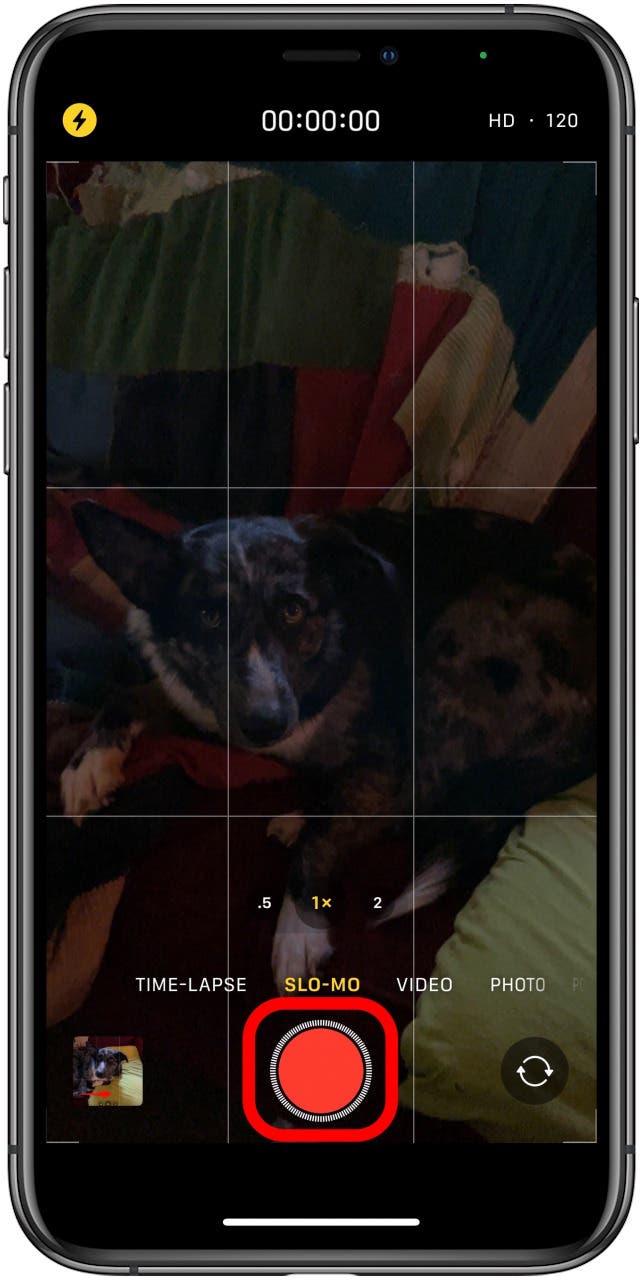
That's it! You've taken your first slow-motion video on your iPhone; now you can edit the slow-motion video or send your video in a text message to friends and family or watch it any time you like in your Photos app.
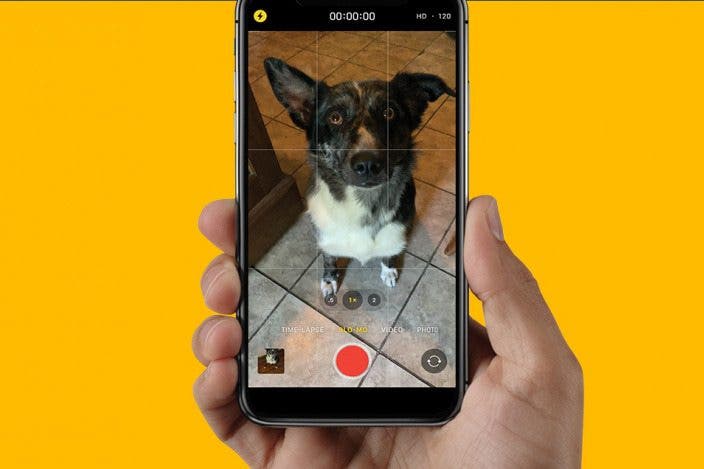

 Olena Kagui
Olena Kagui

 Rachel Needell
Rachel Needell
 Amy Spitzfaden Both
Amy Spitzfaden Both
 Rhett Intriago
Rhett Intriago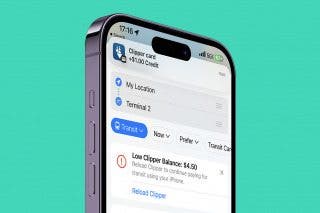




 Leanne Hays
Leanne Hays


 Cullen Thomas
Cullen Thomas

