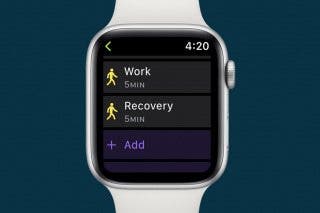How to Send & Accept Family Sharing Invitations on Your iPhone (Updated for 2020)


You can save a ton of money on an iCloud storage plan, Apple Music subscription, and purchases from Apple Music, Books, TV, Game Center, and the App Store. How? By using Apple Family Sharing, a money-saving program that allows up to six family members to share Apple Music and much more. The whole family can access the same content across multiple devices without sharing accounts. Once you've set up Family Sharing and started your family group, it's simple to add a family member; you can invite new members at any time. We've already gone over how to set up Family Sharing and how to share an Apple Music family plan with Family Group members. Now, here's how to send and accept family sharing invitations, so more family members can save money by sharing Apple purchases.
Related: How to Create an Apple ID for Kids Under 13
We've already covered how to set up Apple Family Sharing, how to use Apple Family Sharing to share apps and music, and how to set up Apple Cash Family. For more great iPhone tutorials, check out our free Tip of the Day.
- Open the Settings app.
- Tap on your name in the banner at the top of the page.
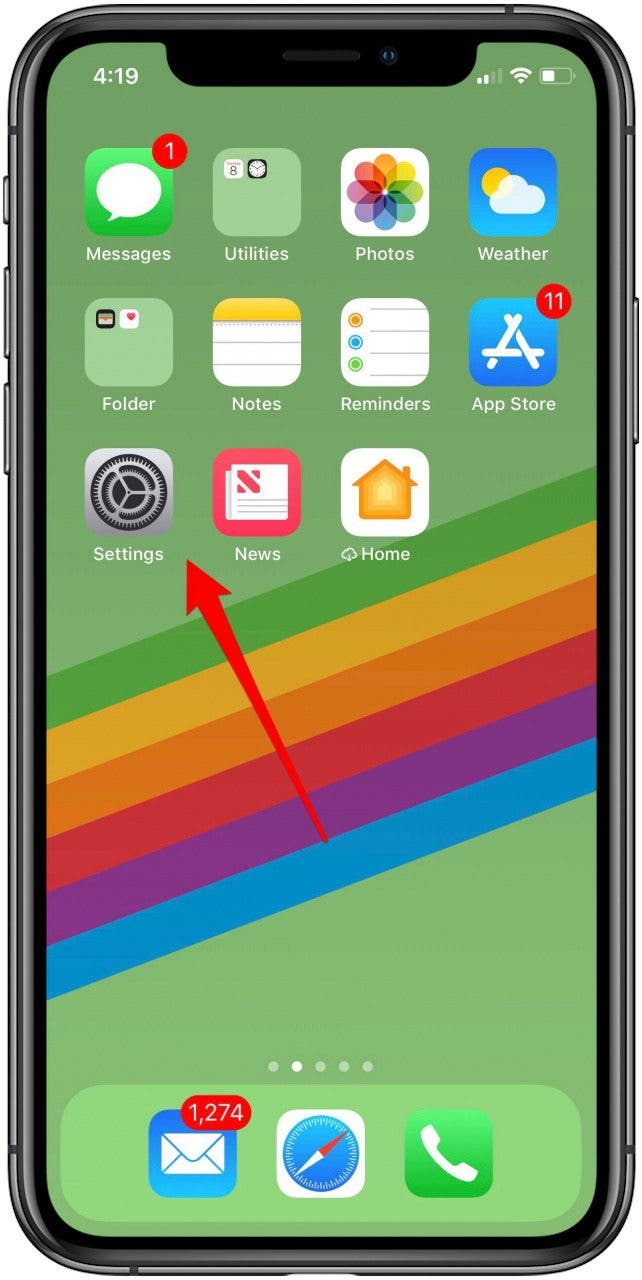
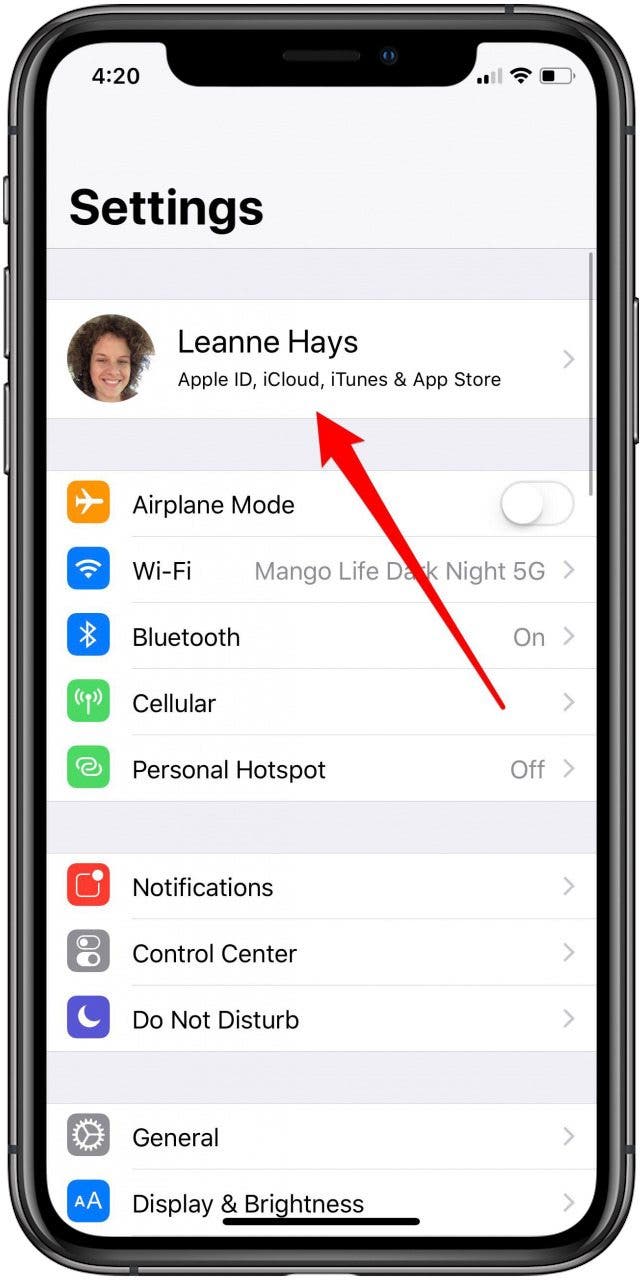
- Tap on Family Sharing.
- Tap Add Family Member.
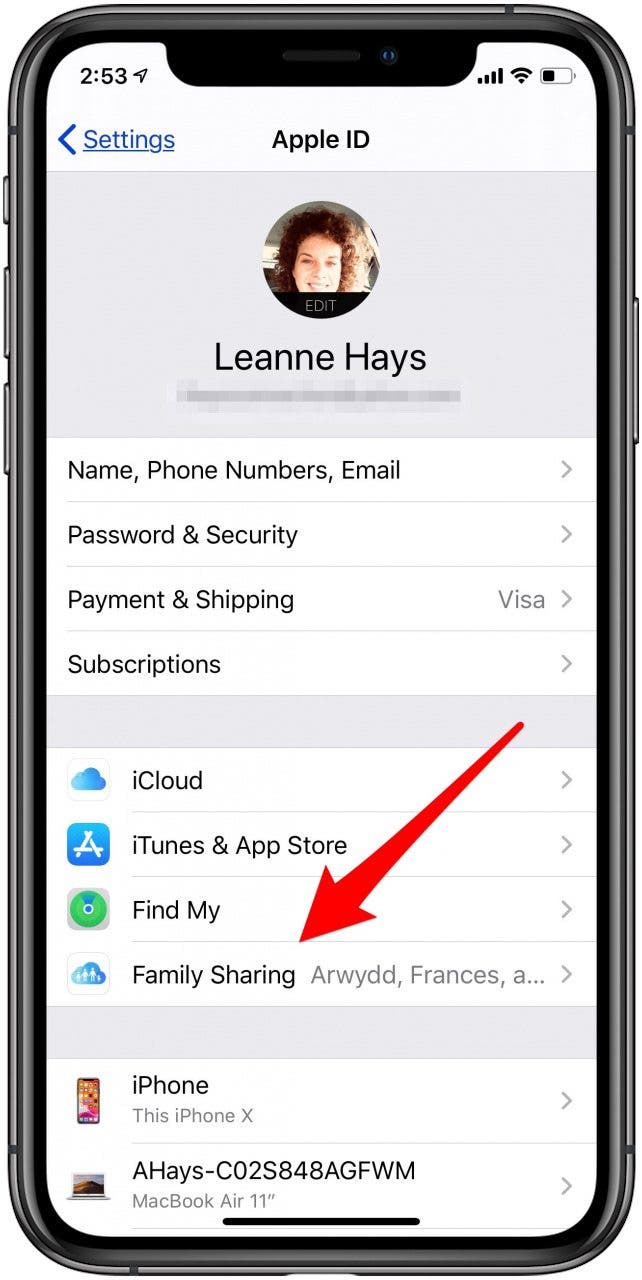

- There are three options for adding a new family member. You can Invite via iMessage, Invite in Person, or Create a Child Account.
- When you Invite via iMessage, the person you're inviting to your Family Group will receive the invitation via text message.
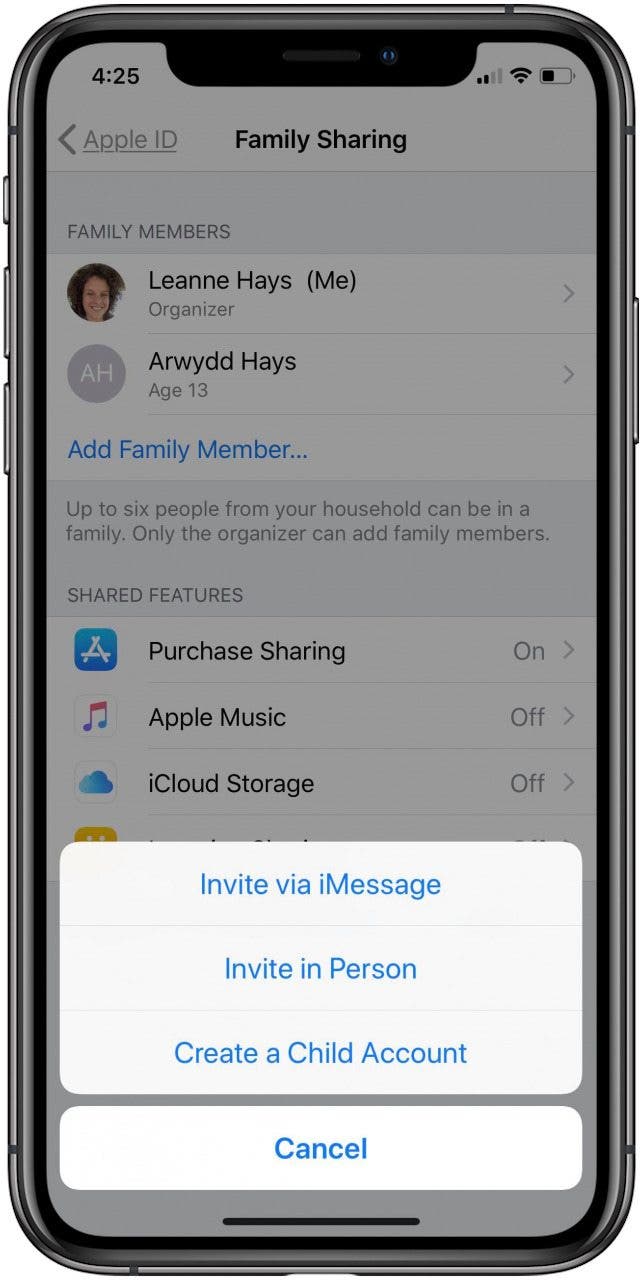

- If you select the Invite in Person, the recipient will enter their Apple ID and Password to join your Family Group.
- After the invitation has been sent, you'll see the potential new Family Sharing member in your Family Members section.
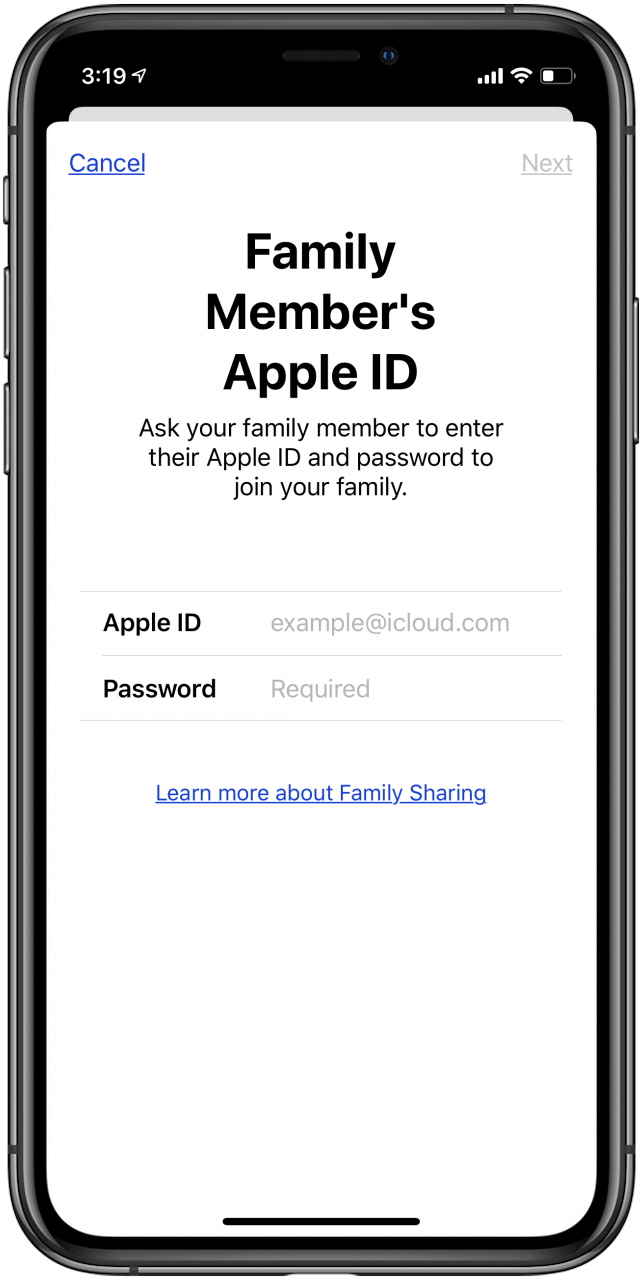
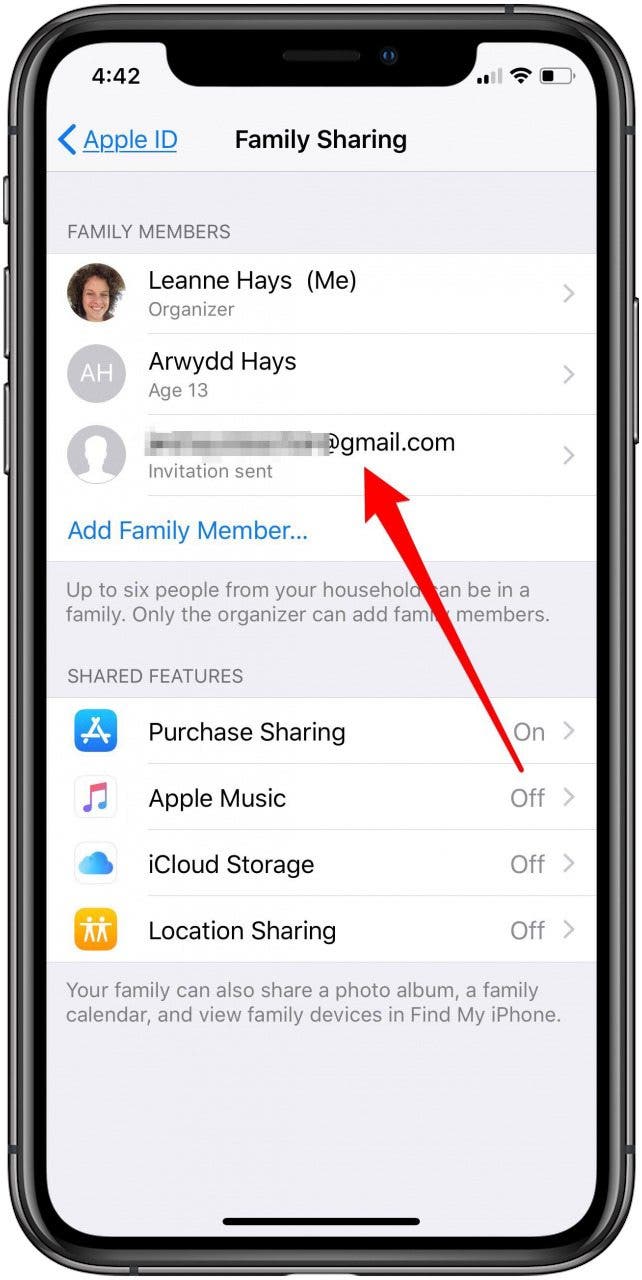
- Once your family member receives the message that they've been invited to your Family Group, they can accept or decline right from the invitation screen.
- If they accept, the new Family Group member is asked to share their location via Find My. Share My Location is only shared with members of the Family Group; they can change this setting later.
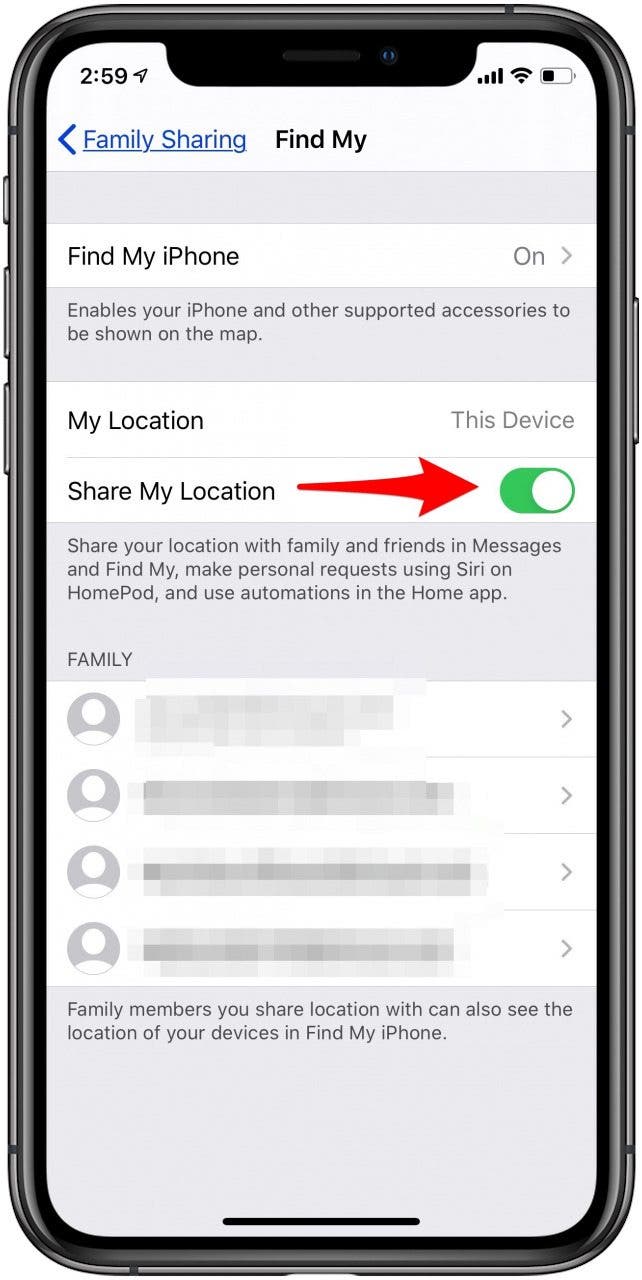
Pro Tip: The newest Apple Card Family features let up to six family members share a credit card fairly. For those over 18, this means that everyone's credit will be affected the same based on card use.
Family Sharing Invitation Isn’t Working?
Several people have been having trouble accepting a Family Sharing invitation once it's sent; the Accept tab just doesn't function, or the sender sees an Invalid Invitation error message. To fix this, you'll first need to cancel the faulty family group invitation(s). To do this:
- Open the Settings app, then tap your name in the banner at the top, and Family Sharing once more.
- Tap your name under Family Members.
- Tap Pending Invitations.
- Tap Cancel All Pending Invites.
- After you've done this, make sure all your devices have updated software, and have the family member you've invited update their iOS or iPadOS, as well. Restart each device on both ends of the invitation. Now, try inviting the person again; it should work this time. If not, contact Apple Support.
For more tutorials about how to get the most from your Apple devices, check out our free Tip of the Day.

Becca Ludlum
Becca is a blogger, freelance writer, and iDevice addict. She lives in the middle of the Arizona desert with her husband and two boys, and can't imagine life getting any better. Read about her crazy life at MyCrazyGoodLife.com, or connect with her on twitter @BeccaLudlum
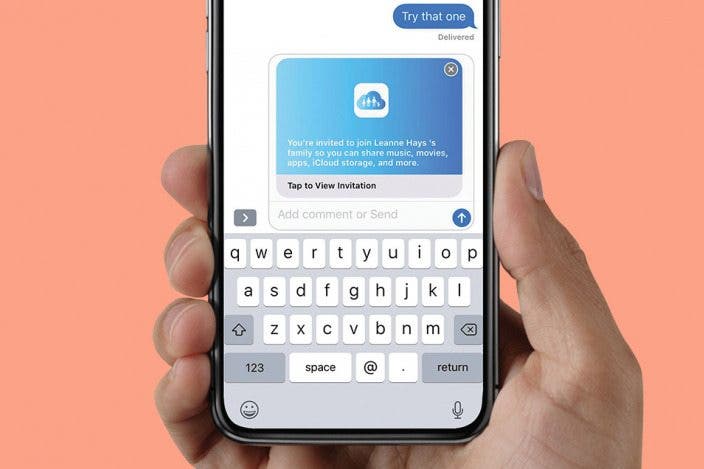

 Rachel Needell
Rachel Needell
 Olena Kagui
Olena Kagui
 Cullen Thomas
Cullen Thomas



 Rhett Intriago
Rhett Intriago

 Devala Rees
Devala Rees
 Susan Misuraca
Susan Misuraca

 Leanne Hays
Leanne Hays
 Amy Spitzfaden Both
Amy Spitzfaden Both