How to Use the Calendar App for iPhone & iPad


The Calendar app for iPhone and iPad is one I use multiple times throughout the day; it's so useful! You can create an event or appointment, and your Calendar can be synced between all your Apple devices using iCloud. You can even use multiple calendars: one for work, one for home, and more! Let's get started learning how to create Calendar events on your iPhone and iPad.
Why You'll Love This Tip:
- Learn how to navigate the Calendar app for iPhone and iPad so you can use it to the fullest.
- Learn to search, see, and add events to your iPhone Calendar app.
How to Add an Event to the Calendar on Your iPhone
System Requirements
This tip works on iPhones running iOS 16 or later, but the following screenshots were captured using iOS 18. Find out how to update to the latest version of iOS.
The Calendar app is one of the most useful tools on your iPhone. Learning how to use the Calendar on your iPhone ensures you can keep track of appointments, birthdays, and other important events. Now, here's how to navigate the Calendar app for iPhone and iPad. If you were wondering how to add an event from email to the Calendar on your iPhone, that's a separate article.
- Open the Calendar App.
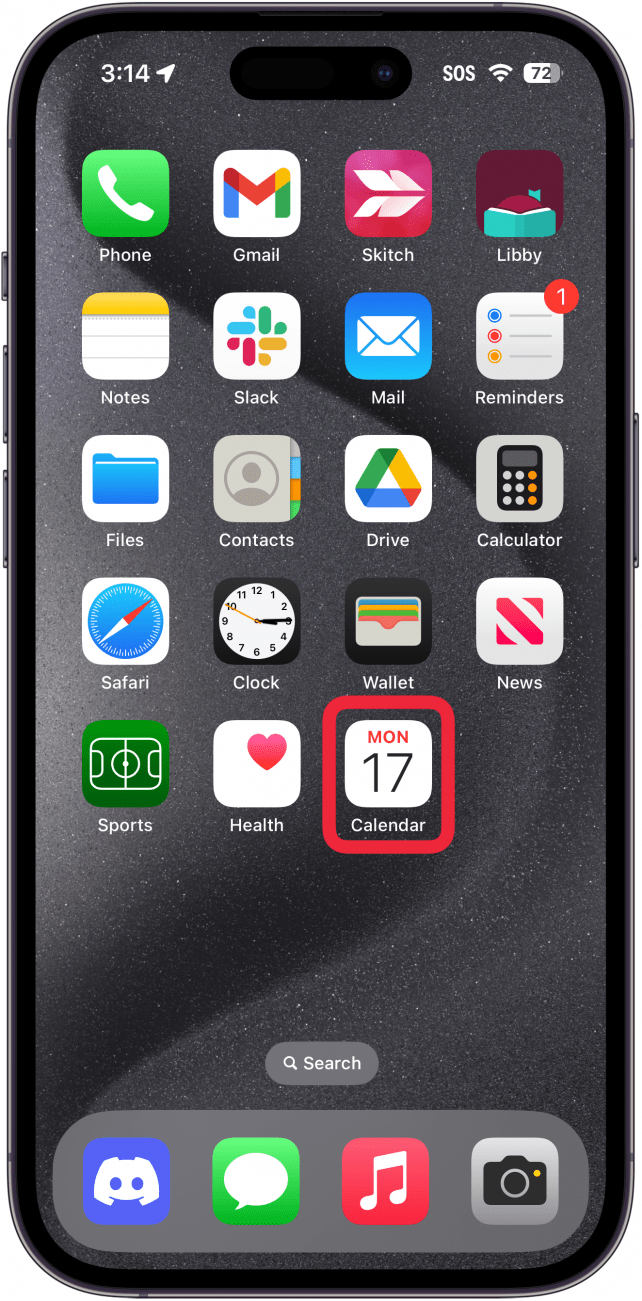
- In month view, you can tap the year to switch to year view.
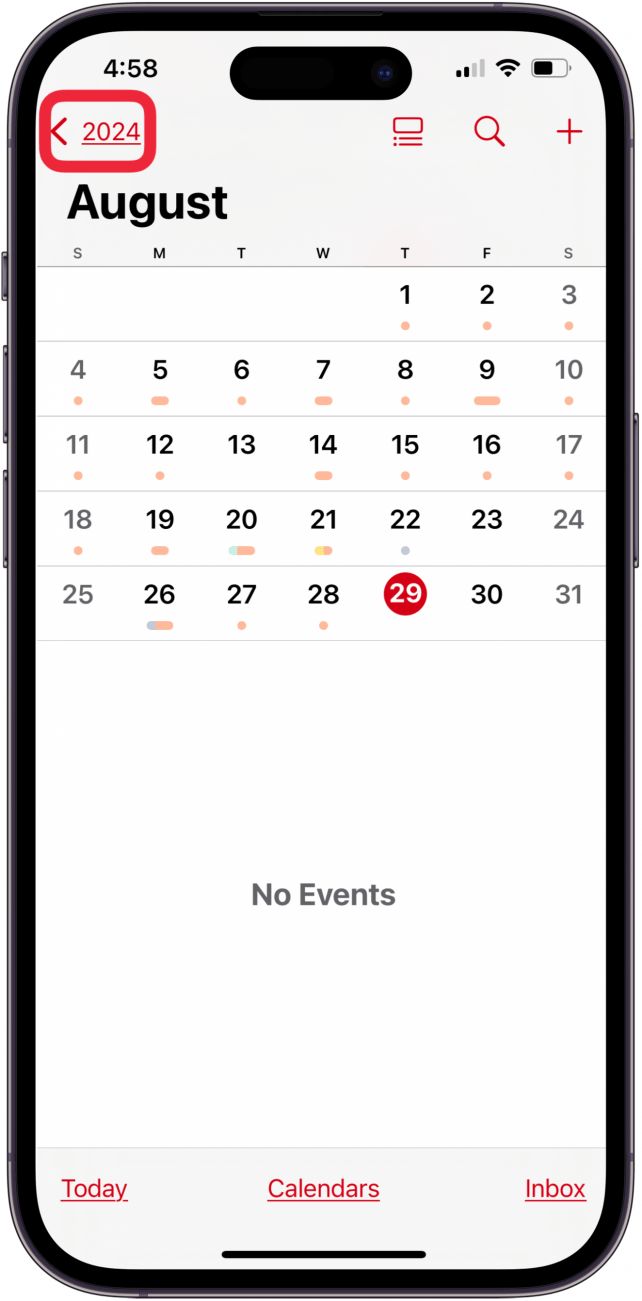
- In year view, you can see an overview of the year. Tap any month to go back to month view.

- Tap a day to see the events happening on that day.

- Tap the List button at the top of the screen, next to the Search icon, to switch how you view events in your calendar.
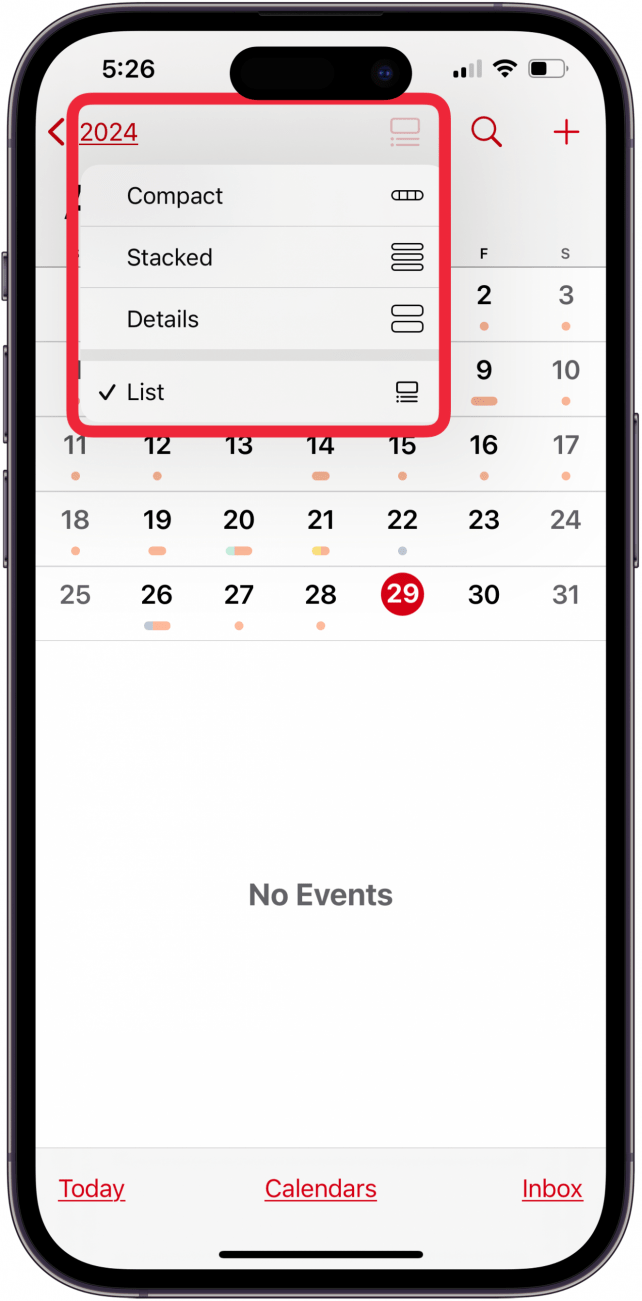
- Tap the Search icon at the top of the page to search your calendar events.

- Tap the Plus icon to add an event.
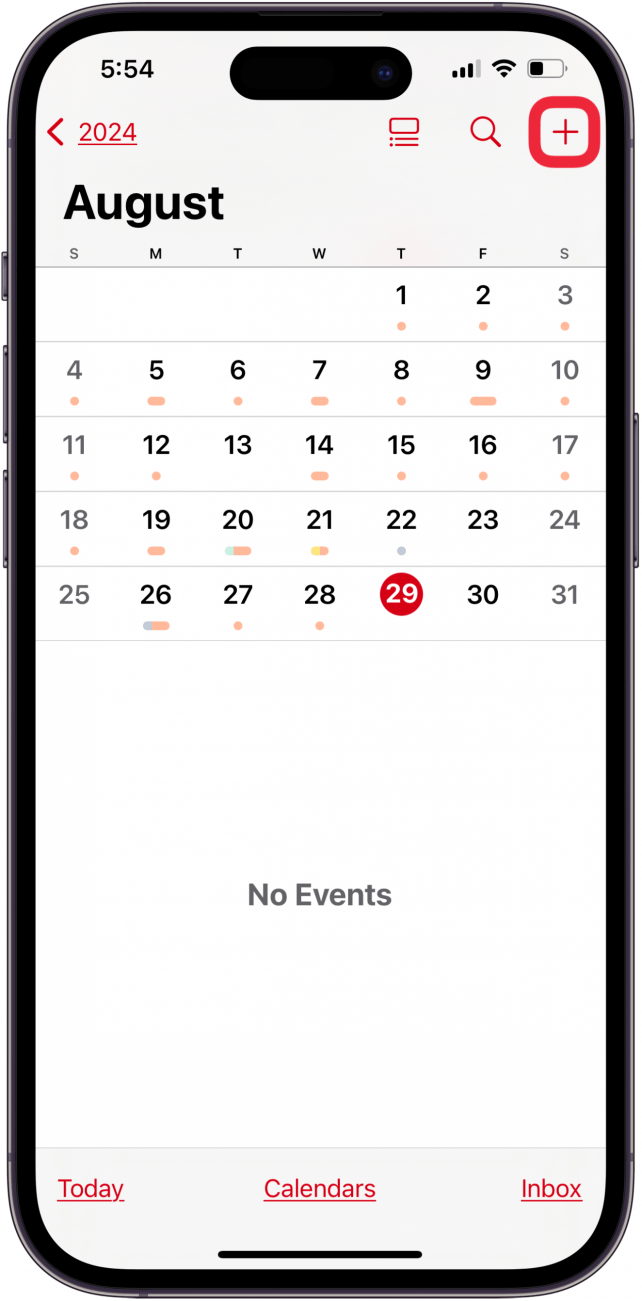
That's how to add appointments to your iPhone calendar. Next, find out how to use time zone override in your iPhone Calendar. For more helpful iPhone tutorials, be sure to sign up for our free Tip of the Day newsletter.
Learn More about the Calendar App
Every day, we send useful tips with screenshots and step-by-step instructions to over 600,000 subscribers for free. You'll be surprised what your Apple devices can really do.

Paula Bostrom
Paula is a freelance media broadcaster and journalist. She enjoys life at home with her husband, two kids, two dogs, two cats and a parrot. Her iPhone is never more than two feet away from her and she can't imagine life without it.


 Rachel Needell
Rachel Needell
 Rhett Intriago
Rhett Intriago
 Ashleigh Page
Ashleigh Page

 Olena Kagui
Olena Kagui


 Amy Spitzfaden Both
Amy Spitzfaden Both
 Devala Rees
Devala Rees

 Linda Ruth
Linda Ruth

 Hal Goldstein
Hal Goldstein
 Susan Misuraca
Susan Misuraca
