How to Use the Diverse Emoji Keyboard on the iPhone & iPad


A while back, Apple added more racial diversity to the faces on its emoji keyboard. While none of the emoticons or family groups offer options for different skin tones, the single human characters and body parts (hands, noses, etc.) all come with the diversity options. At this point, we’ve all seen Apple keyboard emojis in all their diversity, but not everyone knows how to use or change what emoji they select. Here’s how to use the diverse emoji keyboard on iPhone or iPad.
Related: How to Add Emojis to a Text without Opening the Emoji Keyboard
To do this:
-
Open the Messages app. Access the Emoji keyboard by tapping on the smiley or globe icon at the bottom left of the keyboard.


-
This brings up your emoji keyboard. Scroll through until you find a single human character or body part emoji you want to use.
-
The first time you tap on one of the characters, a pop-up menu will show five different skin tones in addition to the default yellow. Once you select a skin tone, it will be the default skin tone for that particular emoji unless you press and hold the emoji to select a different default skin tone

Have fun using the diverse options of emoji!
Top Image Credit: LOFTFLOW / Shutterstock
Every day, we send useful tips with screenshots and step-by-step instructions to over 600,000 subscribers for free. You'll be surprised what your Apple devices can really do.

Paula Bostrom
Paula is a freelance media broadcaster and journalist. She enjoys life at home with her husband, two kids, two dogs, two cats and a parrot. Her iPhone is never more than two feet away from her and she can't imagine life without it.
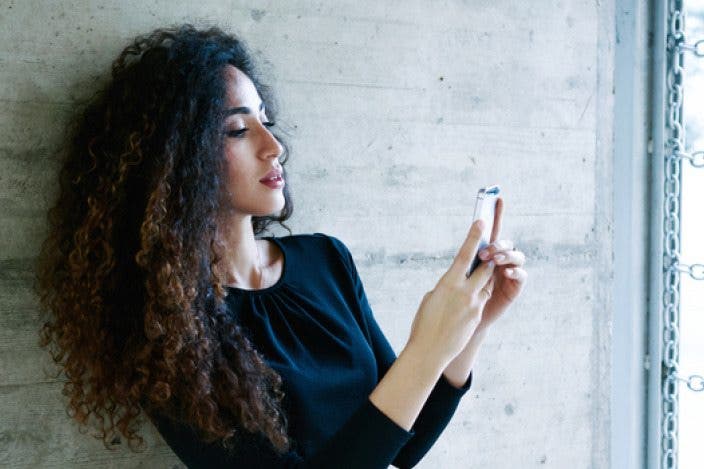

 Rachel Needell
Rachel Needell
 August Garry
August Garry
 Rhett Intriago
Rhett Intriago

 Amy Spitzfaden Both
Amy Spitzfaden Both
 Olena Kagui
Olena Kagui
 Susan Misuraca
Susan Misuraca

 Brian Peters
Brian Peters
 Donna Schill
Donna Schill
 Leanne Hays
Leanne Hays



