How to Restrict Access to Adult Websites on iPhone or iPad


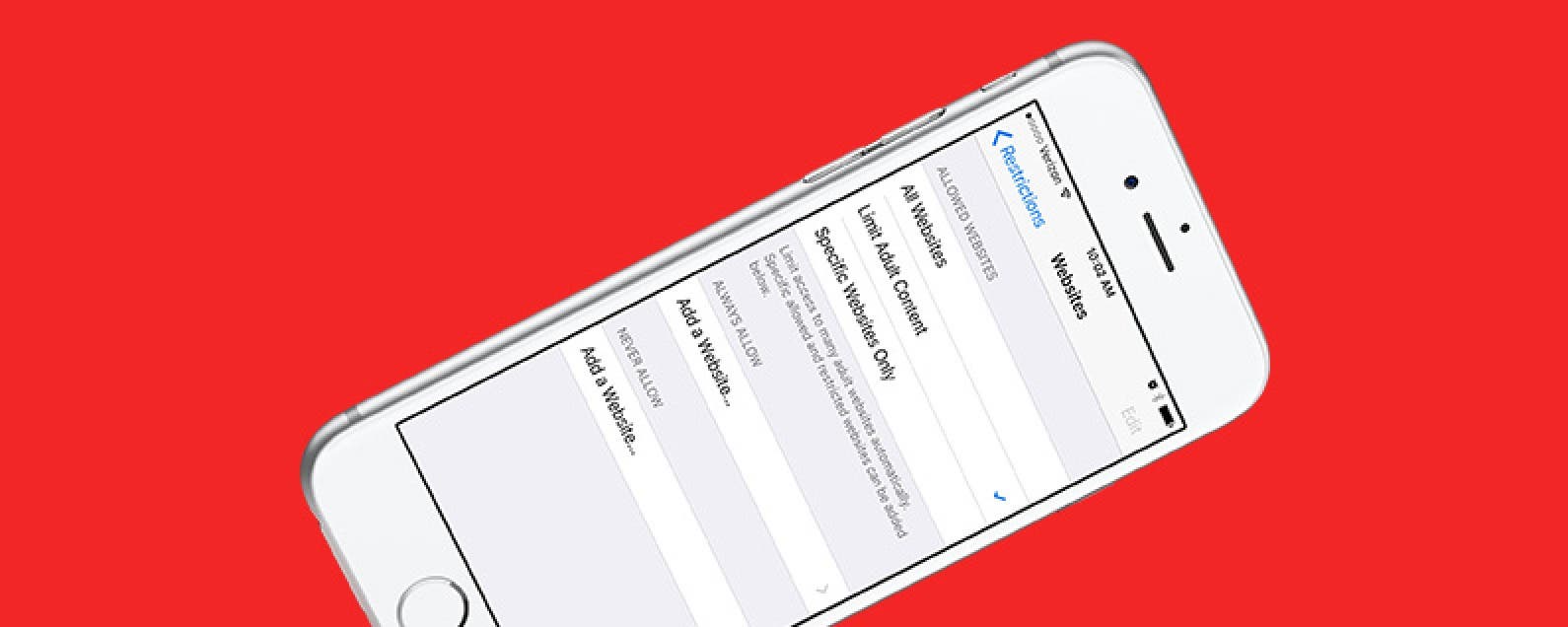
Many families share iOS devices such as the iPad. Not only do the adults in the household use the device but the children do as well. The internet is a vast and unpredictable place—if you want to make sure kids don’t end up on adult websites, you can set Restrictions within the Settings on iPad or iPhone. Here’s how to restrict access to adult websites on iPhone or iPad.
Related: How to Reset Your Restrictions Passcode if You Forgot It
To do this:
- Open the Settings app.
- Tap General.
- Select Restrictions.
- If not already enabled, tap Enable Restrictions.
- Set a passcode you’ll remember and be sure to write it down somewhere safe. Forgetting a restrictions passcode will result in having to erase your device and set it up as new.
- Scroll down and select Websites.
- Select Specific Websites Only if you only want to allow your children access to pre-selected websites. Add additional websites to the list by tapping Add a Website and typing in the complete URL.
- Select Limit Adult Content if you want to prevent your child from accidentally clicking on a link leading to inappropriate content.
- If there is a site your child has permission to visit that the restrictions mistake for adult content, you can tap Always Allow and type in the URL.
- If there is a site the restrictions doesn’t prevent your child from accessing, you can tap Never Allow and type in the URL for that site.

Sarah Kingsbury
As the Editorial Director at iPhone Life, Sarah Kingsbury manages the online editorial team and oversees all website content. She is a long-time Apple enthusiast who never goes anywhere without her Apple Watch and owns way too many HomePods. Since joining iPhone Life in 2013, Sarah has done everything from writing hundreds of how-to articles to founding the Daily Tip newsletter. She even co-hosted the early episodes of the iPhone Life Podcast. When not at work, Sarah can be found hiking in the mountains and canyons around Las Vegas, where she lives with her partner and dogs.
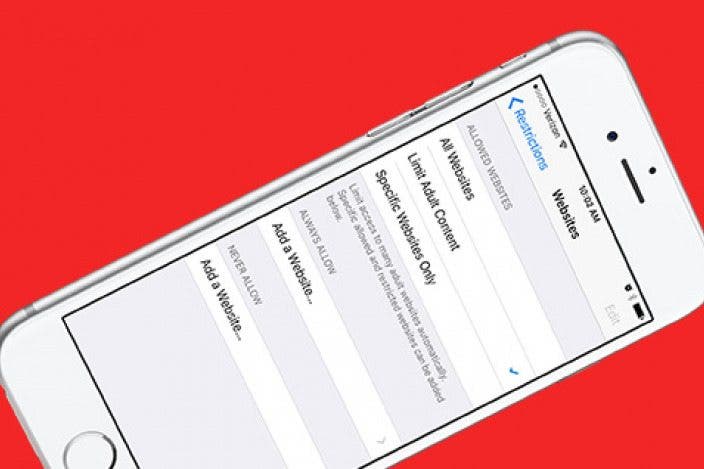

 Olena Kagui
Olena Kagui

 Rhett Intriago
Rhett Intriago
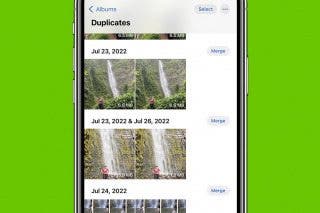


 Susan Misuraca
Susan Misuraca



 Amy Spitzfaden Both
Amy Spitzfaden Both
 Rachel Needell
Rachel Needell

 Hal Goldstein
Hal Goldstein
