How to Turn On Location Services Only While an App Is in Use
You get to decide when location tracking is used by your apps, and when it’s not.


It used to be that you had to either always allow or never allow location tracking for apps, which interfered with things like tagging photos by location and also caused privacy concerns. Now there's a third option. We'll show you how to allow location tracking while using an app instead of either always or never allowing tracking.
Related: How to Turn Location Services On or Off on iPhone
Why You'll Love This Tip
- Save battery life and data.
- Maintain privacy by only disclosing your location to trusted apps that need this information, such as the Photos app.
How to Turn On Location Services Only While an App Is in Use
In the steps below, we'll show you how to enable location tracking for apps so that they can only track you while you're actively using the app. This will help you ensure that photos videos are tagged with the correct location, and will keep you from worrying about being tracked by apps you don't trust. For more iPhone privacy tips, sign up for the Tip of the Day newsletter. Here's how to allow iPhone location tracking only while using an app:
- Open the Settings app.
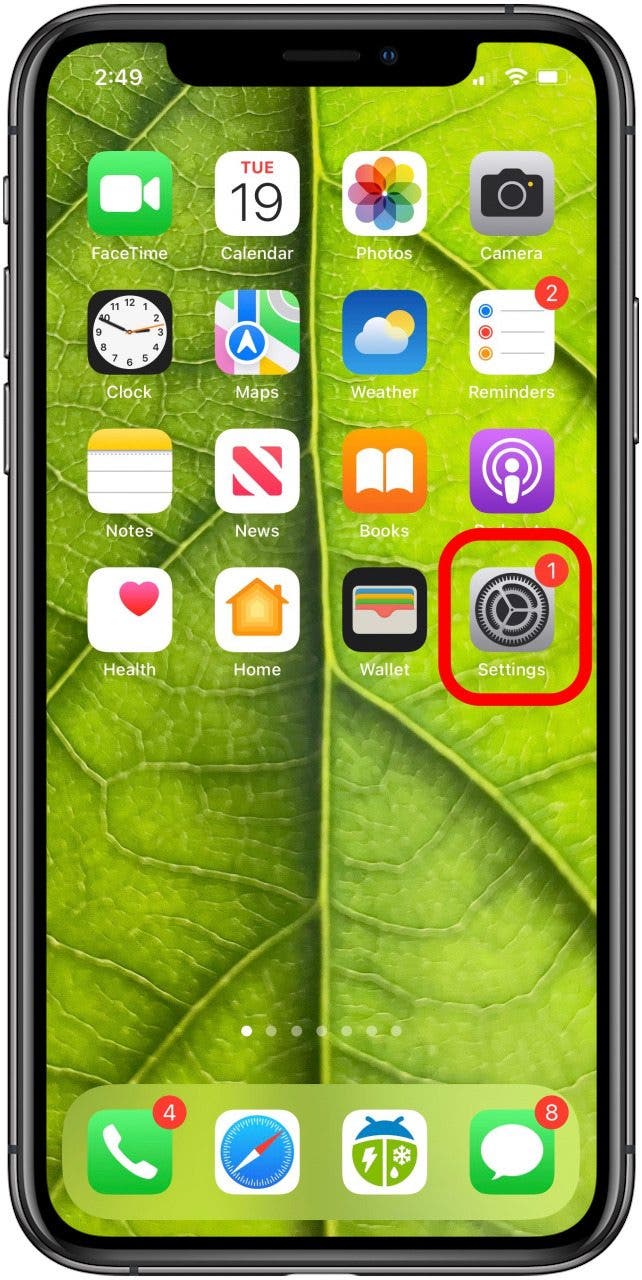
- Scroll down and tap Privacy.

- Tap Location Services.
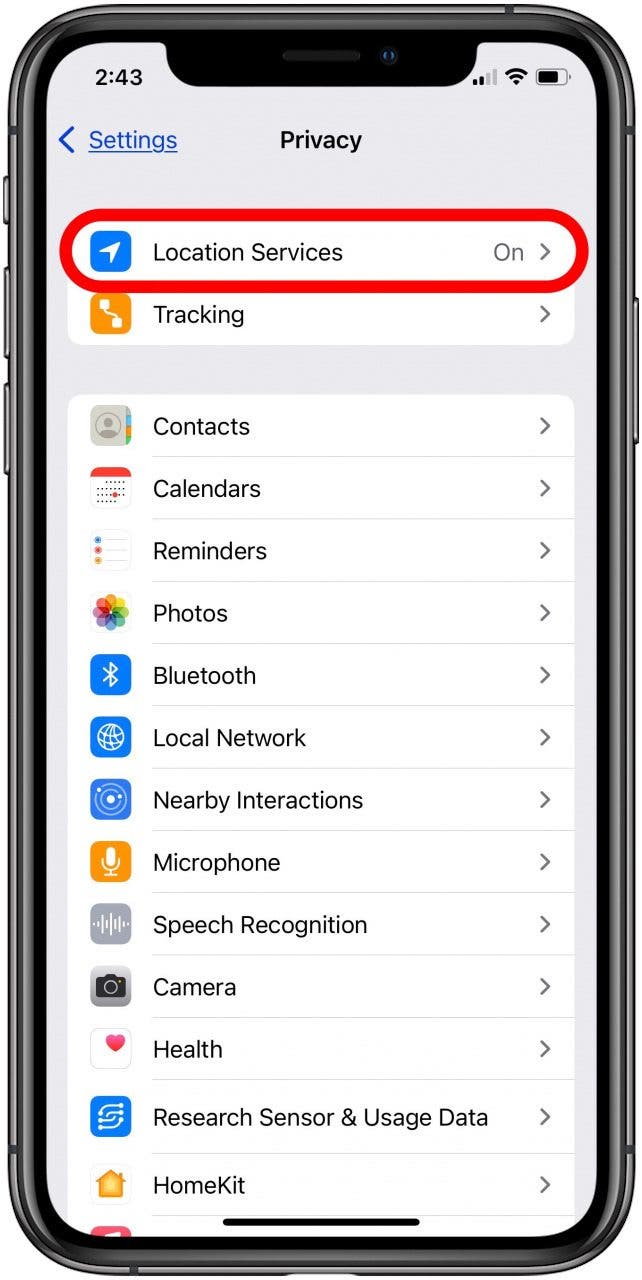
- You will see a list of apps and their location-tracking status.
- Tap an app to change the status.
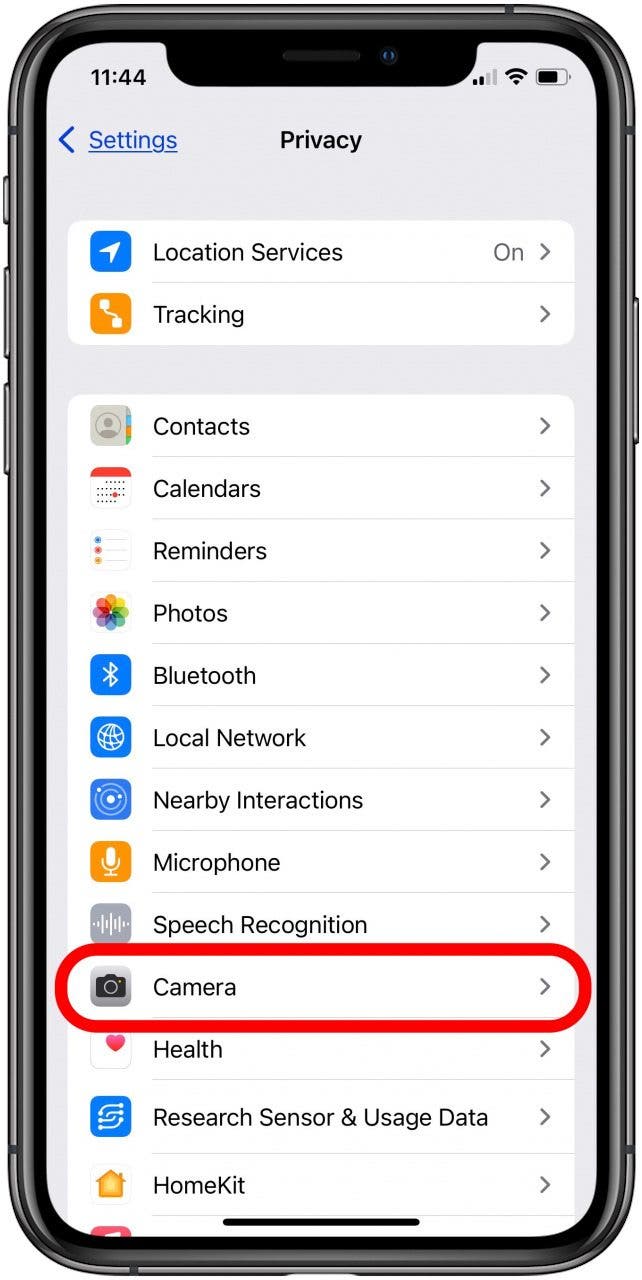
- Most apps offer the following choices: Never, Ask Next Time Or When I Share, and While Using the App.*

- Scroll through the apps and adjust the location settings according to your preference for each app.
*Note* Some apps may still only give you the options Always and Never. When faced with that decision, decide whether or not Location Services are an important part of the app. If not, choose Never to save on battery and data. For a further layer of iPhone privacy, you can also turn off Significant Location tracking. Next, find out how to share a location in Apple Maps.
Every day, we send useful tips with screenshots and step-by-step instructions to over 600,000 subscribers for free. You'll be surprised what your Apple devices can really do.

Sarah Kingsbury
As the Editorial Director at iPhone Life, Sarah Kingsbury manages the online editorial team and oversees all website content. She is a long-time Apple enthusiast who never goes anywhere without her Apple Watch and owns way too many HomePods. Since joining iPhone Life in 2013, Sarah has done everything from writing hundreds of how-to articles to founding the Daily Tip newsletter. She even co-hosted the early episodes of the iPhone Life Podcast. When not at work, Sarah can be found hiking in the mountains and canyons around Las Vegas, where she lives with her partner and dogs.
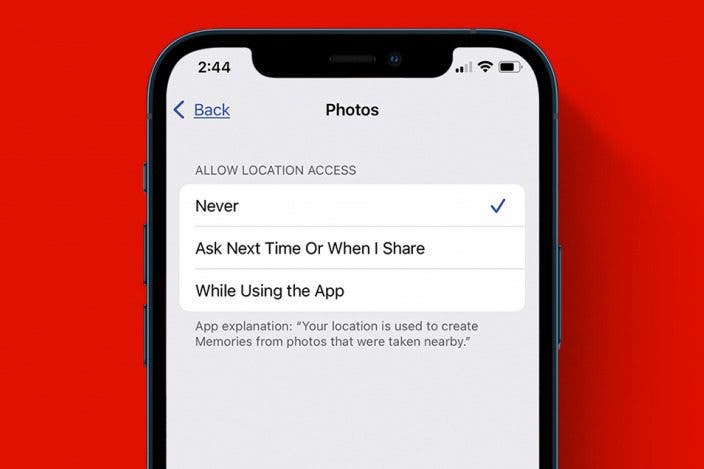

 Leanne Hays
Leanne Hays

 Amy Spitzfaden Both
Amy Spitzfaden Both

 Rhett Intriago
Rhett Intriago




 Susan Misuraca
Susan Misuraca


 Rachel Needell
Rachel Needell

 Olena Kagui
Olena Kagui
 Cullen Thomas
Cullen Thomas