How to Favorite Your Photos & Easily Find Them on iPhone
Here's how to add photos to Favorites on your iPhone and iPad, and where to view them, too!


Did you know you can Favorite all your best pictures in the Apple Photos app? When you favorite images, they’re automatically saved in the Favorites album. Here’s how to put your best pictures in Favorites and easily access them later on your iPhone or iPad.
Related: How to Play Slideshows from the Photos App on iPhone
Why You'll Love This Tip
-
Learning to put pictures in Favorites will help you view all your best photos in one place.
-
You'll also learn to find your favorite photos in just a few steps!
How to Add a Photo to Favorites on iPhone & iPad (& Find it Later)
Here's how to put pictures or videos in your Favorites section. This tip helps me organize photos and keep my best, most nostalgic shots all in one place and easily find the photos later. Here’s how to add a picture to Favorites and find it later. For more great Photos app tutorials, check out our free Tip of the Day.
- Open the Photos app.

- Tap one of your favorite pictures or videos, and tap the heart icon at the bottom of the screen.
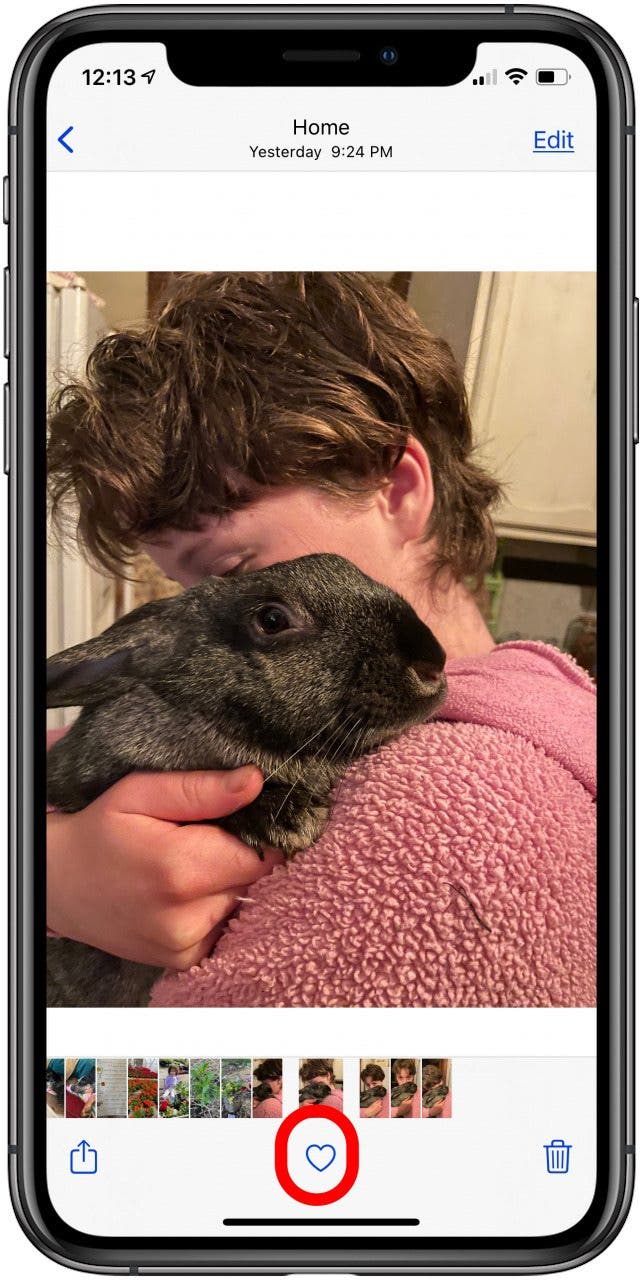
- The heart icon will turn blue, indicating that your picture has been added to Favorites.
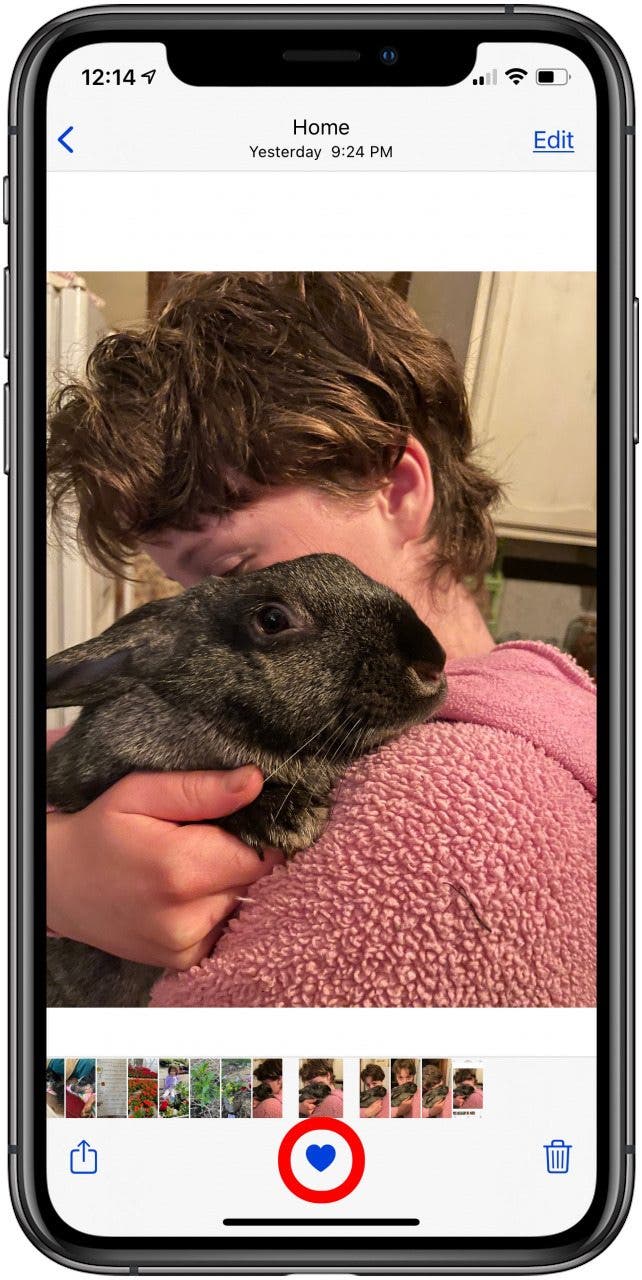
- When you want to view your favorites, just tap the Albums tab, then tap Favorites.

- To remove an image from your Favorites album, tap on a picture in the album to open it.
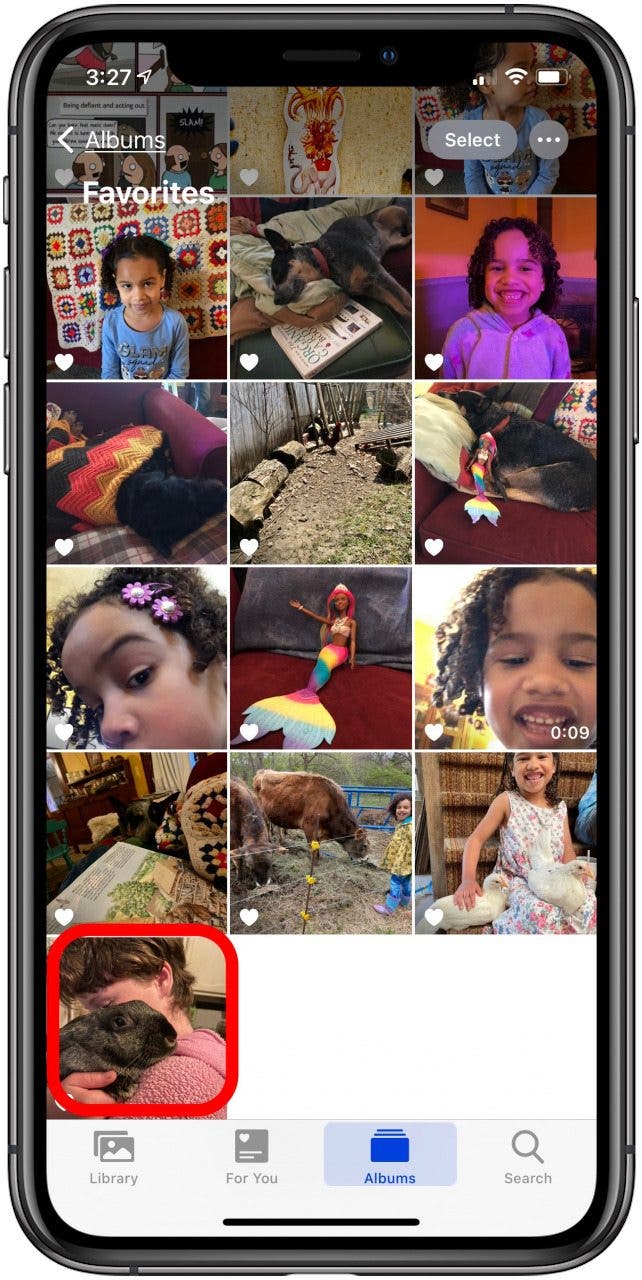
- Tap the heart again. When the heart is no longer blue, the picture has been removed from Favorites.
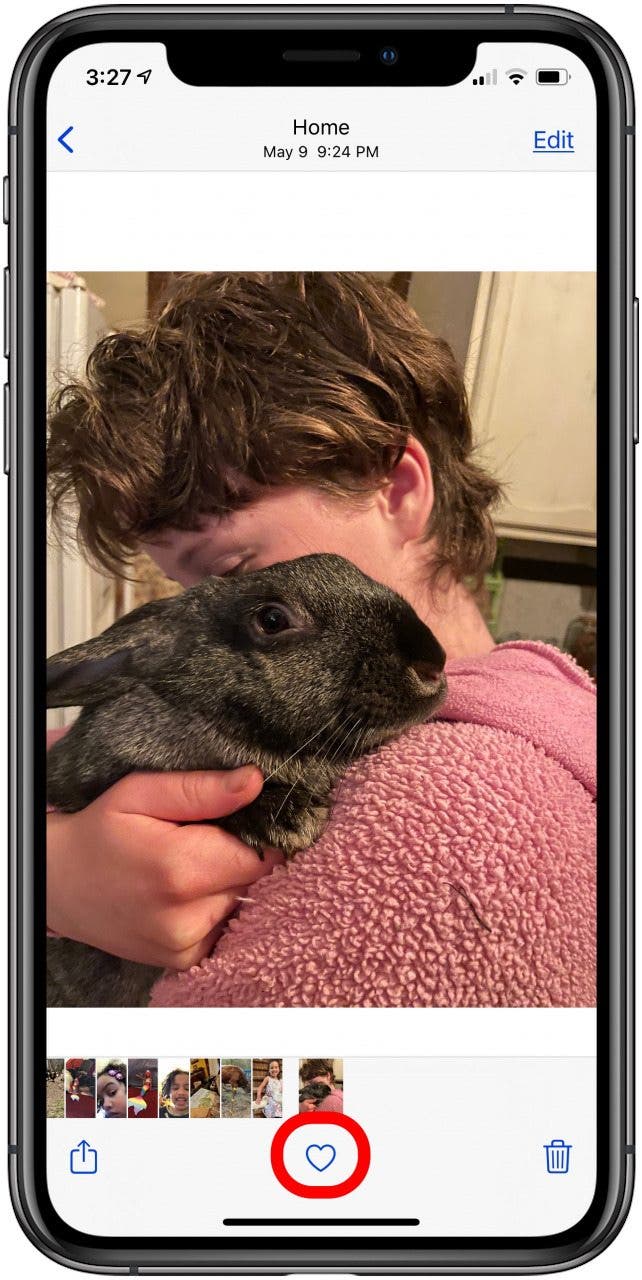
Removing a photo from your Favorites album will not remove it All Photos. Don't tap the trash can icon next to the heart icon unless you want to entirely delete a picture from your Photo Library.

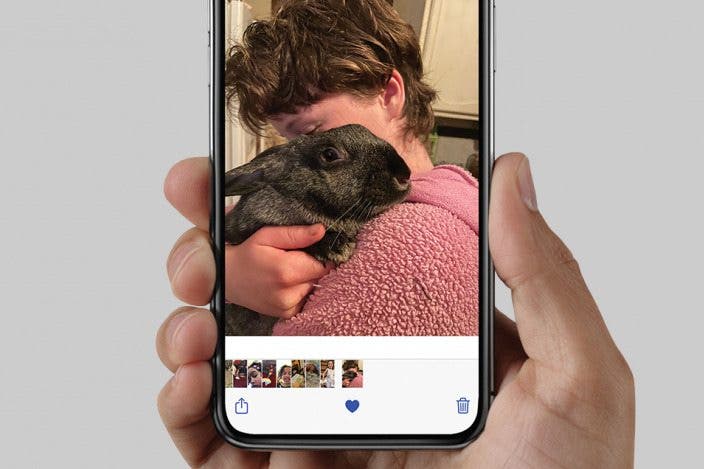

 Rhett Intriago
Rhett Intriago
 August Garry
August Garry
 Olena Kagui
Olena Kagui

 Leanne Hays
Leanne Hays

 Amy Spitzfaden Both
Amy Spitzfaden Both

 Rachel Needell
Rachel Needell





 Ashleigh Page
Ashleigh Page