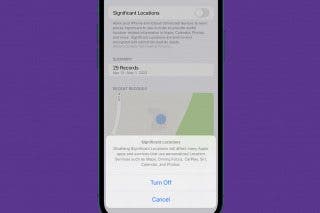Tip of the Day: How to Upload Videos from Your Computer to Your iPhone with iTunes



If you have a cool video on your computer that you want to put on your phone, follow these steps using iTunes.
First, drag the video from your desktop into iTunes. You don’t have to put it anywhere special—you can see that I just dragged it in while iTunes was still in the music view.
Next, select the movie icon on the upper left corner, and click on “Home Videos.”
You'll see your video there. For the next step, make sure your phone is plugged into your computer. Simply drag your video onto the iPhone icon.
In the middle bar on the top, you will see that the video is automatically syncing to your iPhone.
Once it syncs, open Apple’s “Videos” app on your phone and you should see your video! Mine is right there to the left of the Incredibles.
Top image credit: Narong Jongsirikul / Shutterstock.com

Abbey Dufoe
Abbey Dufoe is a freelance writer and a web producer at a nonprofit based in Princeton, NJ. She's always itching for the newest iOS gadget (current favorite - the Apple Watch). She tweets and blogs about the earth and the Internet on Twitter at @abbeydufoe and at abbeydufoe.com.


 Leanne Hays
Leanne Hays
 Olena Kagui
Olena Kagui
 Rachel Needell
Rachel Needell
 Rhett Intriago
Rhett Intriago




 Amy Spitzfaden Both
Amy Spitzfaden Both

 Devala Rees
Devala Rees