Tip of the Day: How to Delete Individual Notifications in Control Center

By Abbey Dufoe
May 27, 2021
Updated May 27, 2021

By Abbey Dufoe
May 27, 2021
Updated May 27, 2021

We’ve all been there. The notifications that pile up on your locked home screen or notifications screen can be overwhelming. Follow this simple tip to delete unwanted notifications clutter.
In the notifications screen or on your home screen, swipe left on the unwanted notification. You will have the “x” option to delete it from your screen! This doesn’t delete it from anywhere else, so you can get to it later.
Top image credit: Pavel Ignatov / Shutterstock.com

written by
Abbey Dufoe
Abbey Dufoe is a freelance writer and a web producer at a nonprofit based in Princeton, NJ. She's always itching for the newest iOS gadget (current favorite - the Apple Watch). She tweets and blogs about the earth and the Internet on Twitter at @abbeydufoe and at abbeydufoe.com.
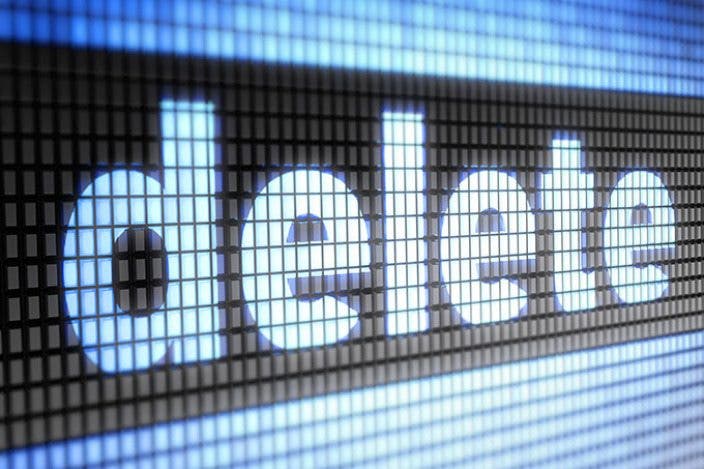

 Amy Spitzfaden Both
Amy Spitzfaden Both
 Rhett Intriago
Rhett Intriago
 Olena Kagui
Olena Kagui



 Rachel Needell
Rachel Needell





 Ashleigh Page
Ashleigh Page
