How to Start an Email on Your iPhone and Finish It on Your Mac or iPad



Handoff can help you be more productive by making it easy to switch between iPhones, iPads, and Macs. This is especially true when you need to transfer an unfinished email to your Mac because it's getting too long to type on your iPhone, or when you have to leave your computer and need to finish your email on an iPhone or iPad. Here’s how to start an email on your iPhone and finish it on your Mac or iPad.
You May Also Like: How to Change Your iPhone’s Sleep Mode if Your Screen Dims Too Fast
To access this feature, first make sure your Handoff settings are correct. On your iPhone or iPad:
-
Open Settings
-
Tap General
-
Select Handoff & Suggested Apps
-
Toggle Handoff on
On your Mac:
-
go to Apple Menu at the top, choose System Preferences.

-
Select General
-
Check Allow Handoff between this Mac and your iCloud devices (Under Recent Items)

*The devices must also all have Bluetooth turned on and all be signed in to the same iCloud account. Handoff is not available on Macs released before 2012. So if you’re looking and can’t find the option, that’s why.
To hand off an email to your Mac:
-
Start typing an email in the Mail app on your iPhone or iPad.
-
The Mail icon will pop up next to the dock on your Mac
![]()
-
Click on the icon and the halfway composed email will show up on your computer

If you want to finish an email you started on a Mac on an iPhone or iPad, swipe up on the Mail icon that appears in the lower left of your device's Lock screen. The unfinished email will disappear from your Mac screen and open on your device.
You can also use Handoff between iPhones and iPads and with Safari, Pages, Numbers, Keynote, Maps, Reminders, Calendar, and Contacts.

Abbey Dufoe
Abbey Dufoe is a freelance writer and a web producer at a nonprofit based in Princeton, NJ. She's always itching for the newest iOS gadget (current favorite - the Apple Watch). She tweets and blogs about the earth and the Internet on Twitter at @abbeydufoe and at abbeydufoe.com.
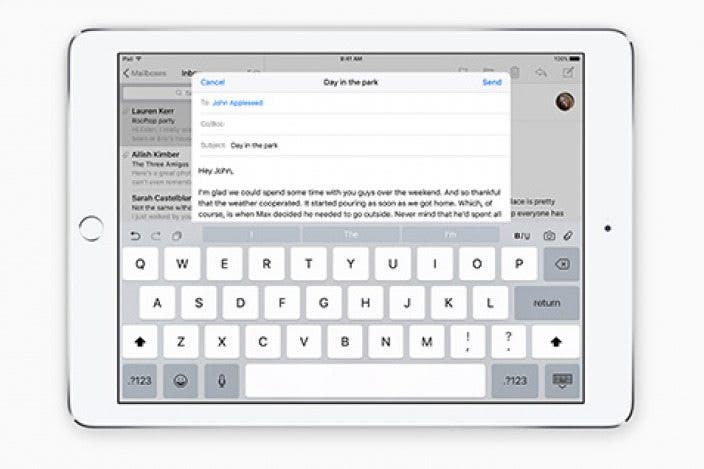





 Rachel Needell
Rachel Needell
 Belinda Sanmiguel
Belinda Sanmiguel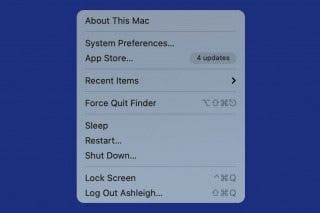
 Devala Rees
Devala Rees
 Rhett Intriago
Rhett Intriago
 Leanne Hays
Leanne Hays


 Amy Spitzfaden Both
Amy Spitzfaden Both


 Brian Peters
Brian Peters

 Susan Misuraca
Susan Misuraca
 Nicholas Naioti
Nicholas Naioti

 Olena Kagui
Olena Kagui