Tip of the Day: How to Respond to Interactive Notifications



Some notifications on iOS 8 have become interactive! With most, you can swipe left and delete unwanted notifications in seconds, but they don’t delete from the app (so you can go back later and check them out). Here’s how:
Access your notifications through the pull-down notification menu or from the locked home screen. Here, I have a text.
When I swipe left on the text, options appear.
The gray “x” removes the notification from view, while the blue “reply” lets you complete an action. This is the case system-wide. A red option (not shown here) is a delete option.
You can also access interactive notifications by pulling down on a notification if it appears as a banner across the top of the screen. In this example, another text is used. When you pull down, you can answer a quick reply and get back to whatever you were doing without having to leave the app you’re in.
Top image credit: Dean Drobot / Shutterstock.com

Abbey Dufoe
Abbey Dufoe is a freelance writer and a web producer at a nonprofit based in Princeton, NJ. She's always itching for the newest iOS gadget (current favorite - the Apple Watch). She tweets and blogs about the earth and the Internet on Twitter at @abbeydufoe and at abbeydufoe.com.


 Rhett Intriago
Rhett Intriago
 Olena Kagui
Olena Kagui


 August Garry
August Garry
 Devala Rees
Devala Rees

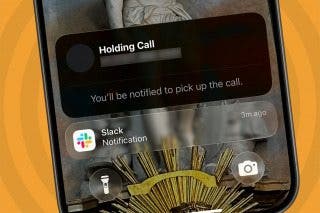

 Rachel Needell
Rachel Needell




 Amy Spitzfaden Both
Amy Spitzfaden Both