How to Send a Voice Message on the iPhone: The Easiest Way


What to Know
- To send an audio message on the iPhone, select the Audio option in an iMessage conversation.
- Once the recording starts, speak your message and hit the stop button when you're done.
- After sending the message, the audio button can be found to the right, so that you can easily record more messages.
Within the Messages app, you can send and receive audio messages with other iPhone users. Sending and receiving audio messages is a fun way to communicate with your voice without being on the phone and without using the talk-to-text iPhone feature. Here’s how to send audio messages on iPhone.
How to Send a Voice Message on the iPhone
How do you send a voice message on iPhone? Sometimes, a typed message is not the best way to communicate with a friend or family member. If you want to communicate your thoughts through voice but don't have the time to make a phone call, you can send an audio message from your iPhone. Here's how to send a voice message on your iPhone:
Note
The audio messages you send will disappear after a set amount of time unless the recipient taps Keep or if you have audio messages set to never expire.
- Open the Messages app and start or continue a conversation thread.
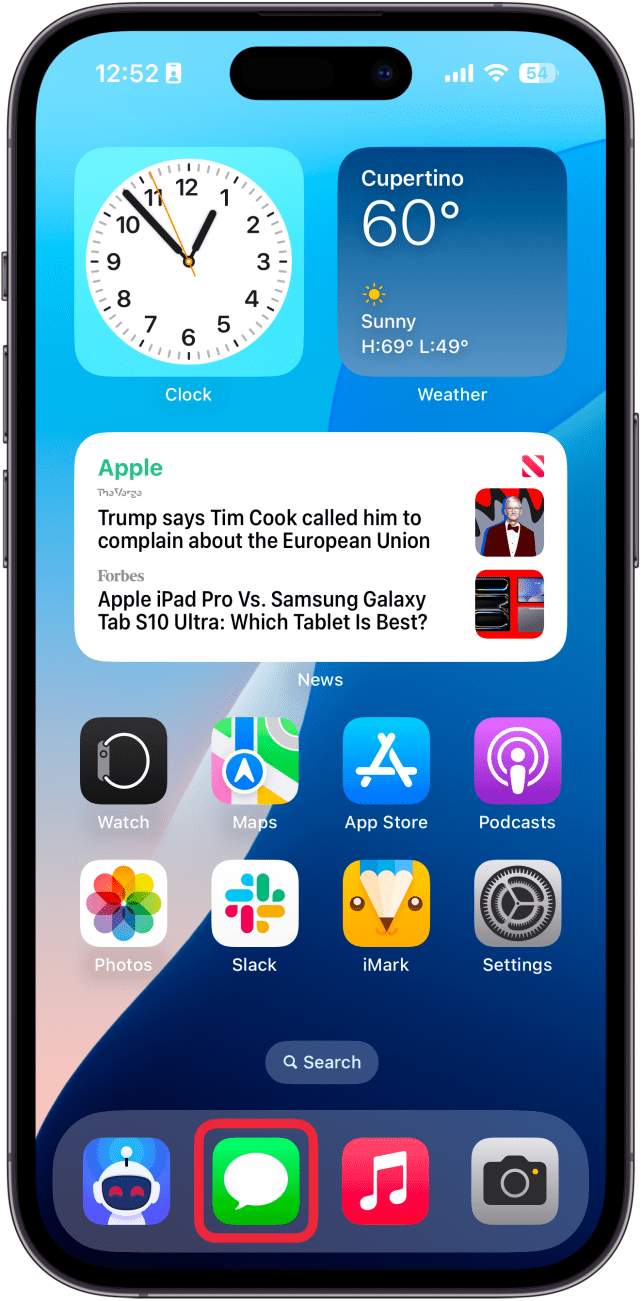
- Tap the plus icon to the left of the message composition field.
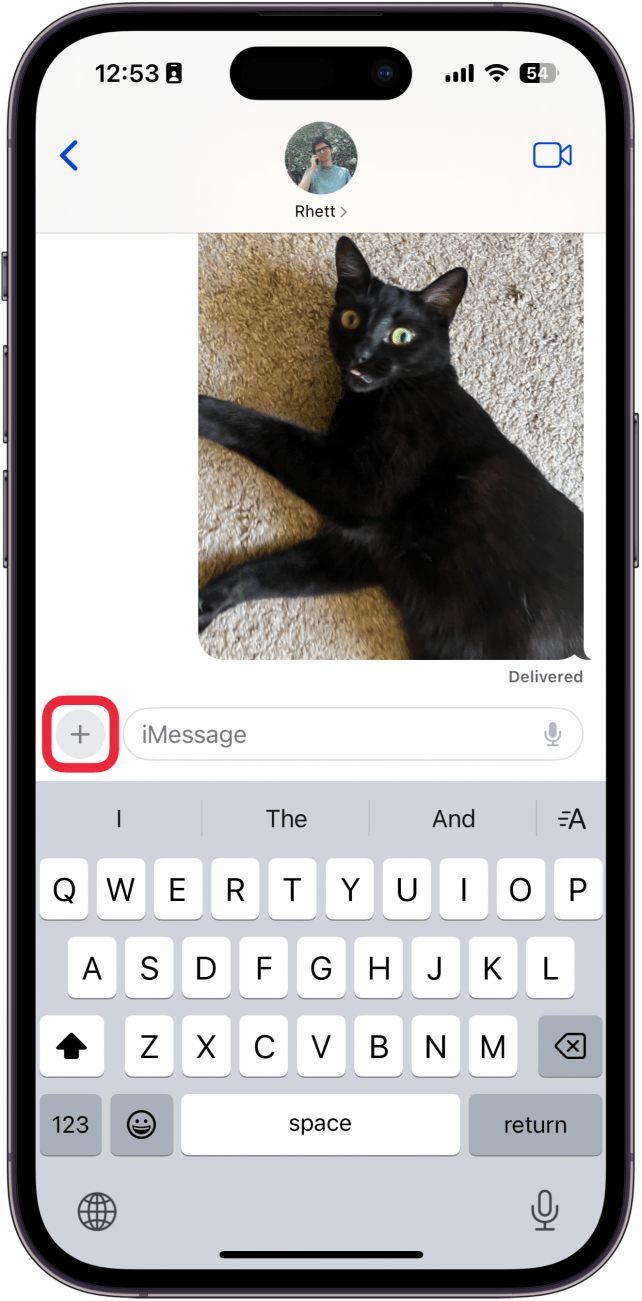
- Tap Audio. Note: Your iPhone will immediately begin recording the message when you tap this button.
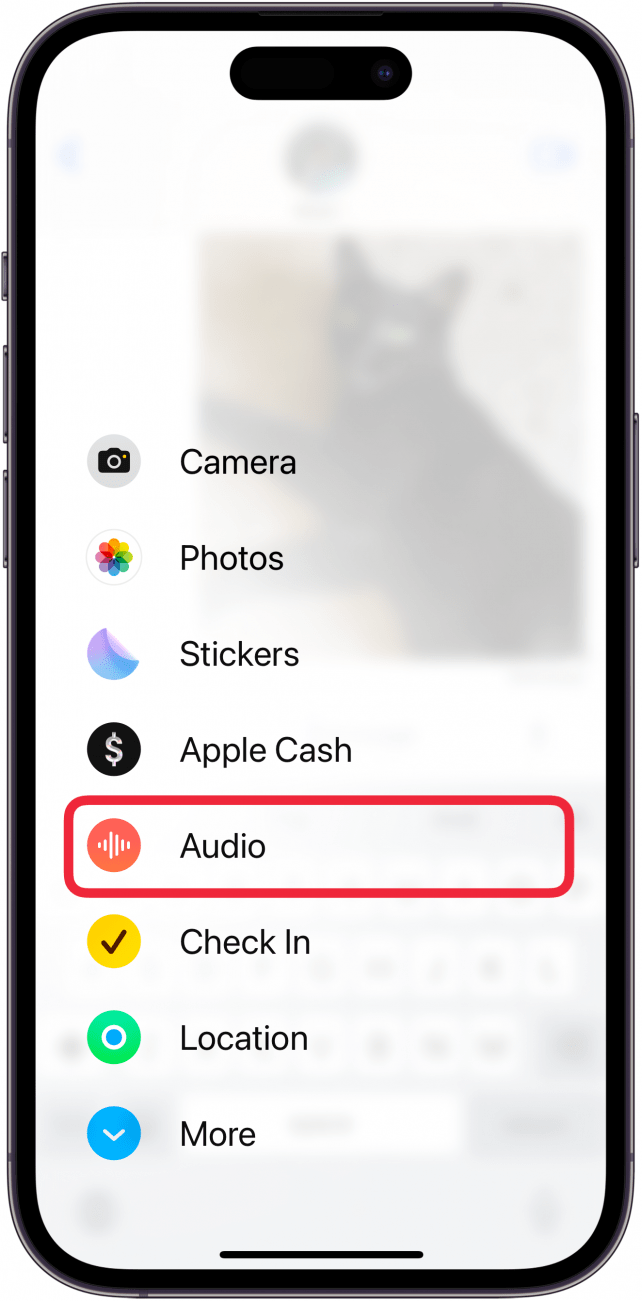
- Speak your message, and hit the stop icon when you are done.
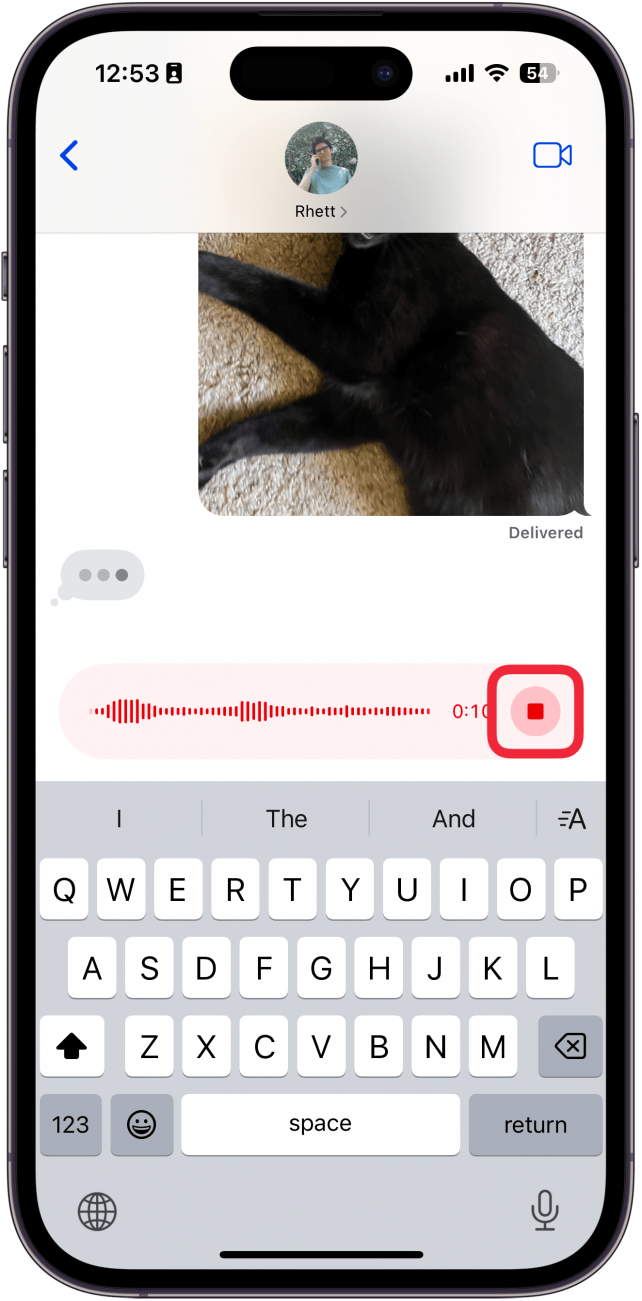
- After sending the message, the icon to the right of the message composition field will turn into the audio message icon. The icon looks like a collection of lines. To send another audio message, press and briefly hold the audio message icon to start recording. You do not need to continuously hold the icon for the duration of your message; simply tap the stop icon to end the recording.
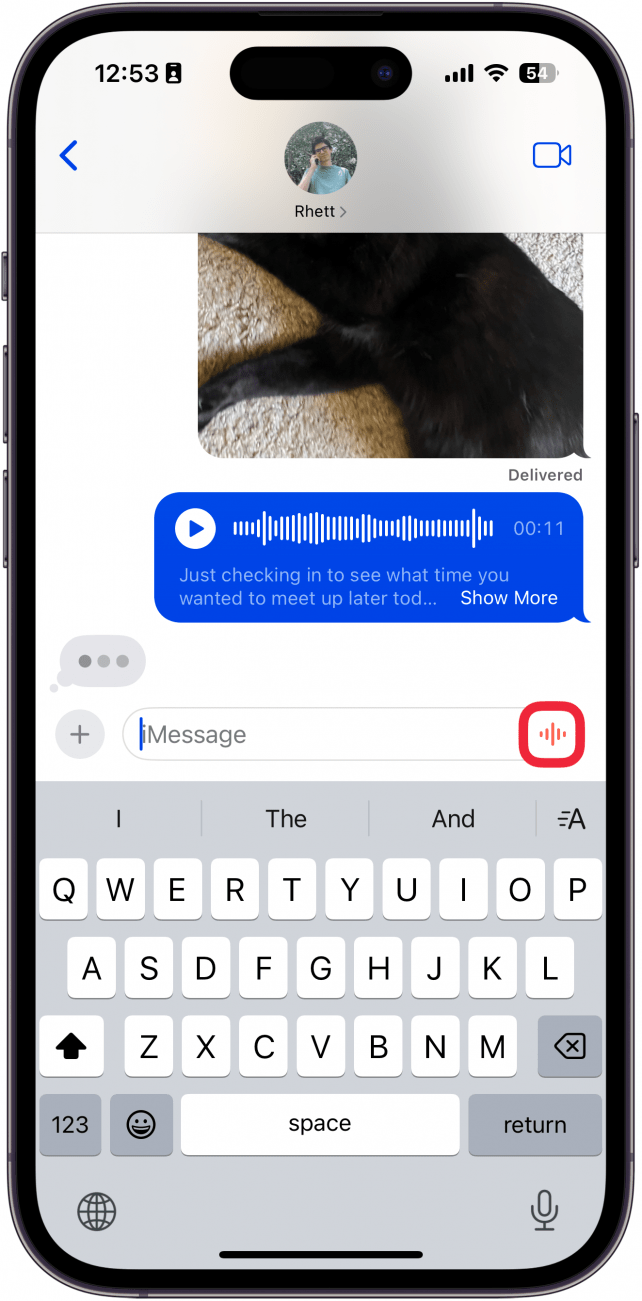
- To hear your recorded message before you send it, tap the play arrow.
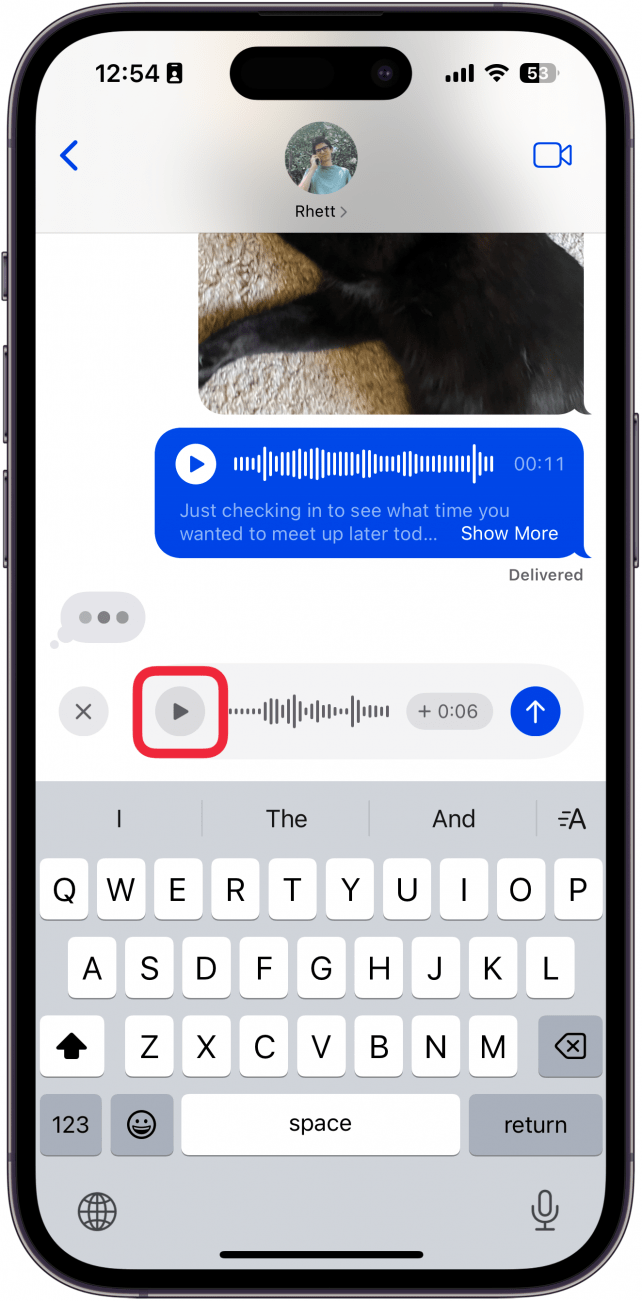
- To delete the recording, tap the X icon.
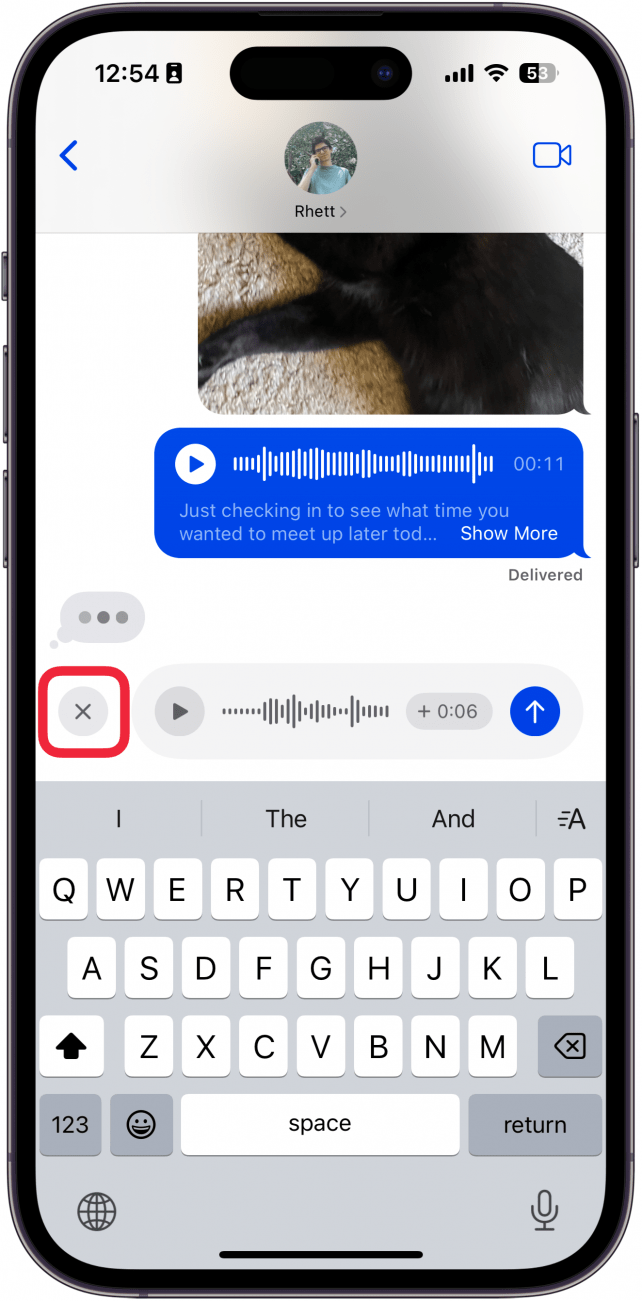
- To send the message, tap the send arrow.
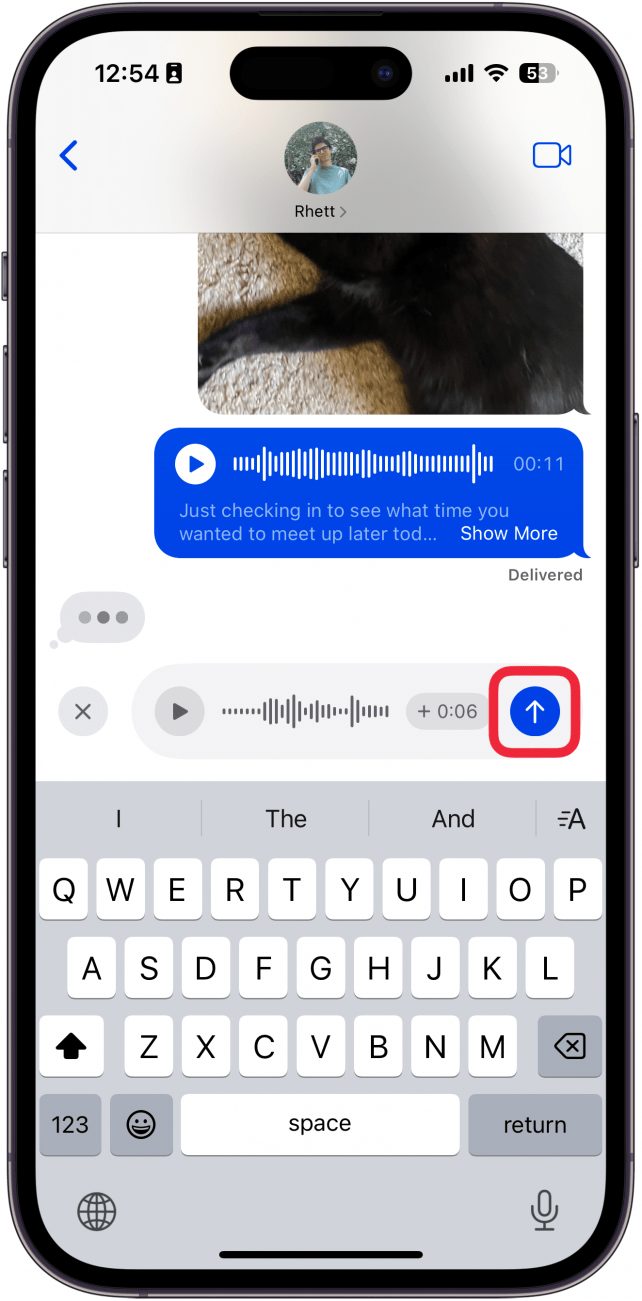
That's how to send a voice note on the iPhone. If your iPhone is running iOS 17 or newer, you will also see a transcript underneath the audio message. For more useful iPhone tutorials and tricks, be sure to sign up for our free Tip of the Day newsletter.
How To Listen to an Audio Message You Received
Once you've opened a message that contains an audio recording and you've listened to it, it will automatically expire after two minutes, unless you opt to keep it or have set your audio messages to never expire. To find out how to listen to and keep audio messages check out our article on where to find saved voice memos. With these steps, you can now easily navigate sending and receiving audio or voice messages in the Messages app on your iPhone.
FAQ
- Why can't I send voice messages on iMessage? The most common reason for not being able to send voice messages has to do with the Sound Recognition accessibility setting. Check out our article on why audio recording is not available on your iPhone for more details.
- How do I view a transcript of an audio message? Luckily, there is no setting to enable transcripts. Audio messages are transcribed automatically. Our article on how to view an audio message transcription on your iPhone should help you get started.
- Why isn't my voice message transcript showing up? If your iPhone voice message transcription is not working, there are a variety of reasons why that might be happening. There are too many to list here, so I recommend reading our troubleshooting article to find the solution.

Abbey Dufoe
Abbey Dufoe is a freelance writer and a web producer at a nonprofit based in Princeton, NJ. She's always itching for the newest iOS gadget (current favorite - the Apple Watch). She tweets and blogs about the earth and the Internet on Twitter at @abbeydufoe and at abbeydufoe.com.


 Leanne Hays
Leanne Hays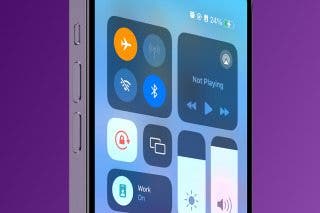
 Rachel Needell
Rachel Needell
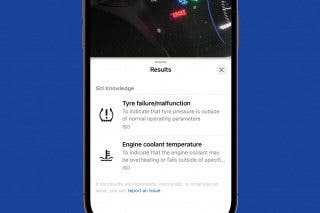
 Rhett Intriago
Rhett Intriago
 Olena Kagui
Olena Kagui





 Amy Spitzfaden Both
Amy Spitzfaden Both



