How to Use Raise to Listen or Reply to Audio Text in Messages



You can send and receive audio messages to and from other iPhone users. So if you'd like to send a clip of a concert or lecture you're attending, you can just use this Messages feature instead of killing your iPhone battery creating a video or audio recording. You can also turn on a feature that allows you to listen to those messages by simply raising your iPhone to your ear. This feature is called Raise to Listen. It can also be used when checking voicemails. Here’s how to use Raise to Listen or reply to audio text in Messages.
Related: How to Use Voicemail Transcription with iOS 10 on iPhone If you receive an audio message, you don't even need to press play—just enable the Raise to Listen feature. To do this:
-
Open Settings.
-
Tap Messages.
-
Toggle "Raise to Listen" to the on position.
Now, when you receive an audio message, just raise the phone to your ear and the audio message will start playing automatically. You can use Raise to Listen either within the Messages app or from the Lock screen when you see the message notification pop up. After you’ve listened to the message, you’ll also have the option to Raise to Respond. If you don't have Raise to Listen enabled, you can listen to audio messages by pressing the “play” button. Top image credit: GongTo / Shutterstock.com

Abbey Dufoe
Abbey Dufoe is a freelance writer and a web producer at a nonprofit based in Princeton, NJ. She's always itching for the newest iOS gadget (current favorite - the Apple Watch). She tweets and blogs about the earth and the Internet on Twitter at @abbeydufoe and at abbeydufoe.com.
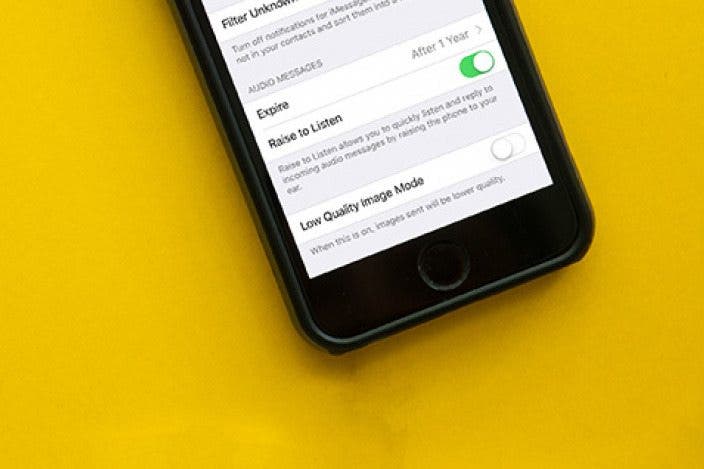

 Rhett Intriago
Rhett Intriago

 Olena Kagui
Olena Kagui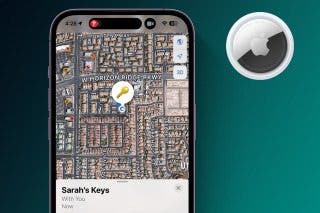



 Ashleigh Page
Ashleigh Page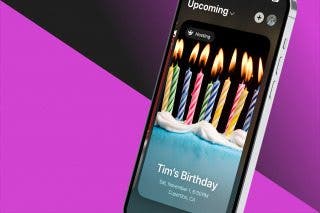



 Leanne Hays
Leanne Hays

 Devala Rees
Devala Rees

 Rachel Needell
Rachel Needell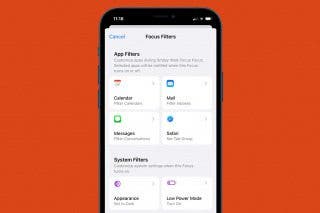
 Kenya Smith
Kenya Smith