Tip of the Day: Quickly Add a Website to Favorites


I like the features of Safari in iOS 8. In a previous tip I showed how to request the desktop version of a site by tapping in the address bar and then dragging down on the Favorites window that pops up. I also just learned of a quick way to add the current page to Favorites, to your reading list, or to shared links.
To quickly add a page to Favorites, tap and hold the Bookmark button at top left on your iPad or bottom right on your iPhone.
Doing so pops up a menu with three options: Add Bookmark, Add to Reading List, and Add to Shared Links.
Tap Add Bookmark, and a new window pops up to let you specify the location Favorites. Tap Save at the top right, and the page is added to your Favorites.

Jim Karpen
Jim Karpen holds a Ph.D. in literature and writing, and has a love of gizmos. His doctoral dissertation focused on the revolutionary consequences of digital technologies and anticipated some of the developments taking place in the industry today. Jim has been writing about the Internet and technology since 1994 and has been using Apple's visionary products for decades.
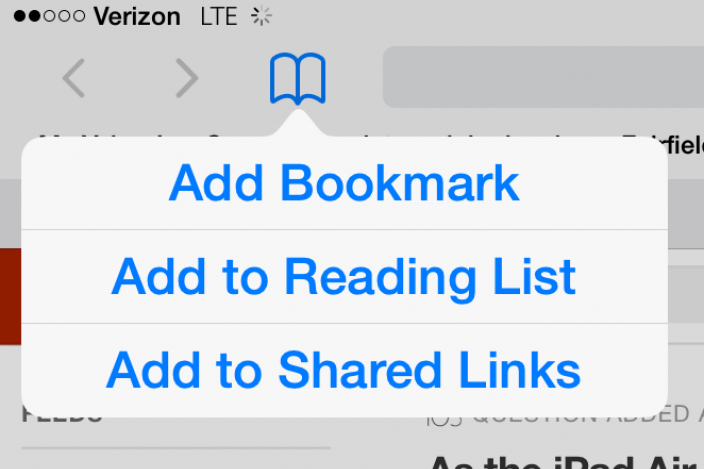

 Leanne Hays
Leanne Hays
 Olena Kagui
Olena Kagui
 Amy Spitzfaden Both
Amy Spitzfaden Both
 Susan Misuraca
Susan Misuraca




 Rachel Needell
Rachel Needell
 Rhett Intriago
Rhett Intriago



 David Averbach
David Averbach
