Why Won’t My iPhone Connect to Wi-Fi Automatically?
If your iPad won't connect to Wi-Fi automatically, or iPhone not automatically connecting to Wi-Fi, here's the fix.


If your iPhone 14 won't connect to Wi-Fi or your iPad suddenly stopped automatically connecting to known networks such as your home Wi-Fi, don't worry! This is a common problem for iPhone users and sometimes comes up for other Apple devices as well. This problem doesn’t necessarily mean the internet is not working on your iPhone. It’s more likely that a setting on your device is the culprit, but it’s easy to fix. Let’s learn how to change or reset your Wi-Fi settings so that your device will connect automatically to Wi-Fi again.
Related: What to Do If Your iPhone Won’t Connect to Wi-Fi
Auto-Join Wi-Fi iPhone & iPad
Auto-Join saves you a lot of hassle by keeping you from having to manually select your preferred Wi-Fi network every time it’s within range. Sometimes, however, this setting can get switched off and you'll lose automatic connection to that Wi-Fi network. This problem is annoying but easily fixable. For other short guides on fixing common problems with Apple devices, such as how to find the SSID on your iPhone, be sure to sign up for our free Tip of the Day newsletter. Now, here’s how to enable automatic network connections on your iPhone or iPad.
- To start, open up Settings.
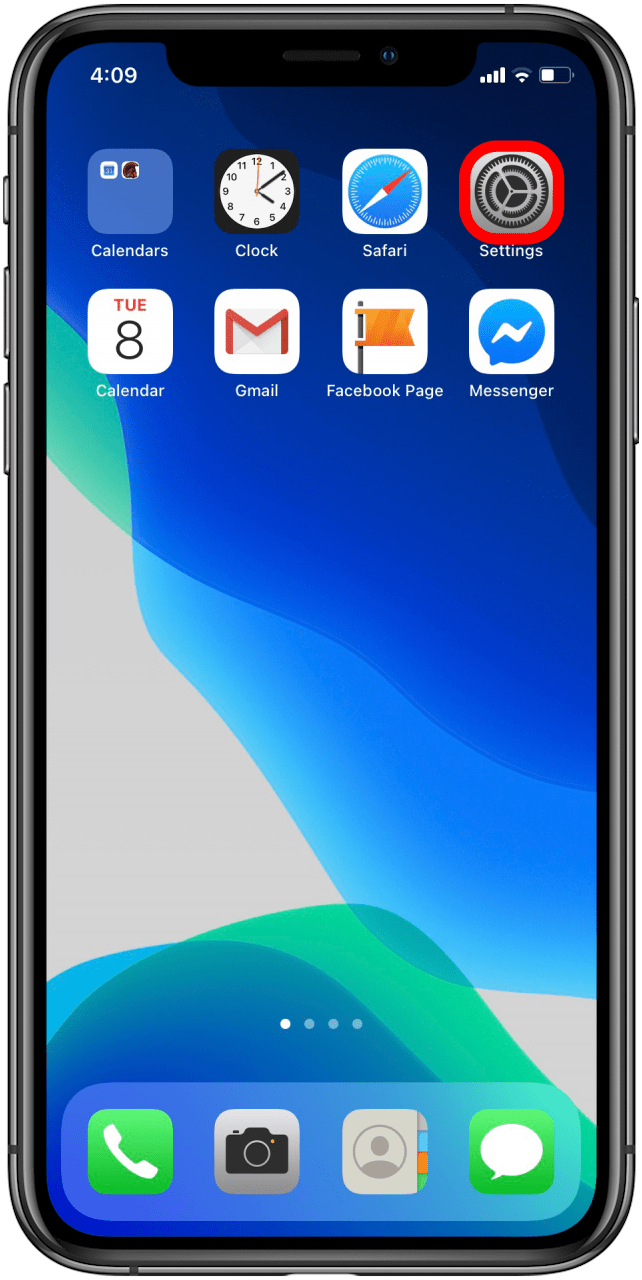
- Tap on Wi-Fi. The network you prefer should automatically show up near the top of the screen, but won’t show that you’re connected yet.
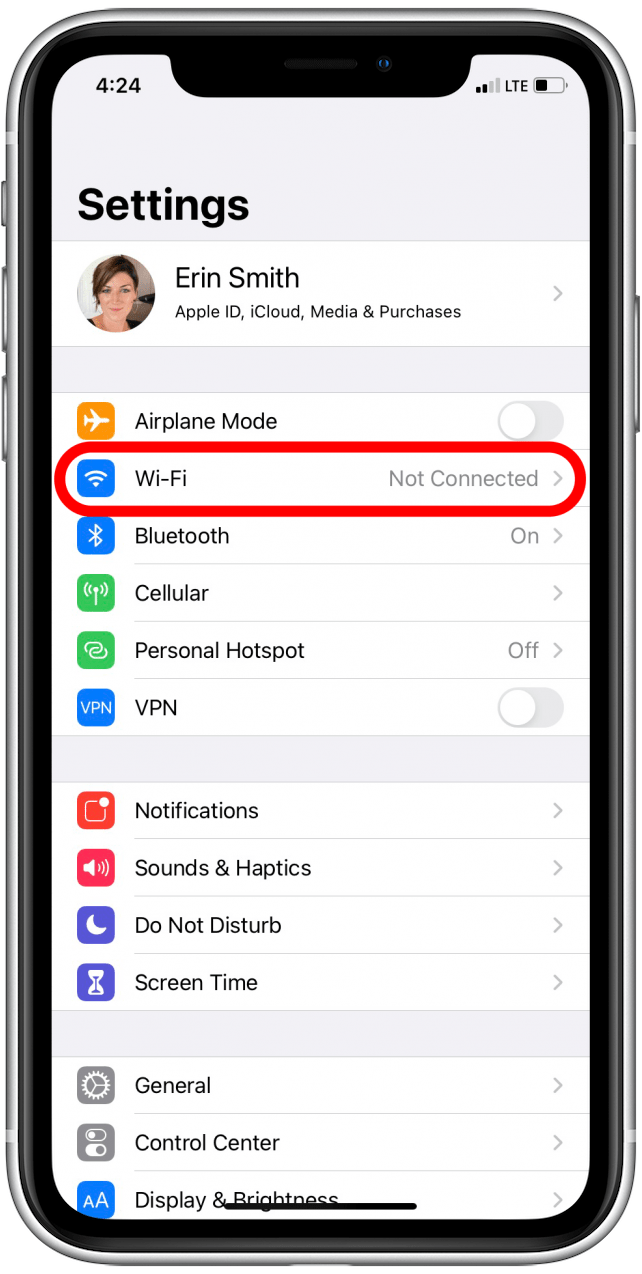
- Tap on your Wi-Fi network and look for a toggle labeled Auto-Join. This toggle will likely be off, in which case it will not be green.
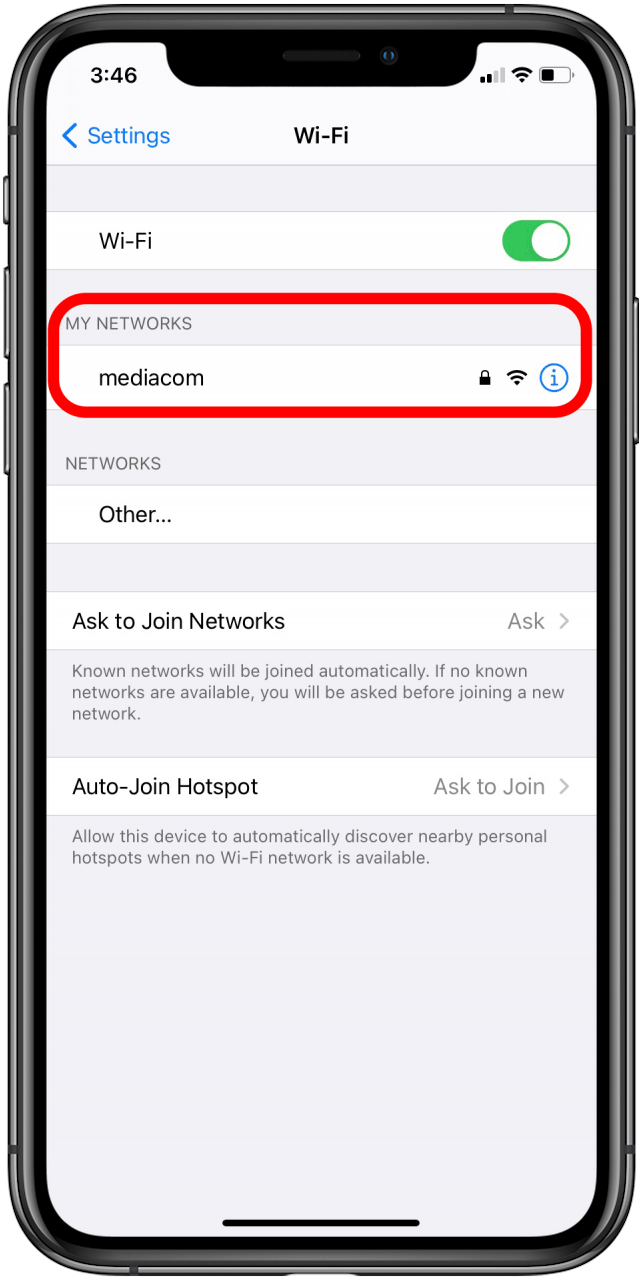
- Tap Auto-Join to turn it on. This enables your iPhone or iPad to automatically join this specific Wi-Fi network whenever it’s in range, which is a good choice for secure networks like private home Wi-Fi networks.
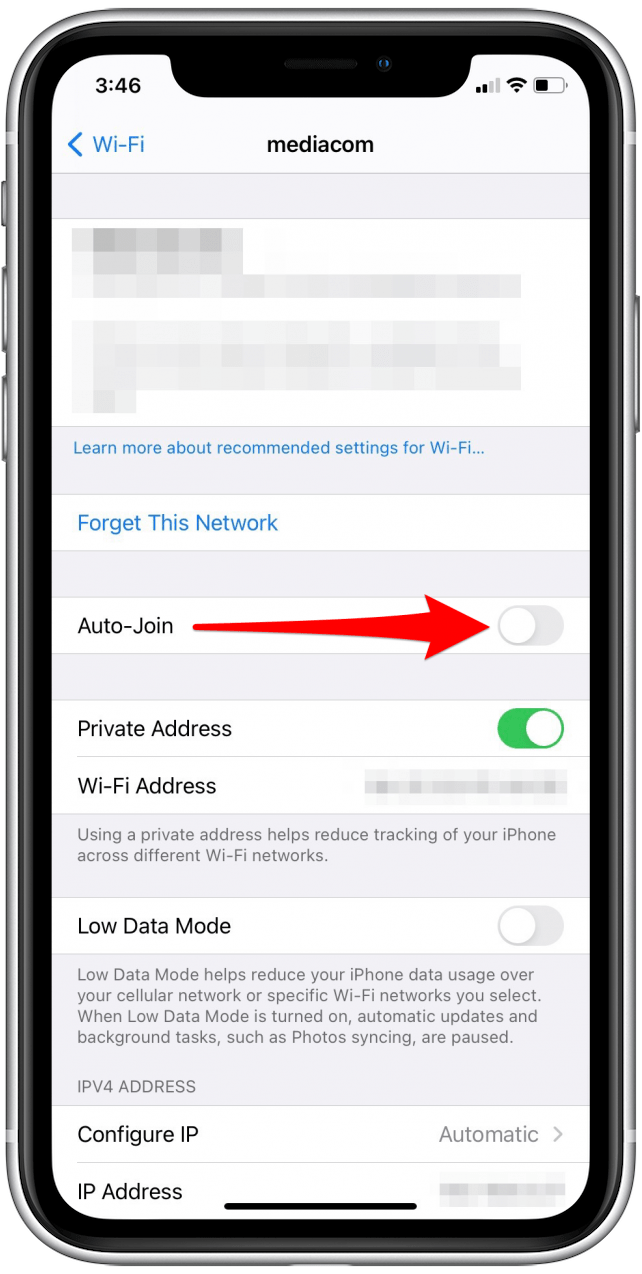
You may need to check on this setting for each of your preferred networks at locations you visit, like work or home.
This is the most common solution to network issues with iPhones and iPads automatically joining networks, but if you’re still experiencing issues you may want to check out this more in-depth guide to troubleshoot further. Do you have a bunch of saved Wi-Fi passwords you no longer need? You can clear the clutter by learning how to forget a Wi-Fi network. If needed, you can also learn how to make international calls for free on your iPhone.

Erin MacPherson
Erin is a Web Editor for iPhone Life and has been a writer, editor, and researcher for many years. She has a degree in communication with an emphasis on psychology and communication, and has spent many of her professional years as a coach in various business and specialty fields. Erin officially joined the ranks of iPhone and Apple users everywhere around nine years ago, and has since enjoyed the unique and customized feel of Apple technology and its many gadgets. When she’s not working, Erin and her son enjoy outdoor adventures, camping, and spending time with their eclectic collection of pets.
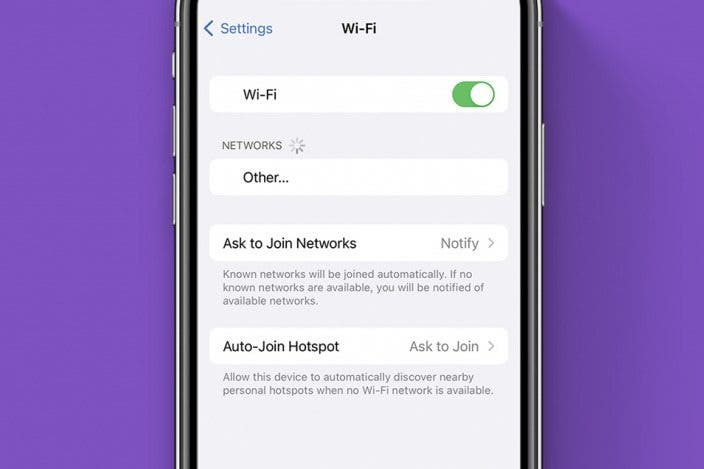

 Rhett Intriago
Rhett Intriago
 Susan Misuraca
Susan Misuraca
 Rachel Needell
Rachel Needell
 Amy Spitzfaden Both
Amy Spitzfaden Both
 Sarah Kingsbury
Sarah Kingsbury

 Leanne Hays
Leanne Hays
 Olena Kagui
Olena Kagui





