AirPods Not Charging? Try These 12 Tips
Common fixes to get your AirPods and AirPod cases working like new.


AirPods or AirPods Pro not charging? These kinds of issues are not fun, but the good news is that they are relatively easy to troubleshoot. We'll walk through the best solutions to solve your device charging issues whether you're having issues with the left or right AirPod not charging, both AirPods not charging, or the case failing to charge.
Why Are My AirPods Not Charging in Case?
This is a frustrating problem that most Apple AirPods owners have faced at one point (myself included). Here's how to troubleshoot if one or both of your AirPods are not charging in their case. If it's your AirPods case that isn't charging, please read the next section for tips. For more troubleshooting tips and help with your Apple device, check out our free Tip of the Day.
Step 1: Check if Your AirPods Are Connected to the Case
Are both of your AirPods connecting to the case when you insert them for charging? When you place your AirPods into the charging case, you should feel a magnetic snap as the AirPods are connected properly. If your AirPods are not connecting properly, or if the top of your AirPods case won't close, remove the AirPods to see if there's dirt or grime blocking them from sitting correctly in the case. If so, cleaning your AirPods and the inside of your charging case will likely resolve your charging issues.
Step 2: Check Your AirPods Charging Status & Case Battery Life
If your AirPods seem to be connecting normally, follow the steps below to check the charging status and battery of your AirPods and AirPods case on your iPhone.
- Insert both AirPods into the charging case and close the lid.
- Open the lid and hold your AirPods case close to your iPhone.

- The charging status will appear on your iPhone screen.
- Make sure your AirPods case has more than 10% charge. If the battery life is less than 10%, the case will not have enough power to charge your AirPods and needs to be plugged in.
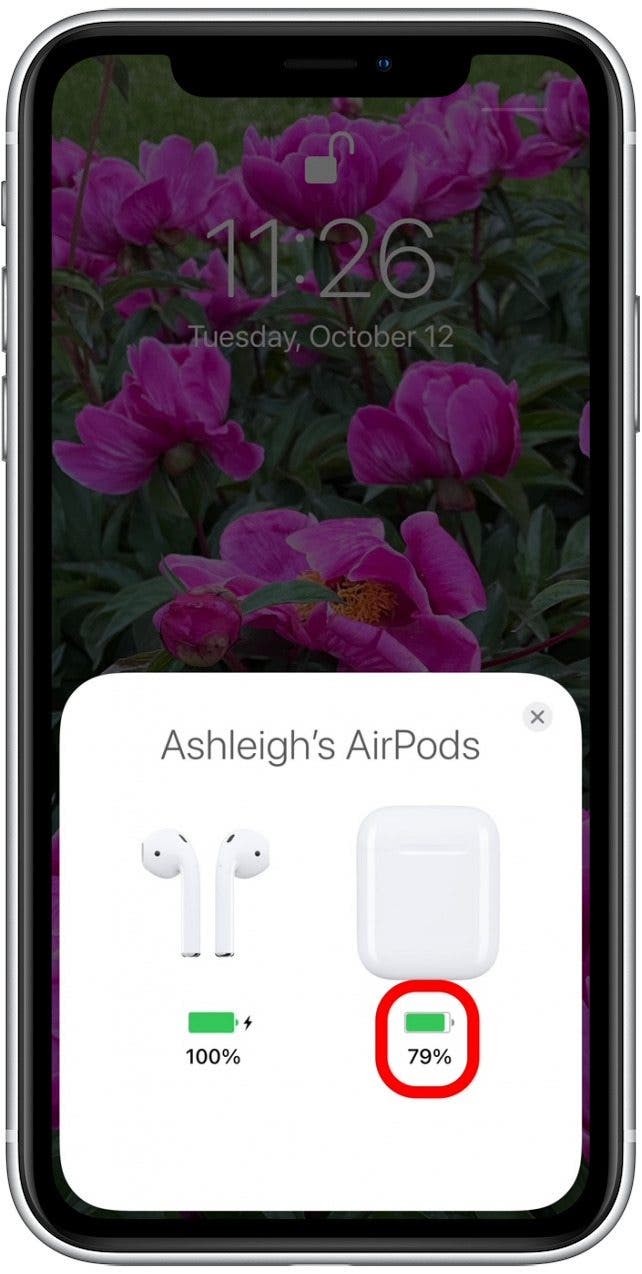
- Check to make sure a lightning bolt appears next to the battery beneath the AirPods, signaling that both are charging. If not, you may need to clean your AirPods and case.
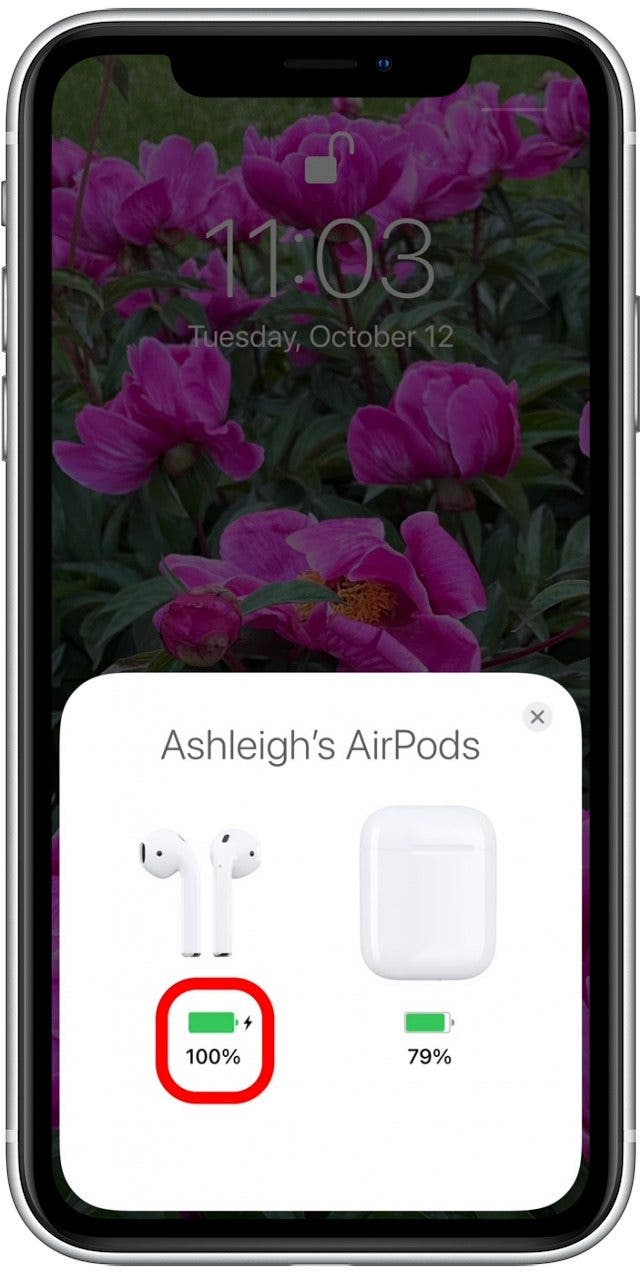
If the charging cable appears to be working, move on to the next step. If not, then it's time to buy a new charging cable.
Pro Tip: There are several other ways to check your AirPods battery life. Learn about them here.
Step 3: Reinsert Your AirPods in the Case
AirPods not being placed correctly in the case can hinder the AirPods' ability to be in contact with the charging port. Remove the AirPods from the charging case and take off any accessories on your AirPods like foam ear tips. Then, reinsert the AirPods and check if the charging icon appears when you have your AirPods in close contact with your iPhone. If your AirPods still won't charge, it could mean that the charging case or the AirPod stems are dirty.
Step 4: Clean Your AirPods
If your AirPods are dirty, the grime may be blocking the circuit that allows the AirPods to charge. This is the most common solution to solving charging issues with AirPods and AirPods cases. I recommend checking out this resource on how to properly clean your AirPods. Once they've been cleaned, you can then reinsert them into the case to see if they'll begin to charge.
Step 5: Update Your AirPods Firmware
This is a pretty uncommon solution and only applies if it has been a while since you've connected your AirPods to a device such as your iPhone or iPad. AirPods firmware is updated automatically, rather than being installed by users. However, if it has been a few months since you've used your AirPods, you may have missed an update. To prompt an update (if needed), follow the steps below:
- Insert your AirPods in their case.
- Connect the AirPods charging case to a power source.
- Move the iPhone or iPad that the AirPods have been paired with near the charging case, and make sure your iPhone or iPad has an internet connection.
After a short while (around 15 minutes), any available software updates should be automatically installed. Check to see if your AirPods are now charging normally. If not, you can also try resetting the AirPods.
Step 6: Reset Your AirPods
If the steps above have not solved your charging problems, you may need to reset your AirPods. It's important to note that when you factory reset your AirPods, you will lose any of your saved settings. Because of this, I recommend trying the above solutions (if you haven't already) to avoid having to reprogram your preferred settings.
Related: AirPods Mic Not Working? Try These 6 Tips
Why Is My AirPod Case Not Charging?
The issue could be with the case itself, or with your charging cable or outlet. Follow the steps below to troubleshoot if your AirPods charging case is not charging.
Step 1: Check the Charging Status of Your AirPods Case
- Insert both AirPods in the case and close the lid.
- Reopen the lid and hold your AirPods close to your iPhone.

- The charging status of your AirPods and AirPods case will appear on the screen.
- If your AirPods case is charging, you should see a lightning bolt symbol beneath the image of the AirPods case.

If your AirPods case is not charging, follow the steps below to troubleshoot.
Step 2: Check Your Charging Cable
Whether you use an Apple charging cable or a third-party charging cable, you should make sure that it is working properly.
- Plug the charging cable into another device, such as your iPhone or iPad. If the lightning bolt appears over your device battery, then the charging cable is still functional.
- Plug the charging cable back into your AirPods' charging case and make sure that the connection on both ends is secure.
- If nothing happens, unplug the Lightning end of the cable (the end that plugs into the charging case), flip it over, and plug it back in.
Step 3: Check Your Outlet
If your charging cable works, and you're still having charging issues, you may have a faulty or short-circuited outlet.
- Plug another device (such as your iPhone) into the same outlet. If it is still charging, the outlet is working.
- You should also try plugging your AirPods into another outlet. If it works, then the problem was with your old outlet.
Step 4: Check Your Wireless Charging Base
If you have a wireless charging base, check to make sure you're using either the 2nd Generation AirPods or AirPods Pro, as these are the only versions that support wireless charging.
- Place your AirPods in the charging case and place the case on the wireless charging mat with the status light facing up.
- The status light should blink on and off while charging. You may need to shift your case's location on the charging pad for it to work.
- If your case still won't change, try using the Lightning to USB cable that came with your case.
Step 5: Clean Your AirPods Case
If your AirPods case has dirt or grime in the charging port, it may be preventing your case from charging. I recommend following the instructions in this article for how to clean your AirPod case and the Lightning port.
Step 6: Reset Your AirPods Case
If the solutions above have not solved your charging problems, you may need to reset your AirPods to resolve a firmware bug that is keeping your AirPods from charging. Please note that when you factory reset your AirPods, you will lose any of your saved settings. Because of this, I recommend trying the above solutions before performing a factory reset. This step should be able to help if your AirPods case is flashing orange.
Still Not Charging? Other Solutions.
If the above solutions have not gotten your AirPods or your AirPods case to charge, you may need to replace either the AirPods or the charging case. If your AirPods are still under warranty, Apple will replace the part that is not working. If you have an older set of AirPods that are no longer under warranty, you can also replace them through PodSwap, a service designed to "keep your AirPods alive and out of the landfill." While I have not personally used this service, it is a cheaper alternative to replacing your old AirPods with a new set. You can read more in our article on how to replace your AirPods or AirPods Pro charging case.



 Rachel Needell
Rachel Needell
 Rhett Intriago
Rhett Intriago
 Cullen Thomas
Cullen Thomas



 Olena Kagui
Olena Kagui

 Leanne Hays
Leanne Hays

 Belinda Sanmiguel
Belinda Sanmiguel




 Linda Ruth
Linda Ruth