How to Create Your Own Poll in Messages (iOS 26)


Polling is a great tool to use in Messages, especially when making decisions about a vacation destination or what to have for dinner. While your iPhone doesn't have a built-in poll feature for iMessage, we will show you a way to create polls in iMessage group chats.
Why You'll Love This Tip
- Effectively make complicated decisions with friends and loved ones.
- Have fun learning about people's likes and dislikes.
How to Create a Poll in Your Messages App
System Requirements
This tip was tested on an iPhone 16 Pro. You'll need any iPhone running iOS 26 or later for this tip to work. Find out how to update to the latest iOS. Any user running iOS 18 or earlier will need to download a third-party app to include a poll in Messages. Everyone in the conversation must be using iMessage on iOS 26 to use Polls in a chat.
Let's learn how to create a poll in an iMessage group chat. To learn more iMessage tips, sign up for our Tip of the Day newsletter. Before you can create a poll in an iMessage group chat, make sure you know how to create a group chat on iPhone. Once you've created a group chat, follow these steps:
- Open your Messages app.
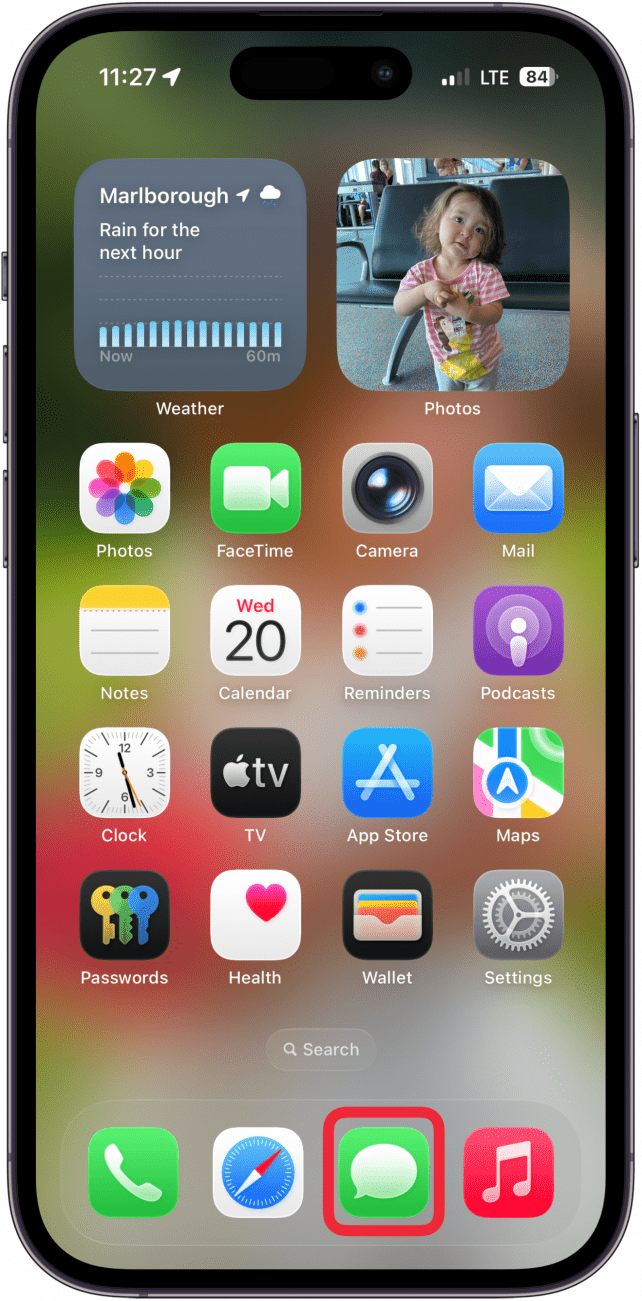
- Open the conversation you want to create a poll in.
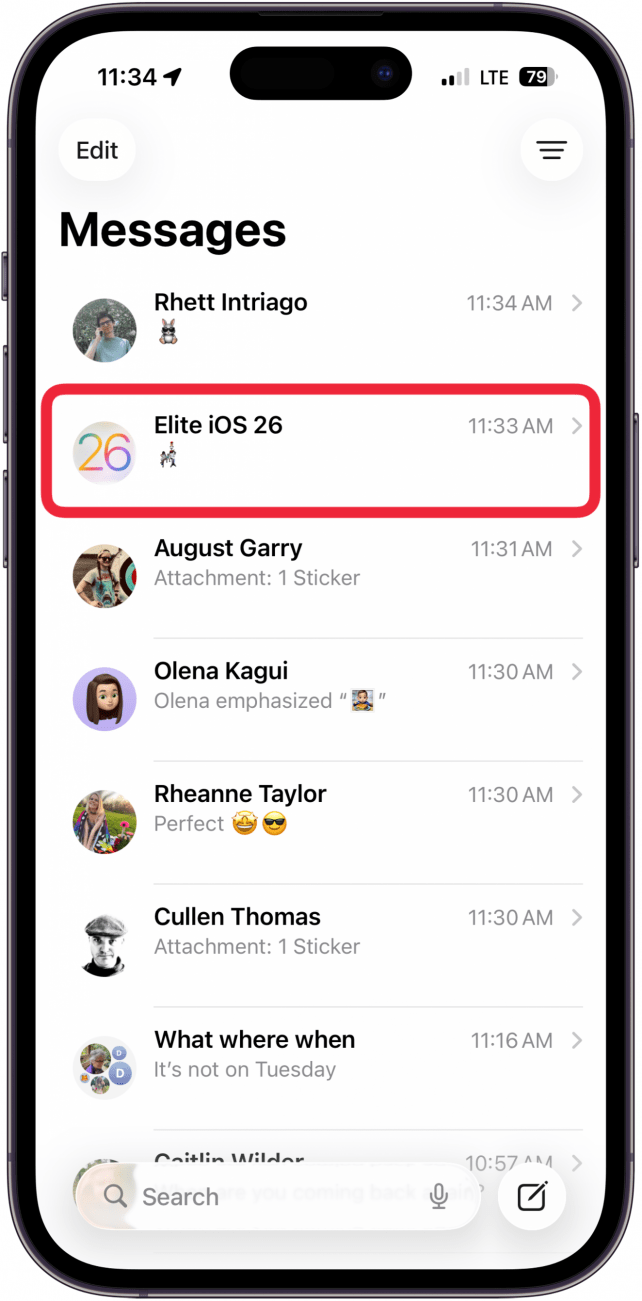
- Tap the plus icon next to the text input field.
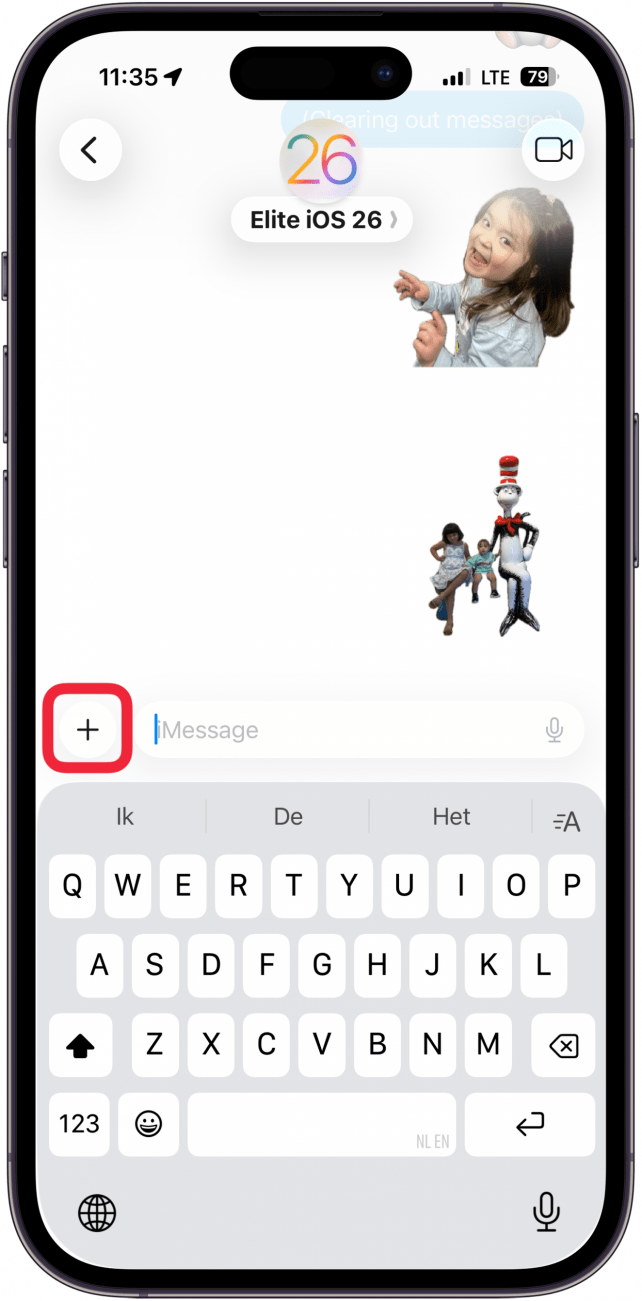
- Tap Polls.
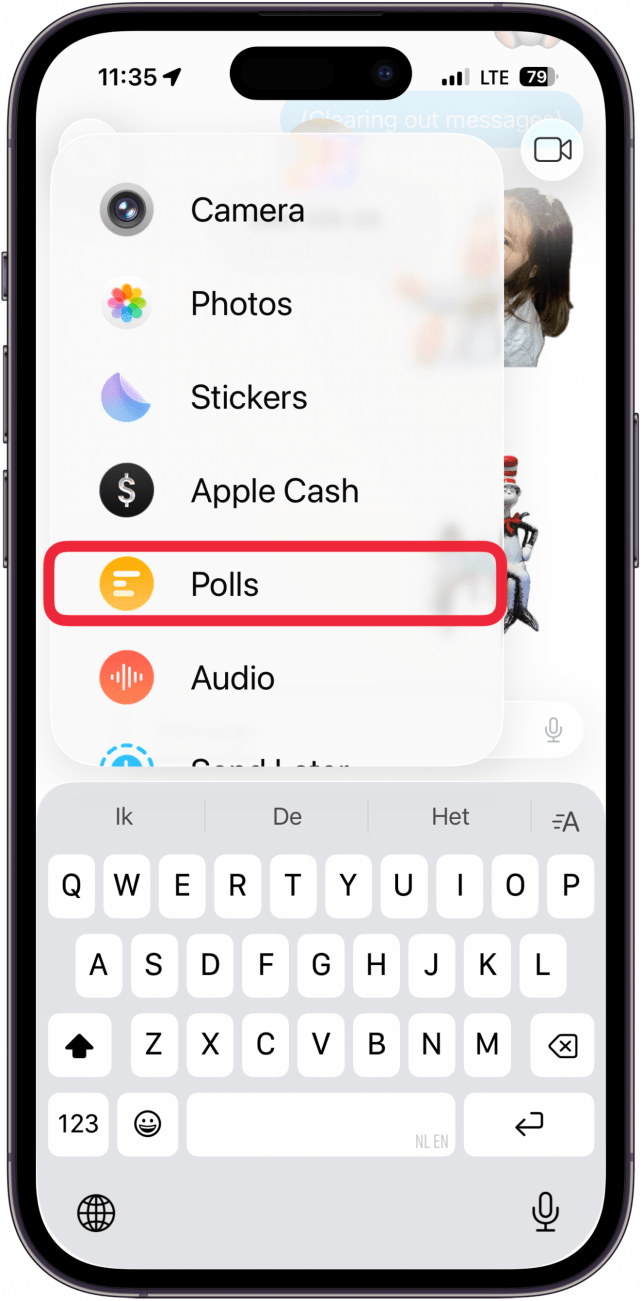
- In the text input field below the poll options, type your question. You can do this after you enter your poll options, but for this example, I am doing it first.
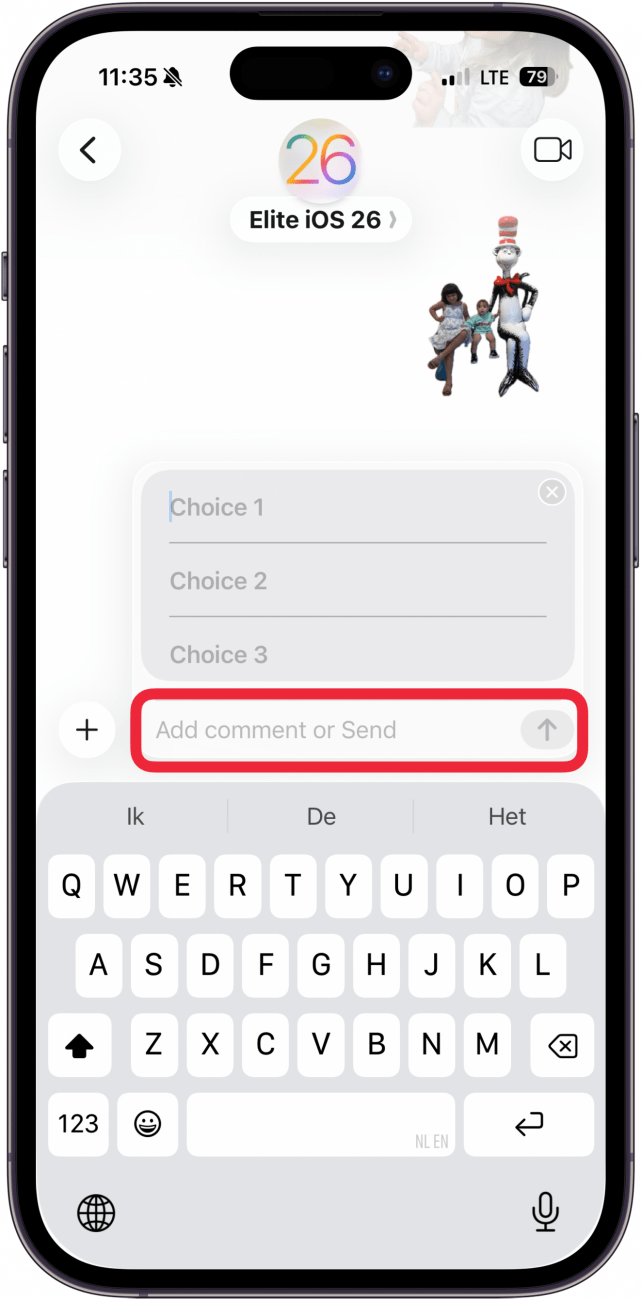
- Tap Choice 1 and enter the first choice in the poll.
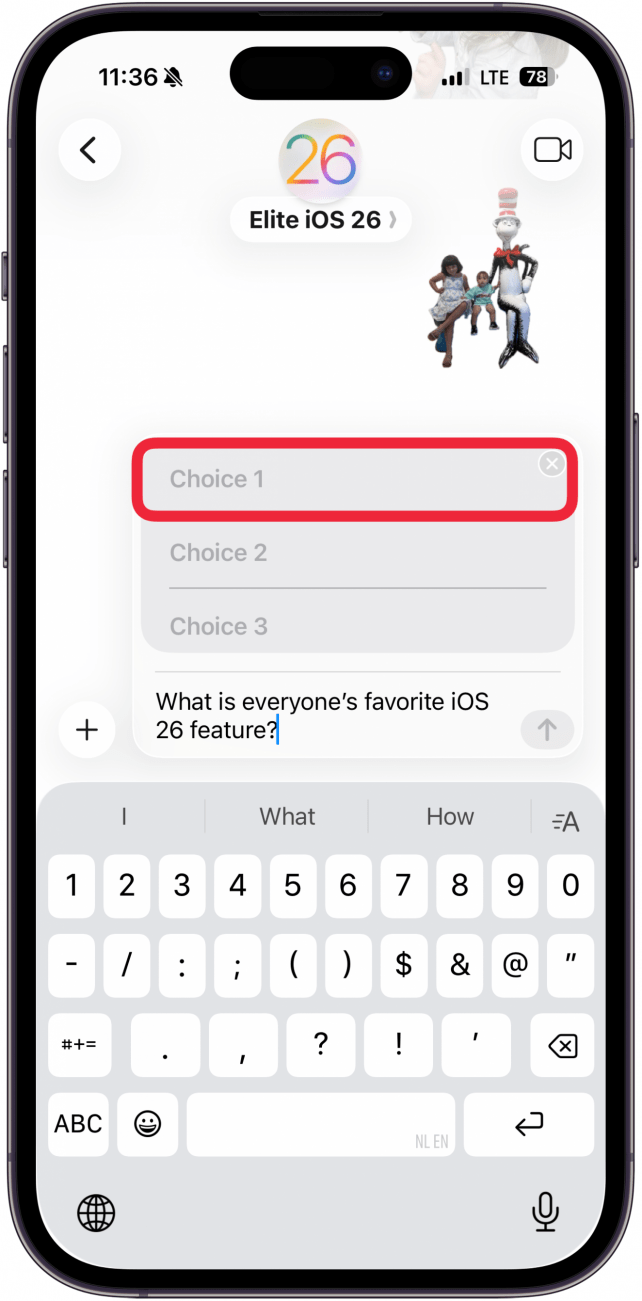
- Tap Choice 2 to add another option.
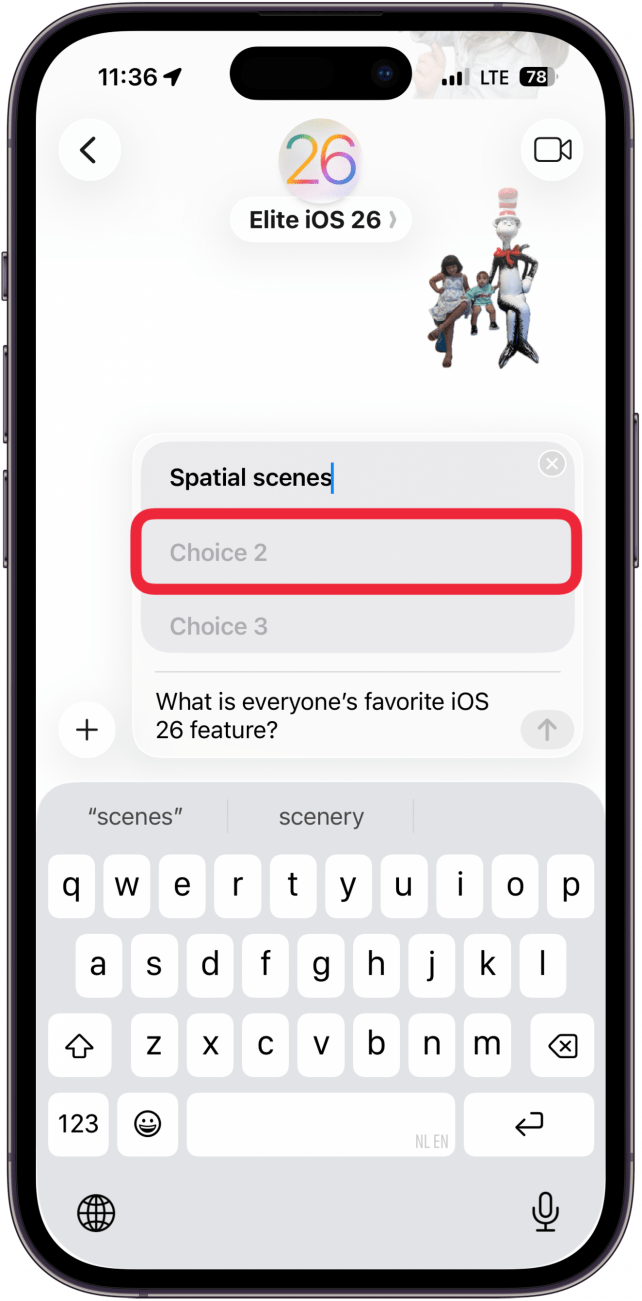
- Once you have two options you will be able to send the poll, or tap Choice 3 to enter a third option.
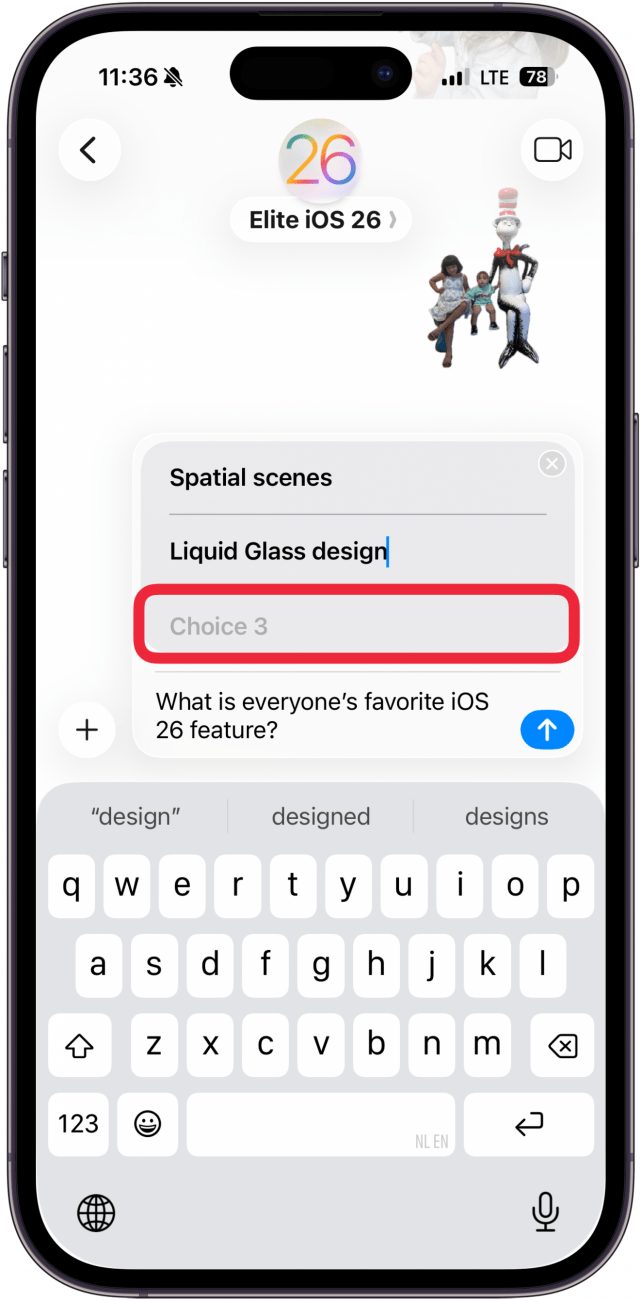
- Once you fill in all three fields, the option to enter a fourth option will appear. Tap Choice 4 to enter a fourth option.
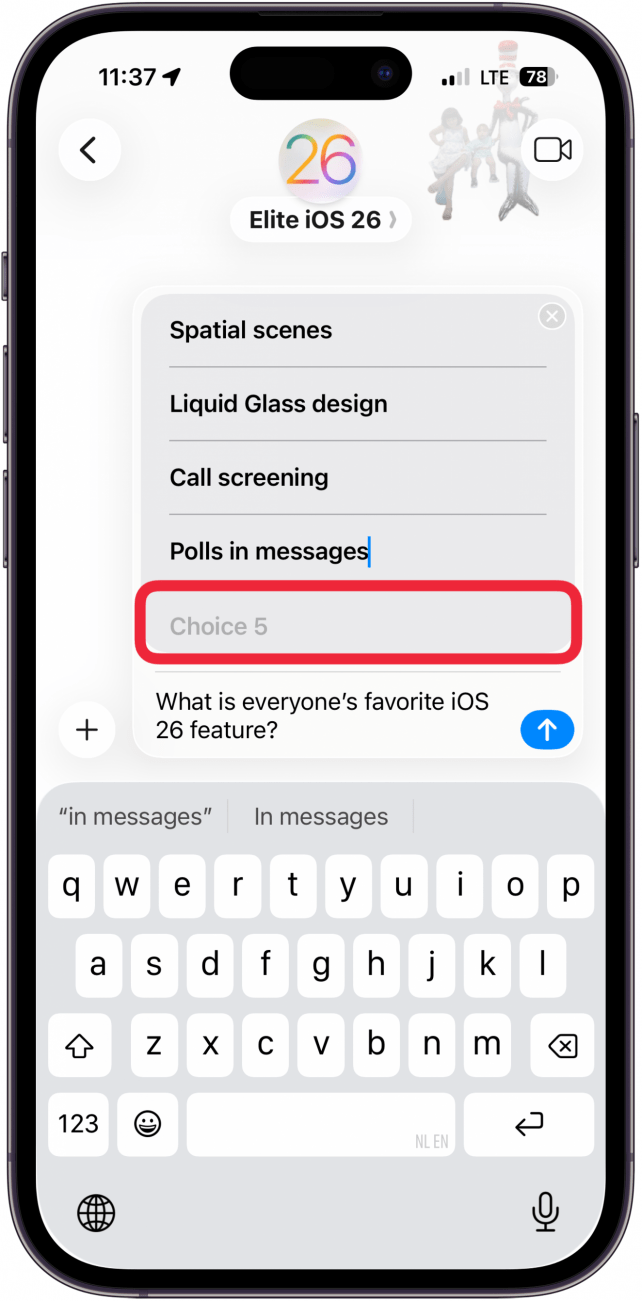
- From here, each time you enter a new option, a new field will appear below.
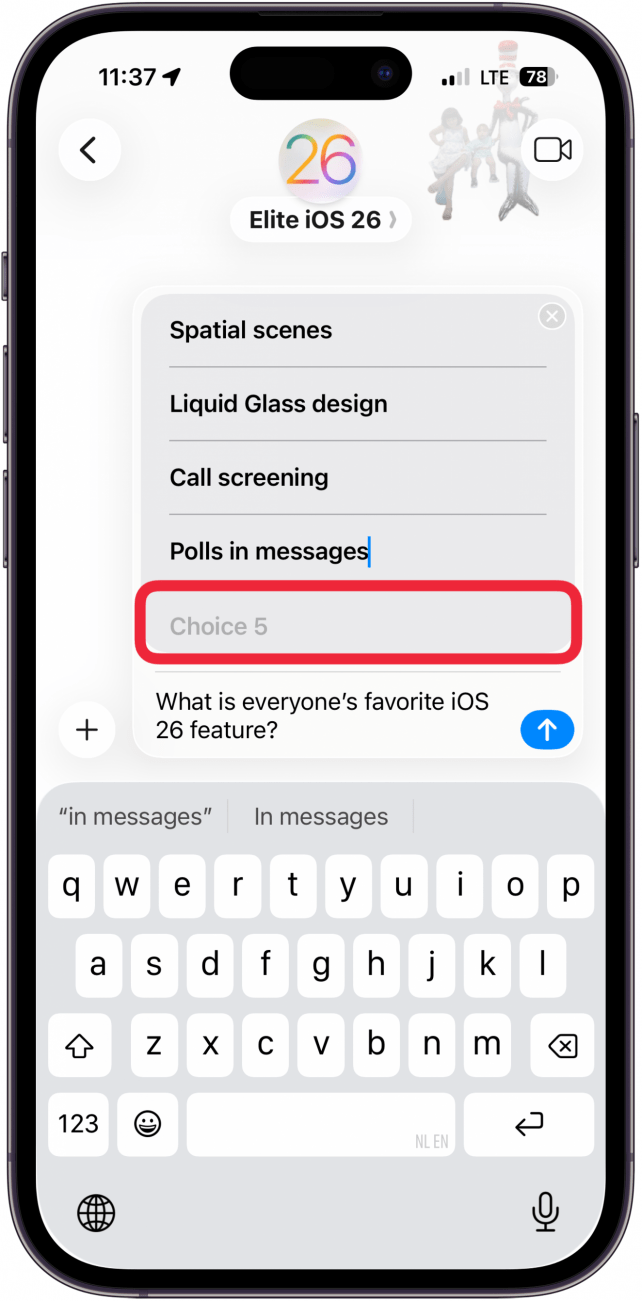
- Once you've filled in as many options as you want, tap the blue arrow to send the poll.
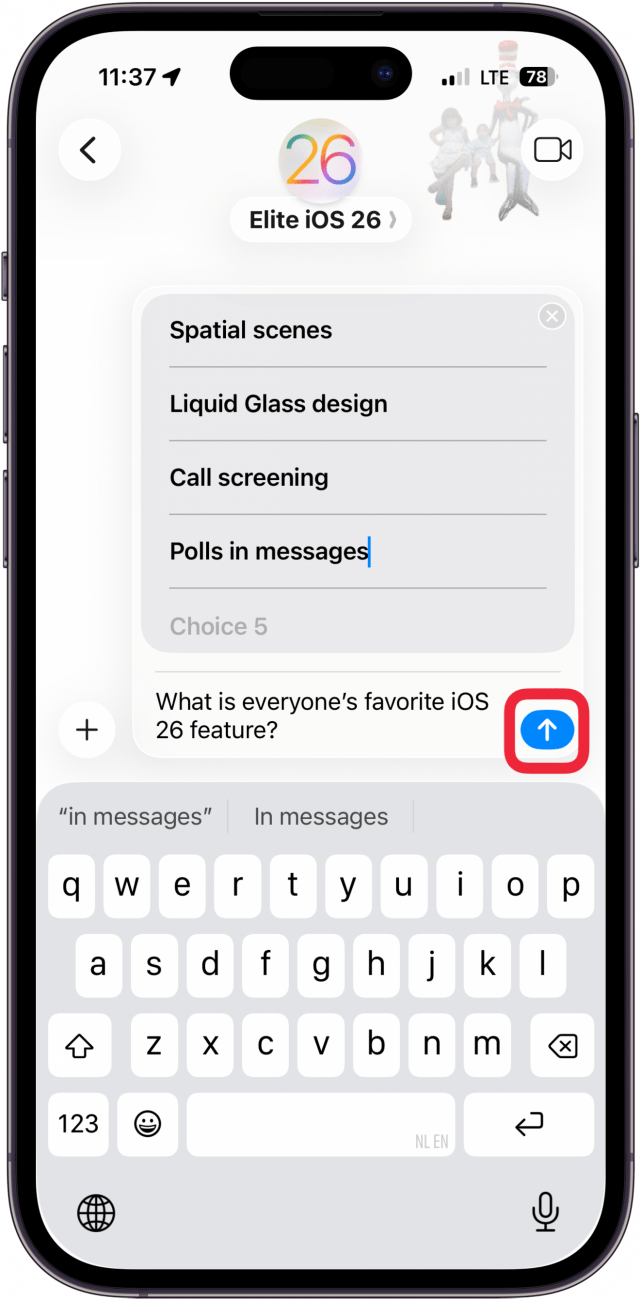
- Your poll will appear in the chat. Tap on an option to vote. Voters may select as many options as they want.
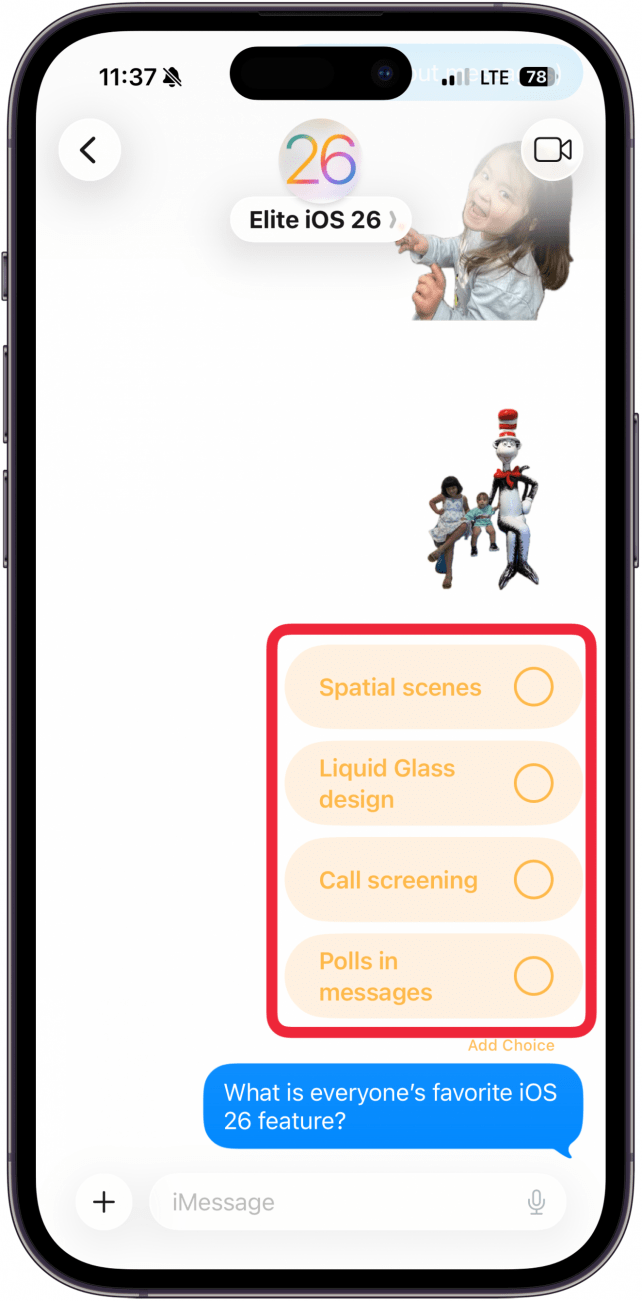
- Tap Add Choice to add another option after you've sent the poll. Other members of the chat will be able to do this as well.
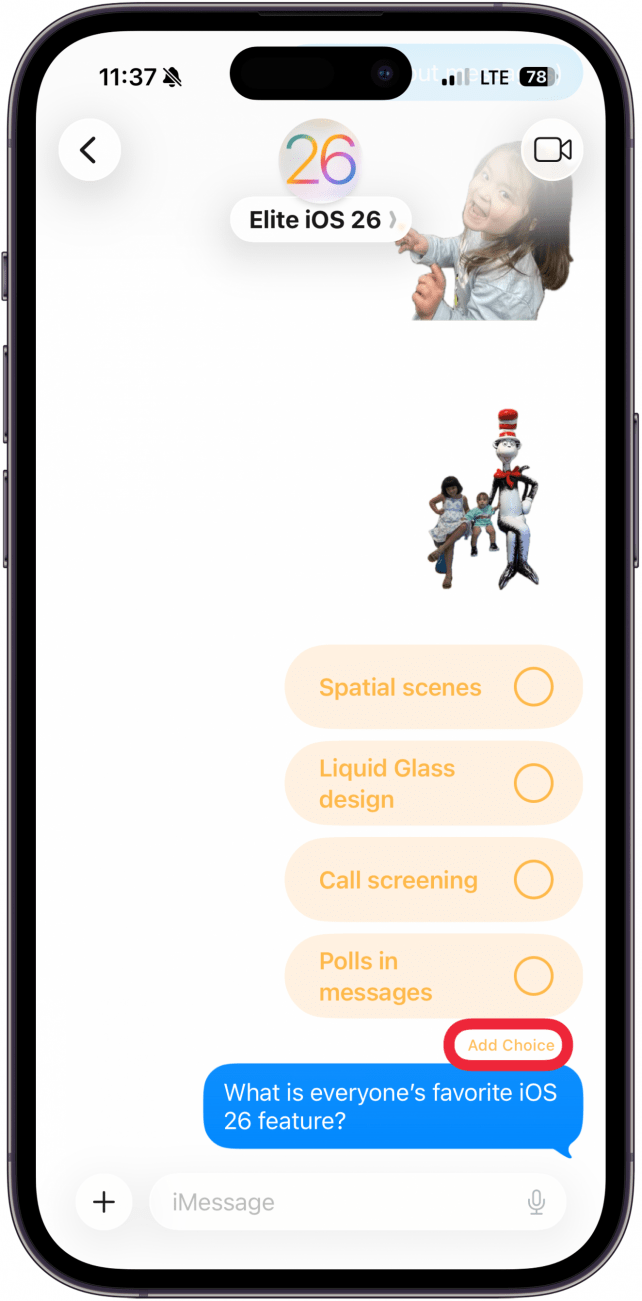
- To view a breakdown of votes, long press on the poll, then tap Poll Details.
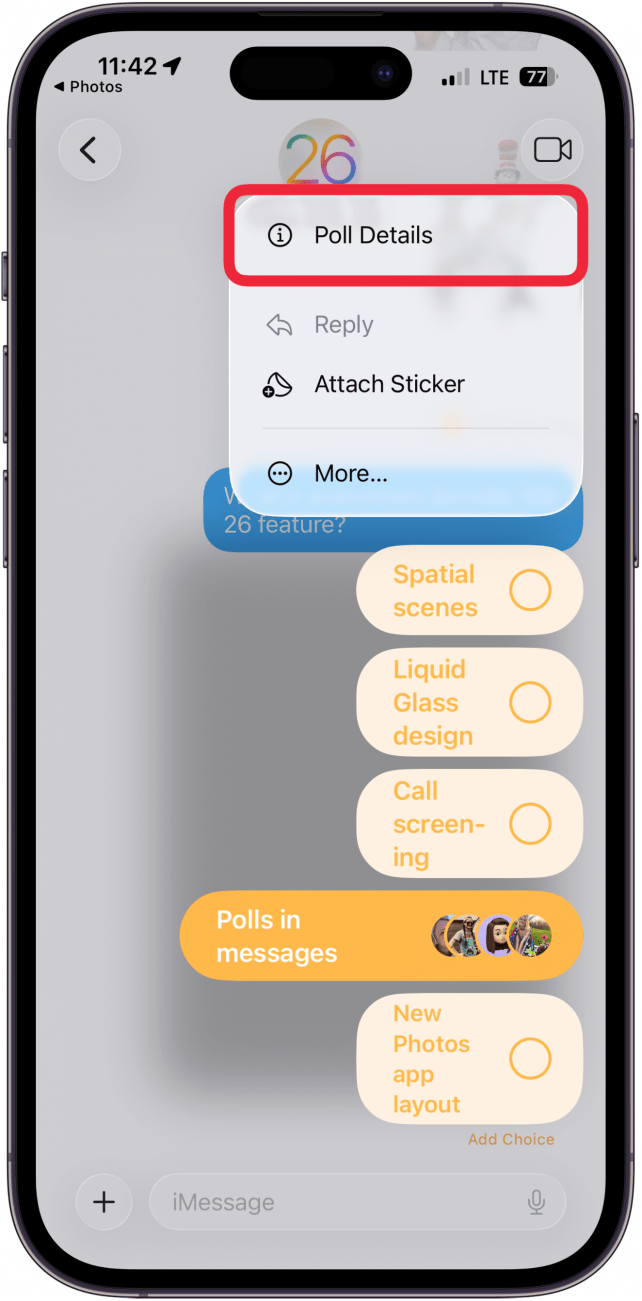
- Here, you'll be able to see who has voted for what and who still hasn't voted.
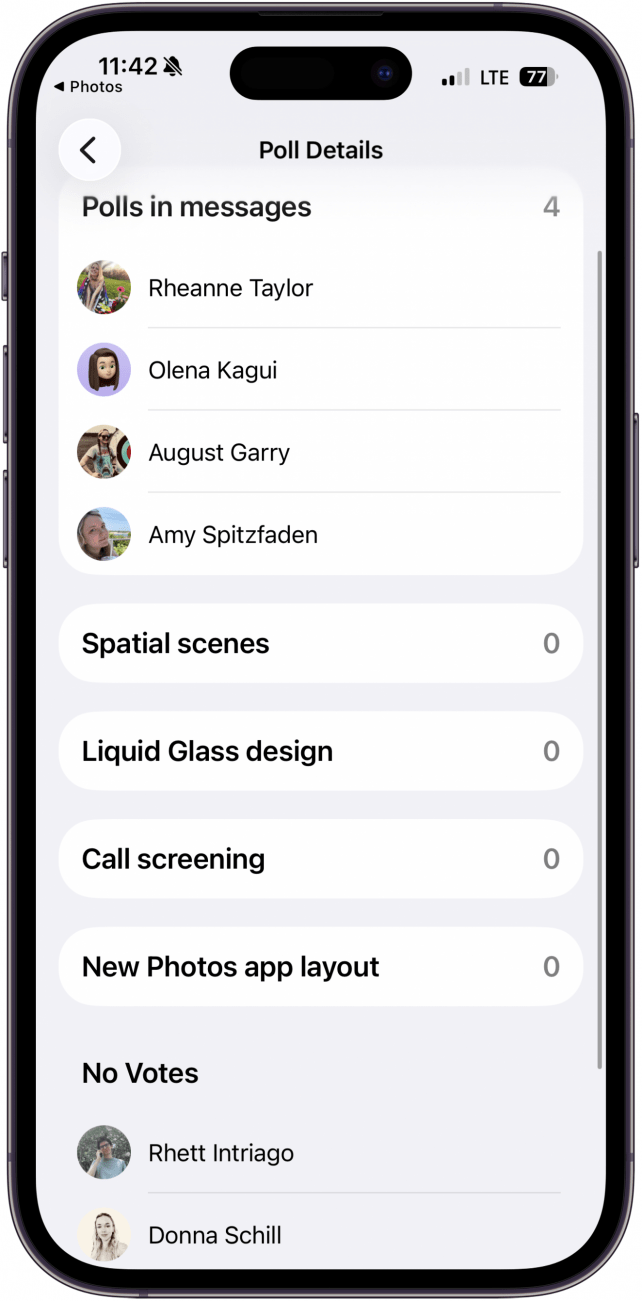
Make sure to tell your friends they'll need to download the app as well to participate! Now, all your friends will be able to vote, and you can see their answers and declare a winner.
More On: Messages
Top image credit: Chingraph / Shutterstock.com
Every day, we send useful tips with screenshots and step-by-step instructions to over 600,000 subscribers for free. You'll be surprised what your Apple devices can really do.

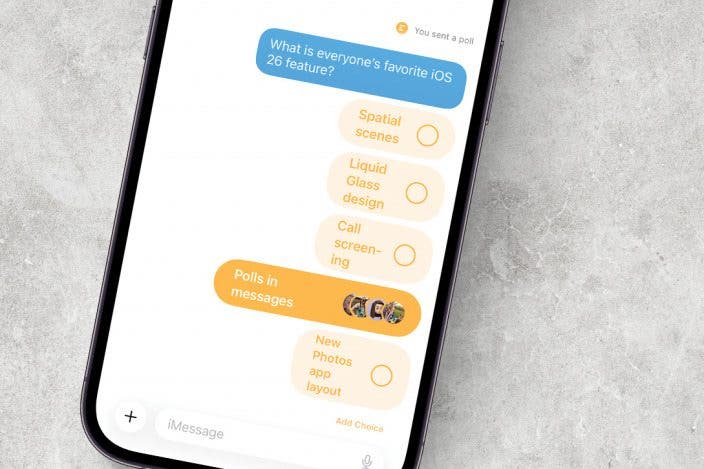

 Amy Spitzfaden Both
Amy Spitzfaden Both
 Leanne Hays
Leanne Hays
 Linda Ruth
Linda Ruth
 Olena Kagui
Olena Kagui
 Rhett Intriago
Rhett Intriago




 Rachel Needell
Rachel Needell
 Nicholas Naioti
Nicholas Naioti



