How to Get Custom Text Tones for iPhone


What to Know:
- You can change the sound of a text message on your iPhone by going to Sounds & Haptics in Settings.
- You can set custom text tones for individual contacts by editing that contact's settings in the Contacts app.
- To get a custom text tone on iPhone, purchase one in the iTunes Tones Store and download it onto your iPhone.
Have you ever been sure you just received a text, only to find that it was the person next to you? Having the same ringtone and text tone as your friends can get frustrating. A great way to distinguish your iPhone is to change your text message ringtone. We will teach you how to do that and set different text tones for your favorite contacts.
How to Change Your iPhone Text Sound
There are many great free text tones for iPhone available in your iPhone Settings. To select a new text noise and vibration for your iPhone:
- Open the Settings app.
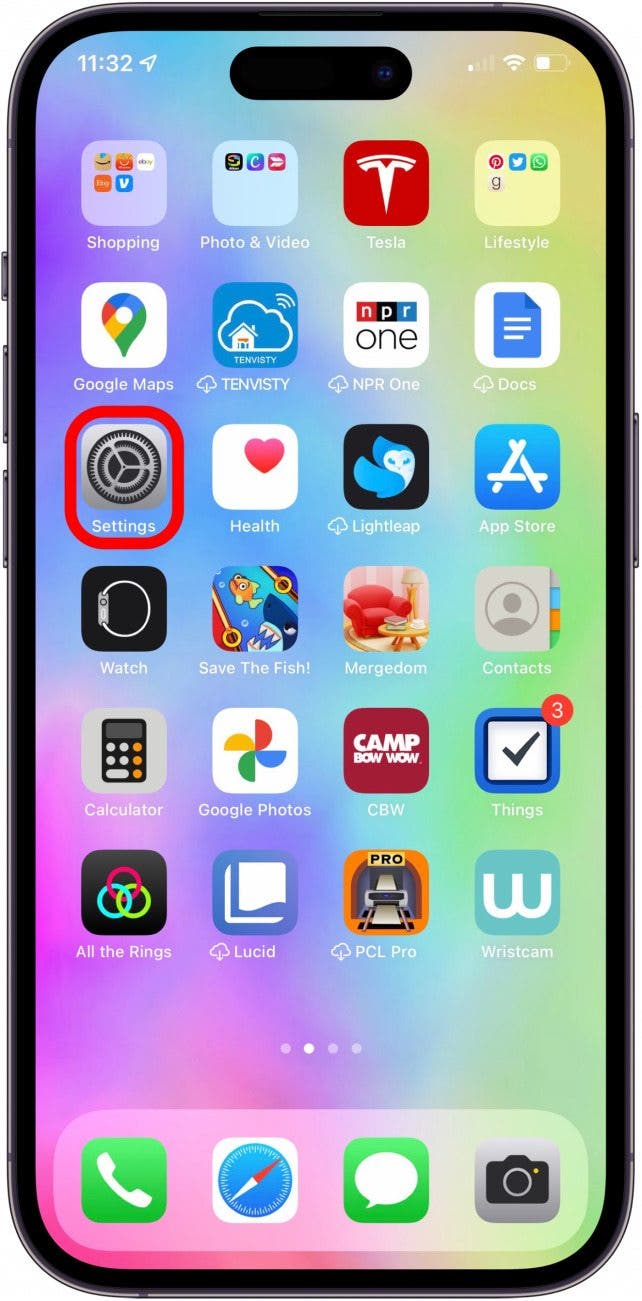
- Select Sounds & Haptics.
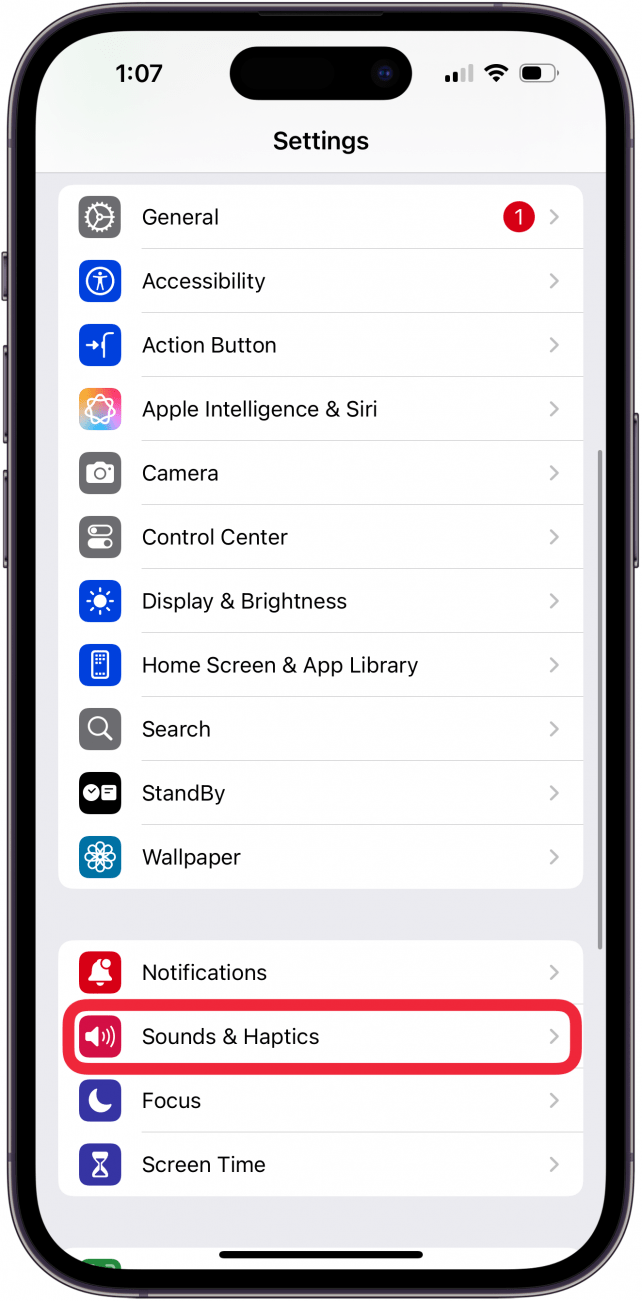
- Tap Text Tone.
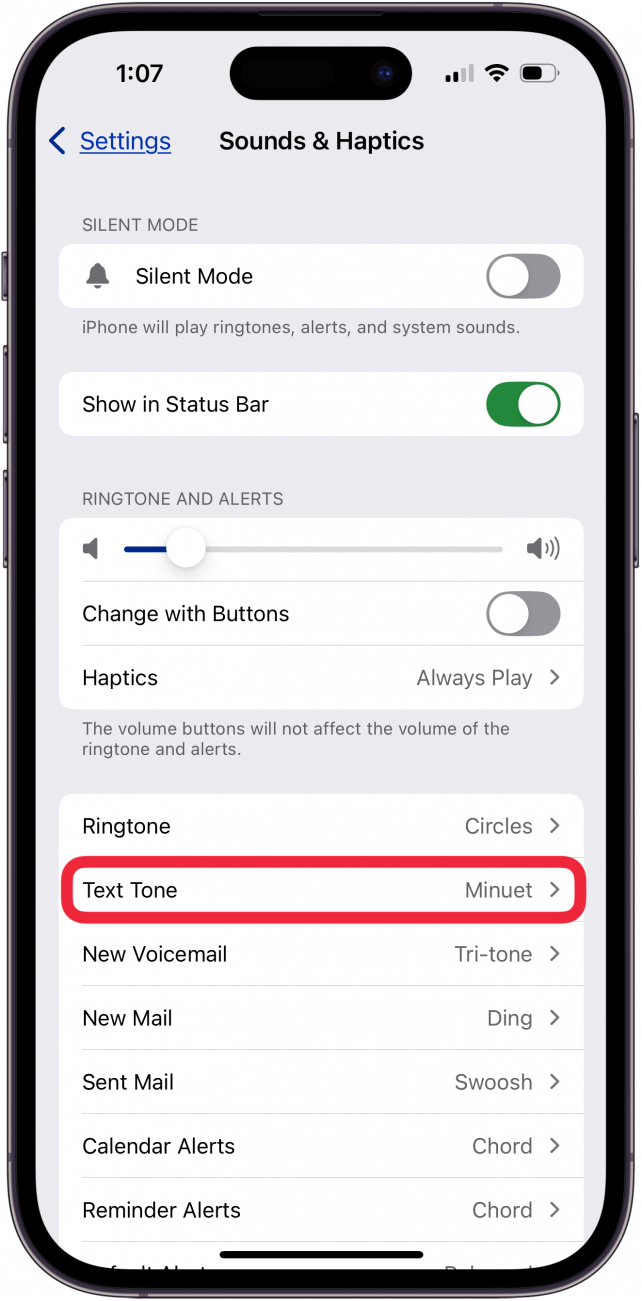
- Under Alert Tones, you will have a choice of the pre-saved options. You can see even more tones and vibrations if you tap Classic. Tap the ringtone you like to select it; it will save automatically.
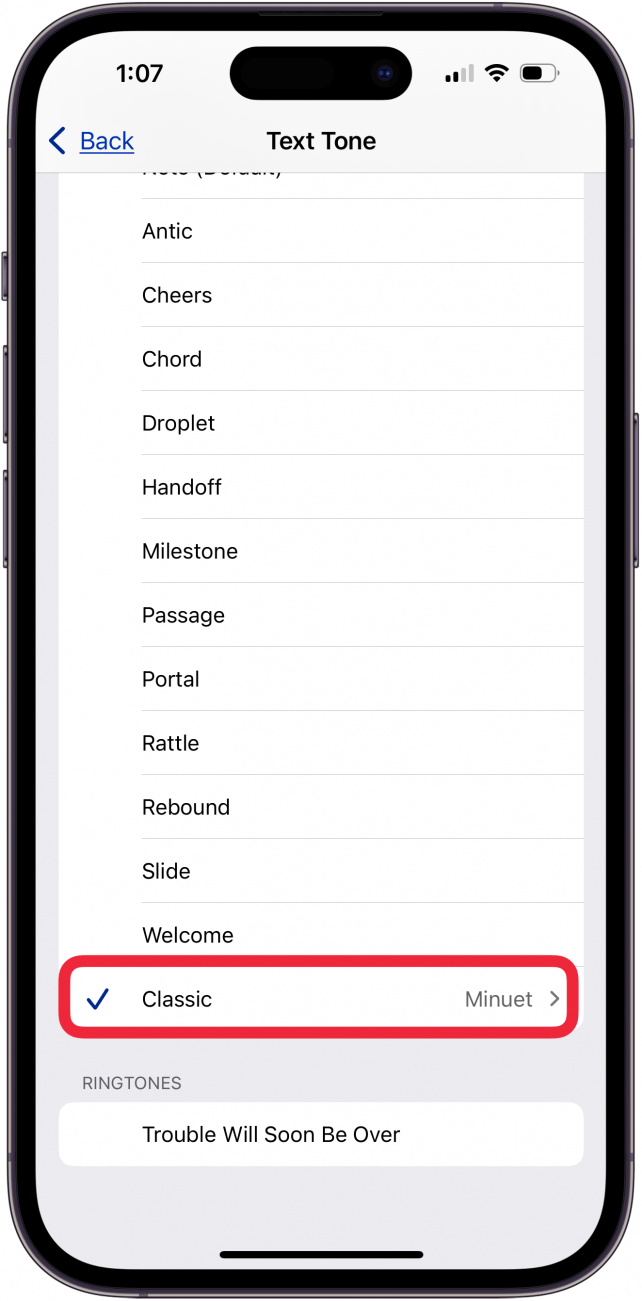
The Tone Store is a great place to find funny text tones for iPhone. See the next section for instructions on how to buy one.
How to Buy a Text Message Ringtone from the Tone Store
The Tone Store has a variety of tones that you can purchase for a small fee. They may be songs, soundtracks from movies, video game melodies, or other sound clips.
- Open the Settings app.
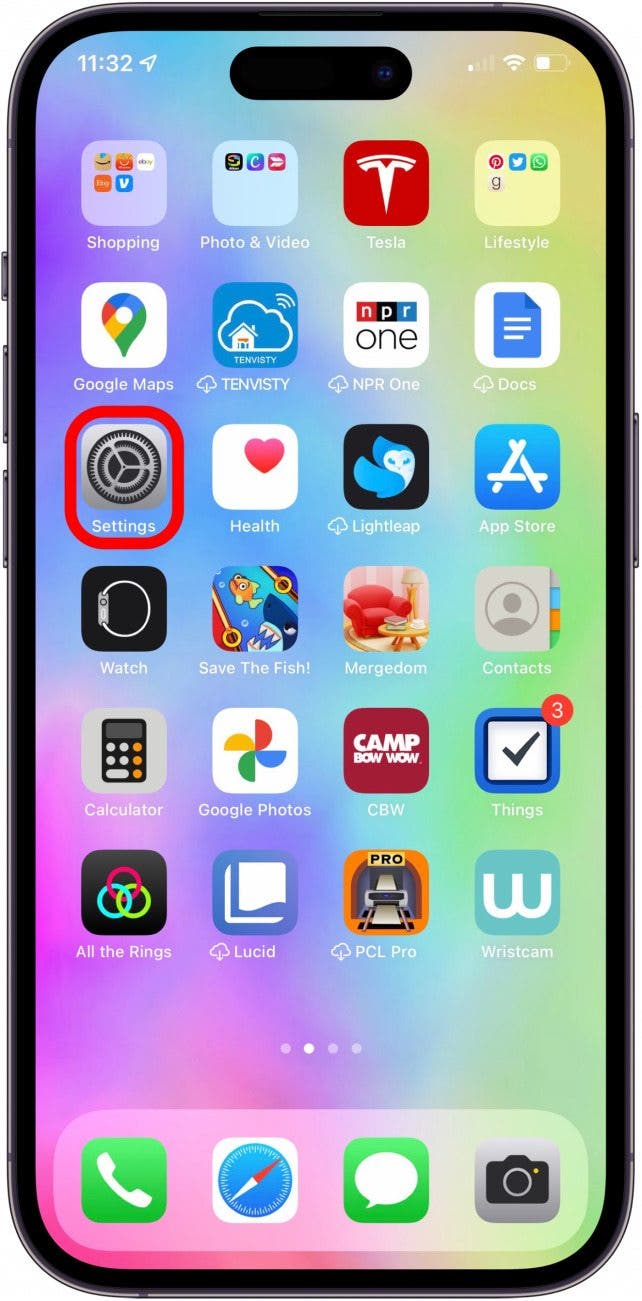
- Tap Sounds & Haptics.
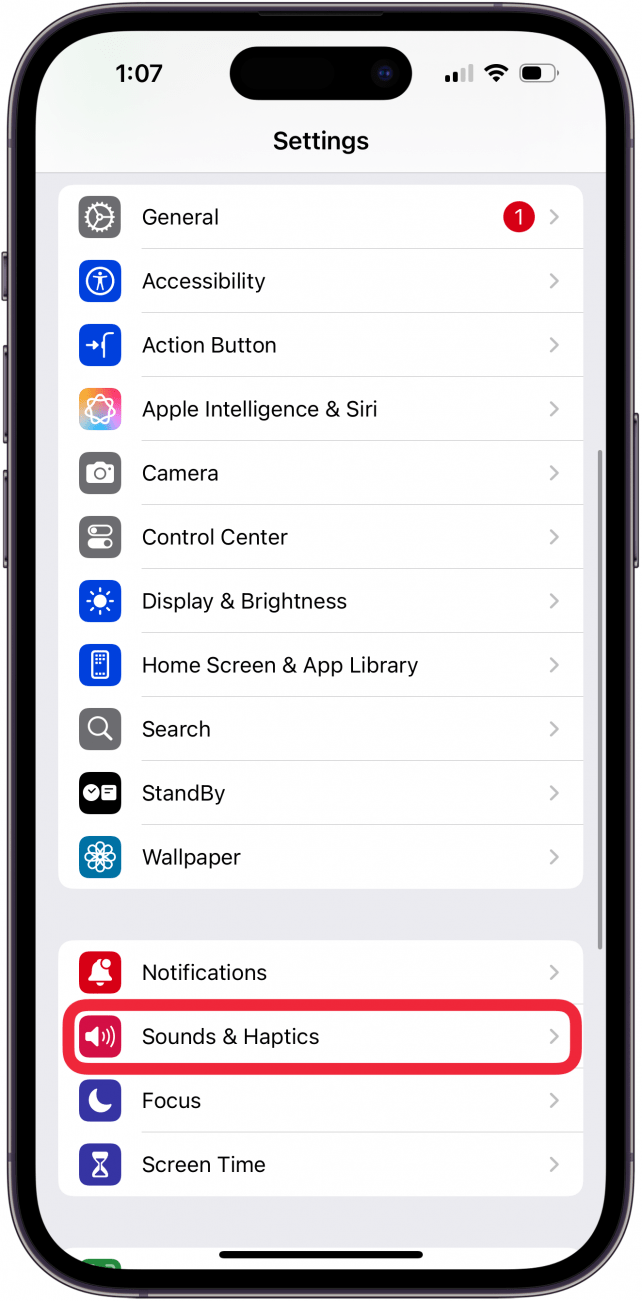
- Tap Text Tone.
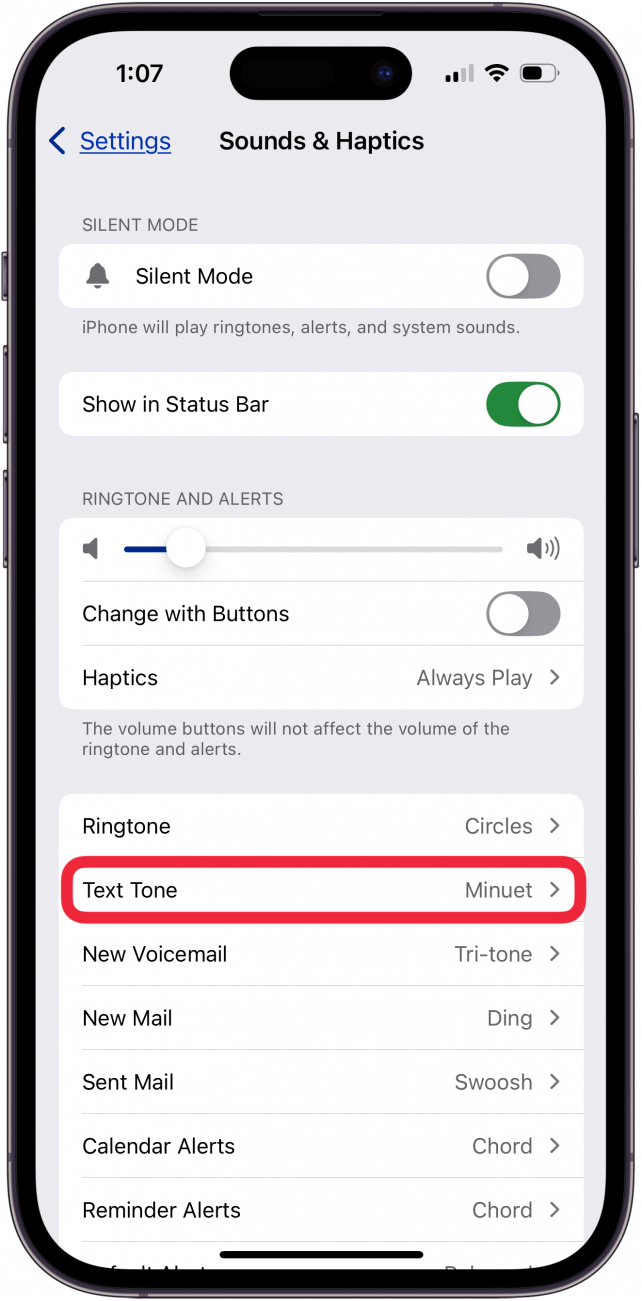
- Under Store, tap Tone Store.
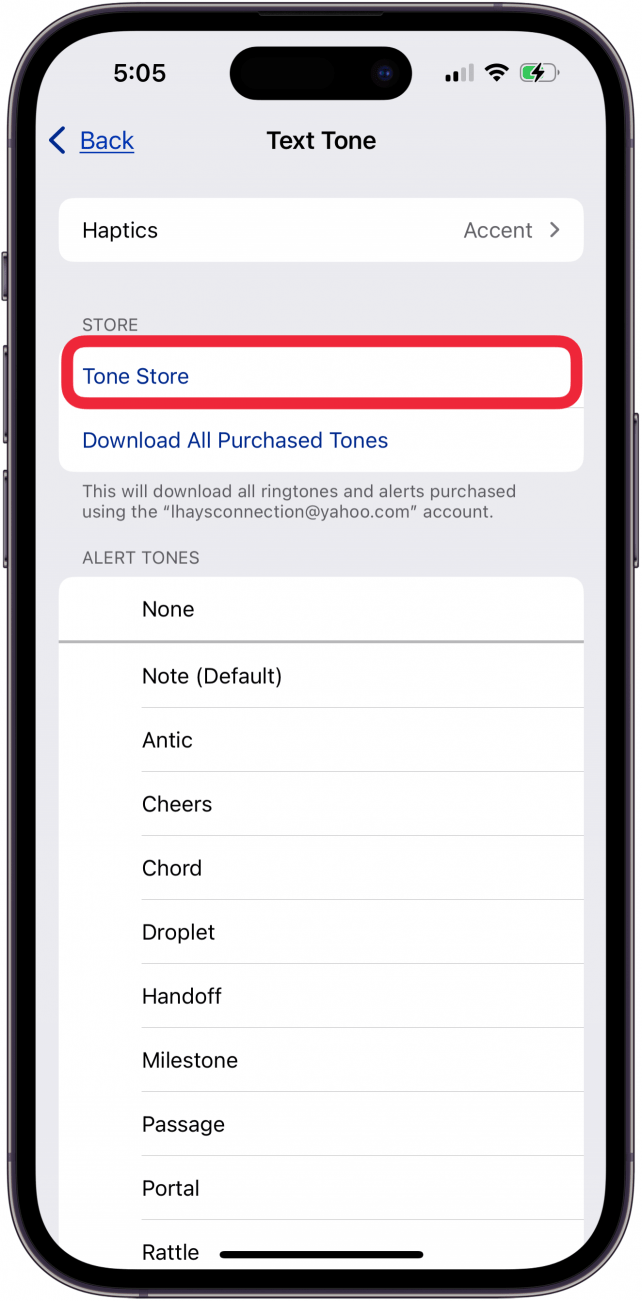
- If this is your first time in the Tone Store, you will have to tap Continue.
- Tap Tones.
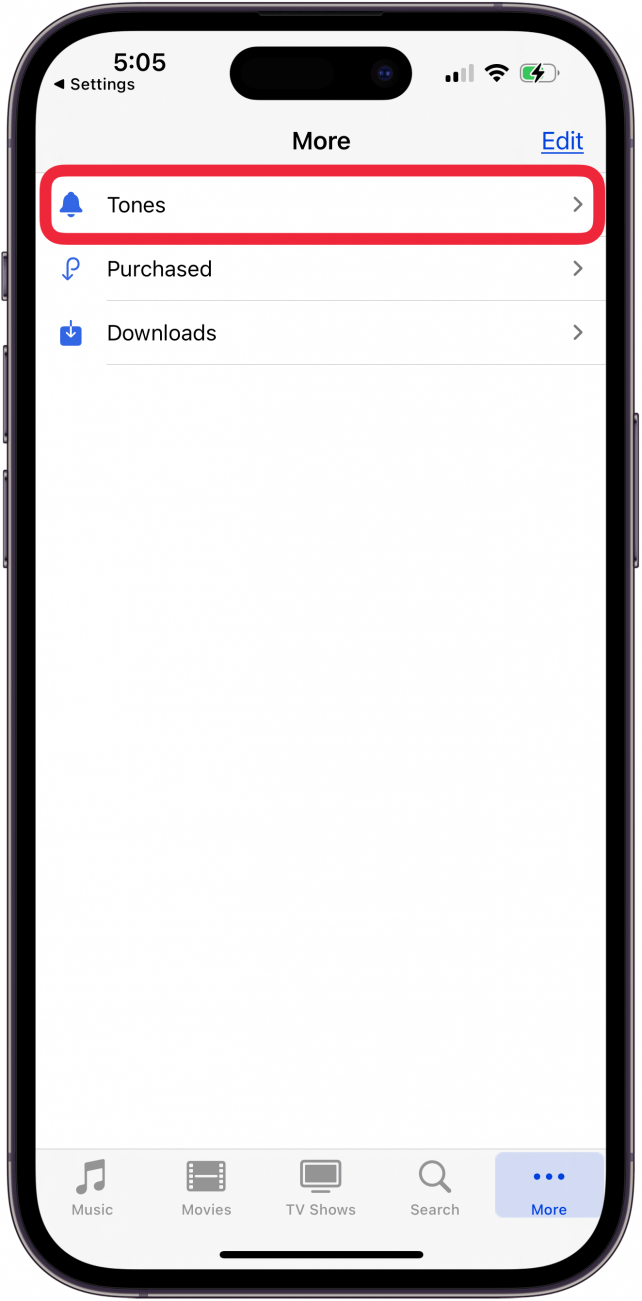
- In the Featured tab, you can see various categories, allowing you to browse by genre, style, and more.
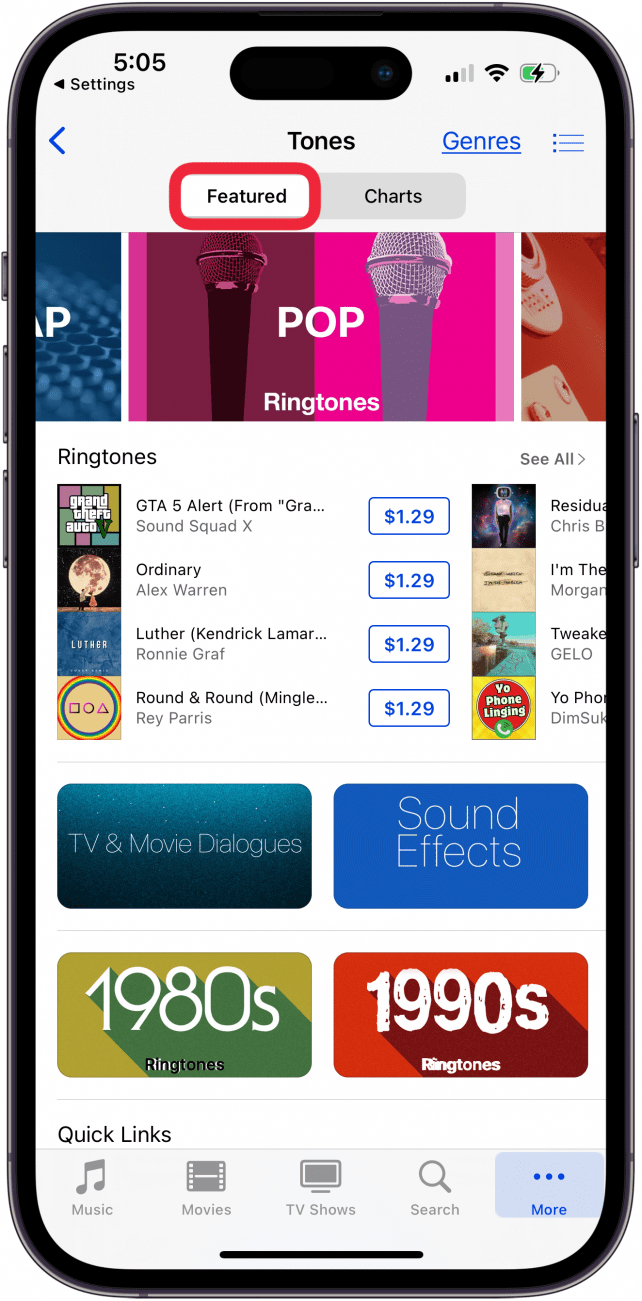
- You can also tap the Charts tab to see the most popular tones.
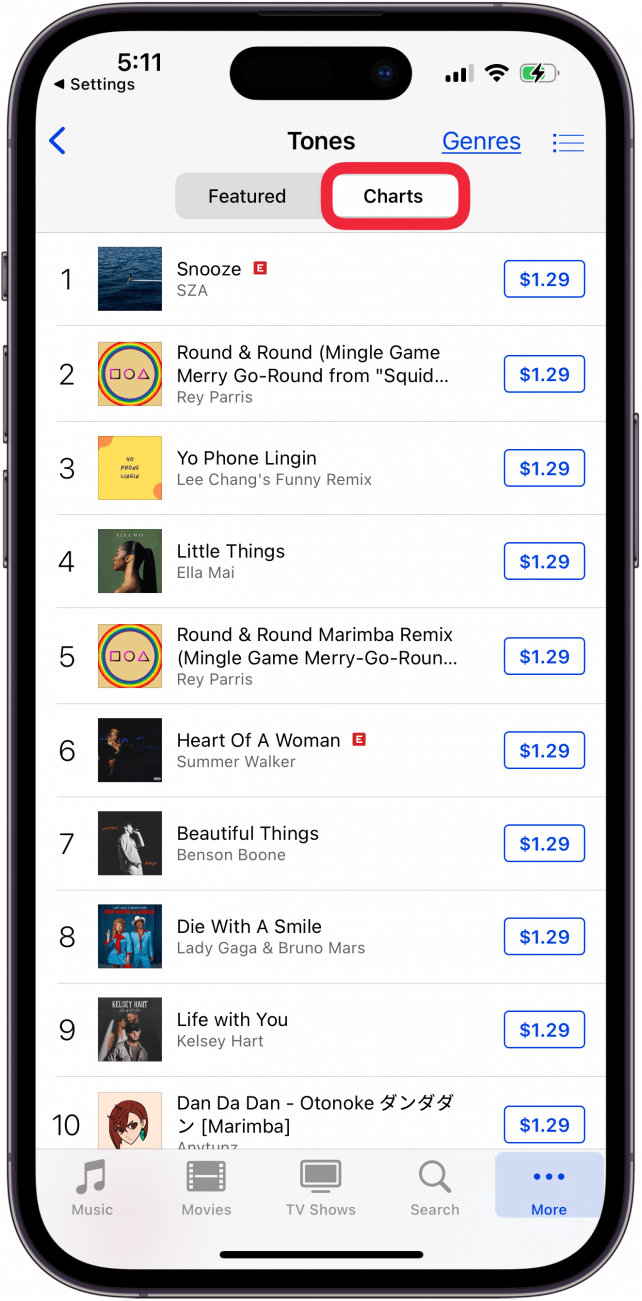
- To listen to something, tap it. Or, tap the Search icon to look up a particular song.
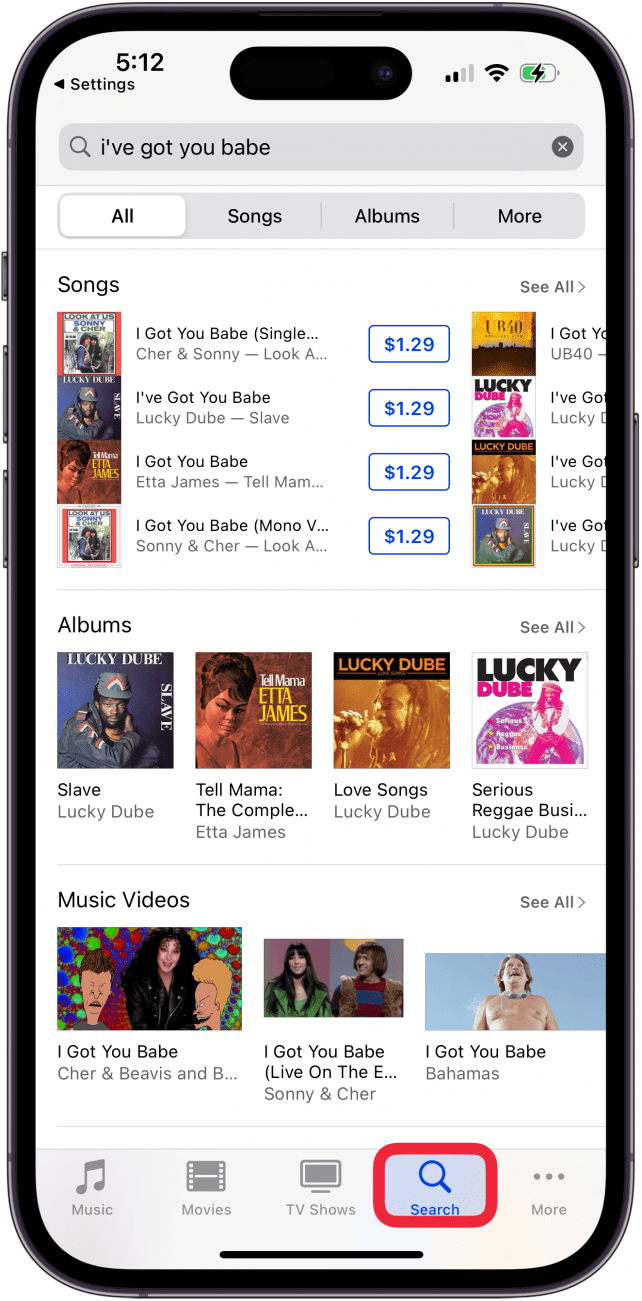
- Then, tap the name.
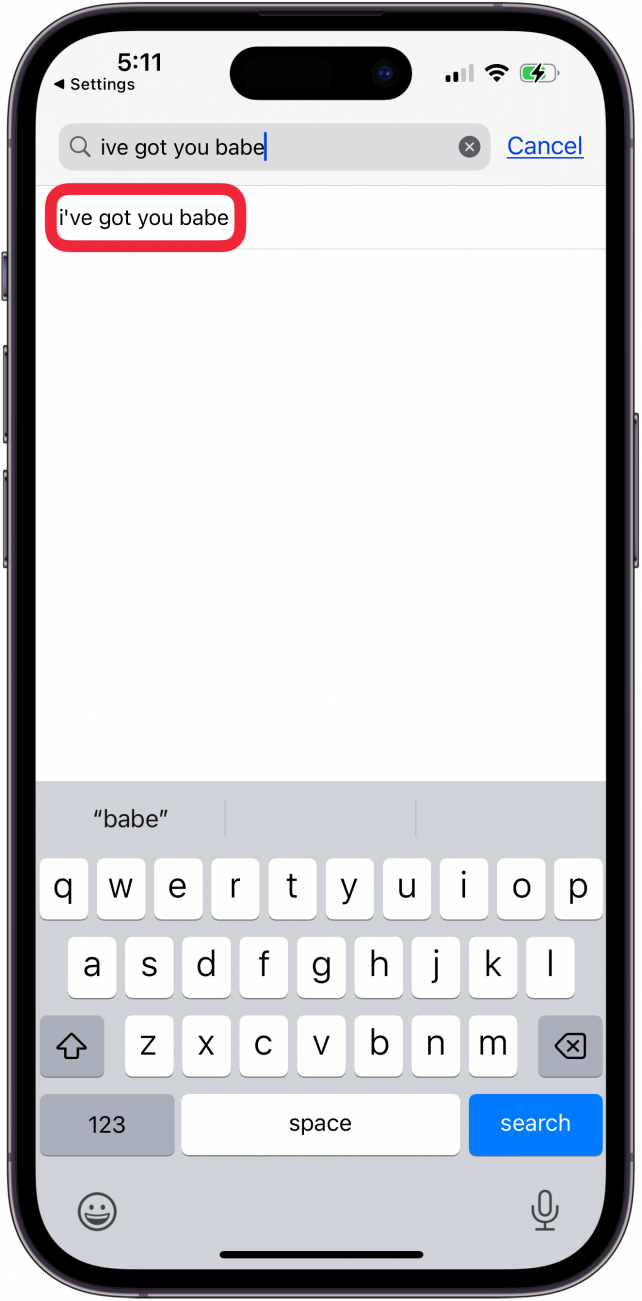
- To buy something, tap the price.
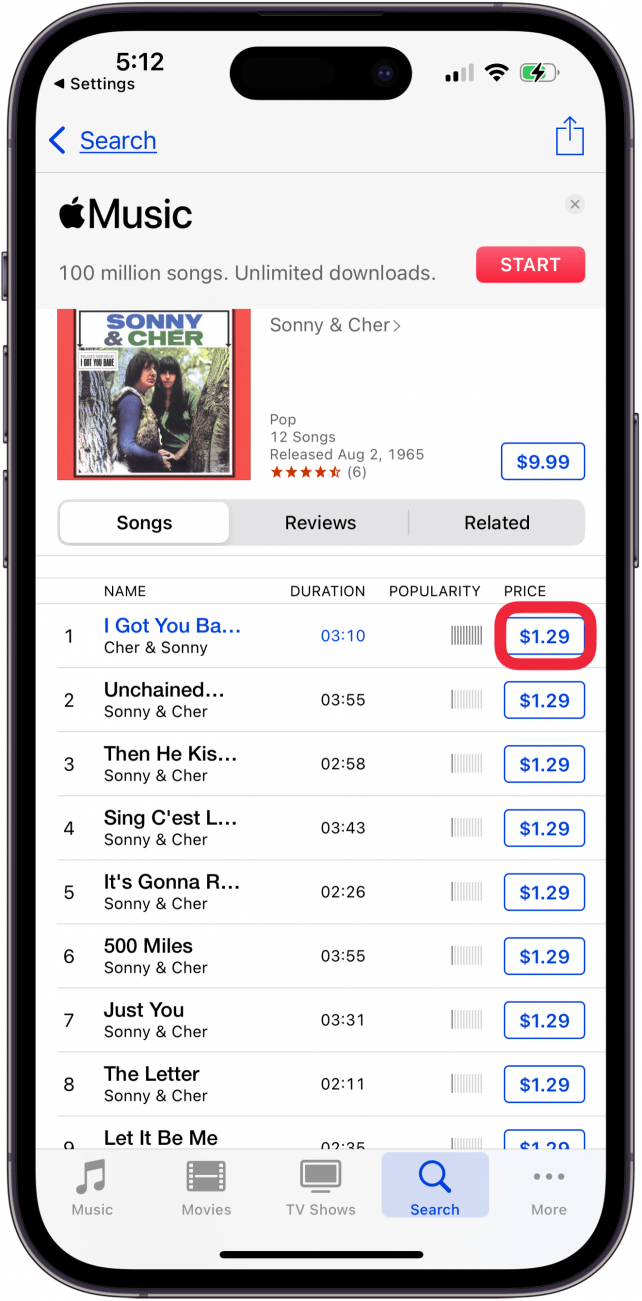
- Double Click to Pay for your selection.
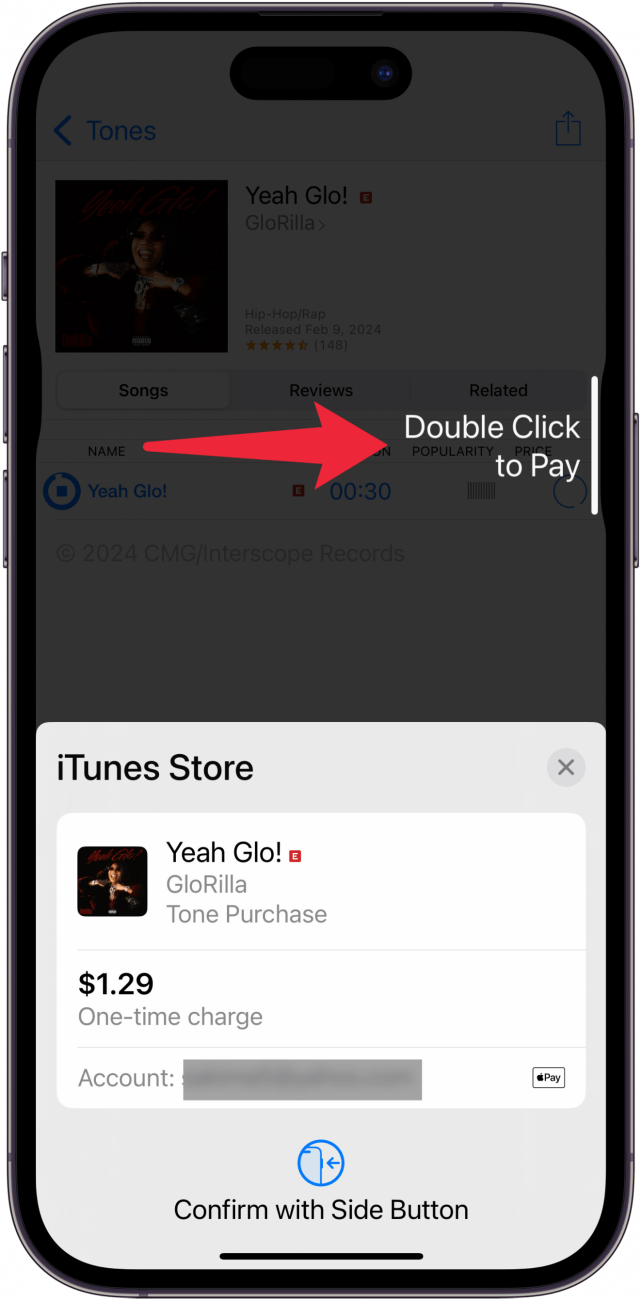
- You’ll have the option to Set as Default Ringtone, Set as Default Text Tone, and Assign to a Contact. You can also press Done to buy it but not set it as anything just yet.
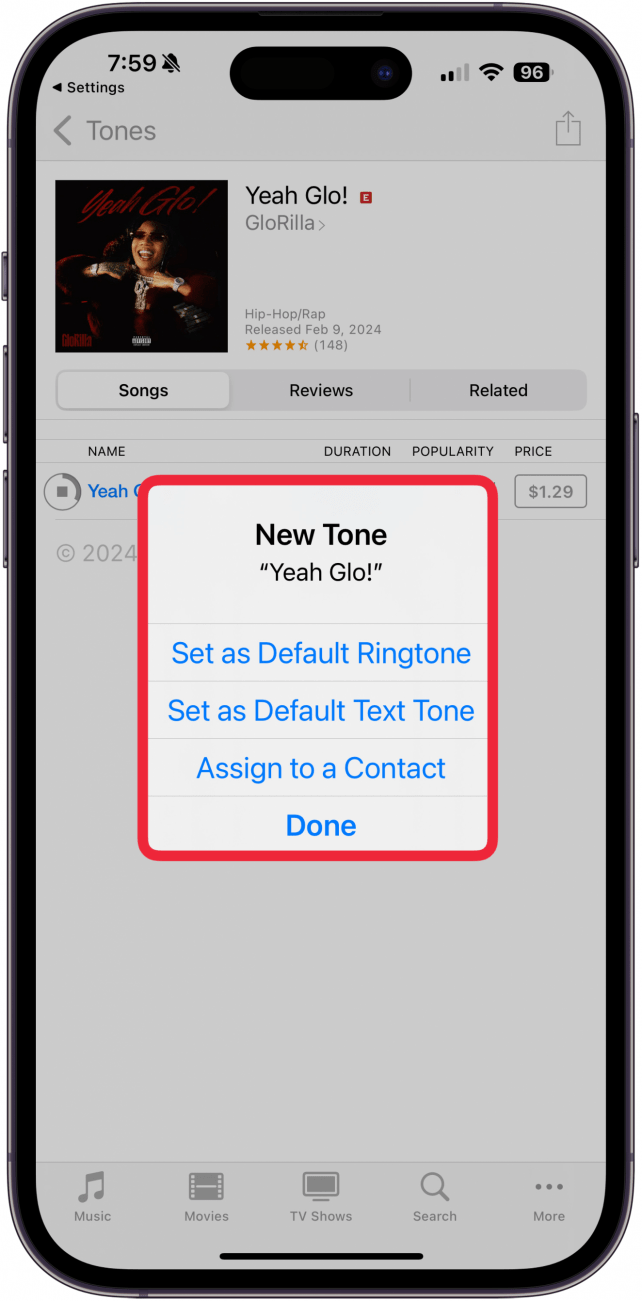
- If you haven’t already selected Set as Default Text Tone, you will have to return to Text Tone in your Sounds & Haptics settings.
- Next, tap Download All Purchased Tones.
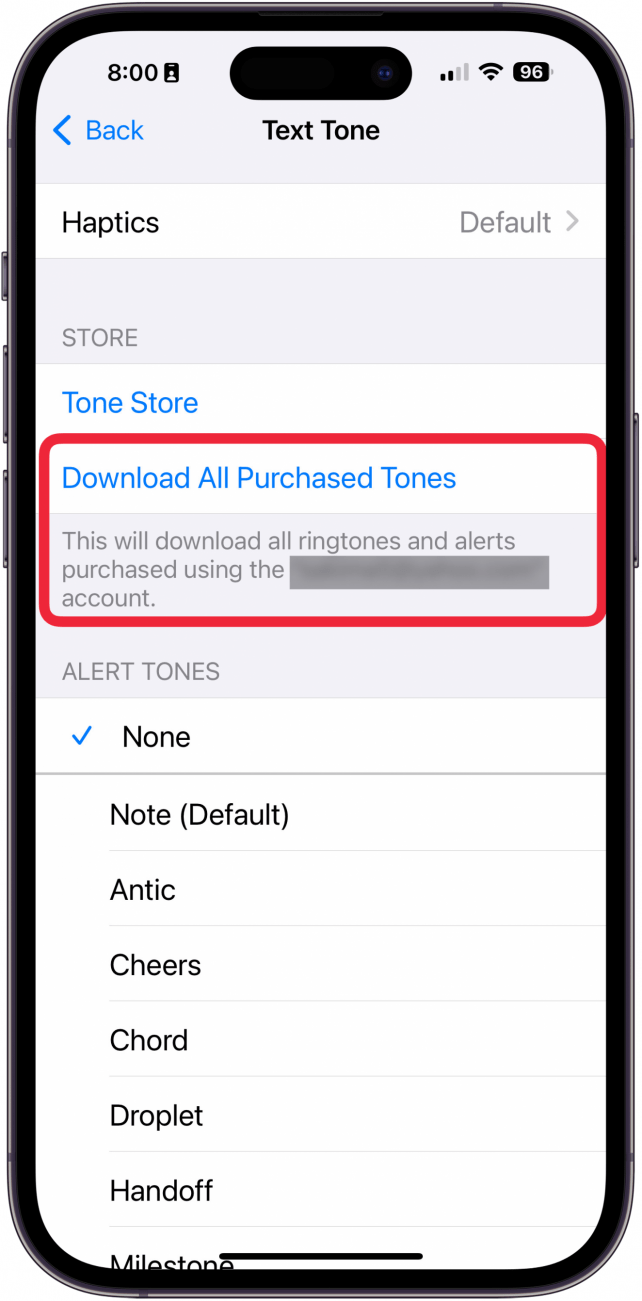
- Now, your tones should appear as Alert Tones and Ringtone options. There is a chance that certain songs will only appear as ringtone options, not text tones. In this case, go back to step 13 and select Set as Default Ringtone instead. You will not be charged again if you've already purchased it.
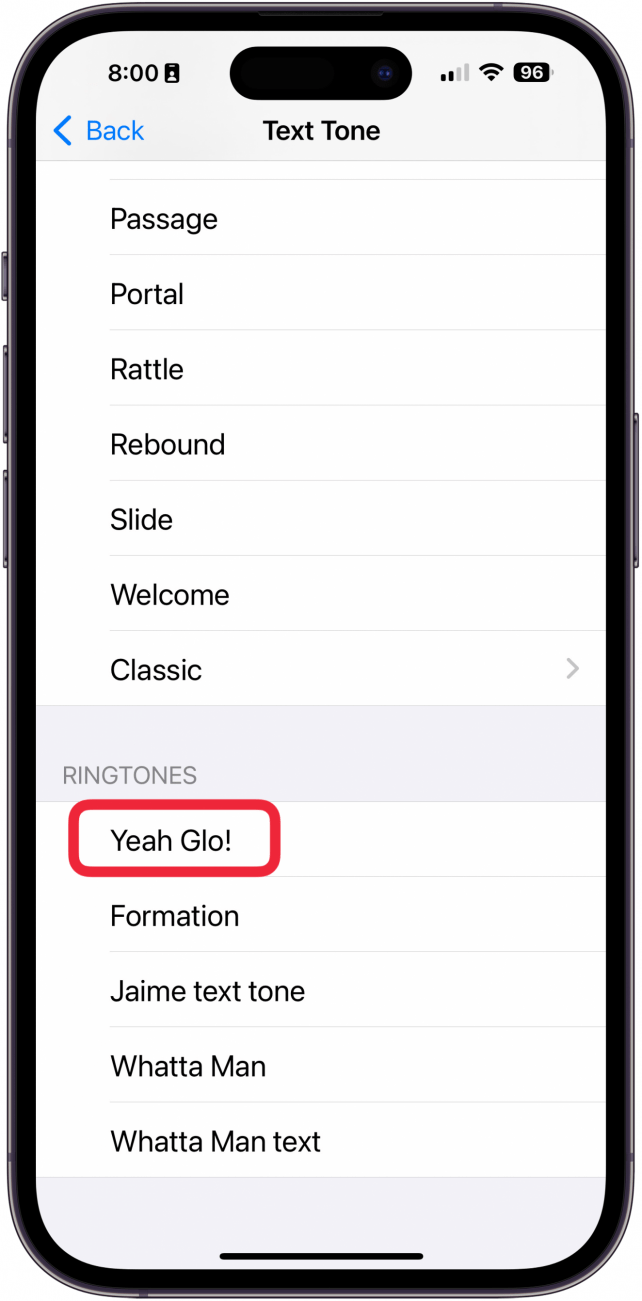
Pro Tip: To find funny text tones for iPhone, download the Top Funny Ringtones app (free). Here you can find funny air horns noises, the sad violin, and the iconic "wah, wah, wah" just to name a few.
Now that you know how to add text tones to an iPhone, let's go over how to set a custom iPhone text tone for each contact.
How to Create Individual Text Tones for Your Contacts
If you change your default text tone, every text you receive will make that particular text noise. However, you can also select individual tones for any and every contact. If you're worried about broadcasting who is texting you, you can learn how to hide messages on an iPhone.
- Open Contacts app.
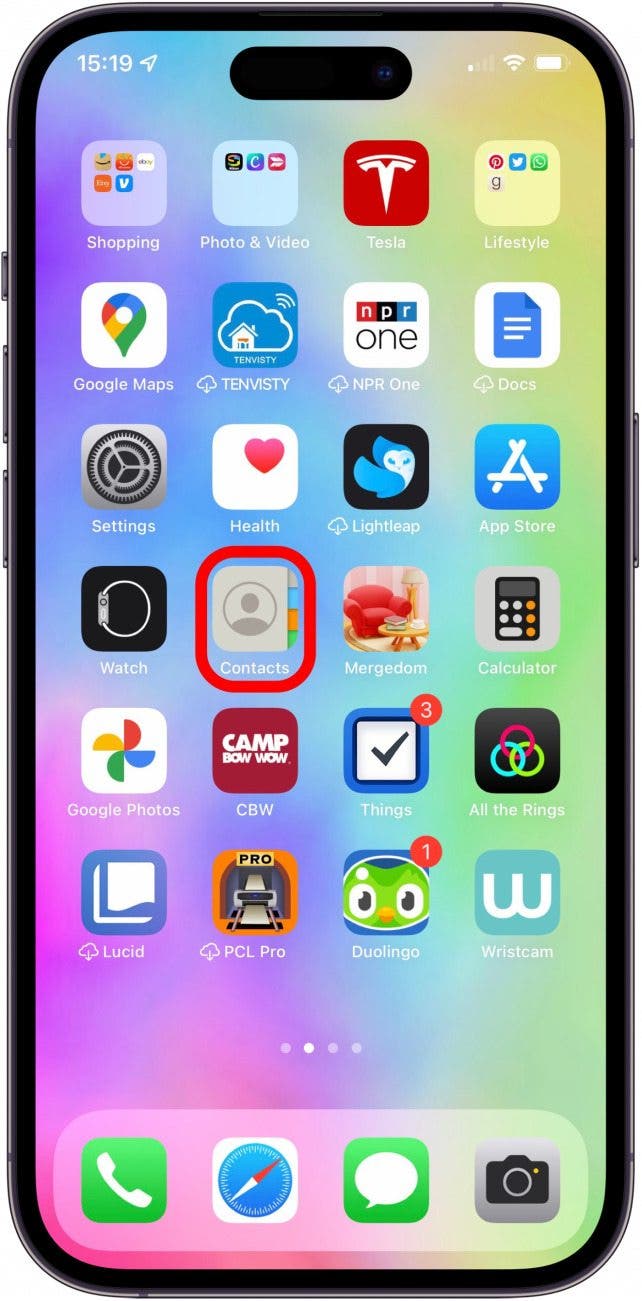
- Tap the contact you want to assign a custom text tone to.
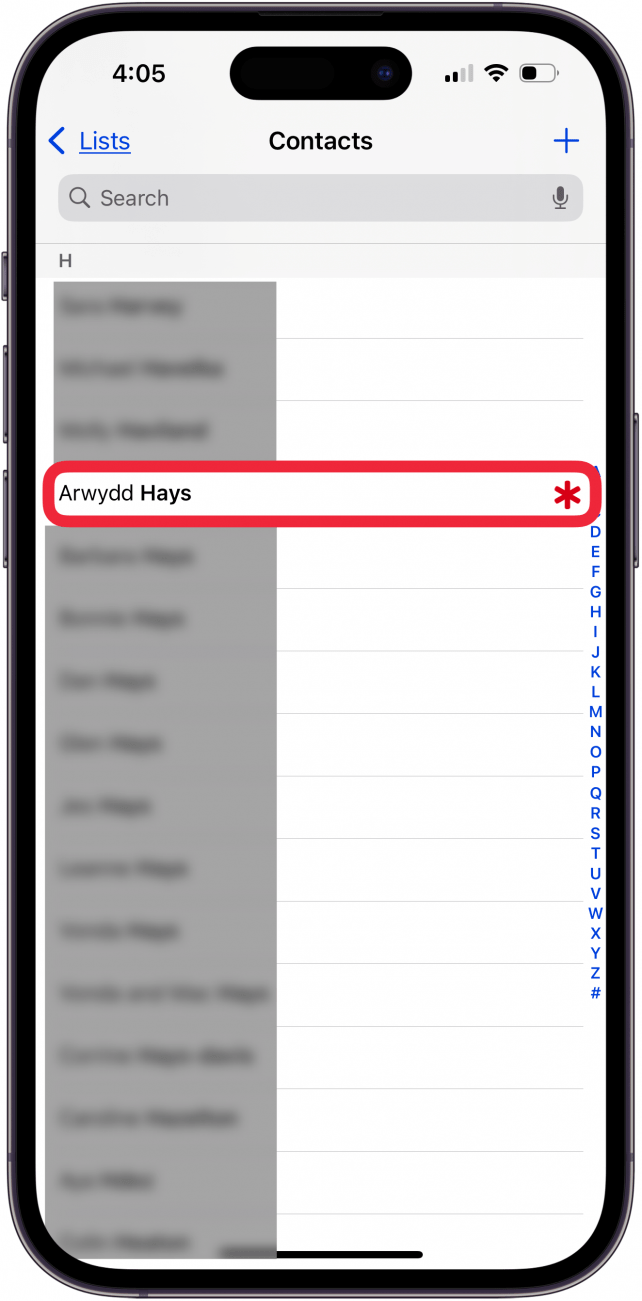
- Tap Edit.
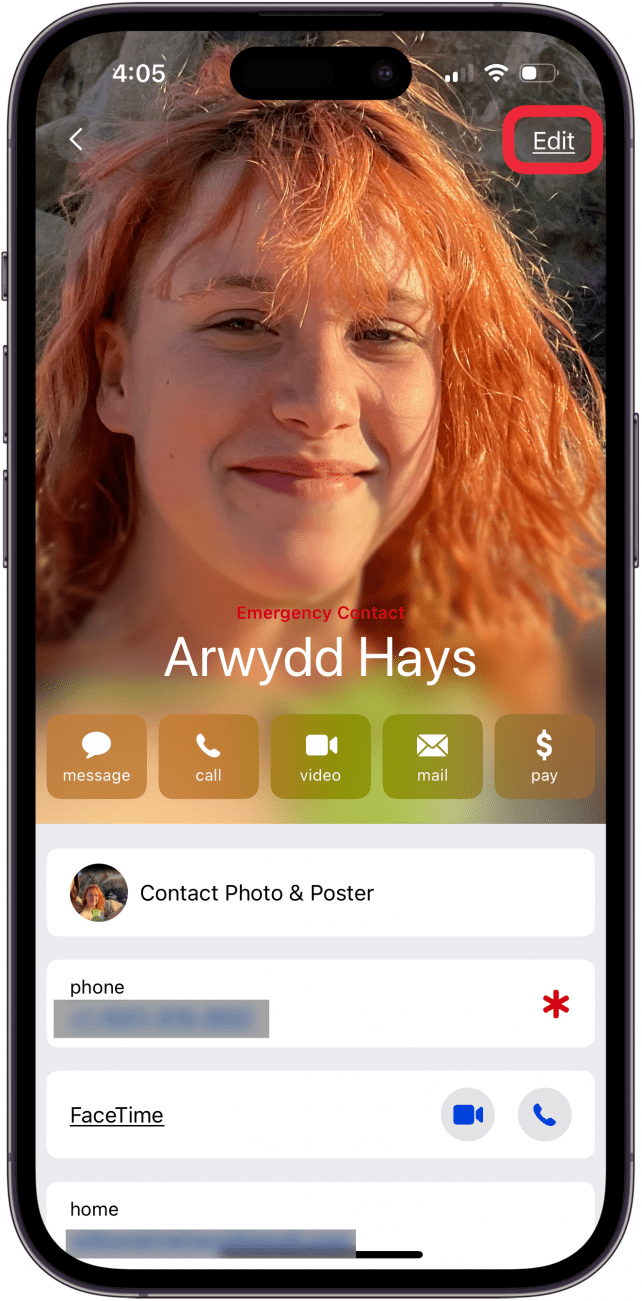
- Select Text Tone.
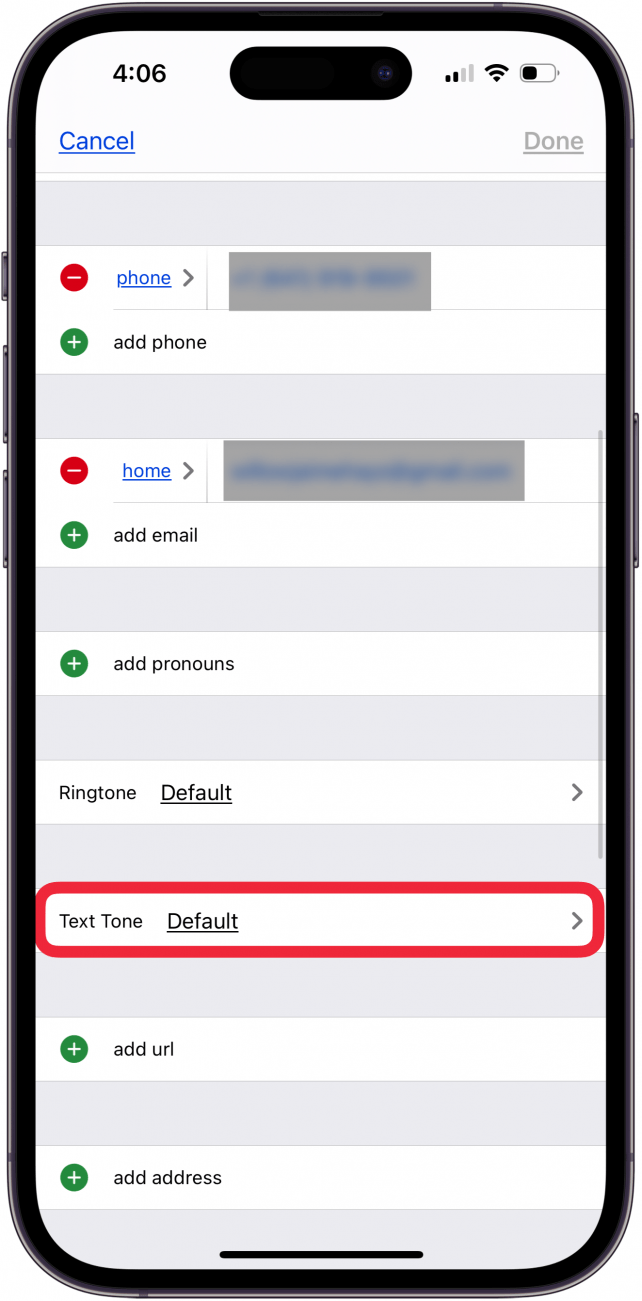
- Under Alert Tones, select the tone you want.
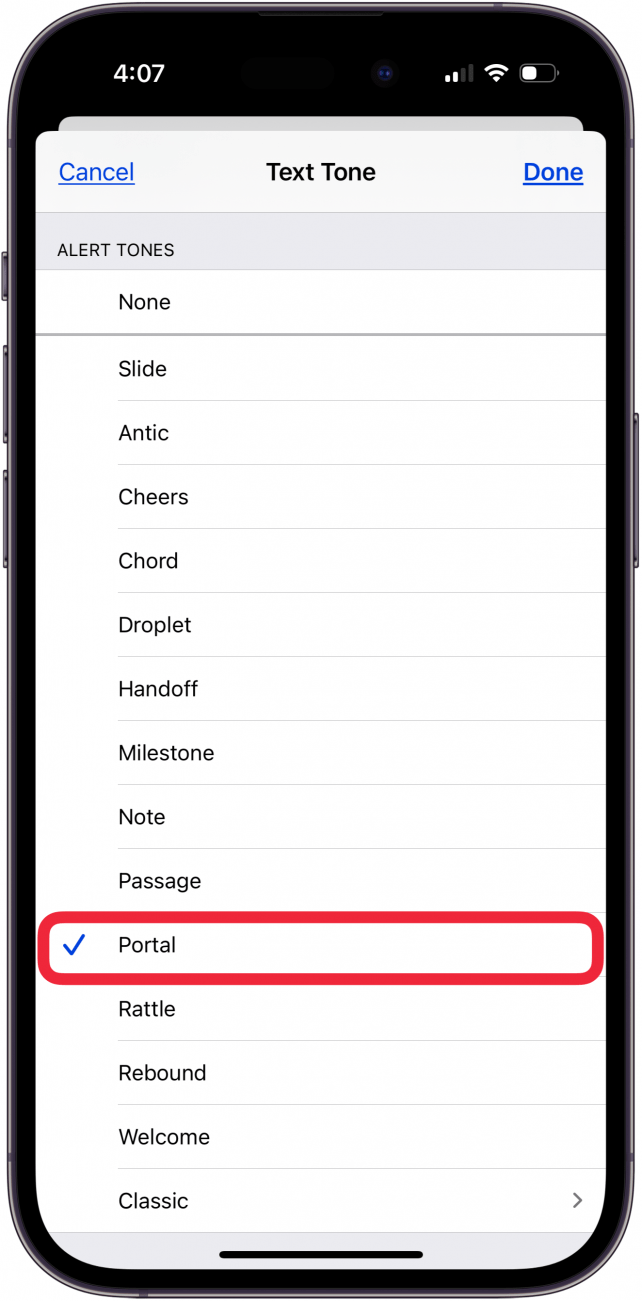
- When you are satisfied, tap Done.

Pro Tip: You can also assign your contacts Text Tones directly in the Tone Store. Just follow the steps in How to Buy a Text Message Ringtone from Tone Store and tap Assign to Contact under step 12.
If you have an issue and find yourself saying, ‘My iPhone text tone won’t work,’ try going into your settings and changing to another ringtone. Also, make sure that your phone isn’t on Silent Mode.
Now you know how to change your text tone and assign custom text message tones to your contacts! Next, learn how to change your default ringtone! If you're a fan of tips like this about using your Apple devices, be sure to sign up for our free Tip of the Day newsletter!
FAQ
- Can I make a Voice Memo into a ringtone on my iPhone? Yes, to make a Voice Memo into a ringtone, you need to export it to the Files app, then use Garage Band to turn it into a ringtone.
- How do I add custom ringtones to iOS? Ringtones are different than Text tones. If you want to set a custom ringtone for a specific contact, you can choose a contact, tap Edit, then choose a special ringtone for that contact.
- Can I make my own ringtones from songs? Yes! You can use iTunes to make your own ringtones from songs.

Olena Kagui
Olena Kagui is a Feature Writer at iPhone Life. In the last 10 years, she has been published in dozens of publications internationally and won an excellence award. Since joining iPhone Life in 2020, she has written how-to articles as well as complex guides about Apple products, software, and apps. Olena grew up using Macs and exploring all the latest tech. Her Maui home is the epitome of an Apple ecosystem, full of compatible smart gear to boot. Olena’s favorite device is the Apple Watch Ultra because it can survive all her adventures and travels, and even her furbabies.
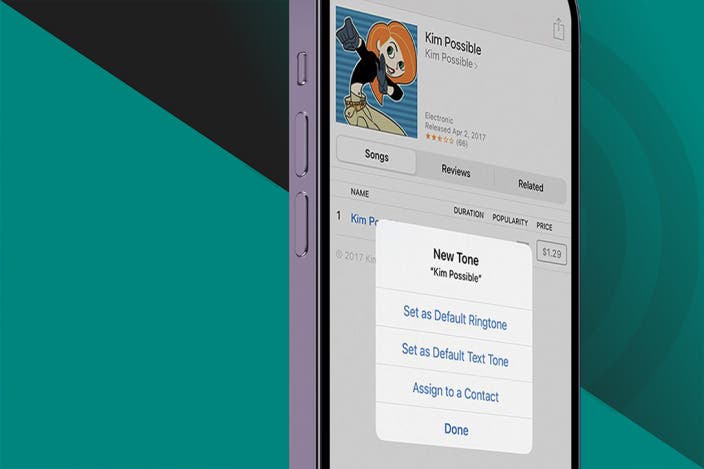

 Olena Kagui
Olena Kagui
 Rhett Intriago
Rhett Intriago


 Leanne Hays
Leanne Hays







 Linda Ruth
Linda Ruth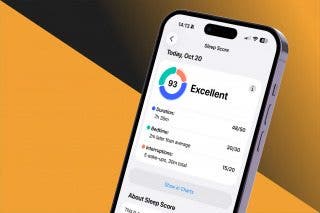


 Hal Goldstein
Hal Goldstein