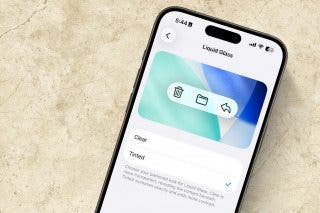Easily Enable the Gender-Neutral Siri Voice on iPhone
Change Siri's voice to the non-binary, gender-neutral voice option.


Something I appreciate about my iPhone is the many customization features. With iOS 15.4, Apple added a new gender-neutral Siri voice, once again broadening the range of voice types available for the virtual assistant. If you're going to use Apple's famous voice assistant, you want a voice that resonates with you! Below, we'll show you how to update Siri's voice with just a few quick taps on your iPhone.
Why You’ll Love This Tip
- Easily change your iPhone's Siri voice anytime you feel like it.
- Enable the non-binary, gender-neutral voice when using Siri.
How to Change Siri’s Voice to a Gender-Neutral Option
In order to have the gender-neutral Siri voice, you will need to have updated your iPhone to iOS 15.4 or later. For more nifty tips, sign up for our free Tip of the Day Newsletter. Now, here's how to change the voice of Siri on your iPhone:
- Open the Settings app and tap Siri & Search.
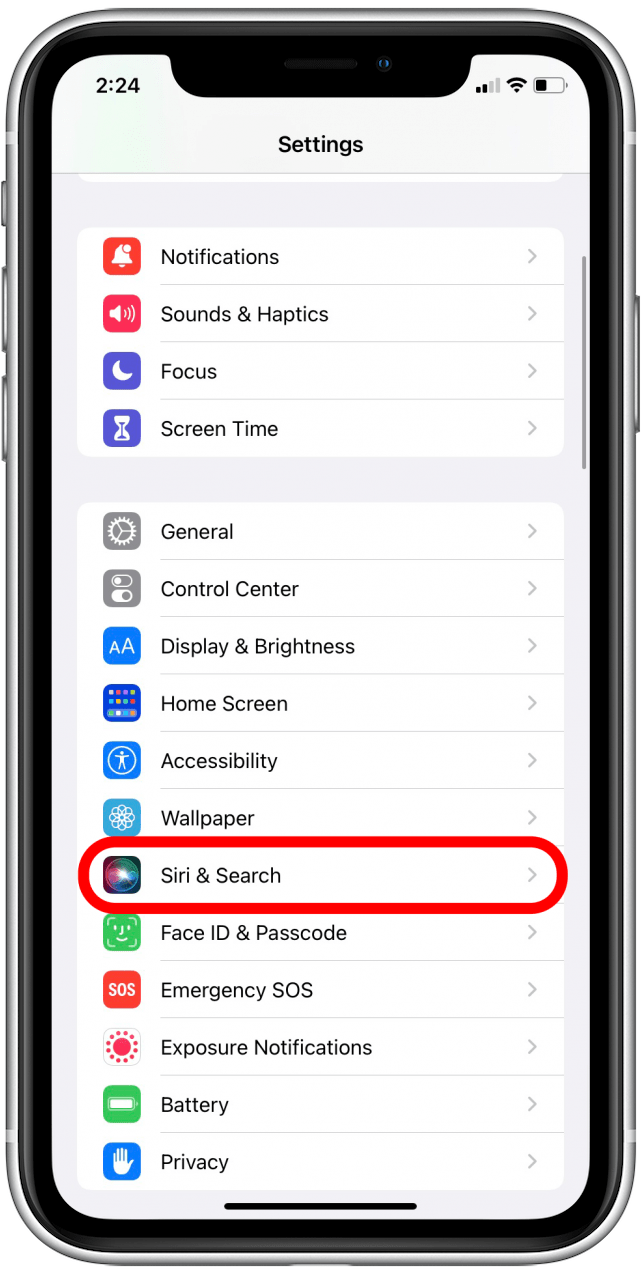
- Tap Siri Voice to access Siri's voice options and accents.
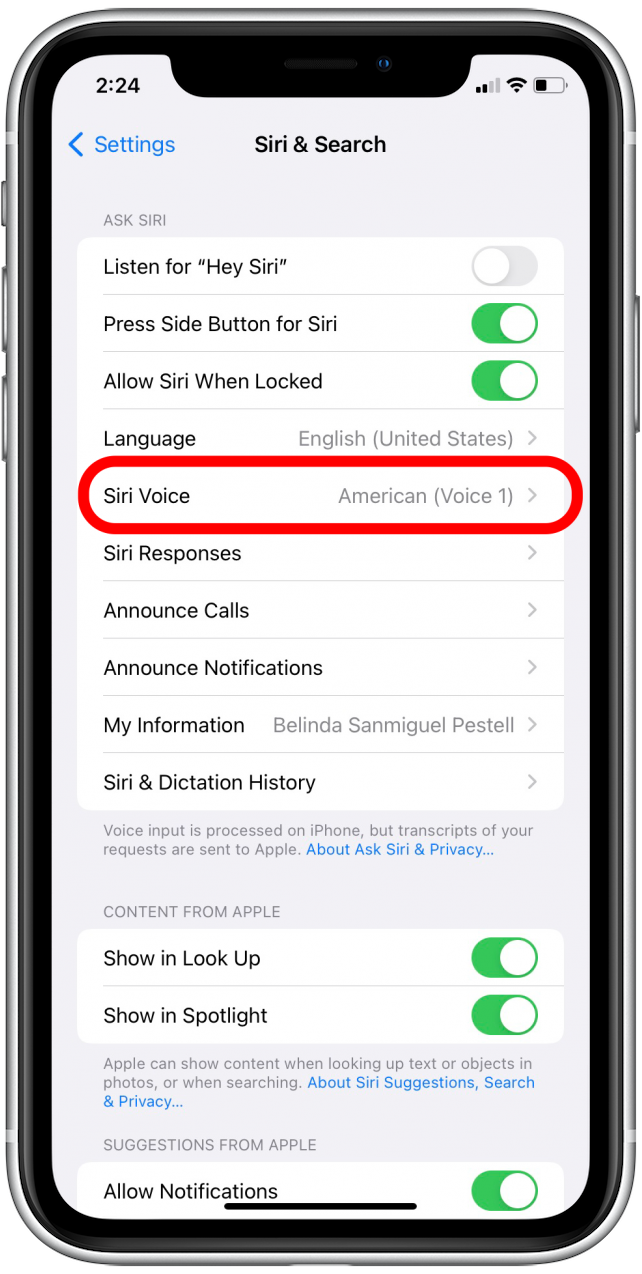
- Tap Voice 5. You'll hear an audio sample of Voice 5 while the voice downloads. (The download should take less than a minute.) Once you see the checkmark appear next to the voice, you're all set! Feel free to close the Settings app and go about your business as usual.
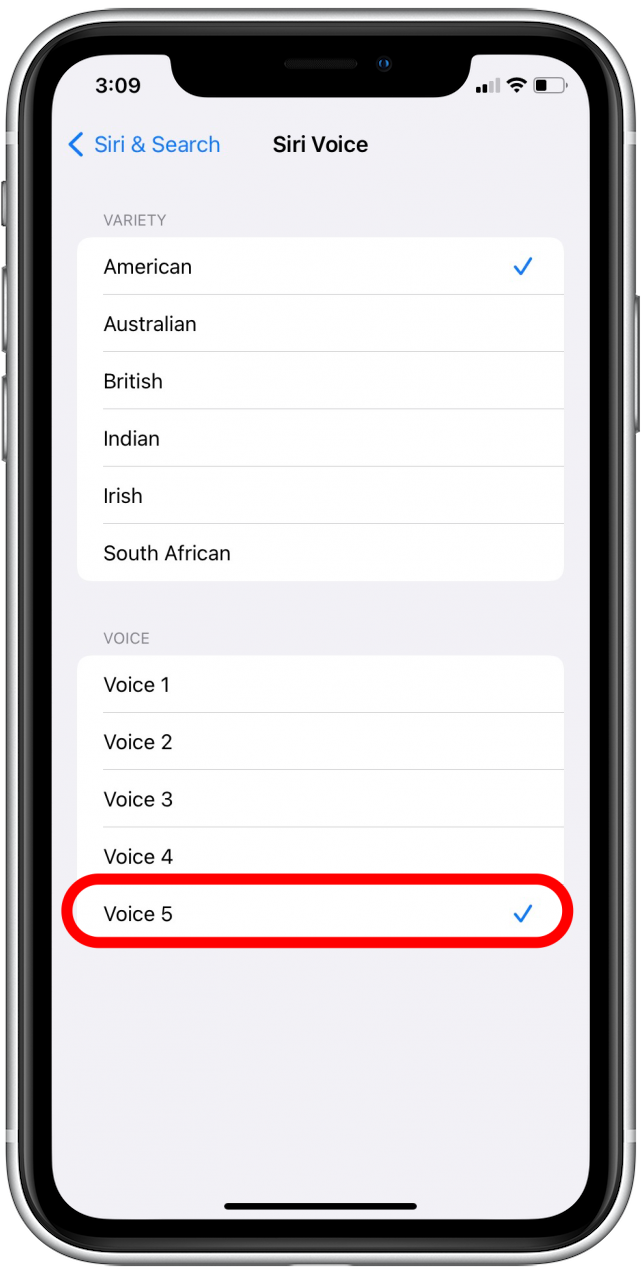
Now you can listen to Siri in your preferred voice option when reading text messages, creating shopping lists, or answering questions on Google. If you often use Siri, I recommend learning how to get Siri to read your text messages.
Every day, we send useful tips with screenshots and step-by-step instructions to over 600,000 subscribers for free. You'll be surprised what your Apple devices can really do.

Belinda Sanmiguel
Belinda is a passionate digital marketer and content writer who loves creating unforgettable experiences for audiences with compelling copywriting and other forms of media. She used to live in England, has traveled to over 15 countries, and loves swimming in the ocean. In her free time, she enjoys planning women's events and trying new restaurants in Chicago.
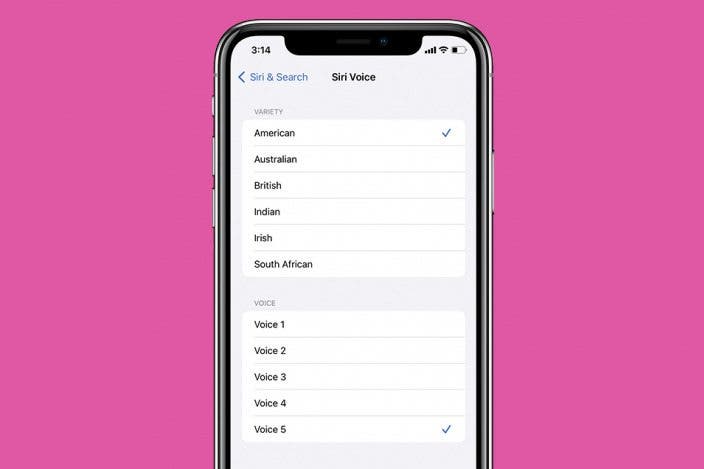

 Amy Spitzfaden Both
Amy Spitzfaden Both
 Rachel Needell
Rachel Needell

 Olena Kagui
Olena Kagui

 Leanne Hays
Leanne Hays




 Devala Rees
Devala Rees
 Rhett Intriago
Rhett Intriago