How to Report & Block Spam Text Messages
Learn how to report, delete, and block spam text messages on your iPhone. Filter your messages to stop receiving junk texts.


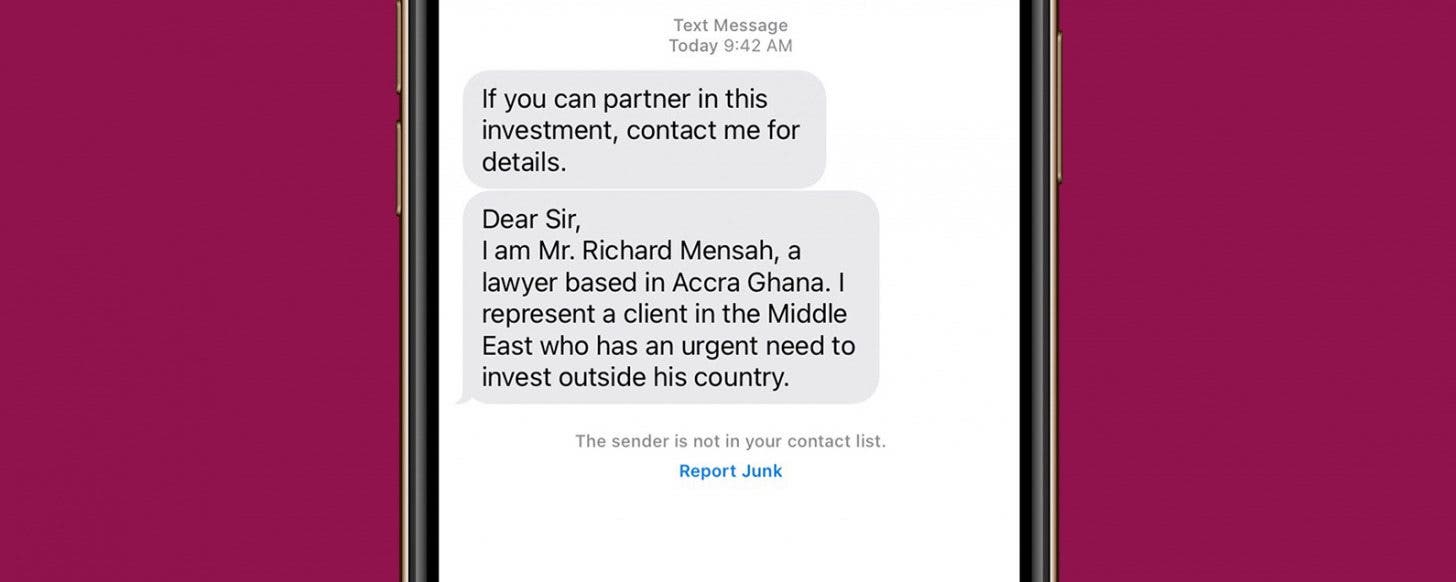
Tired of receiving spam texts? You can report spam texts right in the Messages app. Once you've made your report, you can block the number that the potential text message scam came from, and never receive a call or message from that number again! Let's get started learning how to report junk text messages on your iPhone.
Filter Unknown Senders
Before you can report junk directly to Apple, you'll need to turn message filtering on. For more help with navigating the settings of your Apple devices, be sure to sign up for our free Tip of the Day newsletter.
- Go to Settings.
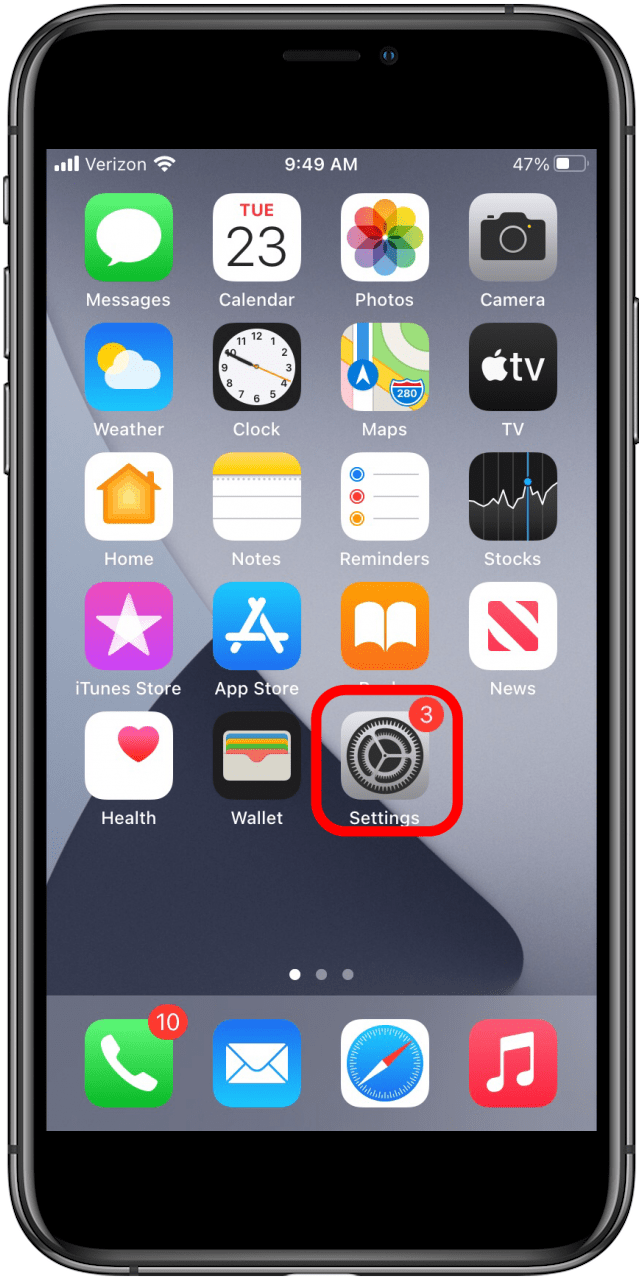
- Find Messages.
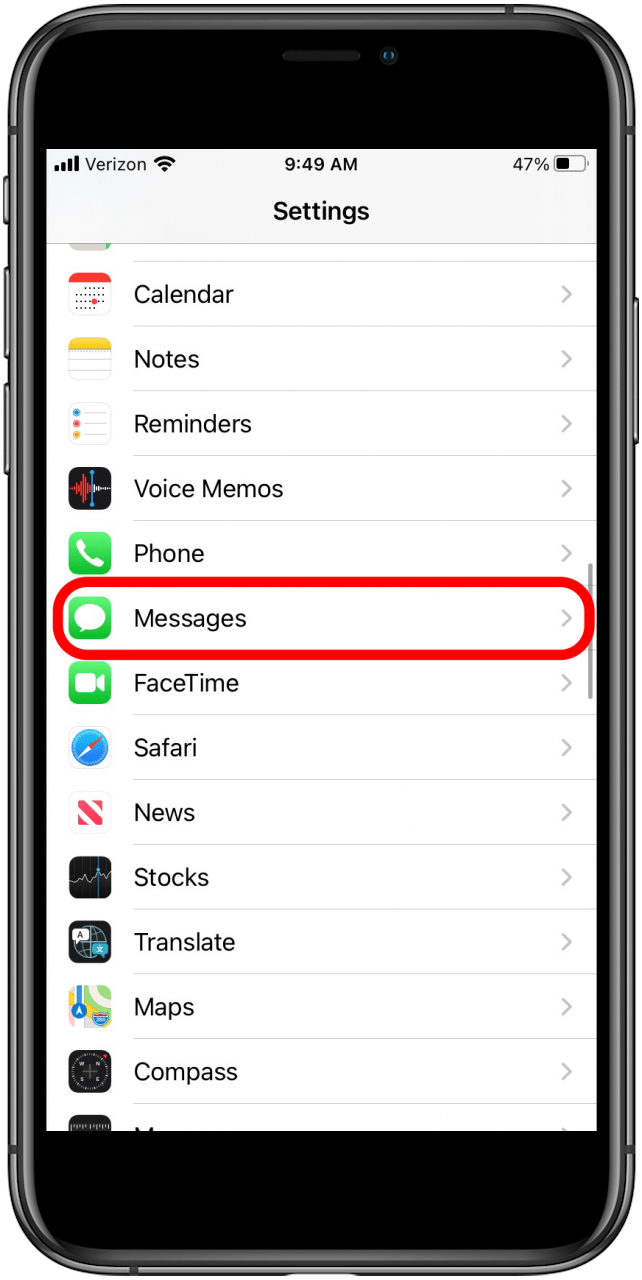
- Scroll until you see Message Filtering, and make sure Filter Unknown Senders is toggled on. Now, on any message from someone not in your Contacts, you will have the option to report it as junk.
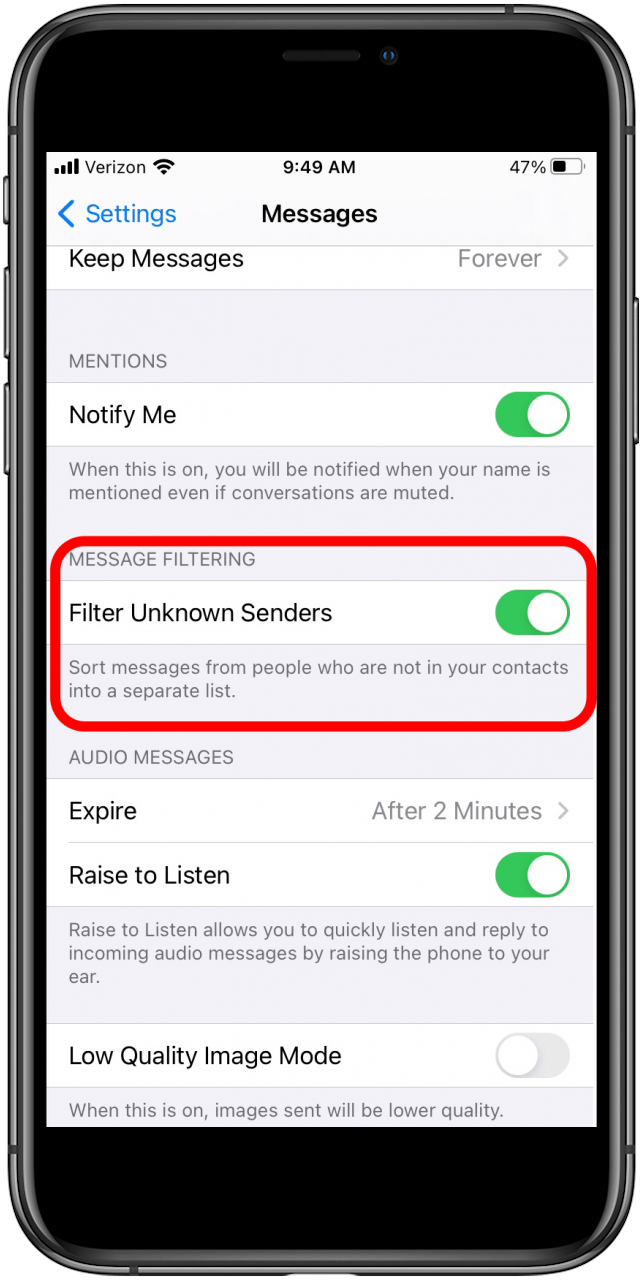
How to Report Spam Text on iPhone
Once you have message filtering on, when you receive a text from someone who isn't in your contact list, Apple gives you the opportunity to report it by tapping Report Junk underneath the message. This could just be a text from a new friend or coworker that you haven't added to your Contacts yet. But if it seems like an ad or fishy in any way, be sure not to tap on any links in the body of the message; just report it, then block the number. Here's how:
- Go to Messages and find the spam message you'd like to report.

- Open the message and tap Report Junk underneath it.
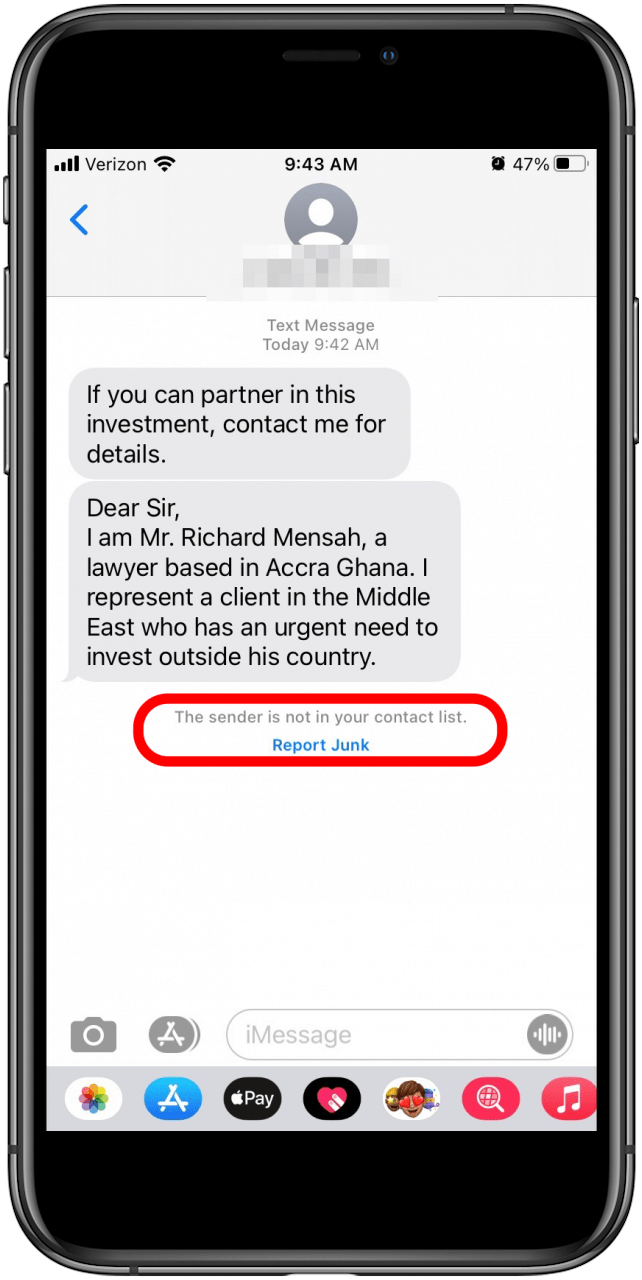
- Tap Delete and Report Junk. After you've done this, the content and sender's information will be sent to Apple.

If the report junk option doesn't appear, you can still block the number, and manually report the scam text to your carrier.
Block Spam Text If the Report Junk Option Doesn't Appear
Sometimes companies can gather entire contact lists, including phone numbers, from unsuspecting people who sign up for a free app. I'm guessing that the texts I've been getting, like this one below, must be happening because one of my contacts fell victim to that scam.
- Though this spam text doesn't have the Report Junk option, I can still block this number straight from the Messages app. To do this, open the text message without tapping on any links in the body of the message.
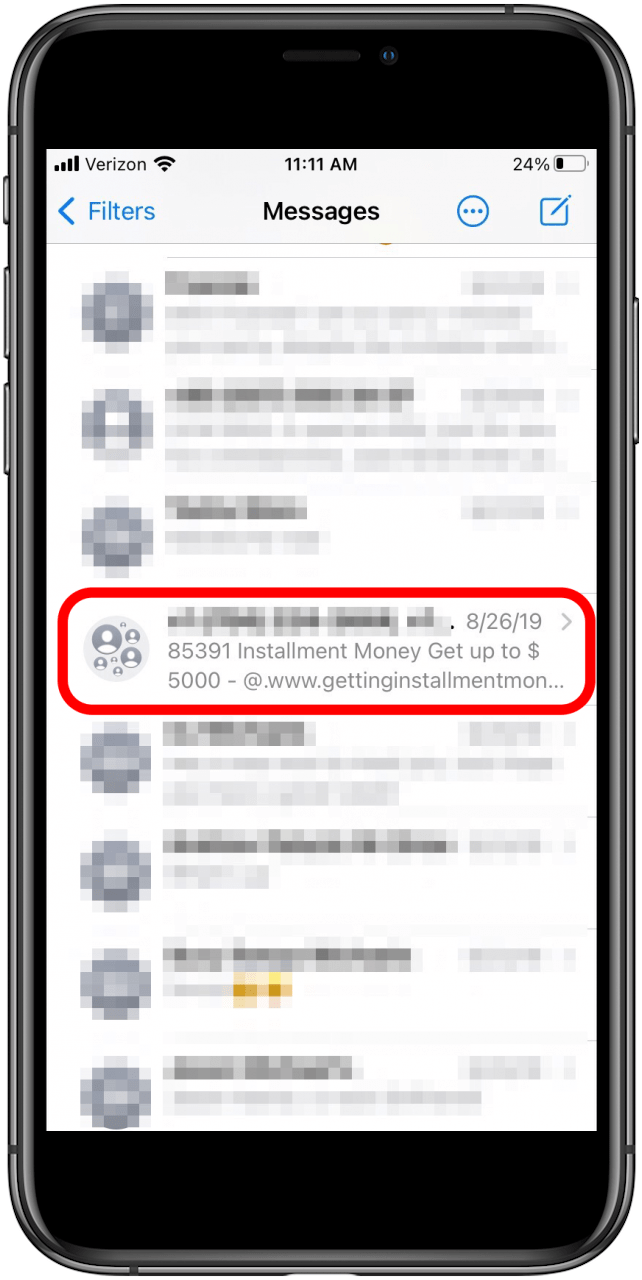
- Then tap on the sender's phone number, profile icon, or (for group texts) the text indicating the number of recipients ("20 People," in the screenshot below).
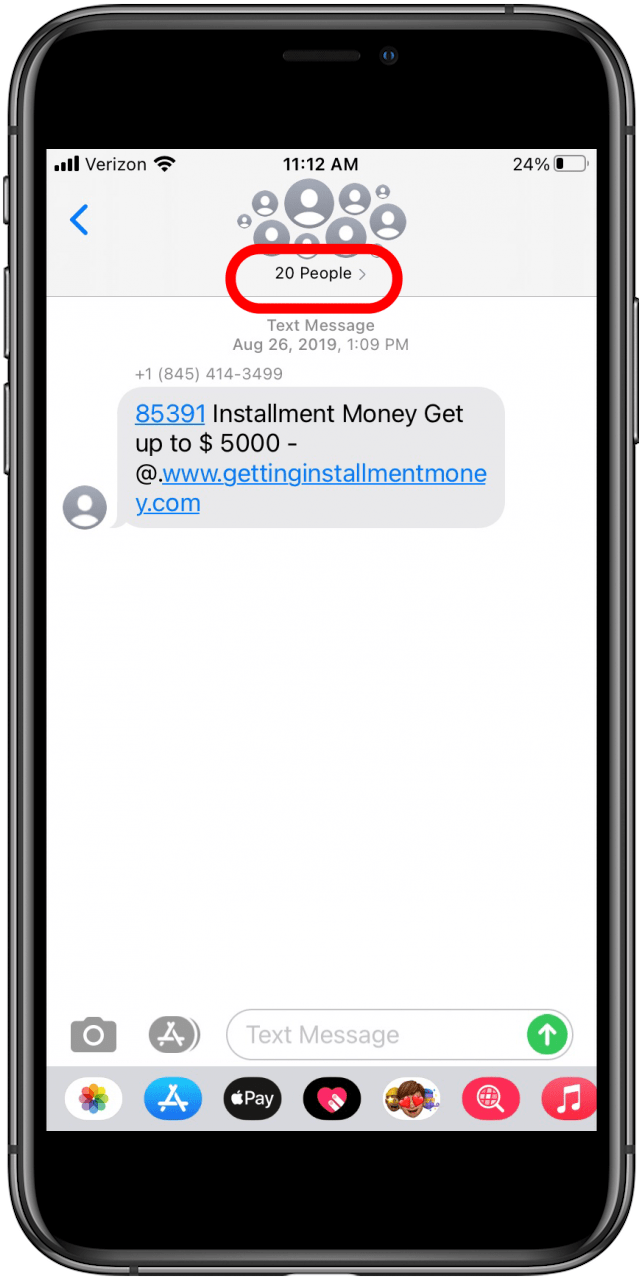
- Now tap on info.

- Tap Block this Caller.
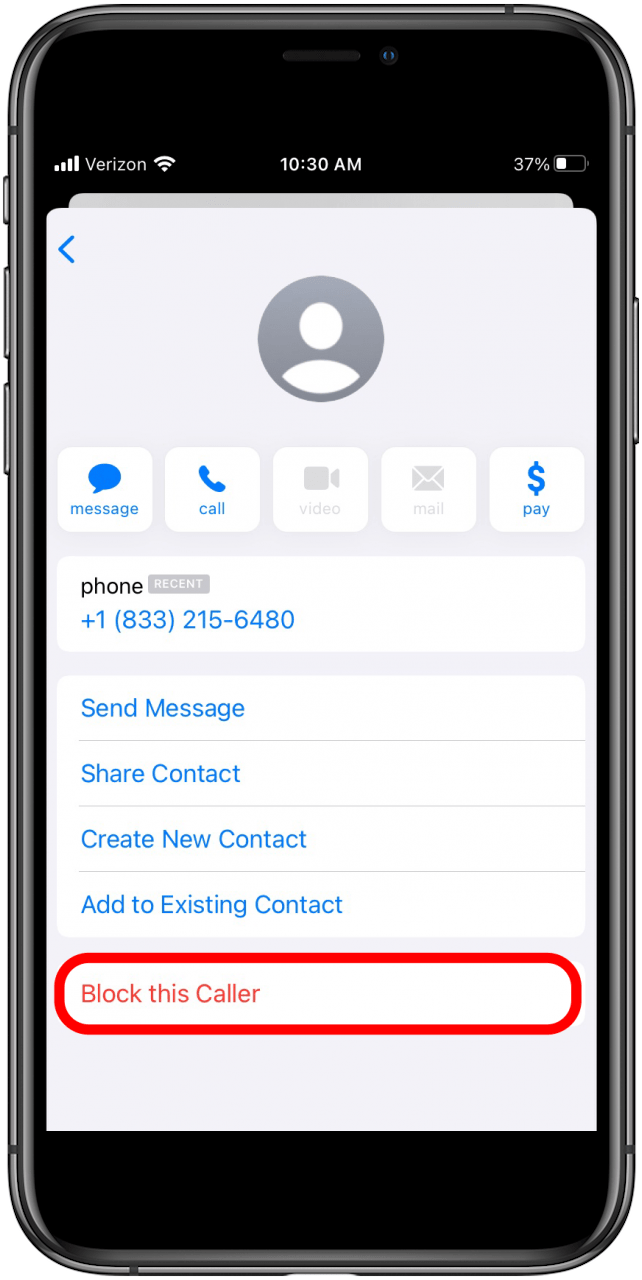
- Confirm that you want to block this number by tapping Block Contact, and you won't receive calls or messages from them anymore.

If you have recently deleted a text, but want to go back to block and report it, you can retrieve it! Learn how to retrieve deleted text messages on iPhone.
How to Report Text Scams, Phishing & Robotexts to the FTC
Here's a helpful article from the Federal Trade Commission if you'd like to learn more about text scamming. If you're receiving unwanted commercial texts, you can report the number to the FTC by following this link. If you're getting unsolicited robocalls and texts, click here to report those numbers, as well.

Leanne Hays
Leanne Hays has over a dozen years of experience writing for online publications. As a Feature Writer for iPhone Life, she has authored hundreds of how-to, Apple news, and gear review articles, as well as a comprehensive Photos App guide. Leanne holds degrees in education and science and loves troubleshooting and repair. This combination makes her a perfect fit as manager of our Ask an Expert service, which helps iPhone Life Insiders with Apple hardware and software issues.
In off-work hours, Leanne is a mother of two, homesteader, audiobook fanatic, musician, and learning enthusiast.


 Rhett Intriago
Rhett Intriago
 Rachel Needell
Rachel Needell
 Olena Kagui
Olena Kagui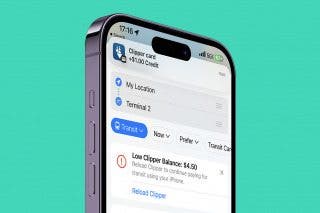
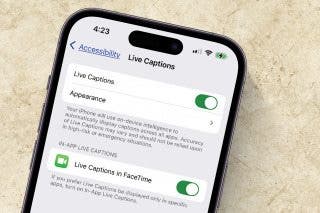
 Amy Spitzfaden Both
Amy Spitzfaden Both



 Leanne Hays
Leanne Hays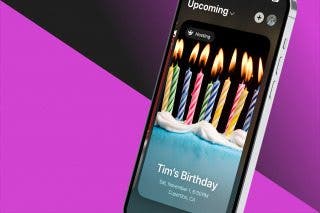

 August Garry
August Garry



