Fixed: Apple TV Remote Not Working
Learn troubleshooting tips, including how to reset Apple TV remote, check your Apple remote battery, and how to prevent a lost Apple TV remote.


If you experience your Apple remote not working, there are several things you can do to fix it! Apple TV not responding to remote? Is your Apple TV remote battery out of juice? Can’t pair Apple TV remote? I’ll take you through the steps to make it work again!
Related: How to Know What Apple TV I Have
How to Check Your Apple TV Remote Battery
If you are having issues with your Apple TV remote, the first thing to check is the battery. To do this:
- Open Settings on your Apple TV.
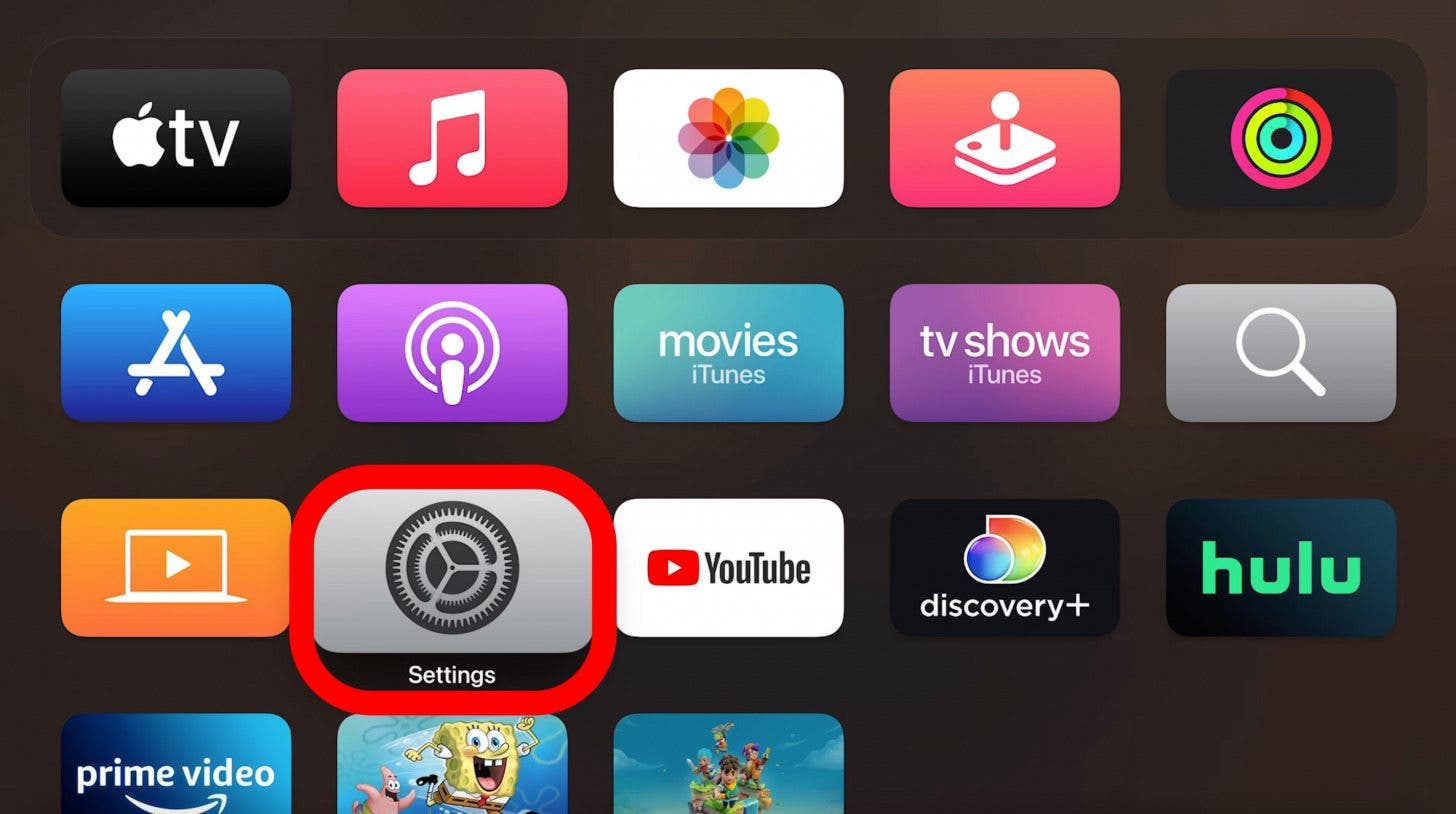
- Select Remotes and Devices.
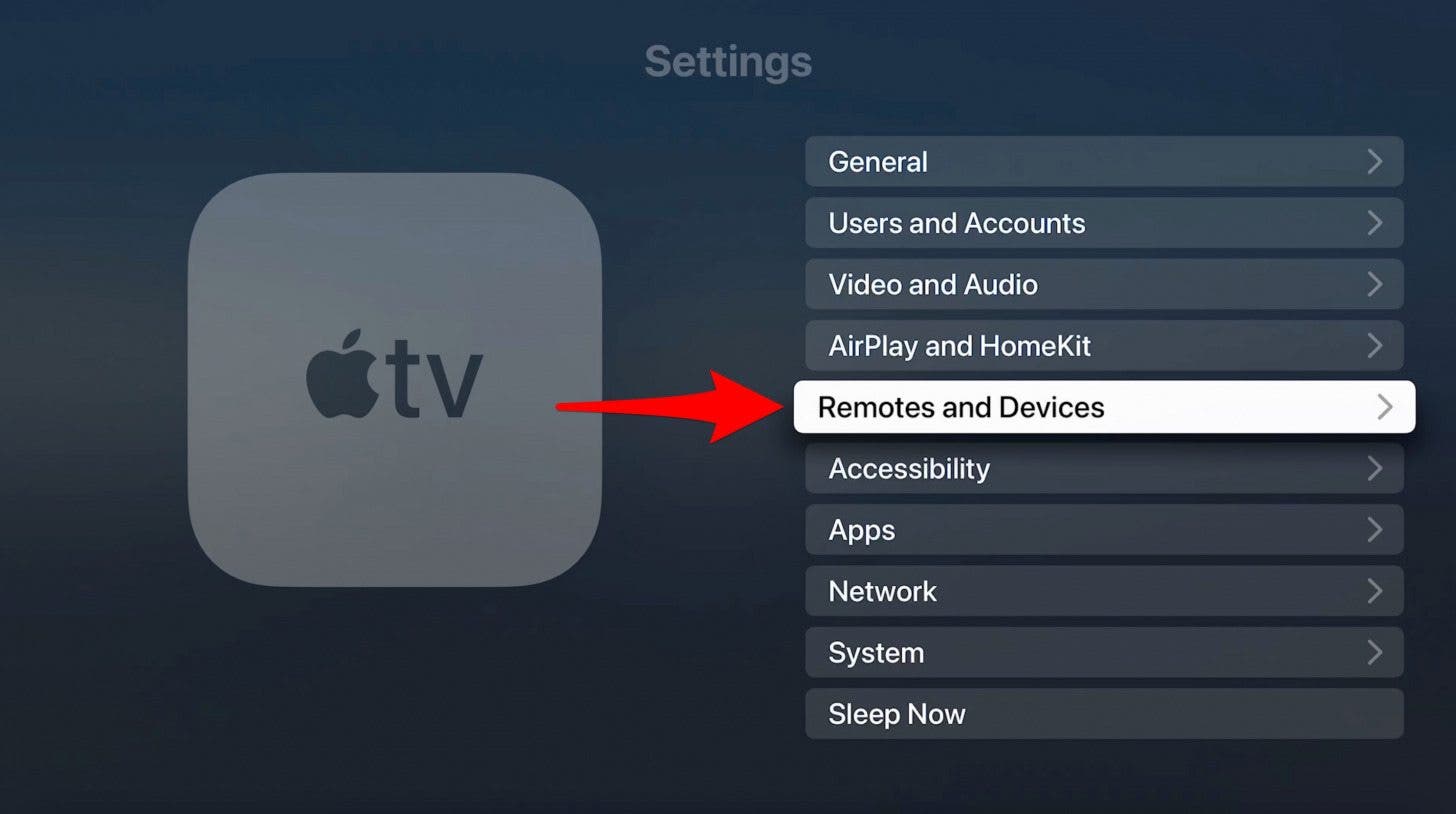
- Under Remote you can see how full the battery is.

- If you click on Remote, you can see the exact percentage.

Next, I will teach you how to charge or change the battery in your Apple TV remote. To learn more about your Apple TV, sign up for our free Tip of the Day newsletter.
How to Charge Apple TV Remote
There are two types of Apple TV remotes. The Siri Remote can be charged while the Apple Remote needs a battery change. A Siri Remote comes with Apple TV 4K and Apple TV HD, and it can be charged.
You can use a lightning cable from your other Apple devices as an Apple TV remote charger. Connect one end of the lightning cable to the lightning port located at the bottom of the Siri Remote and the other to a computer USB port or a USB power adapter. It should take around three hours to charge your Siri Remote fully.

How to Replace Apple TV Remote Battery
Apple TV remote battery replacement is needed if you have an Apple Remote. These come with the older Apple TV models, and they do not have a lightning port. The aluminum Apple Remote has a battery component on the back of the remote. Just use a coin to turn it counterclockwise to remove the old battery.
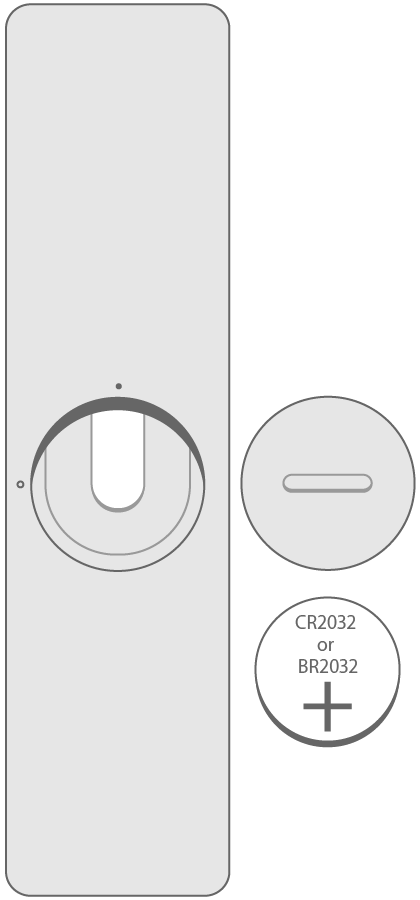
If you have a white Apple Remote, you’ll be able to find the battery compartment on the bottom. Use a paper clip or a similar object to press the release button to slide out the battery tray.
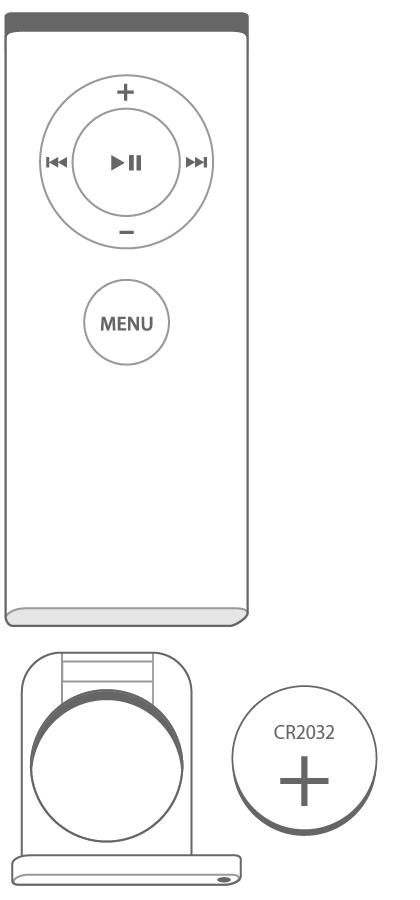
You can replace the aluminum remote with a new CR2032 or BR2032 lithium 3V coin battery. These are available at most drug stores. The white Apple Remote contains the CR2032 battery.
How to Reset Apple TV Remote
There are actually several ways to reset your Apple TV remote. The easiest one is to unplug your Apple TV and plug it back in after at least six seconds. Once the home screen reappears, check to see if the remote works. This works for all types of Apple TV remotes.
How to Manually Reset an Apple TV Remote
If you have a first-generation Siri Remote, follow these steps:
- Hold down the Menu and Volume Up buttons simultaneously until you see a pop-up on your Apple TV screen.
- Place your as close to the Apple TV as possible and wait until it disappears.
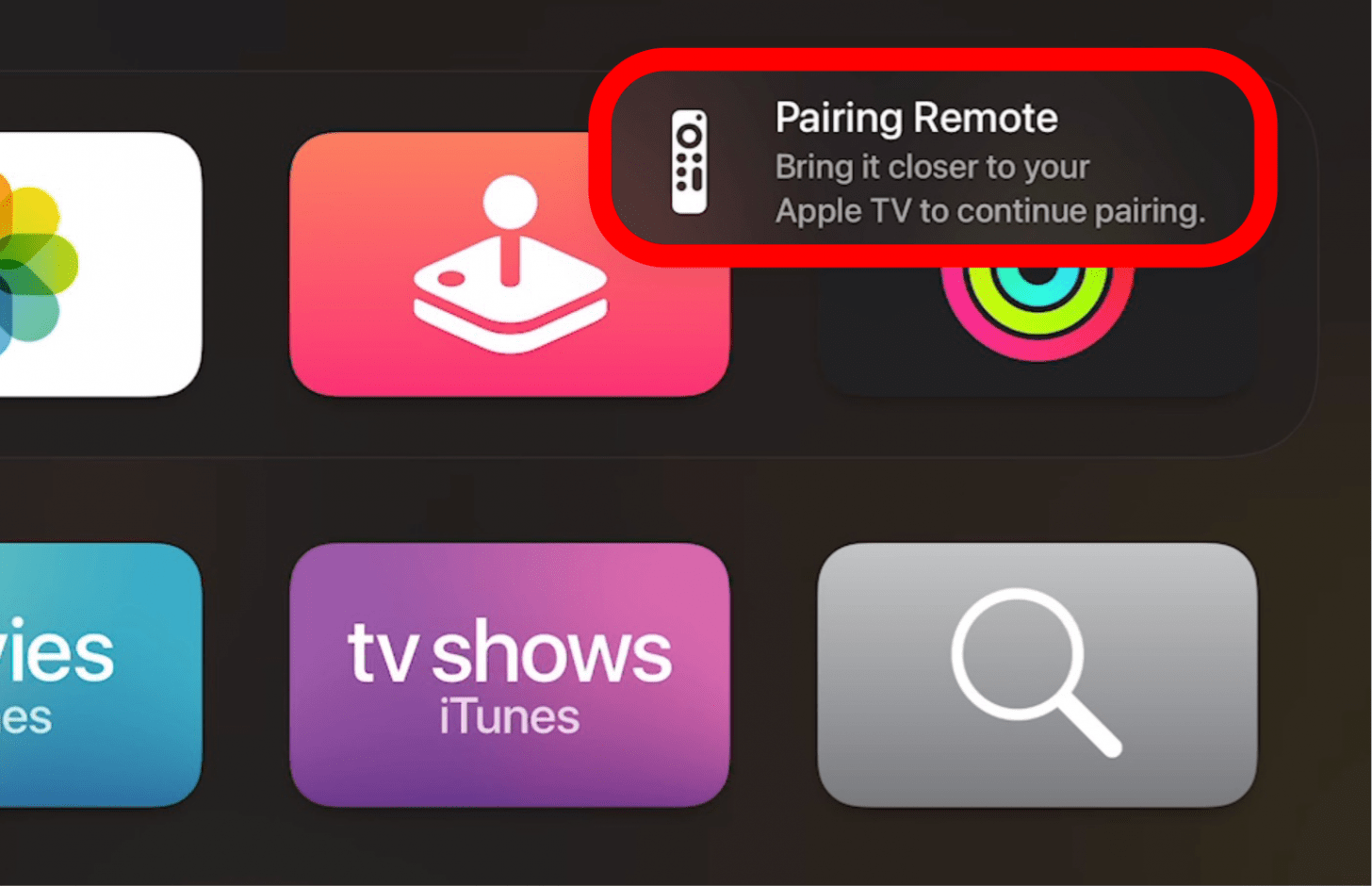
- Try using the remote once the pop-up disappears.
If you have a second-generation Siri Remote:
- Hold down the Back and Volume Up buttons simultaneously until you see a pop-up on your Apple TV screen.

- Place your as close to the Apple TV as possible and wait until it disappears.
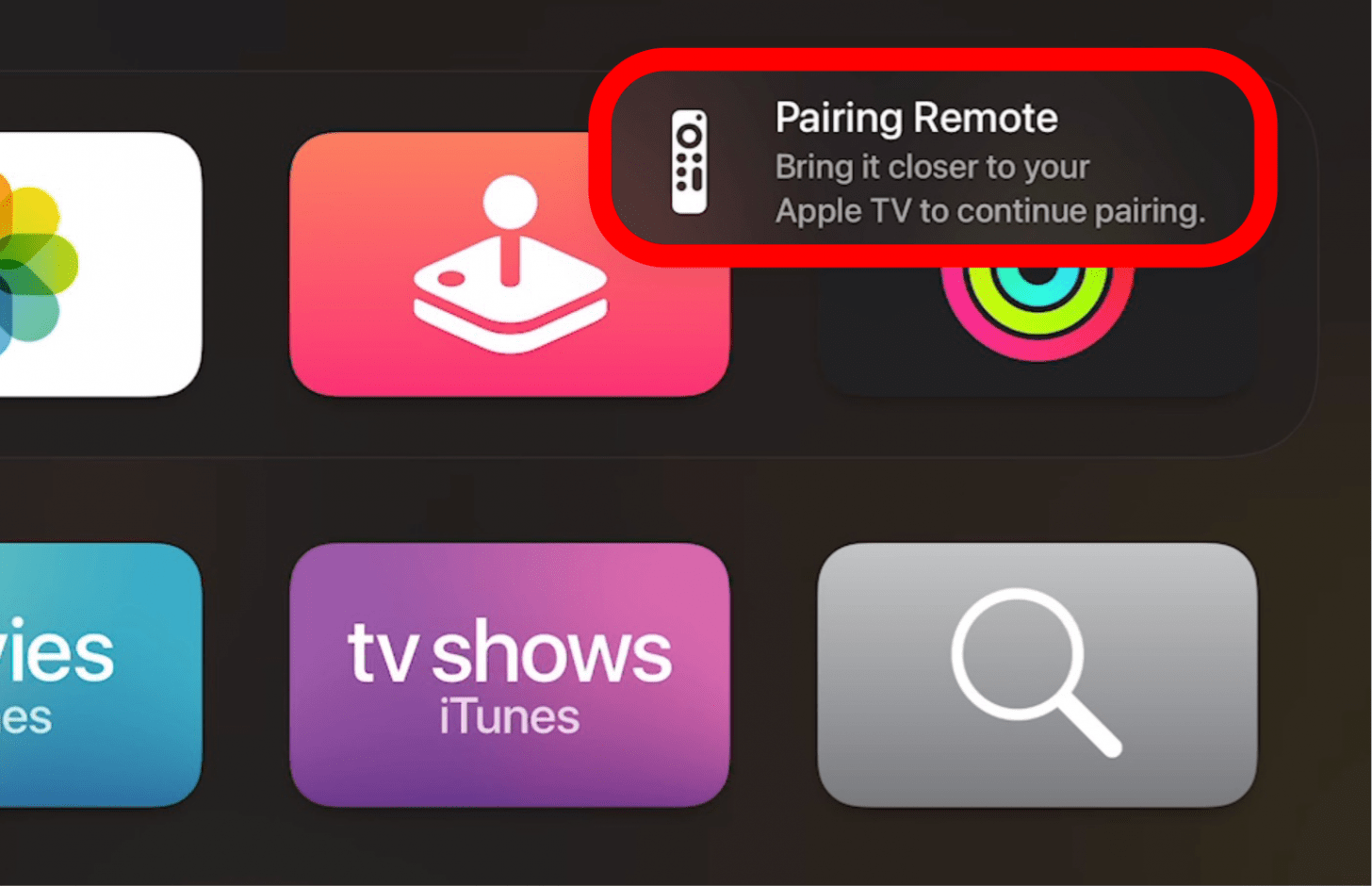
- Try using the remote once the pop-up disappears.
If you have an older remote:
- Hold down the Left and Menu buttons simultaneously until you see a pop-up on your Apple TV screen of a remote with two angled ovals.
- Once you see the pop-up, press the Right and Menu buttons simultaneously until you see the two ovals overlapping, which indicate pairing.
- Try using the remote once the pop-up disappears.
If your Apple TV remote is still not working once you’ve made sure that it is charged and tried resetting it, there may be a more serious issue. Keep in mind that an Apple TV remote is not waterproof, so that it can be damaged by water. Contact Apple Support directly and consider buying a new remote.
Pro Tip: The newest Siri Remote can be bought independently of an Apple TV. It can be paired with older models.
What to Do If I Lost My Apple TV Remote
Unfortunately, no Apple TV remote is available in the Find My app. If you lose your Apple TV remote, there is no trick to find it. However, if you are prone to losing it, there are 3D printed cases that hold Apple TV remotes and AirTags. Check out this Apple TV 4K Remote Airtag Case ($19.99.)
Now you know how to reset any model of Apple TV remote and make sure the battery is charged. We are still waiting for Apple to make it easier to find lost remotes. However, AirTags do provide an unconventional solution for that as well! Now that you've got your Apple TV remote, learn how to close apps on Apple TV.

Olena Kagui
Olena Kagui is a Feature Writer at iPhone Life. In the last 10 years, she has been published in dozens of publications internationally and won an excellence award. Since joining iPhone Life in 2020, she has written how-to articles as well as complex guides about Apple products, software, and apps. Olena grew up using Macs and exploring all the latest tech. Her Maui home is the epitome of an Apple ecosystem, full of compatible smart gear to boot. Olena’s favorite device is the Apple Watch Ultra because it can survive all her adventures and travels, and even her furbabies.
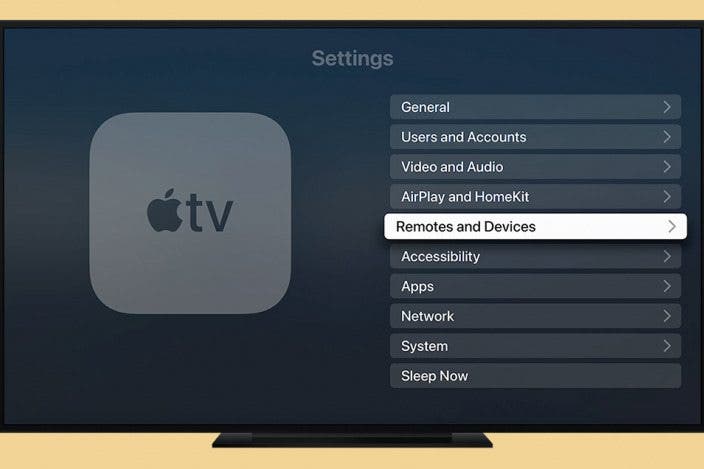
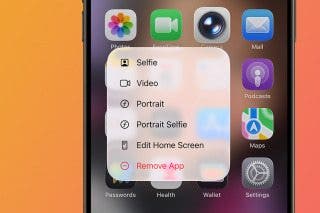
 Amy Spitzfaden Both
Amy Spitzfaden Both
 Leanne Hays
Leanne Hays
 Rhett Intriago
Rhett Intriago
 Rachel Needell
Rachel Needell



 Susan Misuraca
Susan Misuraca
 Olena Kagui
Olena Kagui





