Quickly Silence Notifications with Wrist Flick (watchOS 26)


The new Apple Watch Wrist Flick feature is the fastest way for you to dismiss an alert without tapping on your display. This simple gesture can be done with just your watch-wearing hand, so that you can hide notifications easily, even if your hands are full.
Why You’ll Love This Tip
- Dismiss notifications you don’t care about with a simple gesture.
- One-handed gestures let you hide alerts even if your hands are full.
How to Use Apple Watch Wrist Flick Feature
System Requirements
This tip was tested on an Apple Watch 10 running watchOS 26 paired to an iPhone 16 Pro Max. You'll need an Apple Watch Series 9 or newer model running watchOS 26 or later for this tip to work. Find out how to update to the latest version of watchOS.
Flicking your wrist to hide incoming notifications is the quickest way to get them off your watch. Learn how to enable the Wrist Flick feature and use the gesture to dismiss notifications with one hand. You can access your settings directly on your watch, but it is easier to do using your iPhone’s larger display.
- Open Watch app on your iPhone.
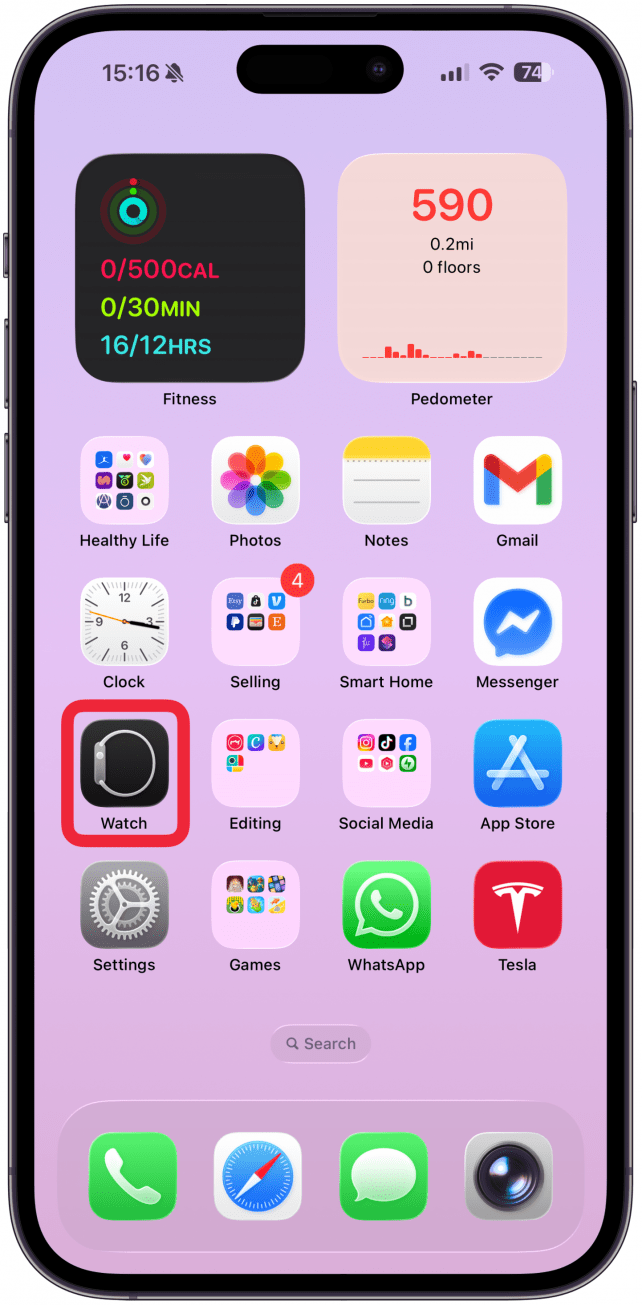
- Navigate to the My Watch tab if you’re not already there. Tap Gestures.
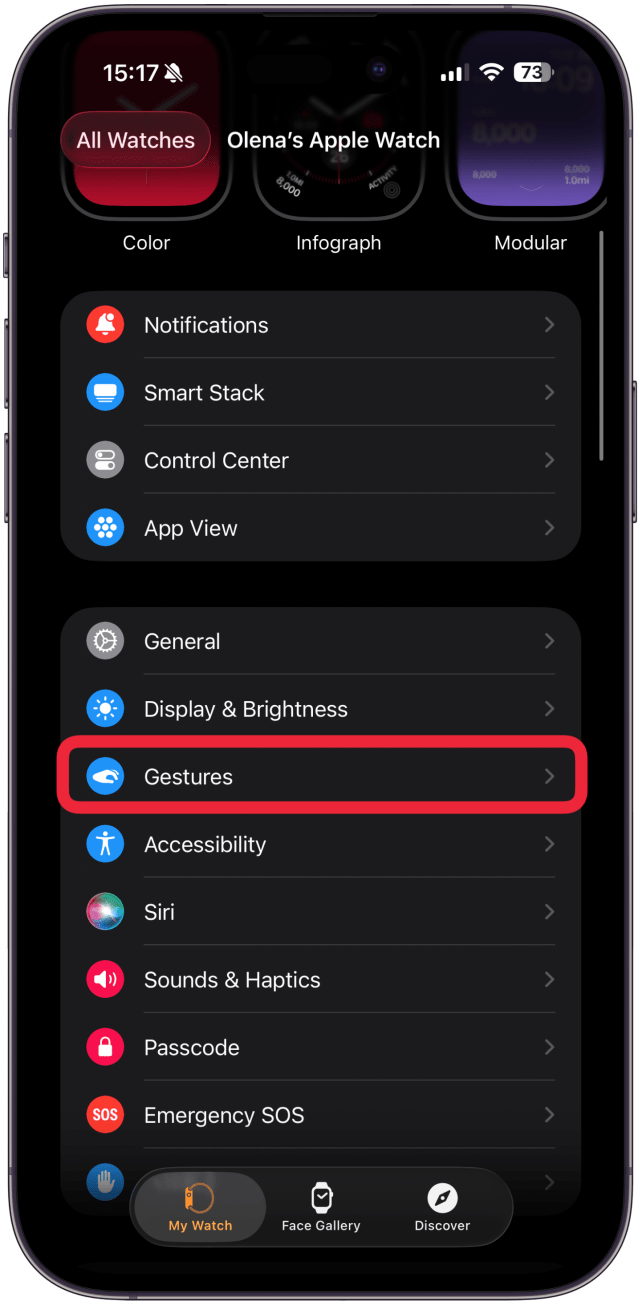
- Toggle Wrist Flick on.
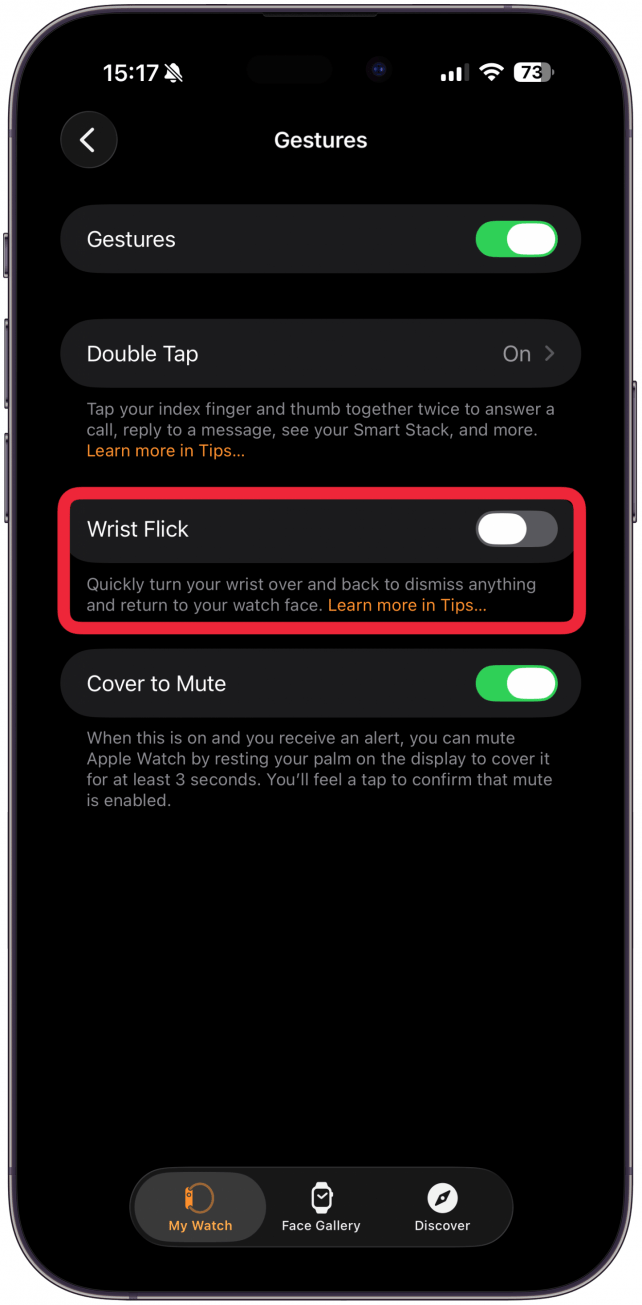
Once this is toggled on, when you receive a notification on your watch, you can dismiss it by quickly turning your wrist over and then back. If you don't nail the gesture on your first go, keep trying. It can sometimes take a bit to get the gesture down, but once you do, it will become second nature. Your watch will return to the watch face when you nail the wrist flick. Don't forget that this feature also works on Apple Watch Ultra models.
Now you know how to use the Apple Watch Wrist Flick feature! Next, learn how to use other Apple Watch gestures. Don’t forget to check out our free Tip of the Day for more great Apple Watch tutorials.
More On: Apple Watch
Every day, we send useful tips with screenshots and step-by-step instructions to over 600,000 subscribers for free. You'll be surprised what your Apple devices can really do.

Olena Kagui
Olena Kagui is a Feature Writer at iPhone Life. In the last 10 years, she has been published in dozens of publications internationally and won an excellence award. Since joining iPhone Life in 2020, she has written how-to articles as well as complex guides about Apple products, software, and apps. Olena grew up using Macs and exploring all the latest tech. Her Maui home is the epitome of an Apple ecosystem, full of compatible smart gear to boot. Olena’s favorite device is the Apple Watch Ultra because it can survive all her adventures and travels, and even her furbabies.
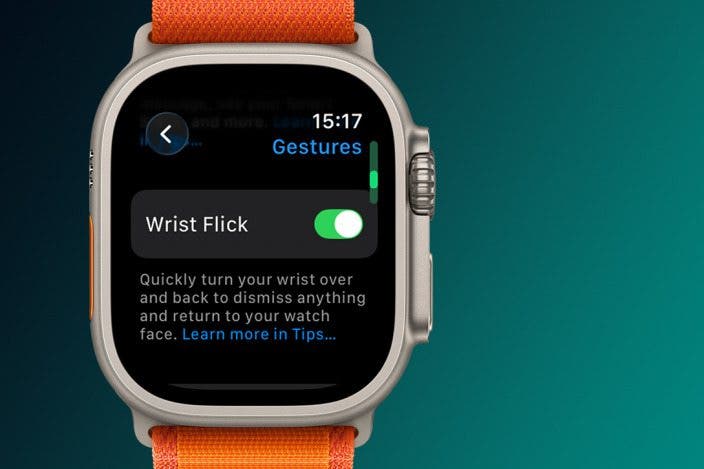

 Olena Kagui
Olena Kagui
 Rachel Needell
Rachel Needell
 Rhett Intriago
Rhett Intriago

 Leanne Hays
Leanne Hays









