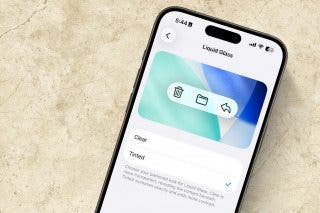How Can I Still Receive Calls from My Family When Do Not Disturb Is Enabled on My iPhone?


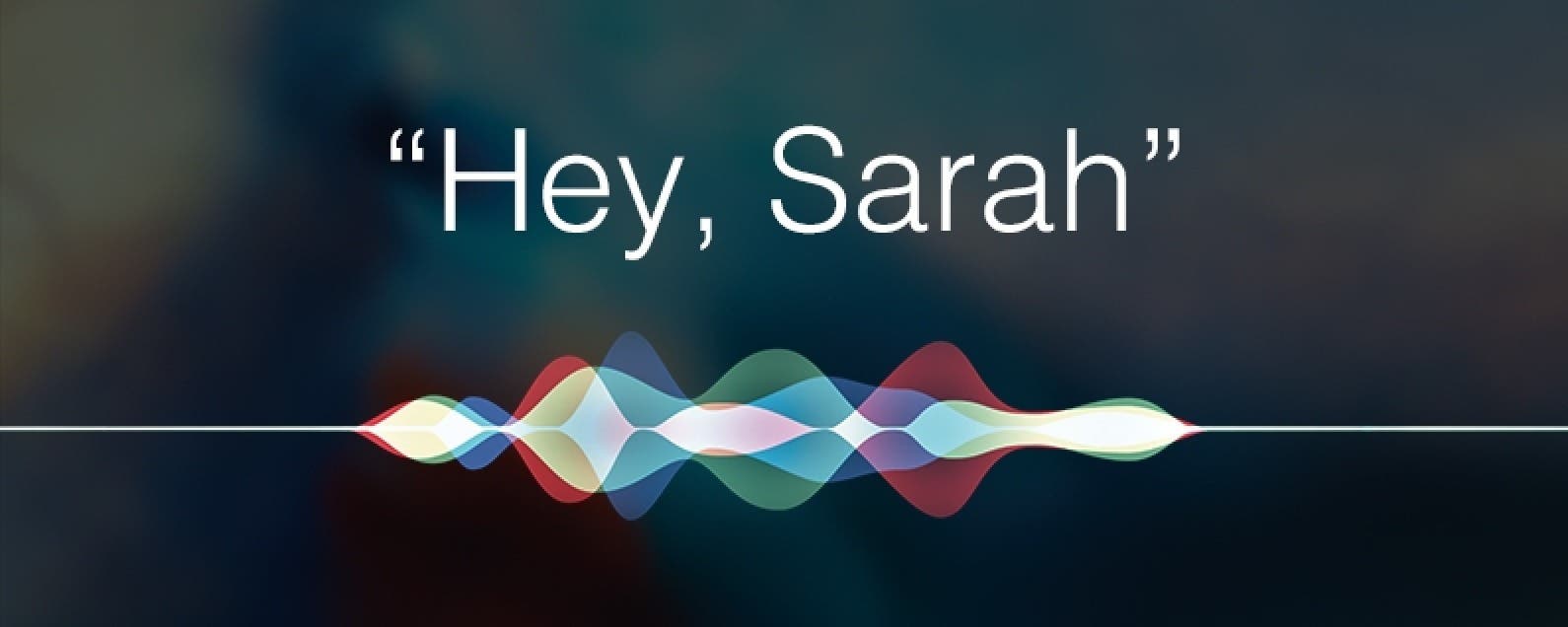
Need iPad and iPhone help? Sign up for iPhone Life Insider and I’ll help you with all of your iPhone troubleshooting and iOS-related issues. Here’s a question from an Insider who wants only certain contacts from their Favorites to be able to call them when do not disturb is on.
Related: My Mail App Has Disappeared from My iPhone. How Do I Get It Back?

Hey Sarah,
I have a very important question about Do Not Disturb, Favorites, and Emergency contacts. This has been a longtime problem and I can't get it 100 percent like I want it. I have a lot of people in my Favorites in Contacts. But I don't want them all be able to disturb me.
When I want to avoid interruptions because I have a big presentation or I want to sleep, I put on Do Not Disturb and select Allow Calls From Nobody instead of Favorites. But that is also very bad because there are a few people, like my wife, mother, and daughter, who should always be able to reach me—but only when they call me. When they send an email, Facebook message, or SMS, I don't want to get notified by sound about that. When there is an emergency, they know they have to call me. Also, I have one SMS number from my alarm system that always should come through.
Can you explain what the best setup is to do this?
Sincerely,
Do Not Disturb
Dear DND,
To have only certain Favorites, such as your wife, mother, and daughter, be able to contact you when Do Not Disturb is on, you can either create a contact group with just those people in it (you will have to do this on a computer or on iCloud.com.) If you set up a group, go to Settings > Do Not Disturb > Allow Calls From and select the group you have created. Or you can keep your Do Not Disturb setting on Nobody and create an Emergency Bypass for phone calls for those specific contacts (Open that person's contact, tap Edit, tap Ringtone, and toggle Emergency Bypass on.)
You can also set up an Emergency Bypass for your Alarm SMS, by opening the contact for your alarm (create one if you don't already have one) and tapping Edit and then tapping Text Tone. Toggle Emergency Bypass on.
Since you like to use Do Not Disturb when you are sleeping and also during the day when you're in meetings, etc., I recommend you toggle on Scheduled in Do Not Disturb settings and schedule it for the time of night when you are usually sleeping. Then for meetings and presentations, get in the habit of swiping up on Control Center and tapping the Do Not Disturb crescent moon icon to turn it on and off manually. It also sounds like a good idea to continue to have Repeated Calls turned off. Under Silence, you will probably want to also select Always, so if you need to unlock your iPhone during a time you don't want to be disturbed, you won't suddenly start getting notifications.

Sarah Kingsbury
As the Editorial Director at iPhone Life, Sarah Kingsbury manages the online editorial team and oversees all website content. She is a long-time Apple enthusiast who never goes anywhere without her Apple Watch and owns way too many HomePods. Since joining iPhone Life in 2013, Sarah has done everything from writing hundreds of how-to articles to founding the Daily Tip newsletter. She even co-hosted the early episodes of the iPhone Life Podcast. When not at work, Sarah can be found hiking in the mountains and canyons around Las Vegas, where she lives with her partner and dogs.
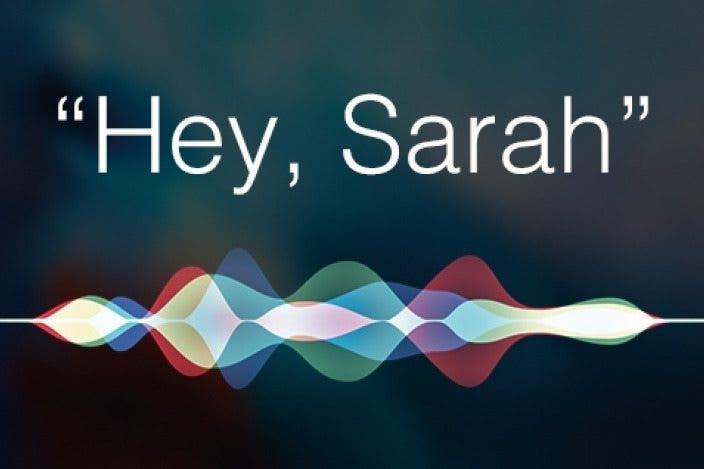

 Rachel Needell
Rachel Needell
 David Averbach
David Averbach
 Amy Spitzfaden Both
Amy Spitzfaden Both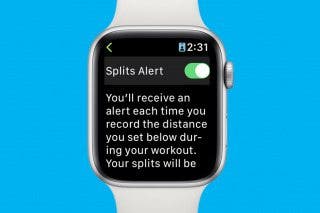
 Rhett Intriago
Rhett Intriago
 Olena Kagui
Olena Kagui

 Susan Misuraca
Susan Misuraca

 Leanne Hays
Leanne Hays