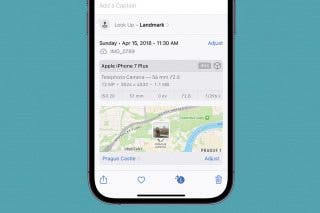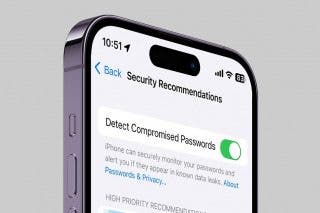How to Access Indoor Maps on iPhone & iPad


With 10-plus years of experience with Apple devices, Rachel specializes in all things iPad and is a Notes app expert. Find her writing in the Daily Tip newsletter and iPhone Life magazine.
Learn More

With 10-plus years of experience with Apple devices, Rachel specializes in all things iPad and is a Notes app expert. Find her writing in the Daily Tip newsletter and iPhone Life magazine.
Learn MoreFor certain locations of malls and airports, Apple actually has indoor maps you can view directly from the Maps app. I love this feature because it allows me to figure out where I am without having to find a directory or physical map somewhere inside the location.
Why You'll Love This Tip
- Easily access a map of a mall or airport directly from the Maps app on your iPhone.
- Avoid anxiety about locations within a large space without having access to a directory.
How to View Indoor Maps in the Maps App
I love being able to view indoor maps view the Maps app because I can be quite anxious in large public spaces, so being able to use a map on my iPhone to navigate directly where I need to go is a huge stress relief. If you like tips about using your iPhone, be sure to sign up for our free Tip of the Day!
- Open Maps on your iPhone.
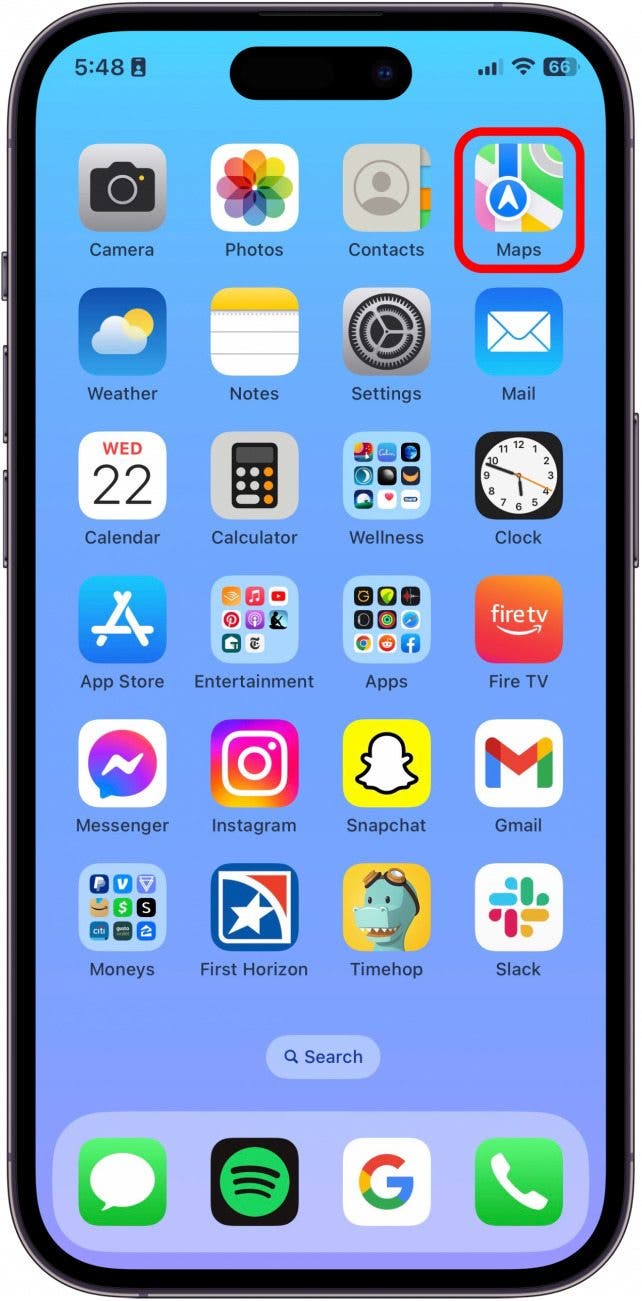
- Tap the search box and type in the name of the airport or mall.
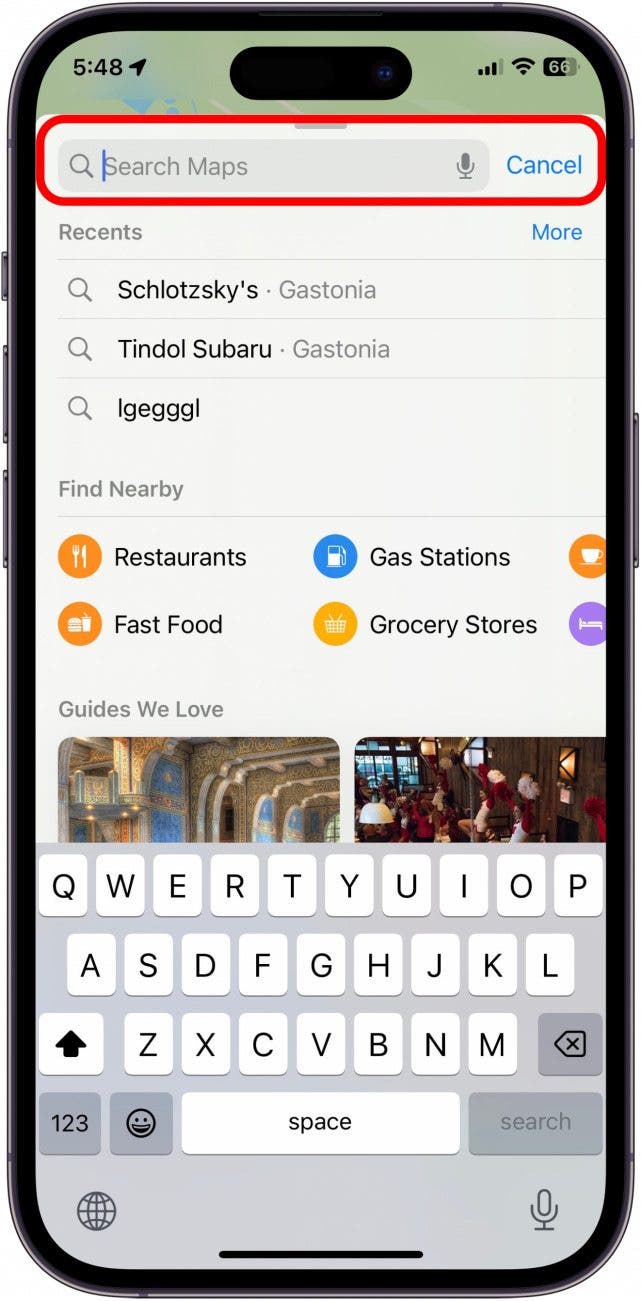
- When you see the location you want, tap it or swipe up to access the menu options.
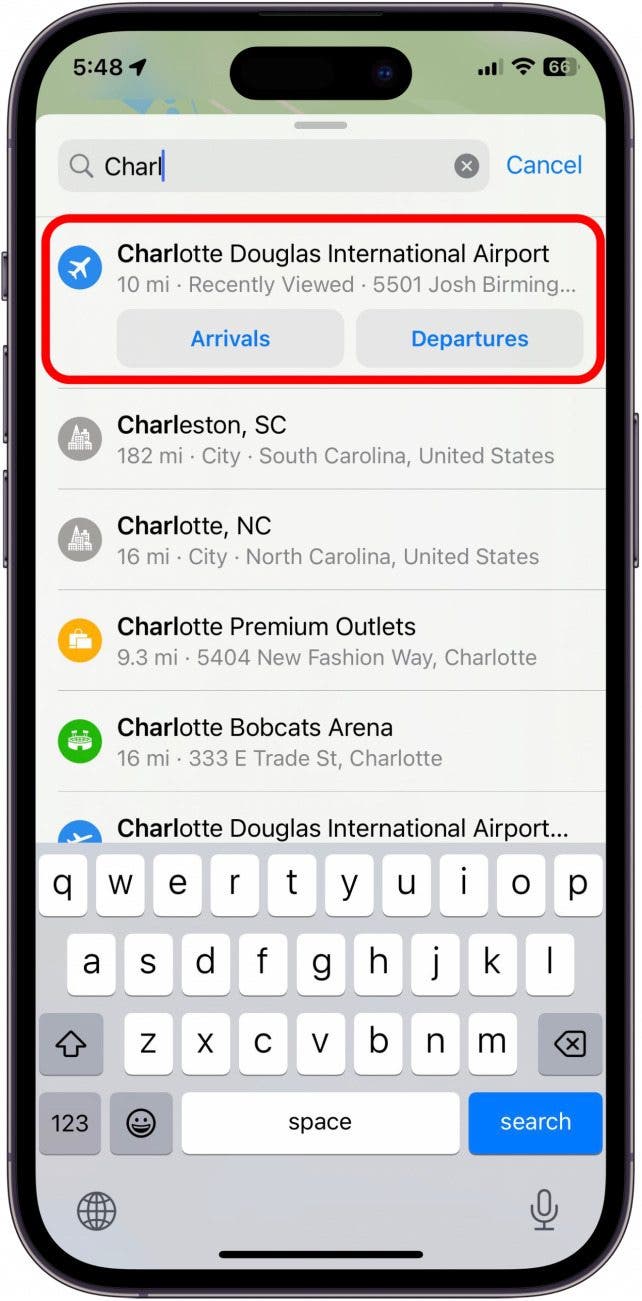
- From here, depending on what map you’re looking at, you will see options for various stores and/or locations within the building. Tap one of the options to see it plotted on the map.
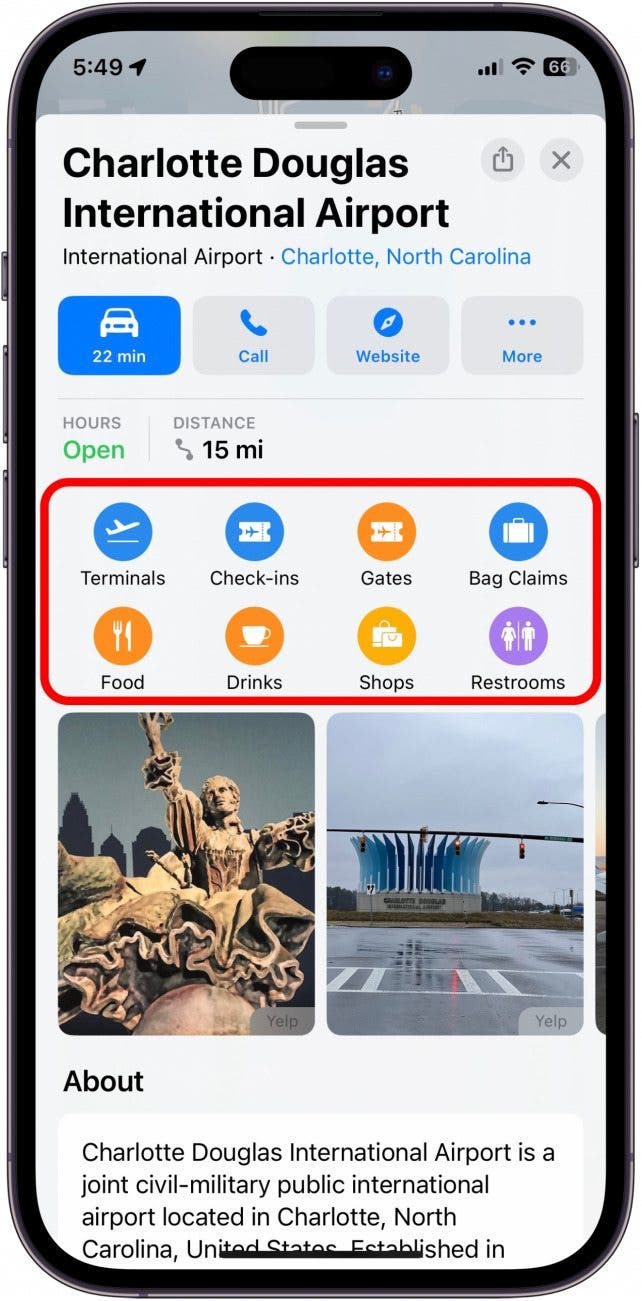
- You'll see all the gates, shops, or other type of location you selected.
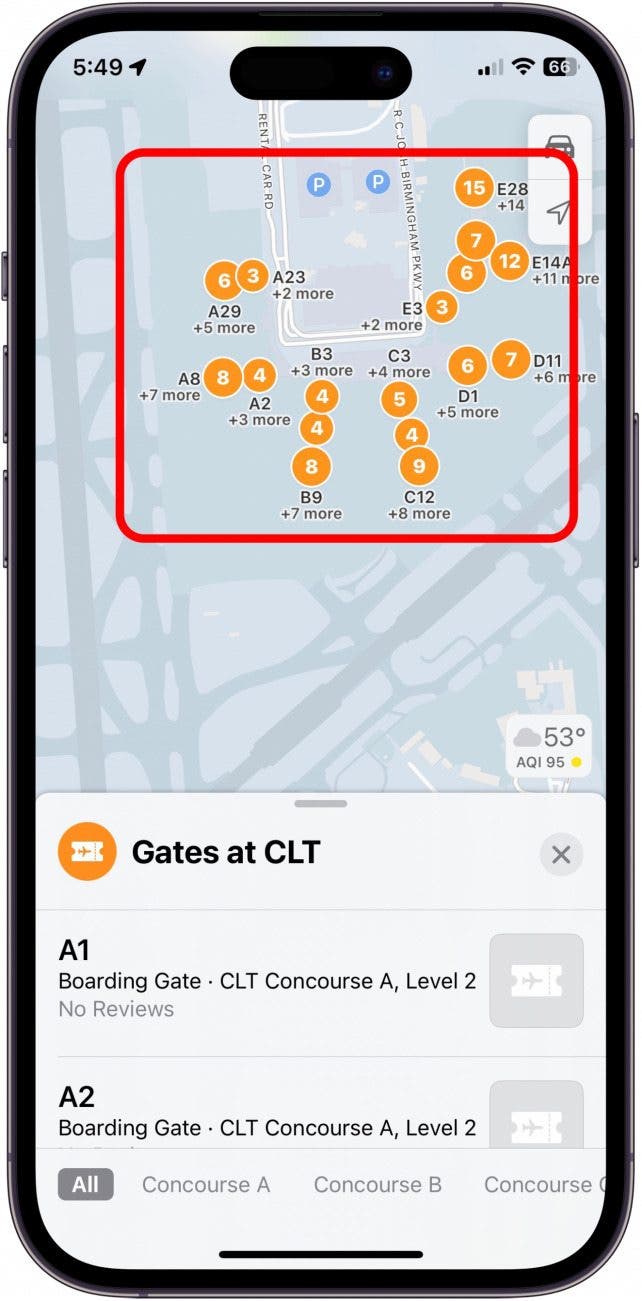
- Swipe up for a list of all locations.
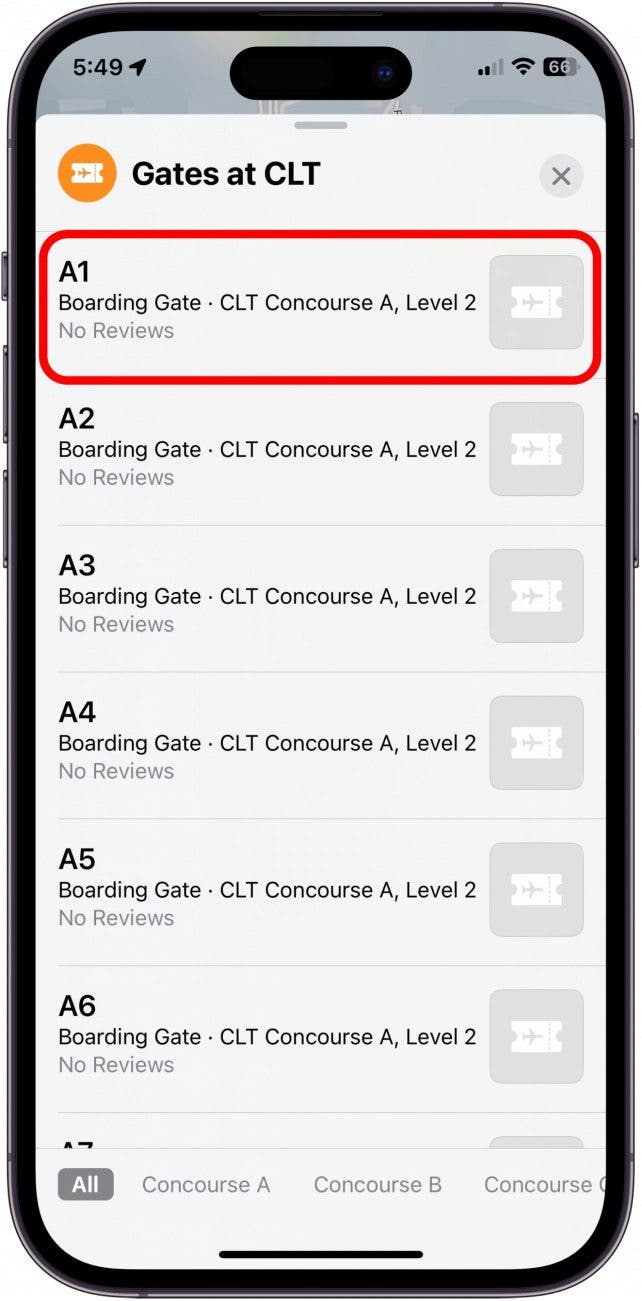
- When you tap a location, it will get larger on the map, making it easier to find.
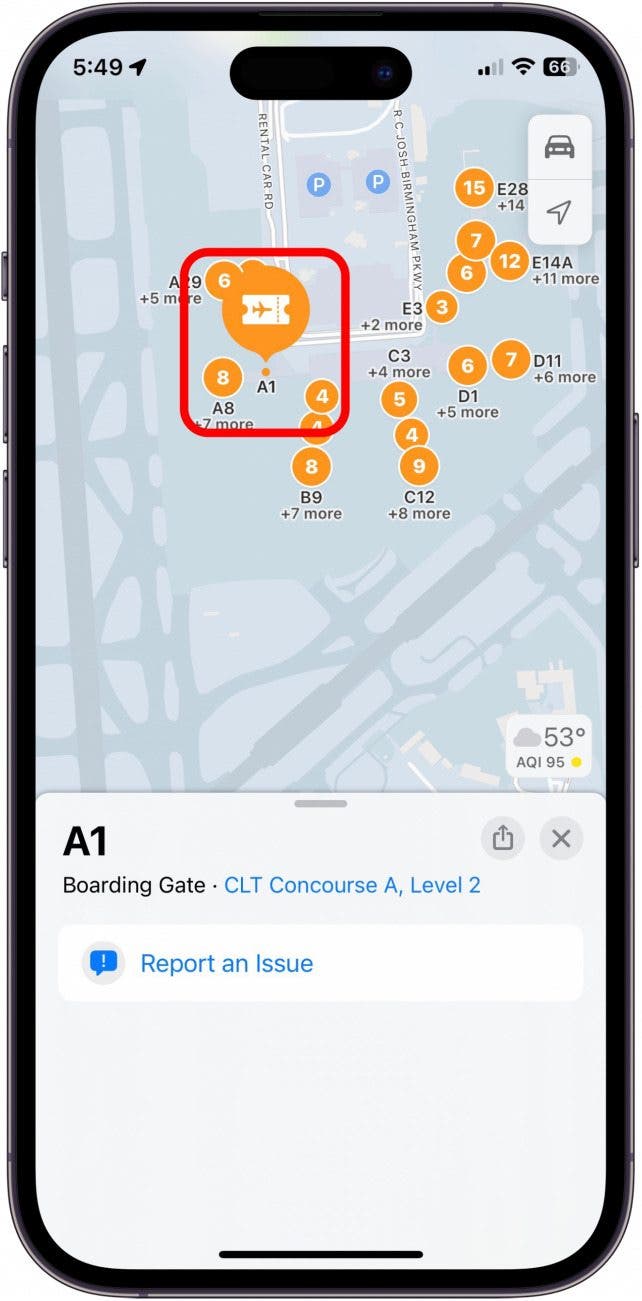
And that's how you view indoor maps! Apple is constantly updating its inventory of indoor maps, so hopefully, we'll have access to even more of them in the future.

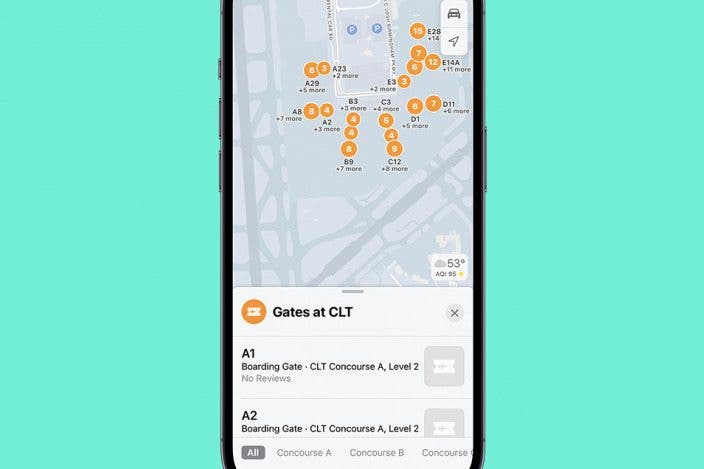

 Olena Kagui
Olena Kagui
 Rhett Intriago
Rhett Intriago

 Linda Ruth
Linda Ruth
 Rachel Needell
Rachel Needell