How to Group Related Lists in the Reminders App


In iOS 13, Reminders lets you group related lists of reminders on the iPhone. When you create a group in Reminders, you can bring together related lists under one folder. This tip will help you set up groups and get your reminders organized. You can even use this method to add groups in Reminders on your iPad! Read on to learn how to use the updated iOS 13 Reminders app to set up groups of lists on the iPhone.
Related: Group Messaging: How to Name a Group Chat on the iPhone
How to Set Up Groups of Lists in the iOS 13 Reminders App
- Open the Reminders app.
- Tap Edit on the top right.
- On the bottom left, select Add Group.
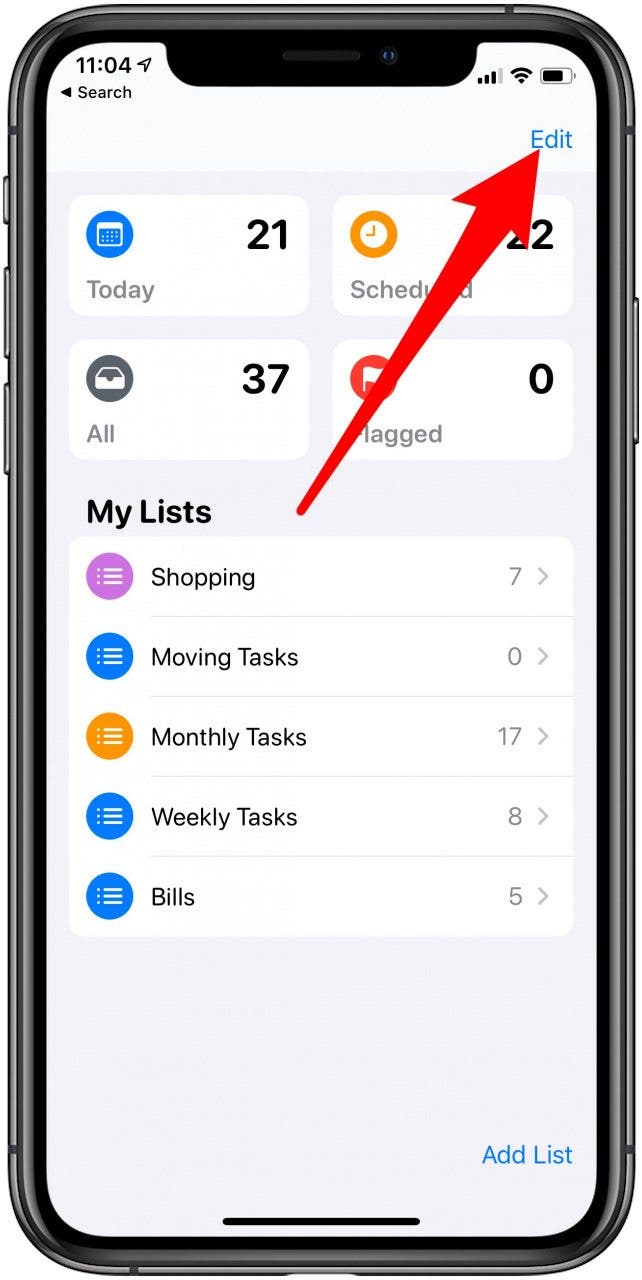
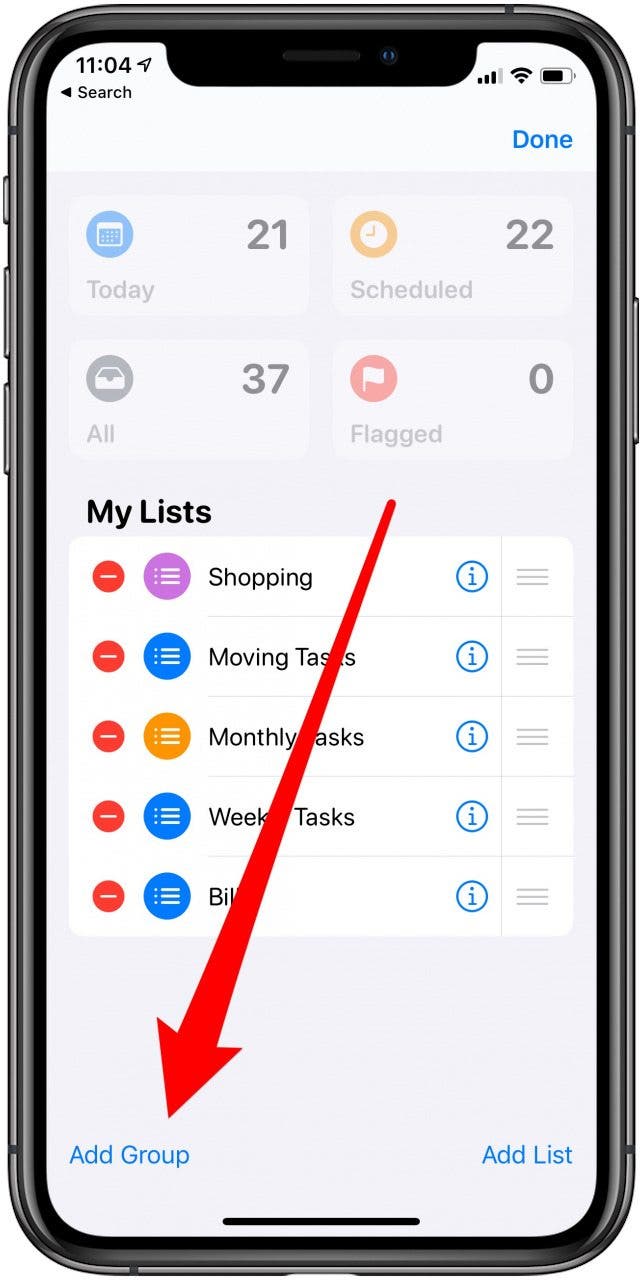
- Enter a name for your group.
- Tap Include.
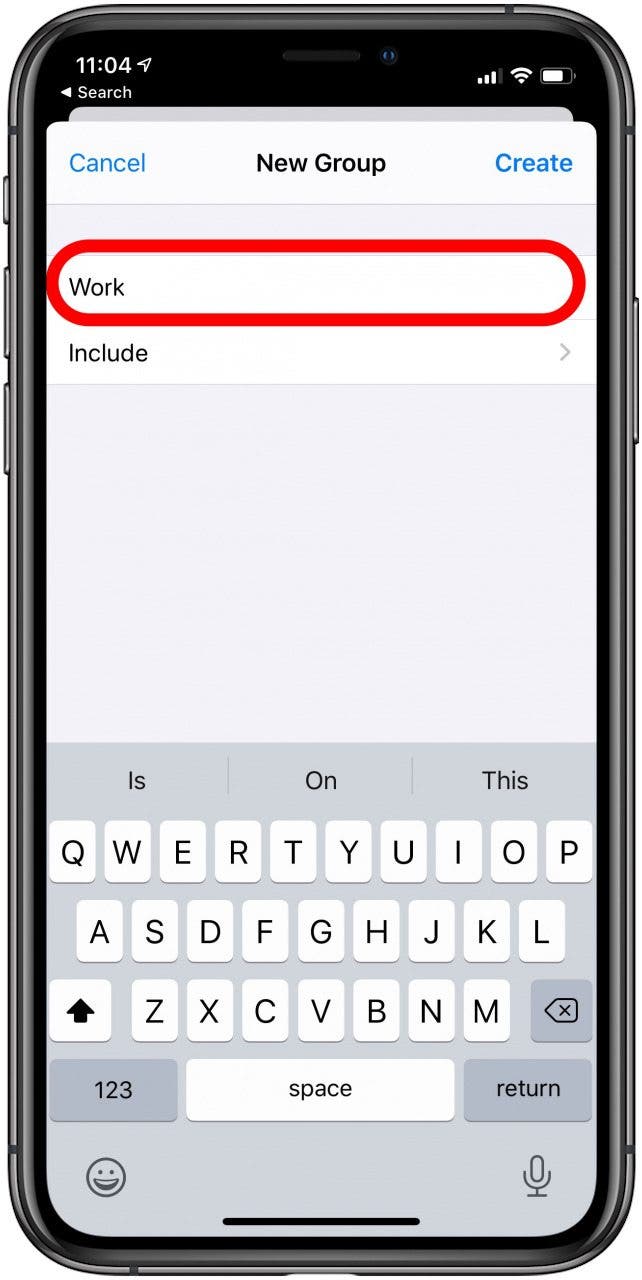
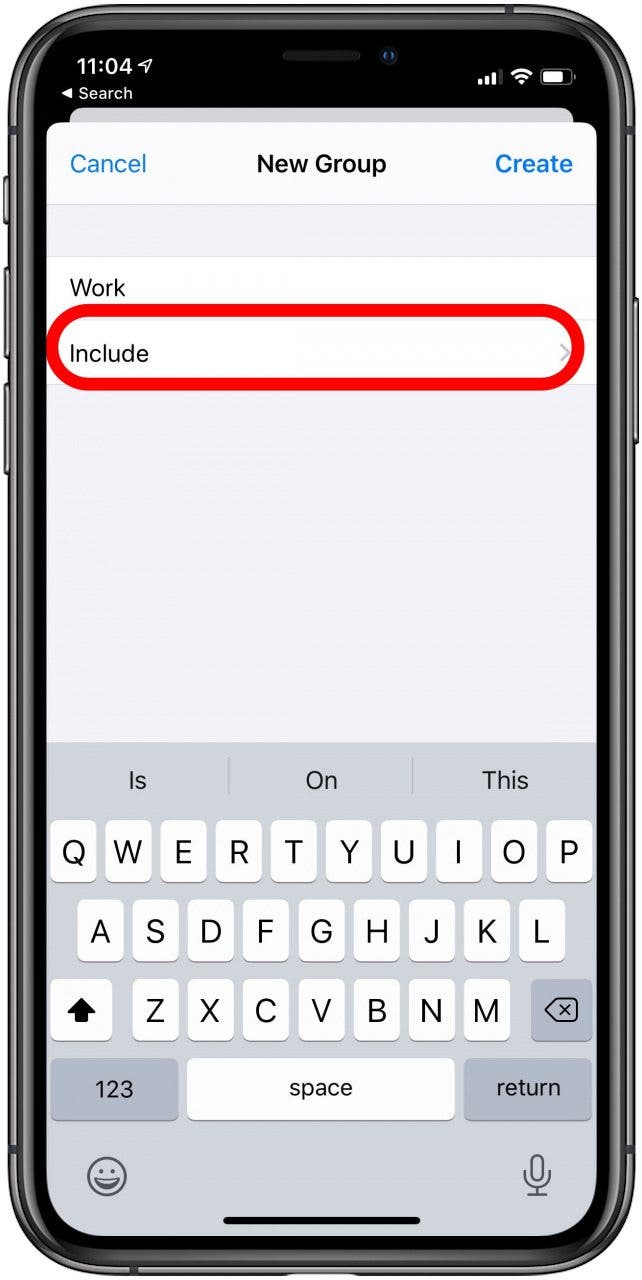
- You’ll see all your available lists. To add a list to the group, tap the green circle icon.
- To return to the main screen in Reminders, tap New Group.
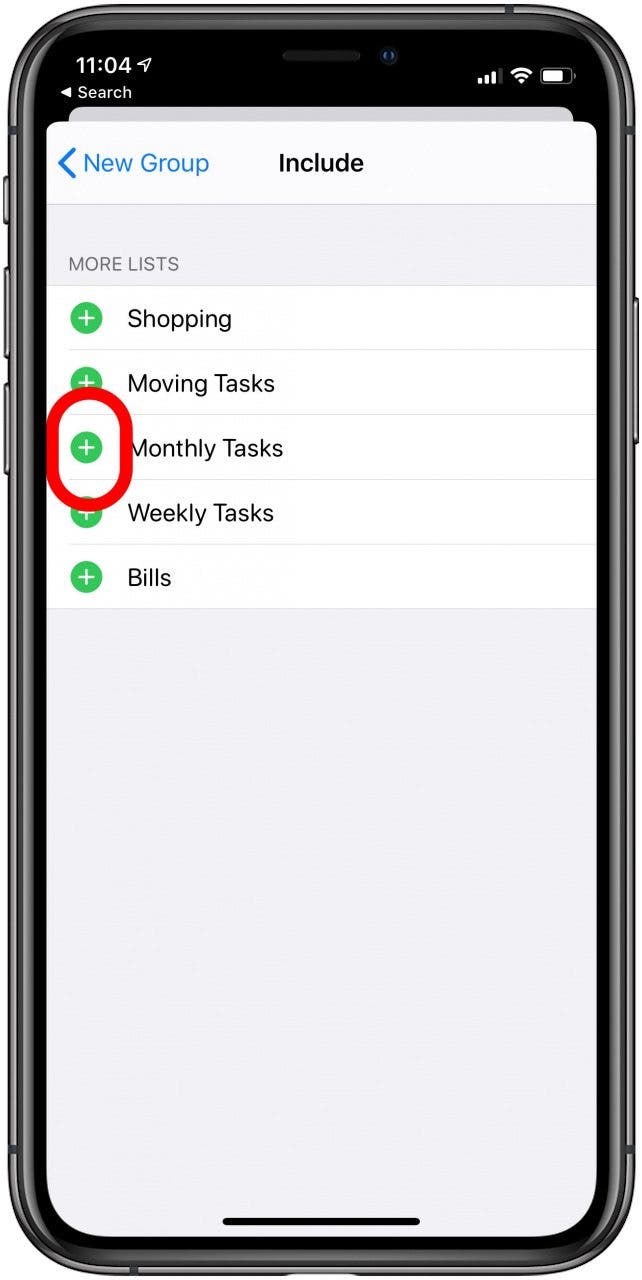
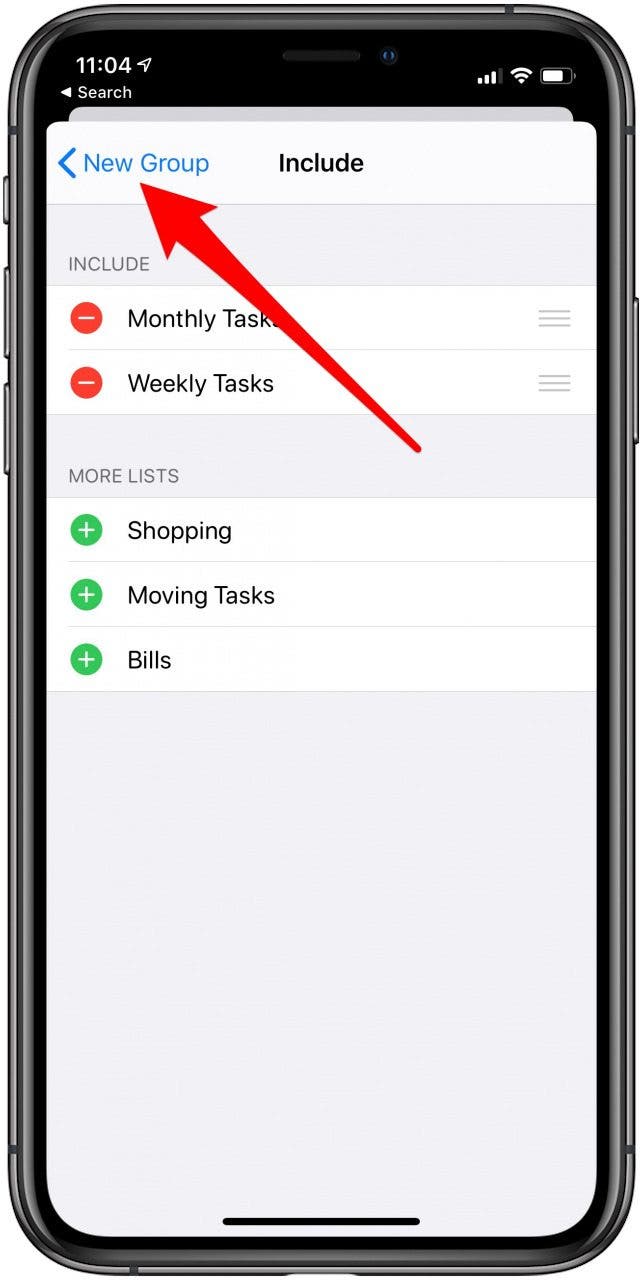
Now, when you open the Reminders app, you’ll see a folder for the group you added, and the included lists nested beneath that folder. There are lots of new ways to get organized with the updated iOS 13 Reminders app, like adding attachments to a specific reminder. It might take a bit of time, but getting to know the changes to the Reminders app will help you stay organized and productive.
Every day, we send useful tips with screenshots and step-by-step instructions to over 600,000 subscribers for free. You'll be surprised what your Apple devices can really do.

Tamlin Day
Tamlin Day is a feature web writer for iPhone Life and a regular contributor to iPhone Life magazine. A prolific writer of tips, reviews, and in-depth guides, Tamlin has written hundreds of articles for iPhone Life. From iPhone settings to recommendations for the best iPhone-compatible gear to the latest Apple news, Tamlin's expertise covers a broad spectrum.
Before joining iPhone Life, Tamlin received his BFA in Media & Communications as well as a BA in Graphic Design from Maharishi International University (MIU), where he edited MIU's literary journal, Meta-fore. With a passion for teaching, Tamlin has instructed young adults, college students, and adult learners on topics ranging from spoken word poetry to taking the perfect group selfie. Tamlin's first computer, a Radioshack Color Computer III, was given to him by his father. At 13, Tamlin built his first PC from spare parts. He is proud to put his passion for teaching and tech into practice as a writer and educator at iPhone Life.
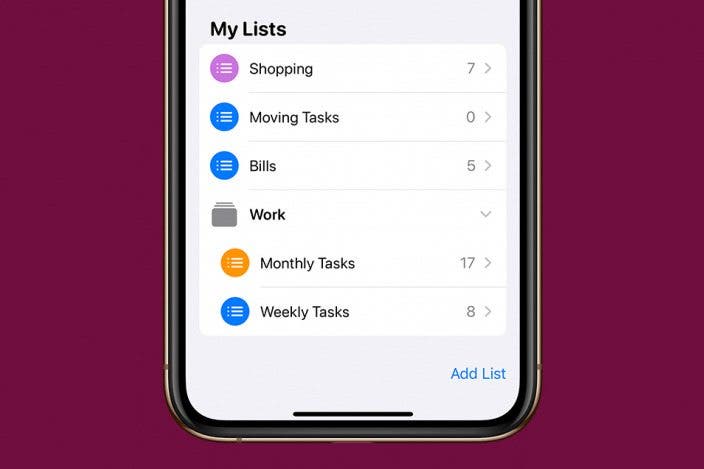

 Olena Kagui
Olena Kagui
 Leanne Hays
Leanne Hays
 Rachel Needell
Rachel Needell

 Amy Spitzfaden Both
Amy Spitzfaden Both



 Rhett Intriago
Rhett Intriago





