How to Add Recurring Events to iPhone Calendar


Setting up iPhone Calendar recurring events in your calendar helps you keep track of meetings, birthdays, holidays, and more. We’ll show you how to add recurring events to your iPhone calendar so that you never miss an important date again.
Why You’ll Love This Tip
- Stay on top of recurring meetings, birthdays, and more.
- End recurring events so you don’t receive reminders when you no longer need them
How to Make an Event Repeat on Apple Calendar
System Requirements
This tip was performed on an iPhone 17 Pro running iOS 26.2. Find out how to update to the latest version of iOS.
Have a recurring meeting or event you don't want to forget? It's easy to set up recurring calendar events and color-code them with your iPad or iPhone Calendar, ensuring you can stay organized and on time for every appointment. Now, here's how to add a recurring event in Apple Calendar:
- Open the Calendar app.
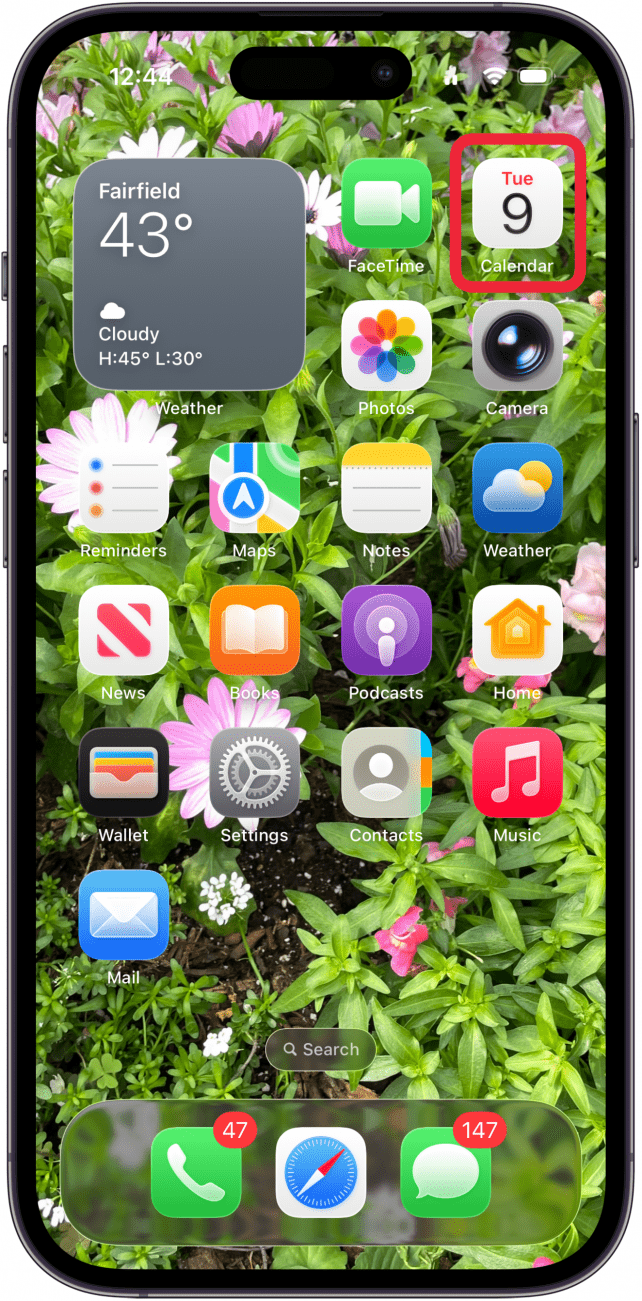
- Find the event you want to edit or create a new event by pressing the plus icon.
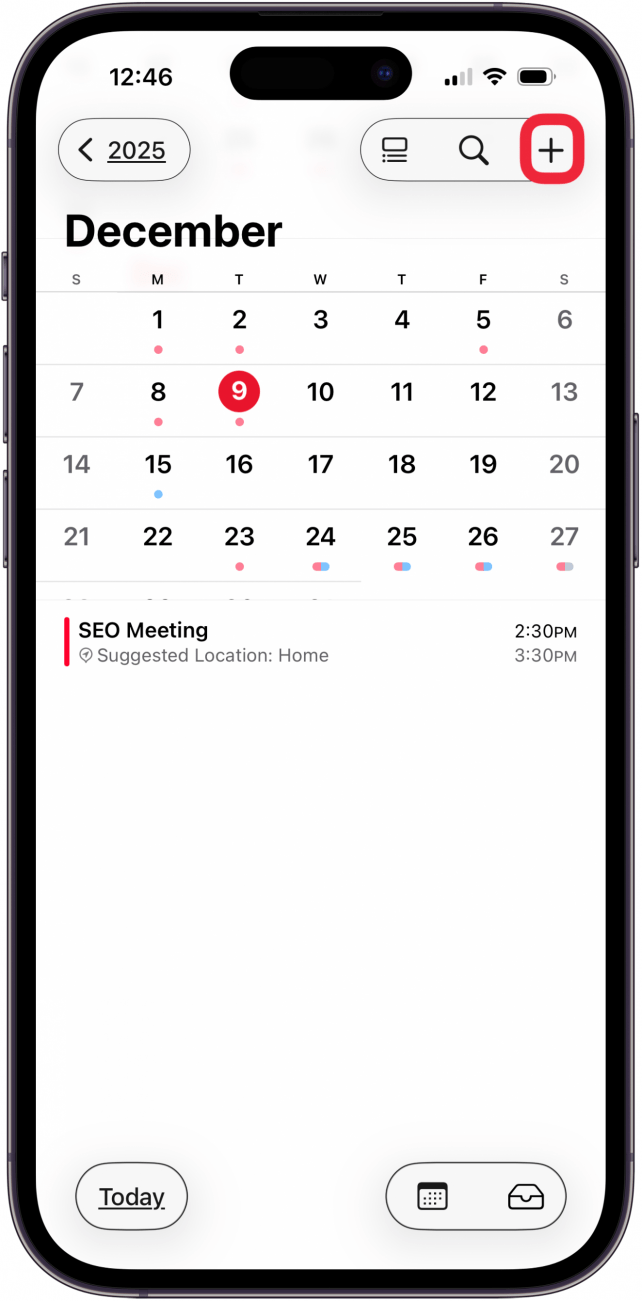
- If you selected an existing event, tap Edit. If you created a new event, skip to Step 4.
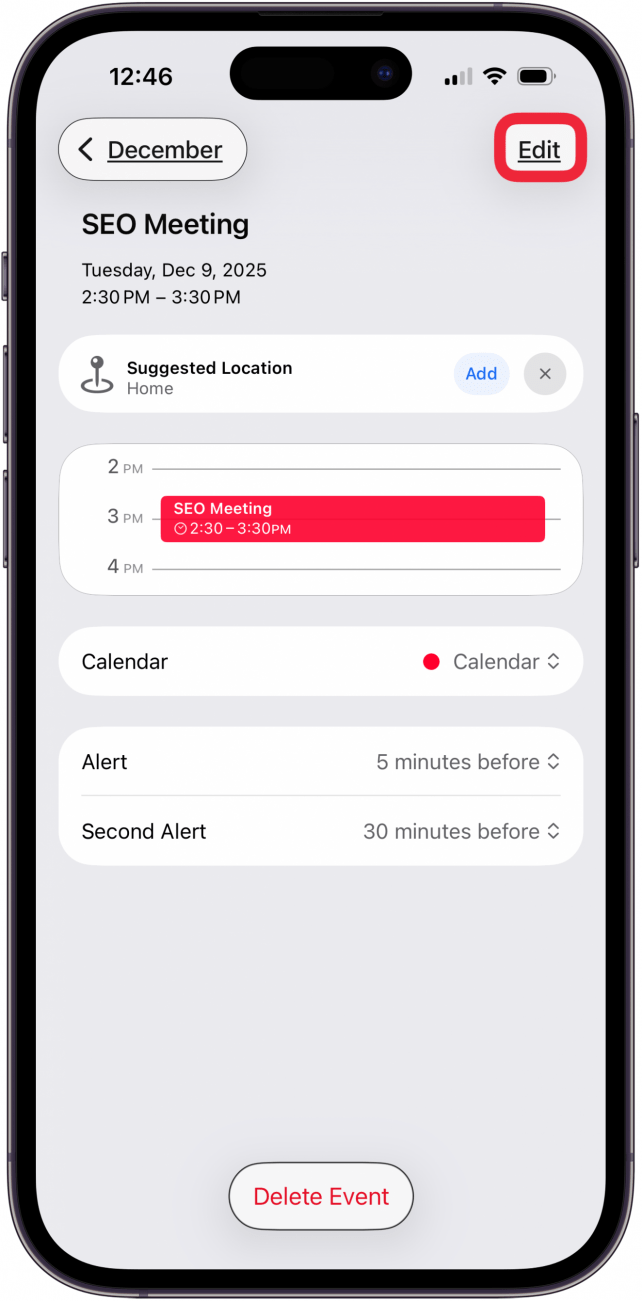
- Tap Repeat.
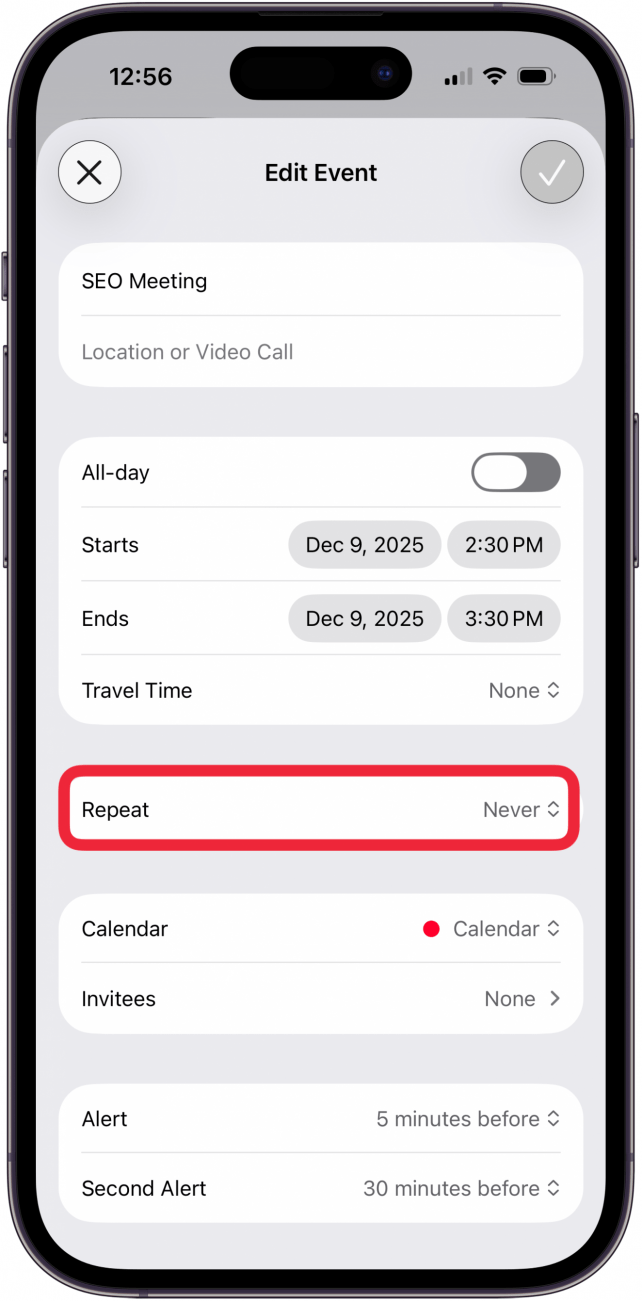
- Select how often you would like the event to recur. If you want your iPhone calendar to repeat the event on specific days, you can tap Custom.
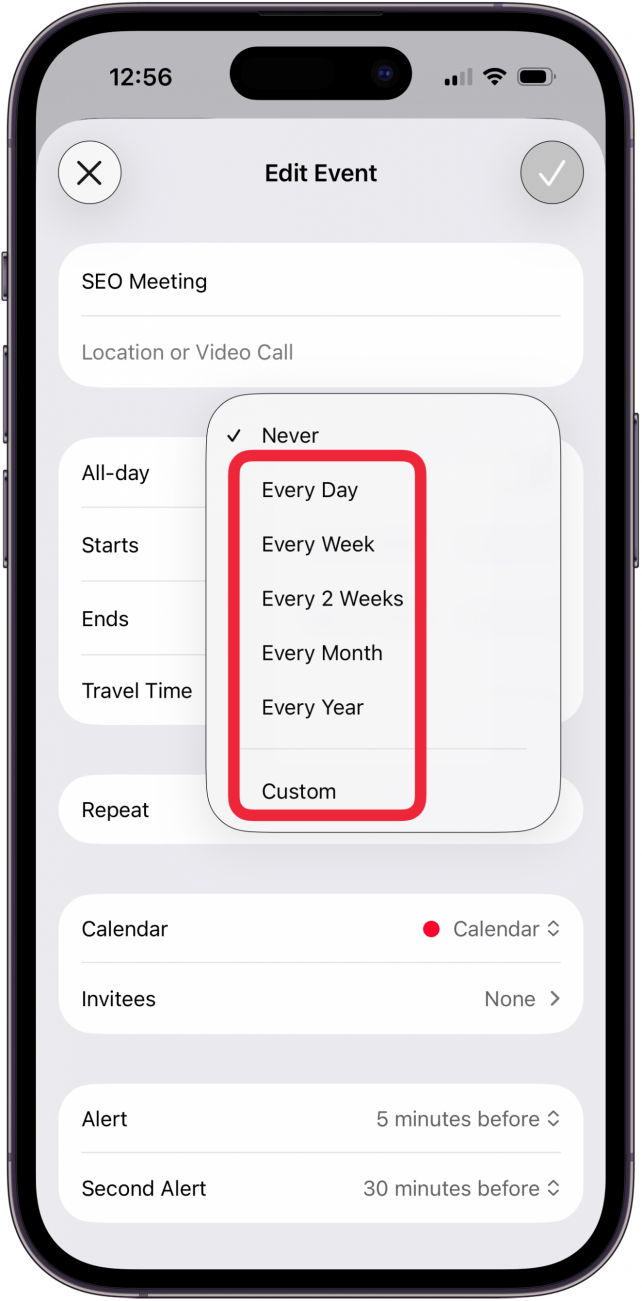
- If you choose the custom option, you can tap Frequency or Every to make adjustments to how often it should occur. Tap the New Event or caret at the top left to return to the previous screen.
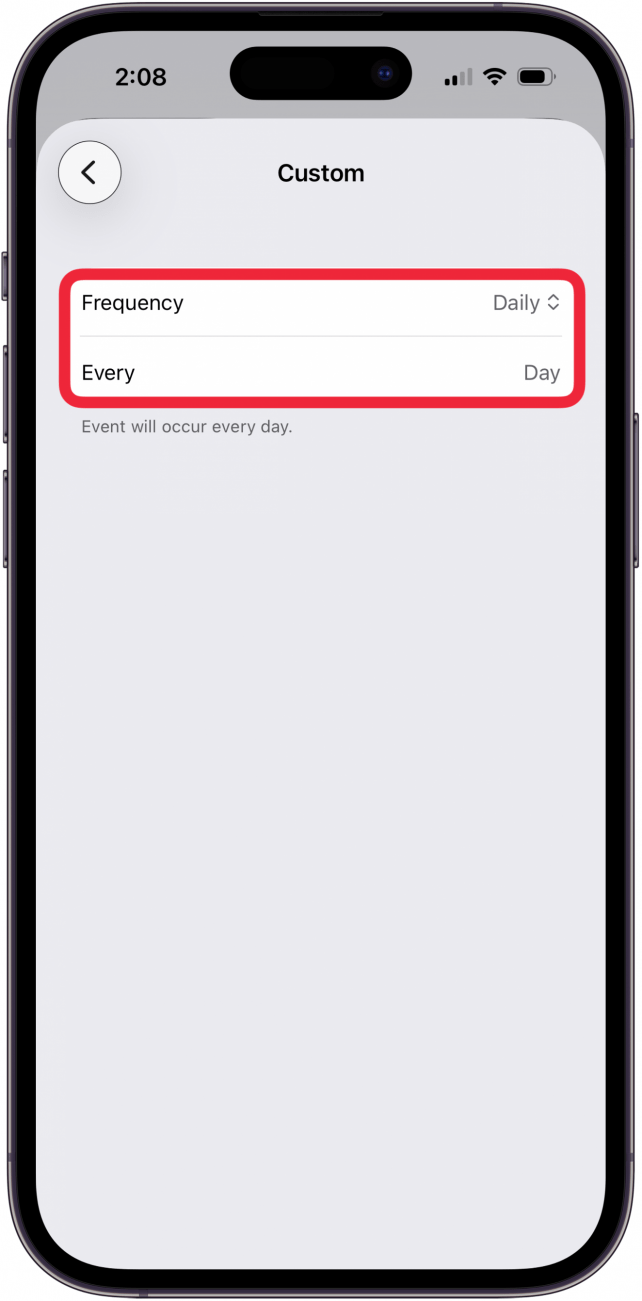
- Tap End Repeat.
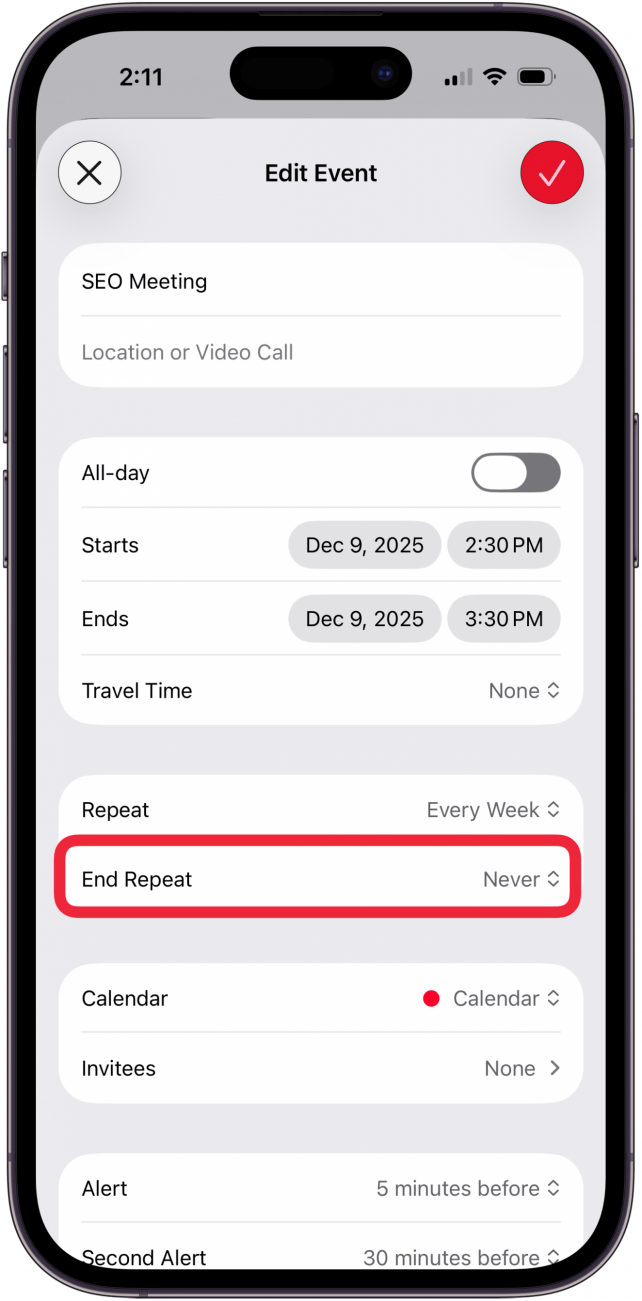
- You can choose Never to let the event repeat forever or On Date to have the repeating event end on your specified day.

- If you select On Date, your calendar will automatically set the end date for one month after the initial event. Tap the date to manually select the end date.
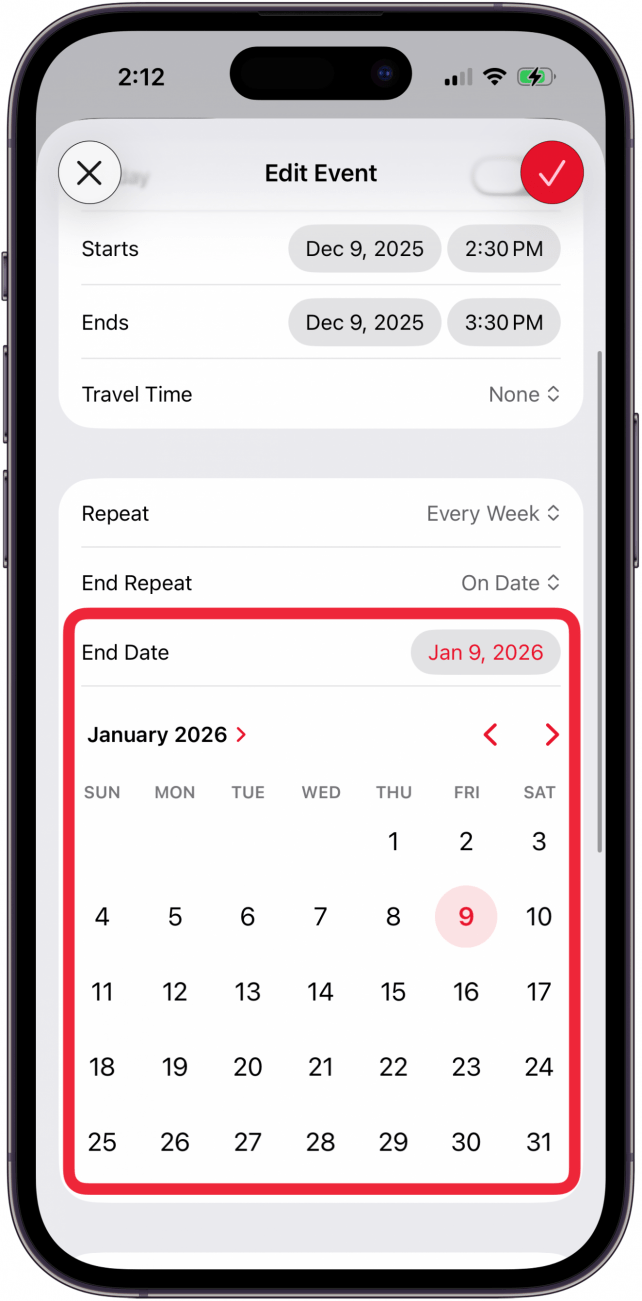
- Tap the check mark in the red circle in the upper right corner when you have finished personalizing the rest of your calendar event options.
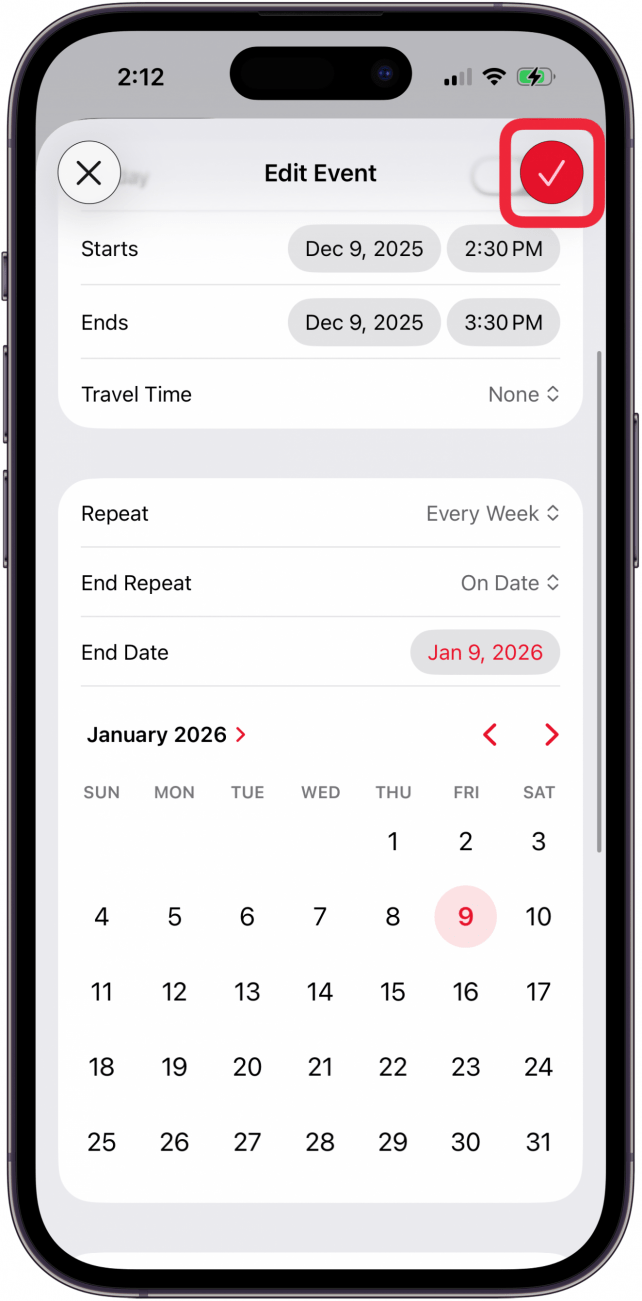
That's how to make an event repeat on Apple Calendar. Now you will be notified of this recurring event on the schedule that you selected. If you set a date to end the repeating event, once your chosen date passes, the Calendar app will stop sending you notifications about the event. Alternatively, you can also simply delete the event when you no longer need to be reminded about it. You can also link your calendars to prevent events from overlapping.
Be sure to check out our free Tip of the Day for more great Calendar app tutorials.
More On: The Calendar App
Top image credit: Chingraph / Shutterstock.com
Every day, we send useful tips with screenshots and step-by-step instructions to over 600,000 subscribers for free. You'll be surprised what your Apple devices can really do.

Rhett Intriago
Rhett Intriago is a Feature Writer at iPhone Life, offering his expertise in all things iPhone, Apple Watch, and AirPods. He enjoys writing on topics related to maintaining privacy in a digital world, as well as iPhone security. He’s been a tech enthusiast all his life, with experiences ranging from jailbreaking his iPhone to building his own gaming PC.
Despite his disdain for the beach, Rhett is based in Florida. In his free time, he enjoys playing the latest games, spoiling his cats, or discovering new places with his wife, Kyla.
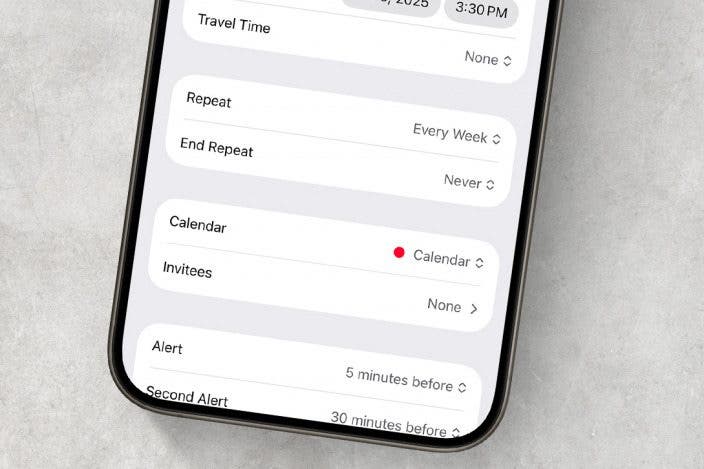

 Ashleigh Page
Ashleigh Page
 Sean Dugan
Sean Dugan
 Rachel Needell
Rachel Needell
 Rhett Intriago
Rhett Intriago

 Amy Spitzfaden Both
Amy Spitzfaden Both
 Olena Kagui
Olena Kagui
 David Averbach
David Averbach
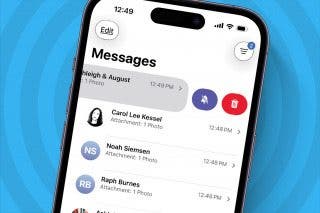
 Leanne Hays
Leanne Hays




