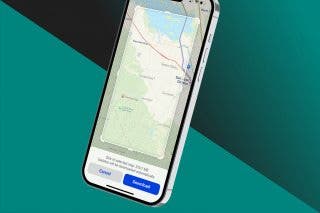How to AirPlay from iPhone to Mac
Can you AirPlay from iPhone to Mac? Thanks to recent updates, you finally can! We'll show you how.


We have been able to stream media from our iPhones to Apple TV for a while now, but Apple did not support Mac and AirPlay until very recently. Yes, there have been a few workarounds in the past using third-party apps, but with Apple's latest software updates, you can now AirPlay iPhone to Mac with very little effort. Keep reading to learn how.
Why You’ll Love this Tip
- Easily stream audio and video wirelessly with AirPlay from iPhone to Mac.
- No need for cords or third-party apps.
Which Macs Can Use AirPlay?
AirPlay doesn’t work on all Macs and iPhones, so it's best to make sure your device is compatible first. Note: iPhones must be running iOS 15 or later, and Macs must be running macOS Monterey or later.
- iPhone 7 or later
- iMac Pro (2017)
- MacBook Pro or MacBook Air (2018 or later)
- Mac Pro or iMac (2019 or later)
- Mac mini (2020 or later)
How to AirPlay from iPhone to Mac
After you have confirmed you have the right hardware and software, make sure that both of your devices are on the same Wi-Fi network and within range, and that you are signed in with the same Apple ID. Once you have that in order, follow these steps to learn how to AirPlay form iPhone to Mac.
- Choose any AirPlay-supported app on your iPhone and start playing the song, video, or podcast that you want to stream.
- Tap the AirPlay icon. In the Music app it will look like this:

- In a video it will look something like this:
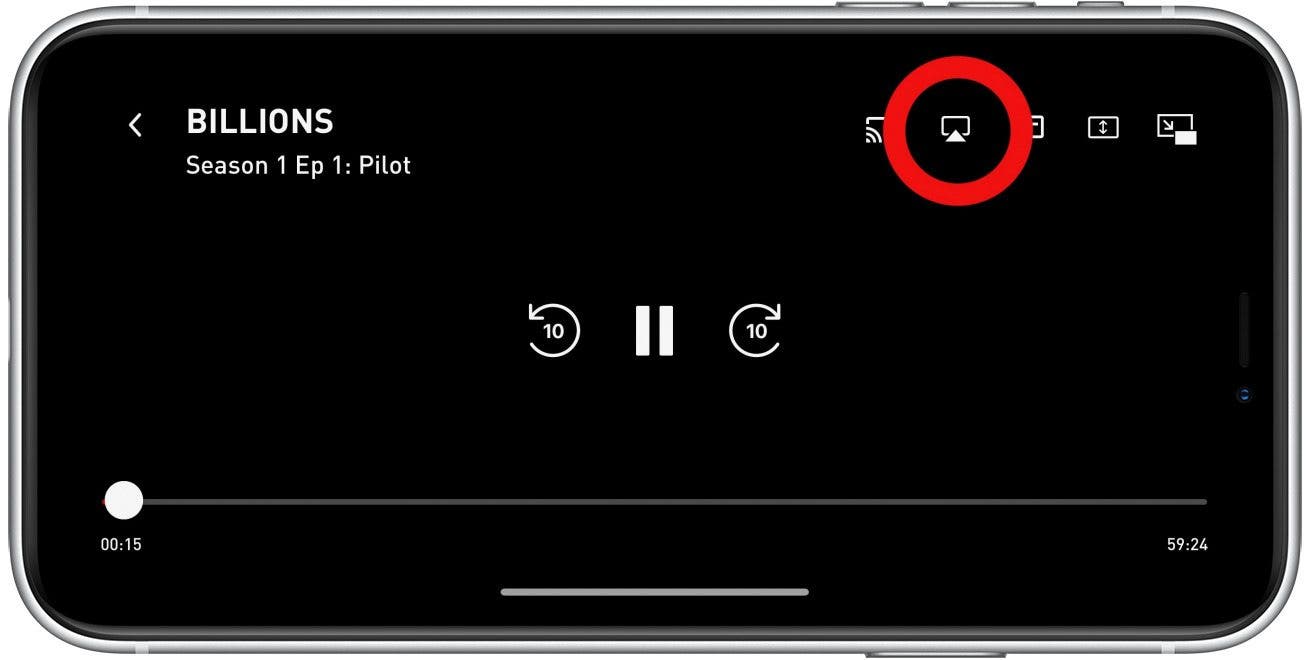
- Most media and streaming apps support AirPlay, but the exact location of the AirPlay icon and the look of the icon itself differ slightly. In Spotify, for example, it looks like this:
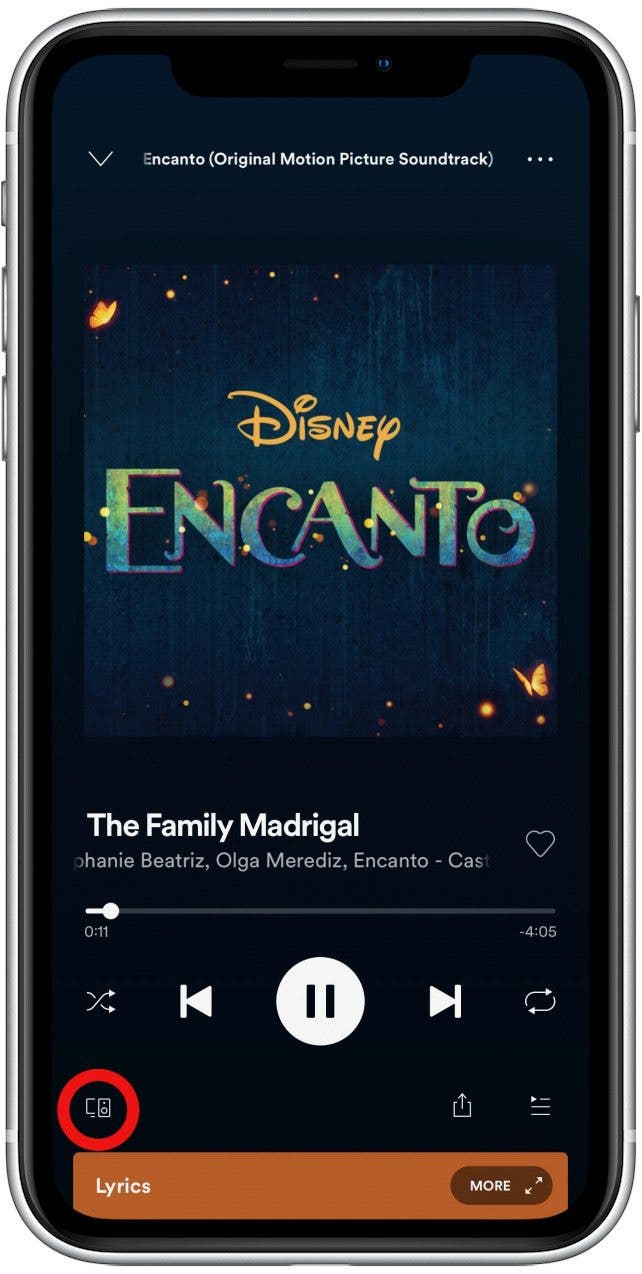
- Find and select your Mac in the list of AirPlay devices.
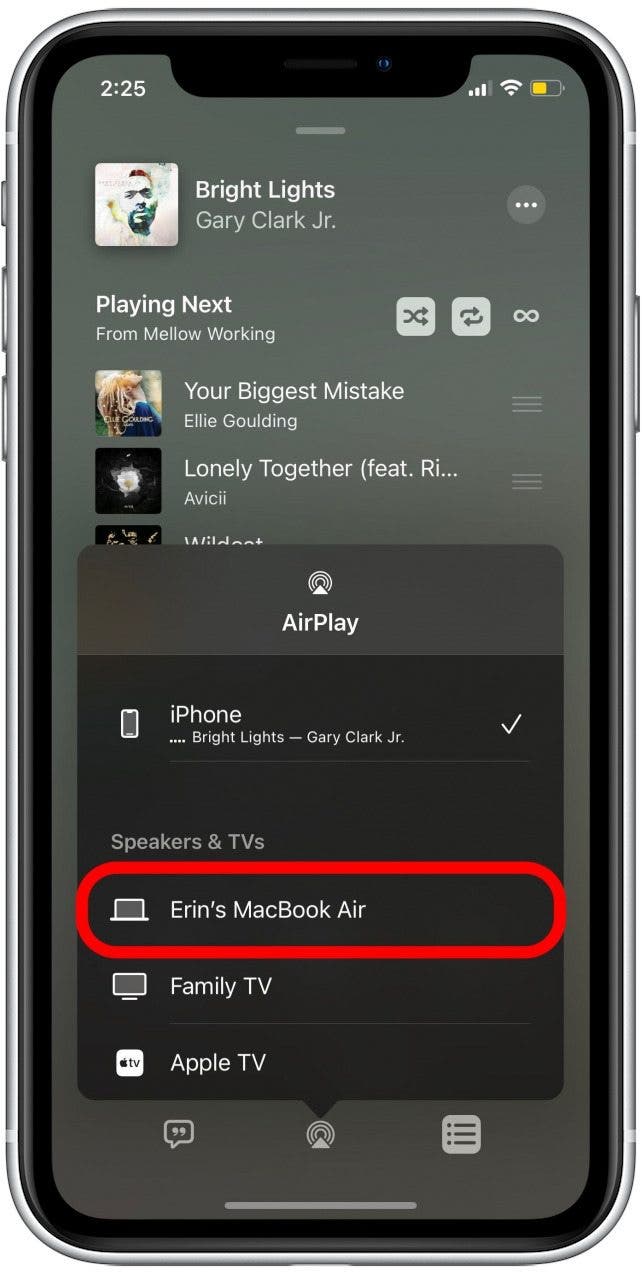
Now sit back and let the magic happen. You should now be streaming from your iPhone to your Mac!
Every day, we send useful tips with screenshots and step-by-step instructions to over 600,000 subscribers for free. You'll be surprised what your Apple devices can really do.

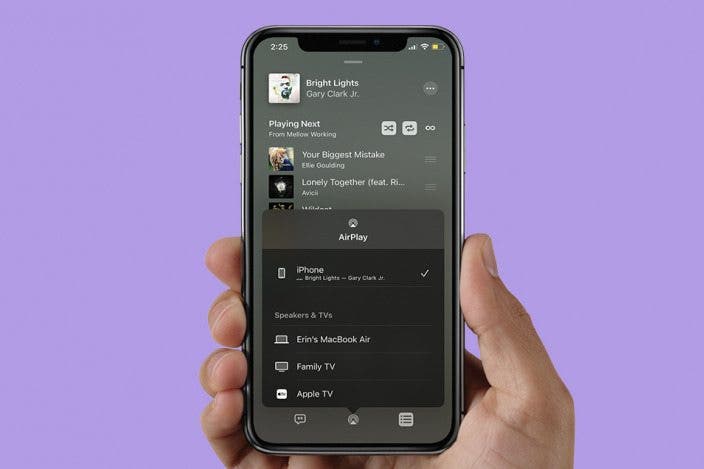

 Olena Kagui
Olena Kagui
 Rhett Intriago
Rhett Intriago

 Amy Spitzfaden Both
Amy Spitzfaden Both
 Linda Ruth
Linda Ruth
 Rachel Needell
Rachel Needell
 Leanne Hays
Leanne Hays







 Kenya Smith
Kenya Smith