How to Blur Your House on Google Maps & Apple Maps
Can you have your house blurred out on Google Maps? Yes, and you can blur your house on Apple Maps, too!


How do you blur your house on Google Street View? Can you blur your house on Apple Maps Look Around, too? Yes! If you want privacy from strangers viewing photos of your property captured by Google Street View cameras, here's how.
Related: How to Change Work & Home Addresses in Maps on an iPhone
What does it mean when a house is blurred on Google Maps? It means the homeowner used the steps below to request that Google blur the Street View image of their house, license plate, family members, or other private images caught by Google Street View cameras. Want to know how to blur your house on Google Maps and Apple Maps? Read on! For more great map tutorials, check out our free Tip of the Day.
How to Blur Your House on Google Maps
You can blur your house on Google Maps Street View on an iPhone, iPad, Mac, or PC, but it's easiest to accomplish on a Mac or PC. Here's how to improve your privacy by getting your house blurred in the Street View on Google Maps.
- Navigate to maps.google.com.
- Enter your home address in the Search field at the top-left of the screen.

- Click the Compass icon to turn the view left or right, the Plus and Minus icons to zoom in or out, and click on different areas of the image to move backward or forward.
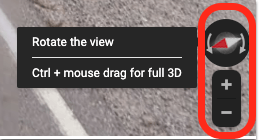
- Click the highlighted street view option that faces your house.

- Click the Street View icon.
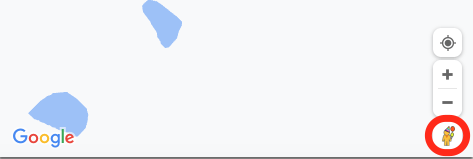
- Click Report A Problem in the bottom-right corner.
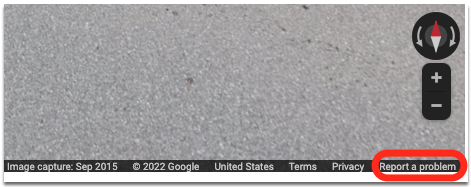
- Drag and drop the red box if it's not surrounding the area you want to blur.
- Click one or more of the options under Request blurring and enter an explanation.
- Enter your email address, click the reCAPTCHA verification, and click Submit.

How to Blur Your House on Apple Maps
It's a lot easier to blur your house on Apple Maps; all you have to do is email Apple and request that your house, license plate, face, or other personal details be blurred in the Apple Map version of Street View, Look Around.

Leanne Hays
Leanne Hays has over a dozen years of experience writing for online publications. As a Feature Writer for iPhone Life, she has authored hundreds of how-to, Apple news, and gear review articles, as well as a comprehensive Photos App guide. Leanne holds degrees in education and science and loves troubleshooting and repair. This combination makes her a perfect fit as manager of our Ask an Expert service, which helps iPhone Life Insiders with Apple hardware and software issues.
In off-work hours, Leanne is a mother of two, homesteader, audiobook fanatic, musician, and learning enthusiast.
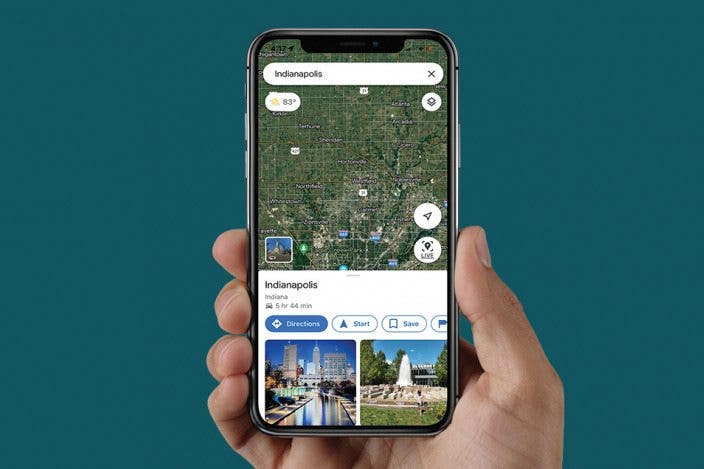

 Rachel Needell
Rachel Needell
 Rhett Intriago
Rhett Intriago
 Susan Misuraca
Susan Misuraca

 Olena Kagui
Olena Kagui

 Leanne Hays
Leanne Hays

 August Garry
August Garry
 Ashleigh Page
Ashleigh Page





 Hal Goldstein
Hal Goldstein