How to Change Credit Card on App Store for Family Sharing on Mac
Easily update your Apple family payment method on your Mac.


Changing your Apple payment method is simple and straightforward on a Mac. If you use the Family Sharing feature, you might occasionally have to update the default payment option. Below, we'll walk through the steps to cover how to change the payment method on the App Store.
Related: How to Share Purchases but Not Payment Methods in Family Sharing
Why You’ll Love This Tip
- Easily update the default payment method on your Family Sharing account.
- Conveniently remove outdated payment methods so they are no longer listed.
How to Add a Different Payment Method on Family Sharing on Mac
Note: Since the family organizer’s payment method is used for the Family Sharing group, only the family organizer can change the payment method. If you're not the family organizer, you'll have to ask that person to help you out.
The following steps assume that you already have Family Sharing set up and just wish to change the credit card you’re using. For more tips on managing your Apple account and subscriptions, sign up for our free Tip of the Day newsletter. Now, here's how to change the family payment method on a shared account:
- Click the Apple icon in the top-left corner.
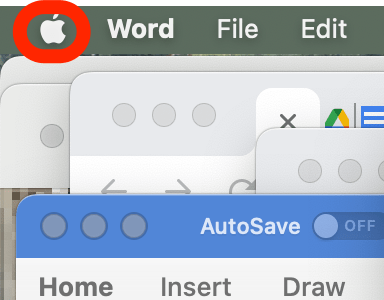
- Click System Preferences.
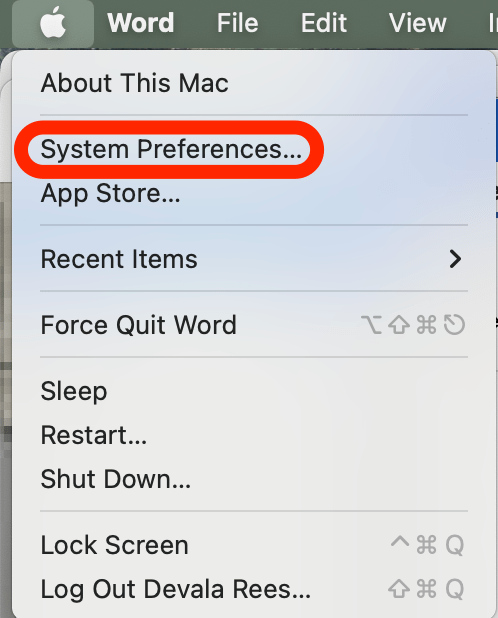
- Click Family Sharing.
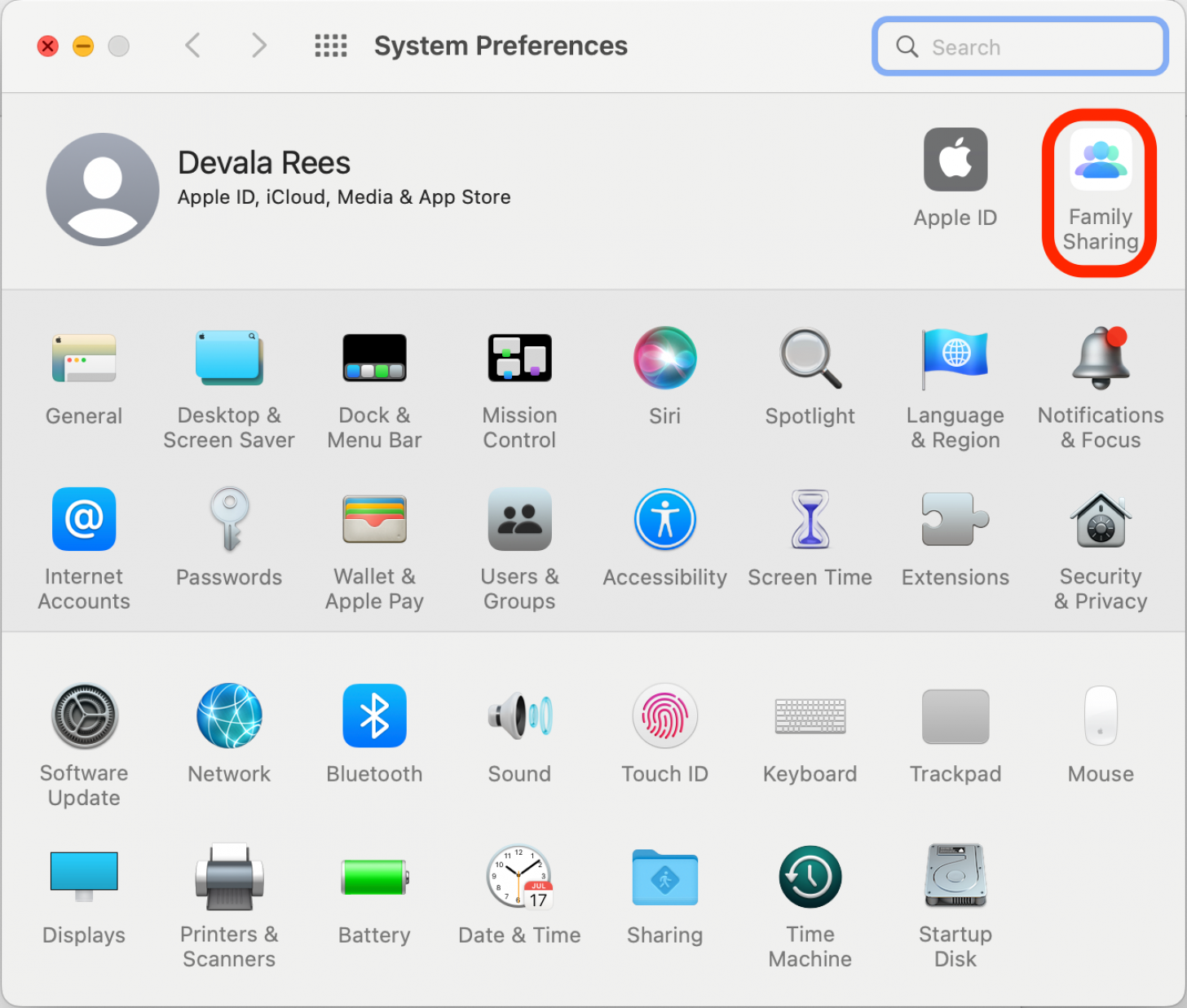
- Click Purchase Sharing.
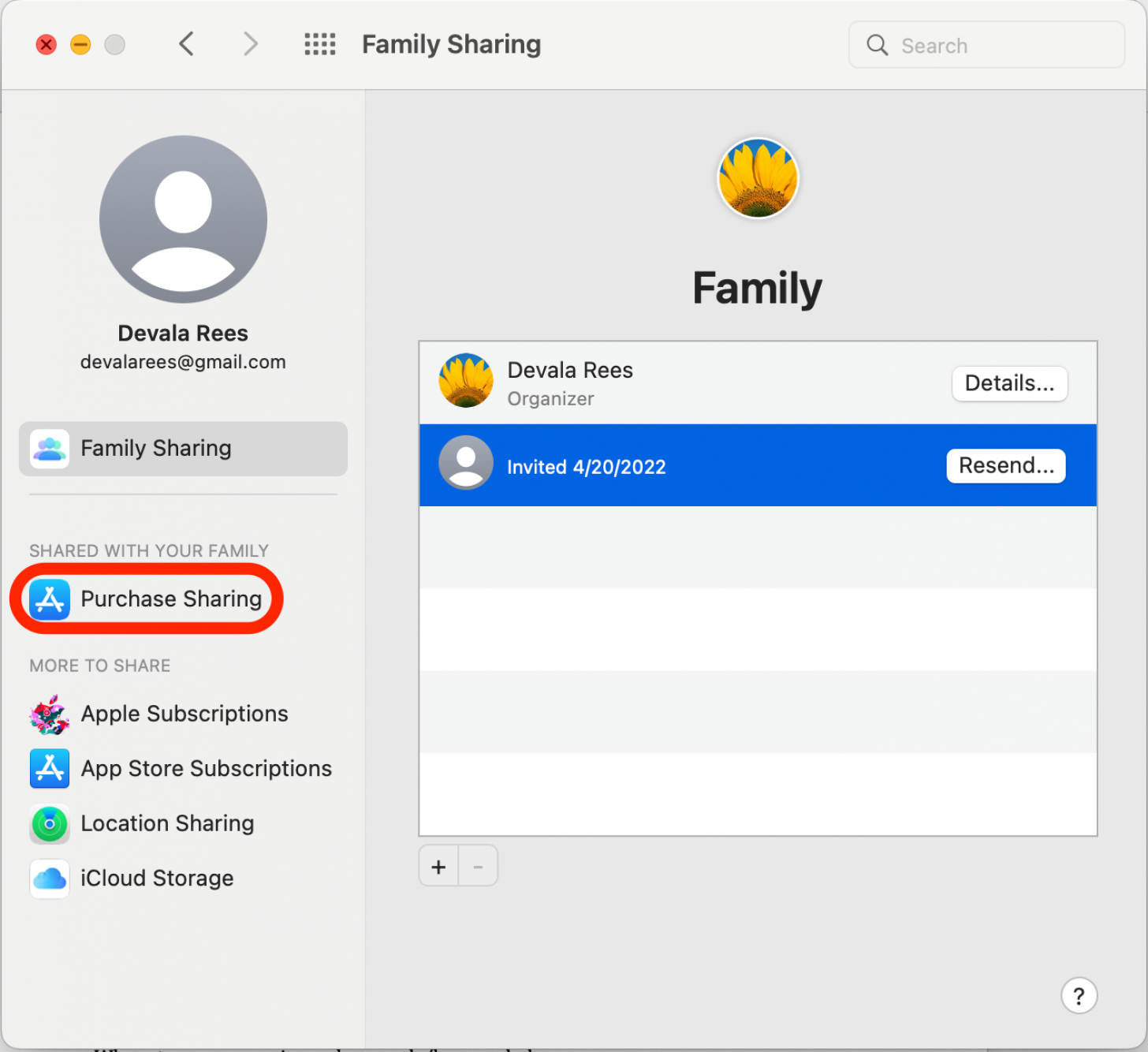
- Click the Edit button next to Shared Payment Methods.
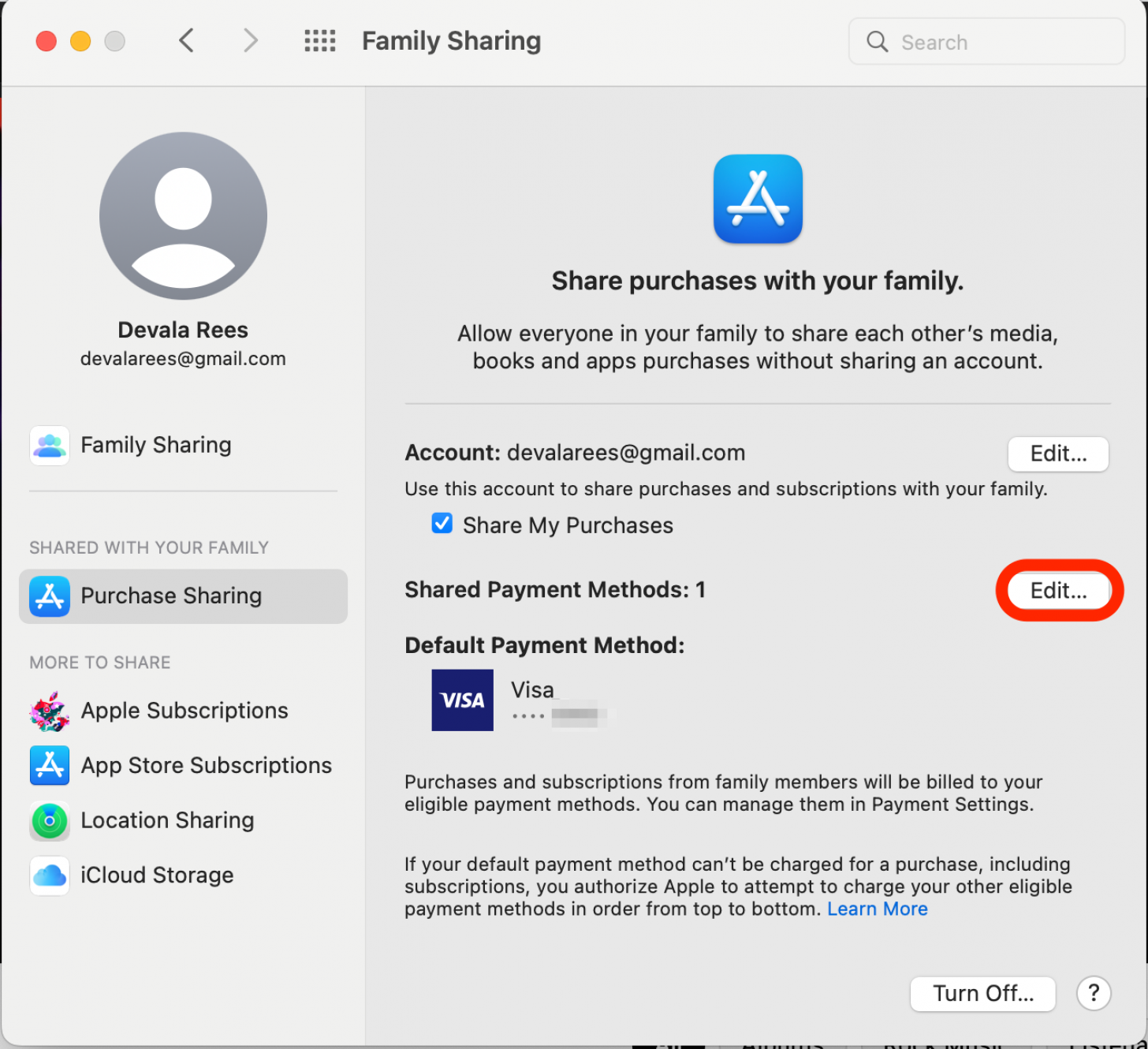
- If prompted, enter your Apple ID and password and select Sign In.
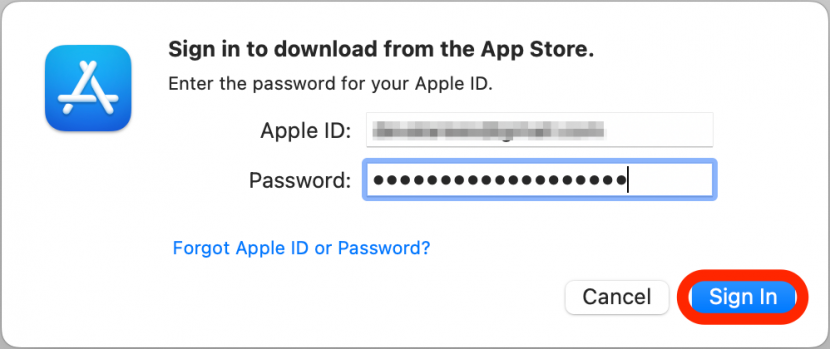
- Click Add Payment.
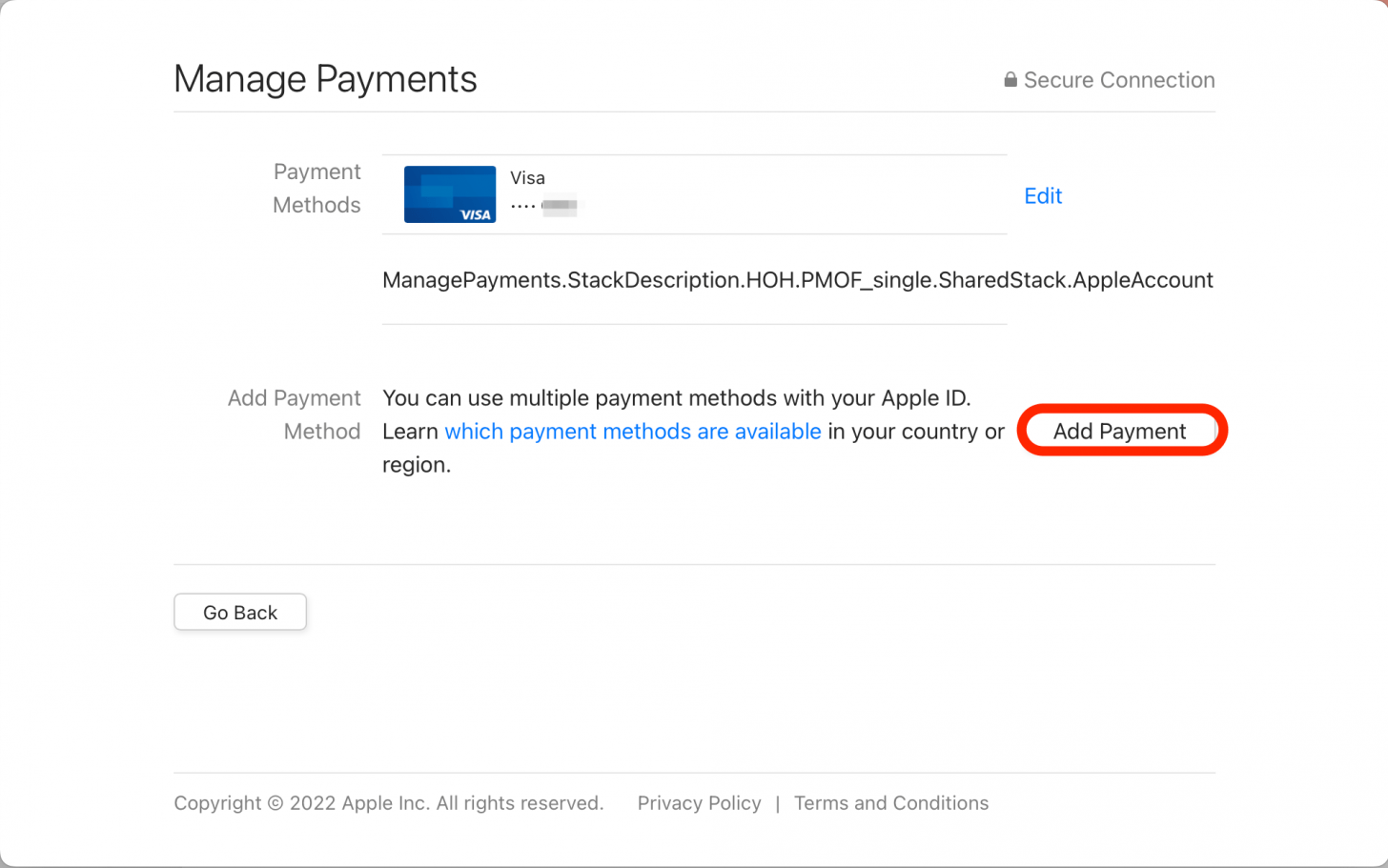
- Enter your new credit card information and click Done.
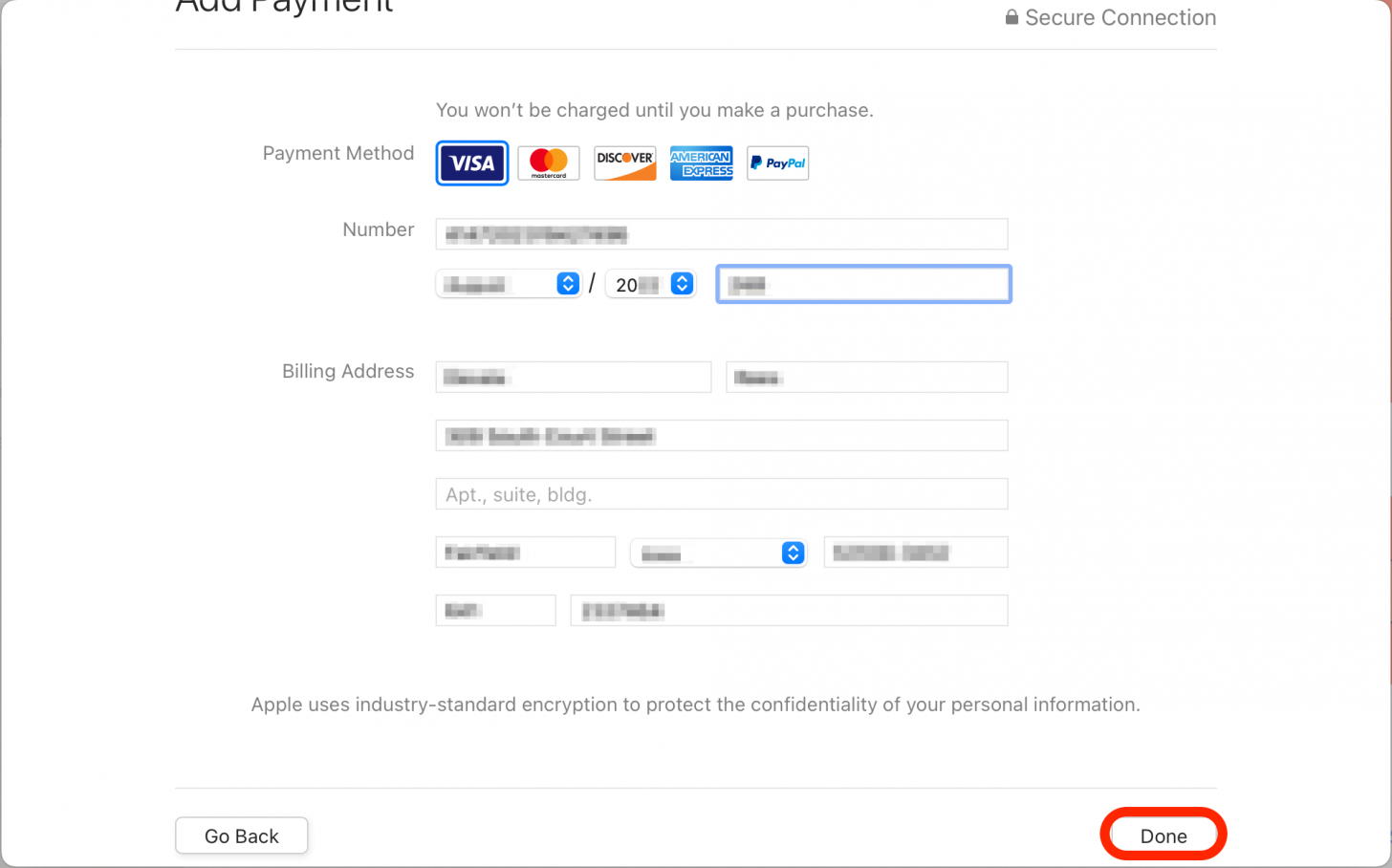
- In the Manage Payments screen, click the arrow keys to change which credit card is listed first. The card at the top of the list is the default payment method.
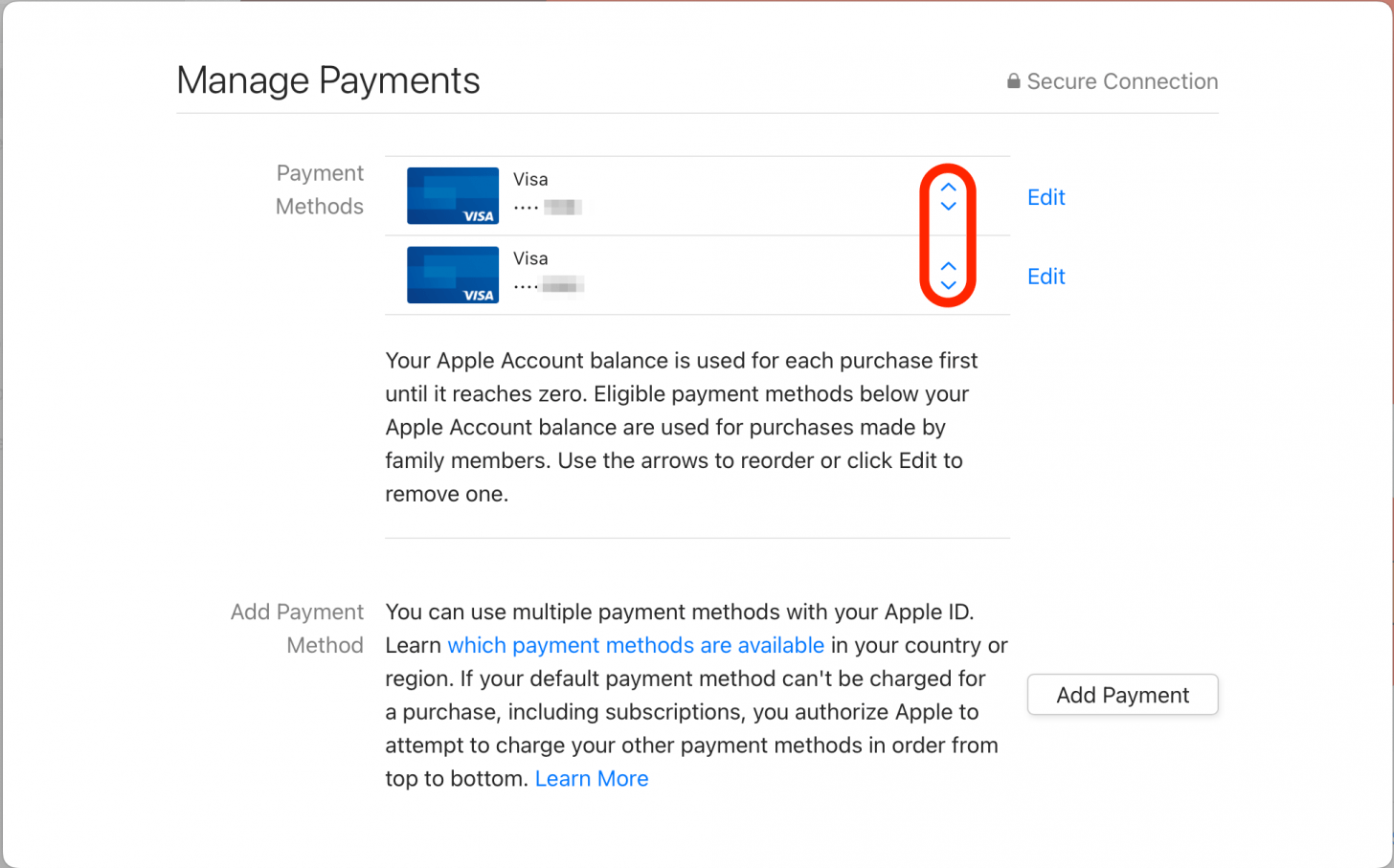
- If you want to remove an outdated payment method, click Edit.
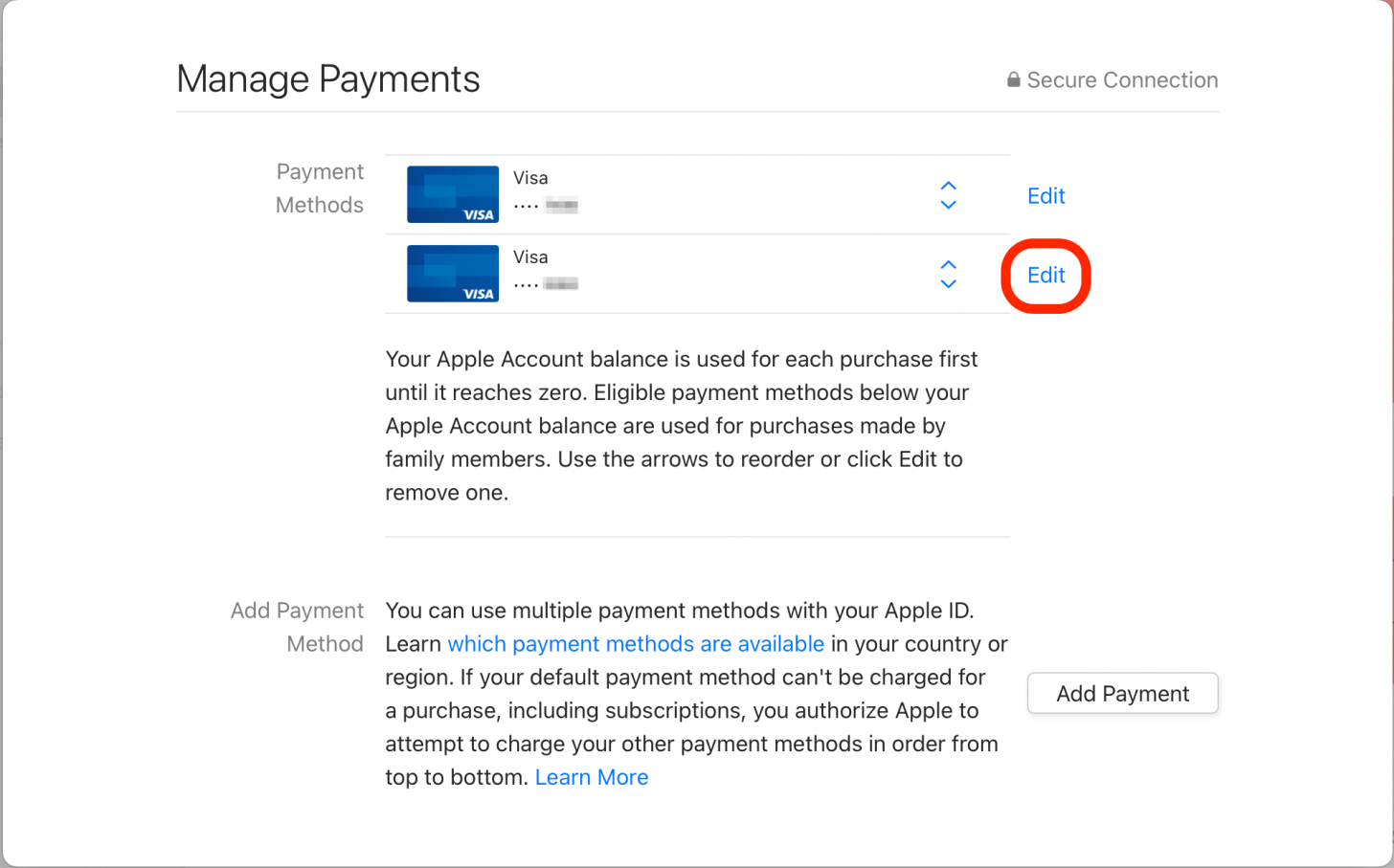
- Click Remove Payment Method to delete the old payment information.
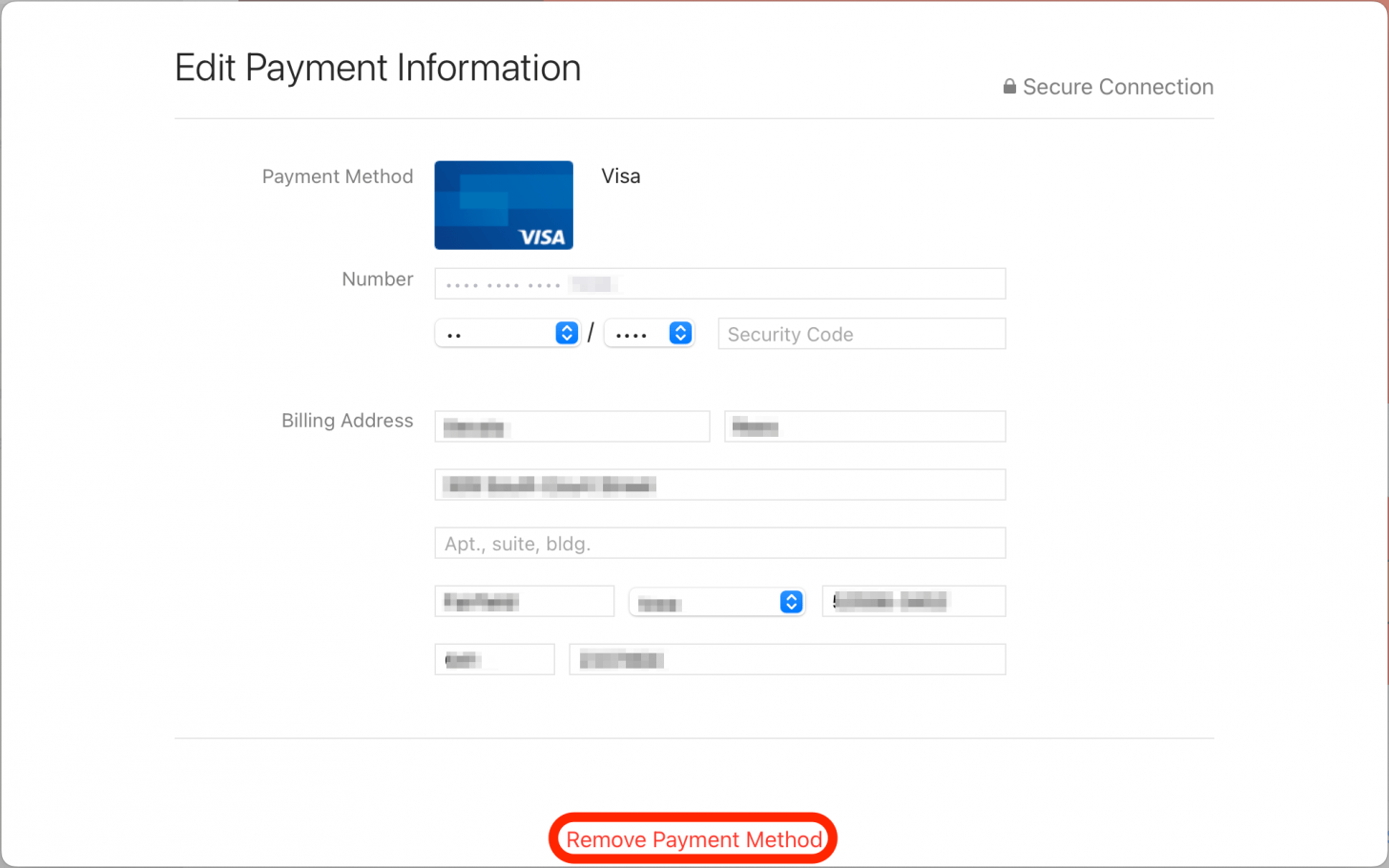
Now you've successfully updated your Apple Family Sharing payment method! By default, your Family Sharing plan will charge the credit card at the top of the list. However, if that payment method is declined, Apple will try the next payment option on the list. So if you don’t want a credit card to be used at all, I recommend removing it from the list.
Every day, we send useful tips with screenshots and step-by-step instructions to over 600,000 subscribers for free. You'll be surprised what your Apple devices can really do.

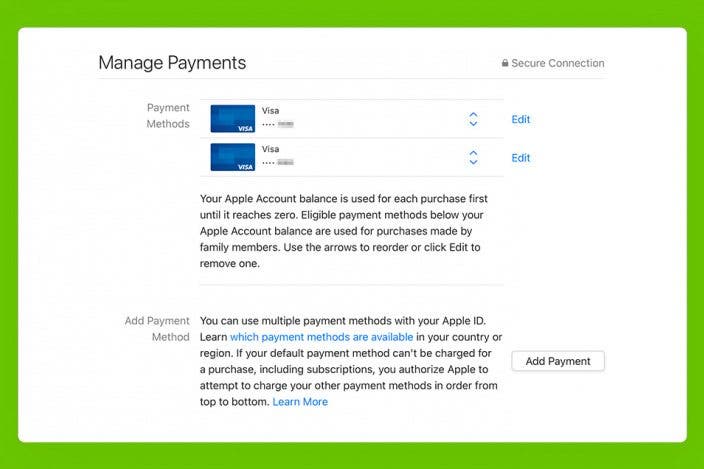

 Ashleigh Page
Ashleigh Page
 Amy Spitzfaden Both
Amy Spitzfaden Both
 Rhett Intriago
Rhett Intriago


 Rachel Needell
Rachel Needell

 Olena Kagui
Olena Kagui
 Susan Misuraca
Susan Misuraca


 Leanne Hays
Leanne Hays
 Kenya Smith
Kenya Smith

