How to Change Your Default Apple Pay Card


People want to know how to change the default Apple Pay card quickly, without hassle. Having a default card can be useful, but sometimes you you'd rather put a big expense on a credit card instead of your bank card. This tip teaches you the most convenient method for swapping out your default Apple Pay card, right from inside your wallet! Let's dive in with how to change an Apple Pay card.
How to Change an Apple Pay Card
- Open the Wallet app on your iPhone.
- Your default card is the card in front.
- Tap and hold the top of the card you want to use as the default. The card will pop out slightly when selected.
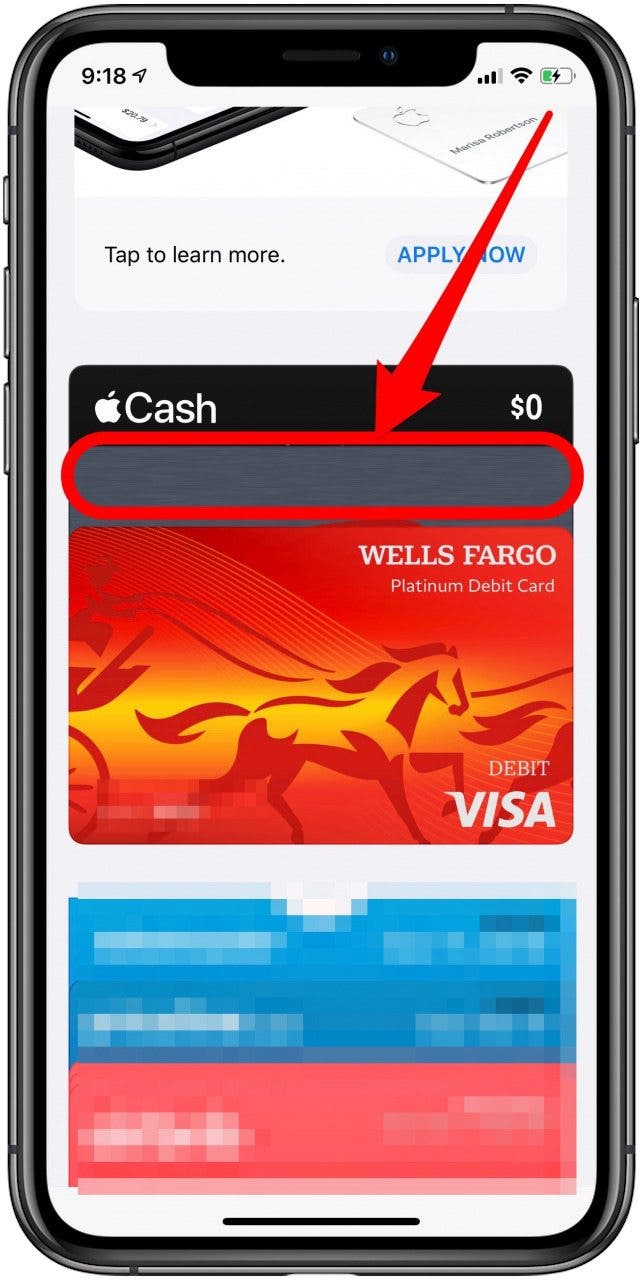

- Drag and drop that card to the front of the stack.
- Tap OK.
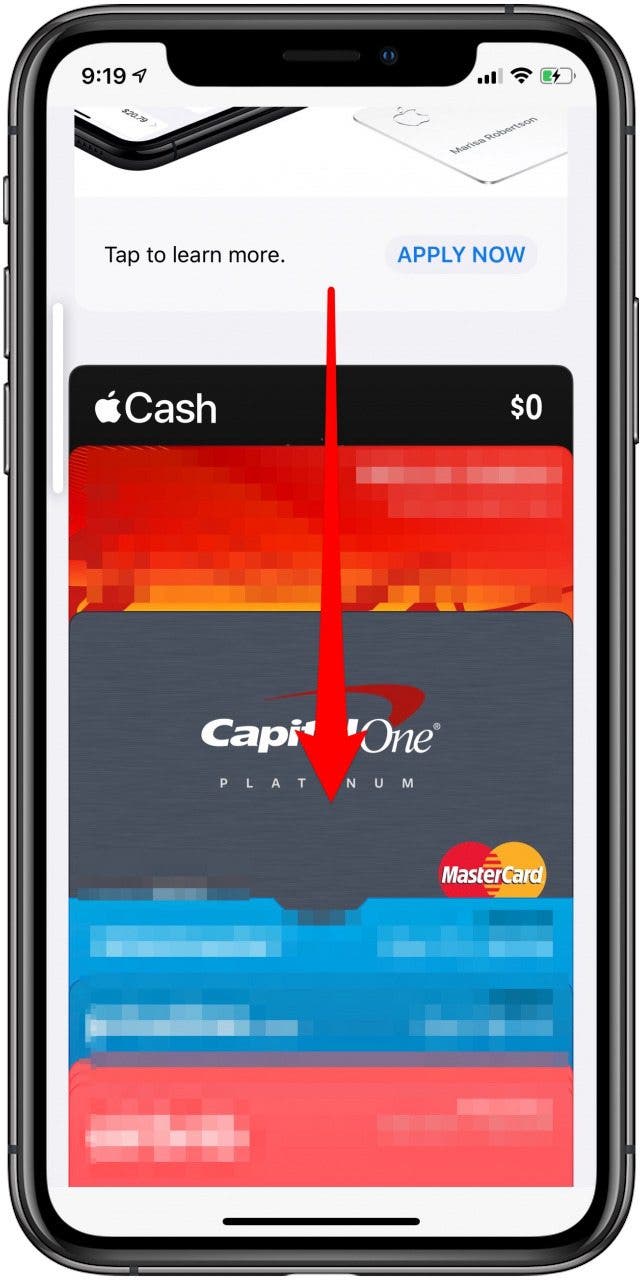

That's all there is to it! Now, Apple Pay will send charges to the new card. You can switch cards anytime, just like a real wallet, and manage your finances more easily. For more great money-related iPhone tips, like how to change your payment preference for Apple Pay Cash, sign up for our free Tip of the Day newsletter.

Tamlin Day
Tamlin Day is a feature web writer for iPhone Life and a regular contributor to iPhone Life magazine. A prolific writer of tips, reviews, and in-depth guides, Tamlin has written hundreds of articles for iPhone Life. From iPhone settings to recommendations for the best iPhone-compatible gear to the latest Apple news, Tamlin's expertise covers a broad spectrum.
Before joining iPhone Life, Tamlin received his BFA in Media & Communications as well as a BA in Graphic Design from Maharishi International University (MIU), where he edited MIU's literary journal, Meta-fore. With a passion for teaching, Tamlin has instructed young adults, college students, and adult learners on topics ranging from spoken word poetry to taking the perfect group selfie. Tamlin's first computer, a Radioshack Color Computer III, was given to him by his father. At 13, Tamlin built his first PC from spare parts. He is proud to put his passion for teaching and tech into practice as a writer and educator at iPhone Life.
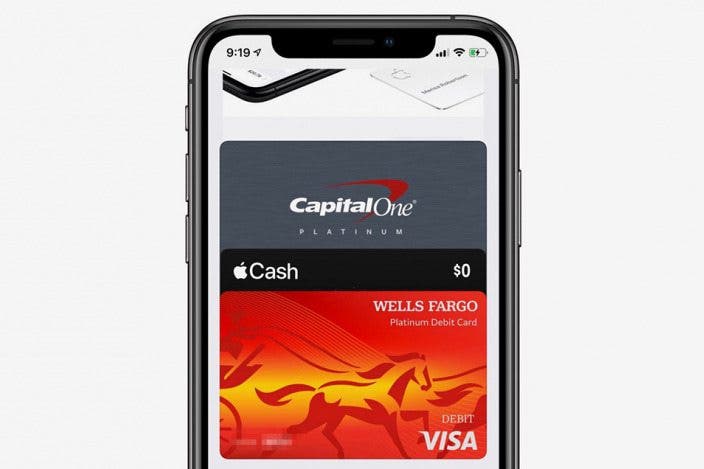

 Olena Kagui
Olena Kagui

 Leanne Hays
Leanne Hays
 Rhett Intriago
Rhett Intriago
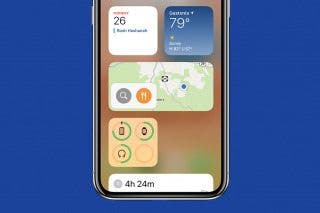
 Rachel Needell
Rachel Needell





 Amy Spitzfaden Both
Amy Spitzfaden Both
 August Garry
August Garry

