How to Move Your Mac or MacBook Dock
You can customize the location of your Mac or MacBook Dock to create a more aesthetic desktop experience.


One great Mac customization option is to change your Mac or MacBook Dock's location on the screen so that it appears on the bottom or the side, according to your preference. This is useful whether you want to create a fun and aesthetic desktop, or are hoping to learn how to organize your Mac desktop in a different way.
Related: How to Organize Your Desktop on a Mac
Here's the easiest way to change the location of your Mac or MacBook Dock:
- Right-click or control-click on a divider bar on your Mac Dock.
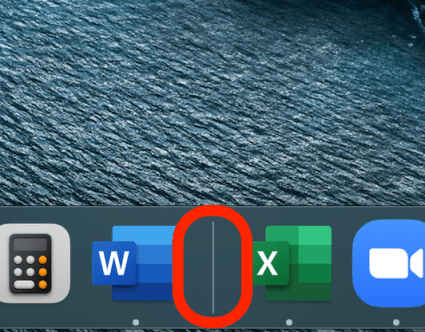
- Click on Position on Screen.
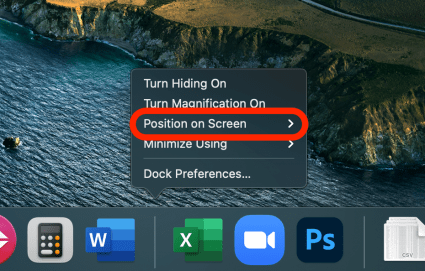
- Select Left, Bottom, or Right.
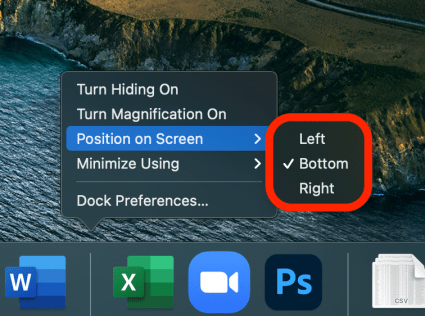
The Dock will change position on your Mac Desktop according to your selection, and you can change it any time you like! Your Mac Dock bar will then shift to the desired location on your desktop screen. If you're looking for more Mac Desktop organization tips, we can help!
Every day, we send useful tips with screenshots and step-by-step instructions to over 600,000 subscribers for free. You'll be surprised what your Apple devices can really do.

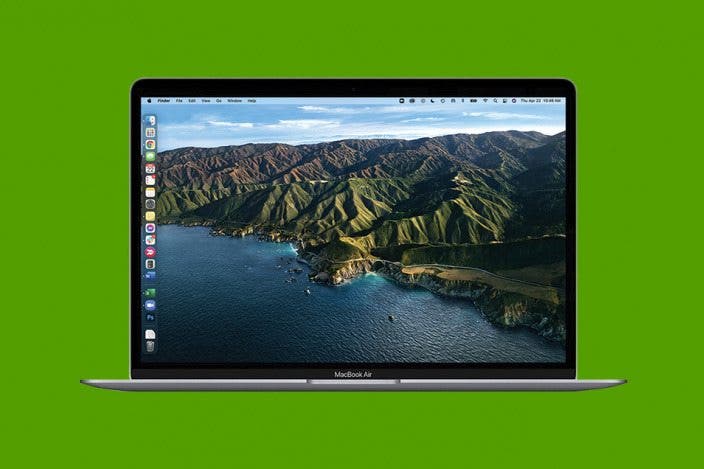

 Amy Spitzfaden Both
Amy Spitzfaden Both
 Olena Kagui
Olena Kagui
 Rhett Intriago
Rhett Intriago




 Leanne Hays
Leanne Hays




 Rachel Needell
Rachel Needell


 August Garry
August Garry