How to Change the Primary Language on Your iPhone


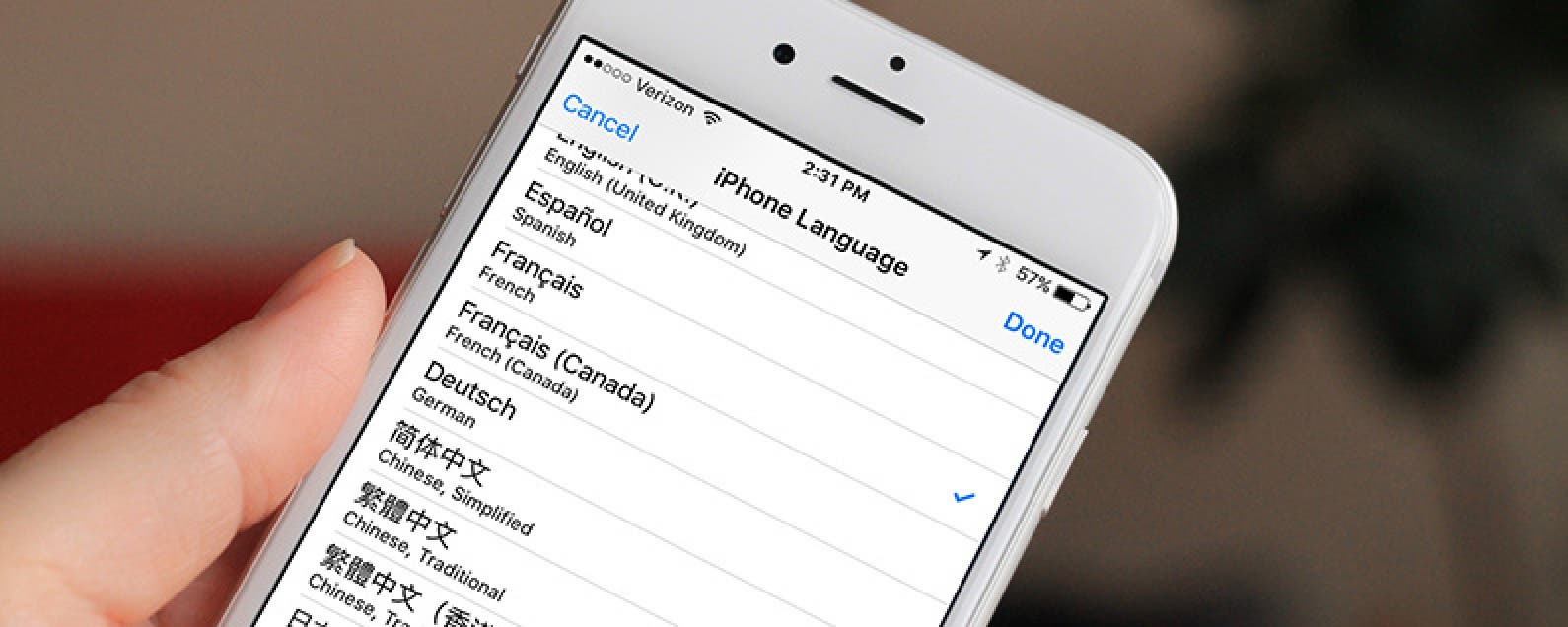
The iPhone has quite a few languages available. If you’re bilingual, you may want to use a different language than English on your iPhone. Typically, your primary language is set up when you first turn your iPhone on after buying it. But you can change it after the fact too. Changing your primary language is also a good way to practice your skills when learning a new language. Whatever the reason, here’s how to change the primary language on your iPhone.
Related: 7 Best Language-Learning Apps for Casual & Serious Students
-
Open the Settings app.
-
Tap General.
-
Select Language & Region.
-
Tap iPhone Language.
-
Find the language you want to switch your primary language to and tap it.
-
Tap Done.
-
Confirm Change to [Language].
-
Your screen is will go black and say Updating Languages… (in the new language selected)
- When it’s done, it will return you to the settings screen and your primary language will have changed!
Now you know how to change the language on your iPhone! Next up, learn how to switch keybaord languages on your MacBook.
Top image credit: Ellica / Shutterstock.com

Conner Carey
Conner Carey's writing can be found at conpoet.com. She is currently writing a book, creating lots of content, and writing poetry via @conpoet on Instagram. She lives in an RV full-time with her mom, Jan and dog, Jodi as they slow-travel around the country.
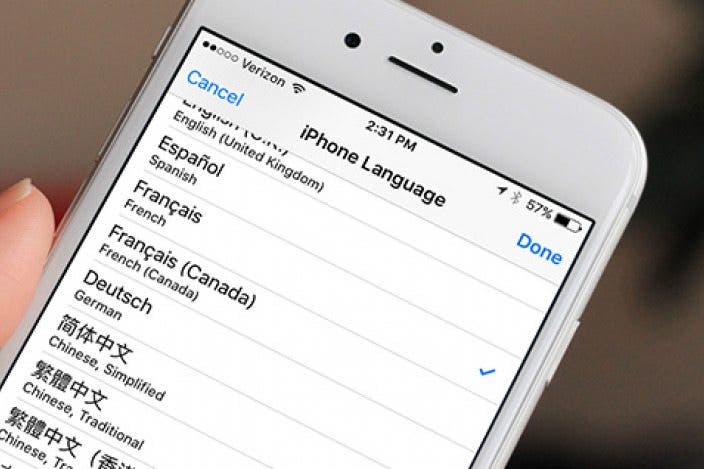

 Olena Kagui
Olena Kagui


 David Averbach
David Averbach
 Rachel Needell
Rachel Needell
 Rhett Intriago
Rhett Intriago
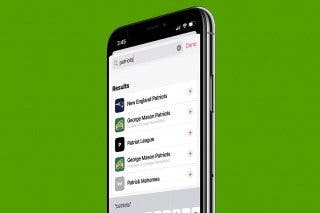





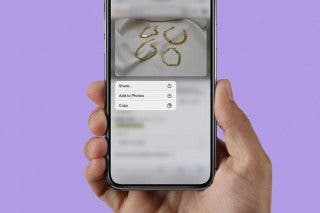
 Belinda Sanmiguel
Belinda Sanmiguel
 Leanne Hays
Leanne Hays