How to Check Apple Watch Battery in Seconds


How do you check Apple Watch battery? In this tip, I'll show you the easiest way to check your battery percentage, find out how much battery life your Apple Watch has left, and know if you need to charge your Apple Watch. Let's jump right into how to check your Apple Watch battery level.
Why You'll Love This Tip
- Find your Apple Watch charge level with a single button press.
- Toggle Low Power Mode on and off from the Control Center.
How to Check Battery on Apple Watch
System Requirements
This tip works on Apple Watches running watchOS 10 and later. The screenshots below were taken on an Apple Watch Series 10 running watchOS 26. Find out how to update to the latest version of watchOS.
The Control Center on your Apple Watch has a lot of useful features that you might not know about. However, after the latest software update, accessing the Control Center is a little different. So if you need to know how to check the battery on Apple Watch after the new update, we're here to help. Here's how to check Apple Watch battery life right from the Apple Watch Control Center in one easy button press.
- Press the Side button to open your Apple Watch Control Center.

- Your battery charge level will appear as a percentage inside a gray battery icon.

- When you tap the battery percentage, you can see a circular battery meter with the percentage in the middle. You can also enable Low Power Mode on your Apple Watch from this screen.
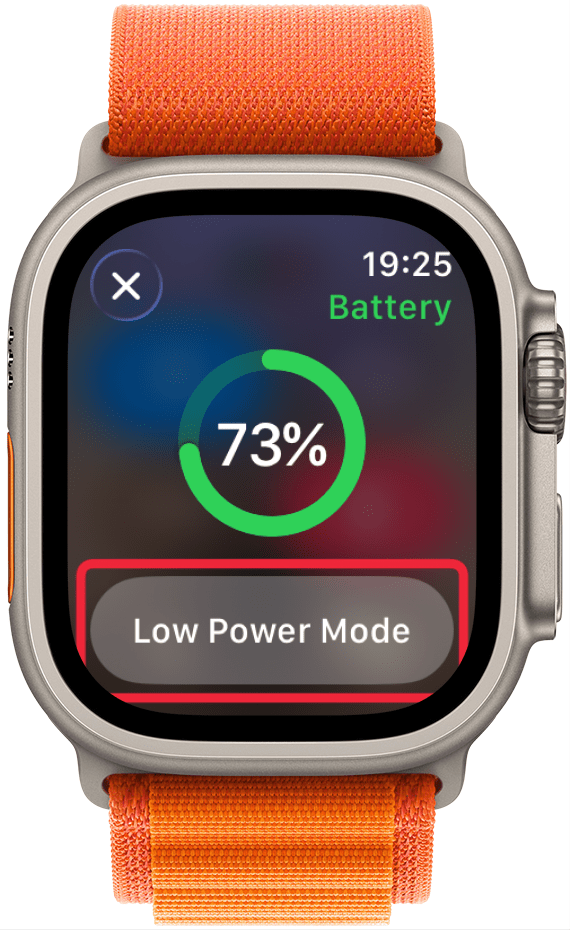
Pro Tip
If you want to know how to see your Apple Watch battery on the Watch face without having to open the Control Center, you just have to pick an Apple Watch face that allows complications and select the Battery one.
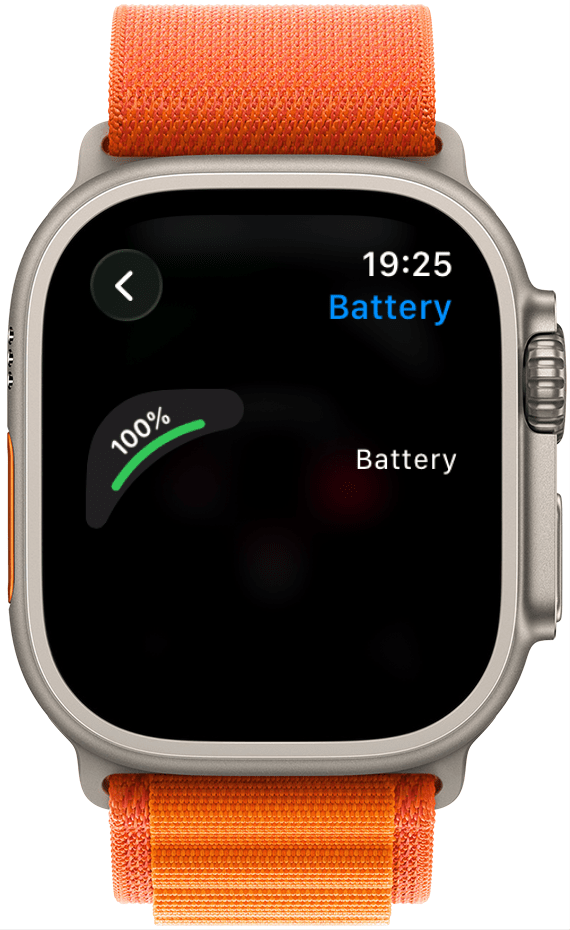
This simple but effective Apple Watch battery trick will tell you if you have enough Apple Watch battery life to go for a hike or run without worrying about your watch dying or if you need to charge your Apple Watch. If you enjoyed this tip, you might also want to learn how to listen to audiobooks on Apple Watch.
More On: Apple Watch Battery
Every day, we send useful tips with screenshots and step-by-step instructions to over 600,000 subscribers for free. You'll be surprised what your Apple devices can really do.

Leanne Hays
Leanne Hays has over a dozen years of experience writing for online publications. As a Feature Writer for iPhone Life, she has authored hundreds of how-to, Apple news, and gear review articles, as well as a comprehensive Photos App guide. Leanne holds degrees in education and science and loves troubleshooting and repair. This combination makes her a perfect fit as manager of our Ask an Expert service, which helps iPhone Life Insiders with Apple hardware and software issues.
In off-work hours, Leanne is a mother of two, homesteader, audiobook fanatic, musician, and learning enthusiast.
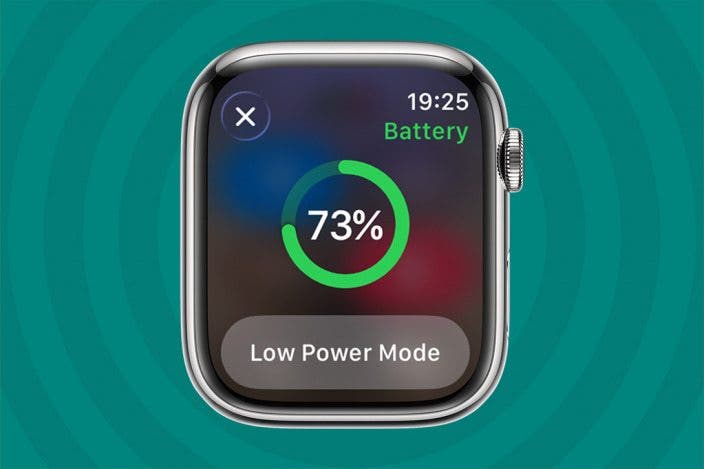

 Olena Kagui
Olena Kagui
 Leanne Hays
Leanne Hays




 Rhett Intriago
Rhett Intriago


 Rachel Needell
Rachel Needell


 Amy Spitzfaden Both
Amy Spitzfaden Both
 Cullen Thomas
Cullen Thomas
