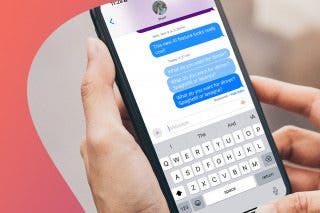How to Choose Always Allowed Apps in Screen Time Settings on iPhone & iPad


Apple's new operating system, iOS 12, has a set of Screen Time features that can be used to combat smartphone and device addiction by setting app limits. There are some apps, though, that you may want to have constantly available; luckily you can choose some apps that will always be allowed in your Screen Time settings. Let's get started learning how to set Always Allowed apps on iPhone and iPad.
Related: iOS 12 Roundup: Memojis, ARkit, Smarter Siri, Group FaceTime, More!
To choose Always Allowed apps:
- Open the Settings app.
- Tap Screen Time.


- Tap Always Allowed.
- You'll see Phone, Messages, and FaceTime under Allowed Apps; you can tap the minus to take Messages and FaceTime out of the Always Allowed category, but Phone will stay there no matter what.


- To add an app to Always Allowed, tap the green circle with the white plus sign to the left of the app icon.
- The apps you selected will be added to Always Allowed at the top of the page; you can always take apps away or add more later if you like.


Top image credit: guteksk7 / Shutterstock.com

Leanne Hays
Leanne Hays has over a dozen years of experience writing for online publications. As a Feature Writer for iPhone Life, she has authored hundreds of how-to, Apple news, and gear review articles, as well as a comprehensive Photos App guide. Leanne holds degrees in education and science and loves troubleshooting and repair. This combination makes her a perfect fit as manager of our Ask an Expert service, which helps iPhone Life Insiders with Apple hardware and software issues.
In off-work hours, Leanne is a mother of two, homesteader, audiobook fanatic, musician, and learning enthusiast.
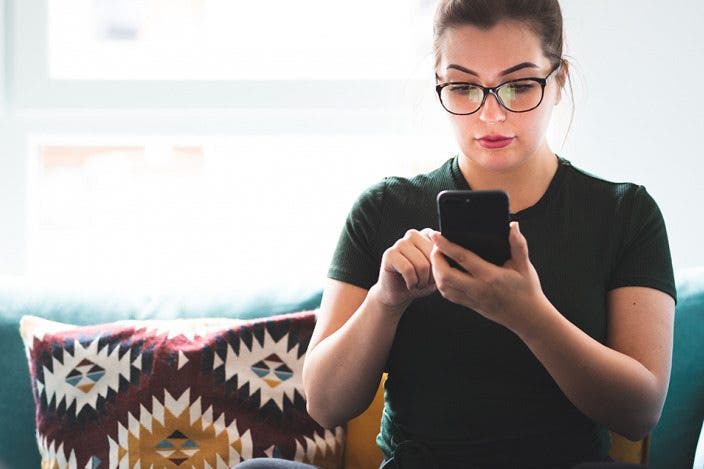
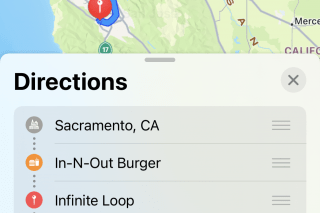
 Rhett Intriago
Rhett Intriago
 Leanne Hays
Leanne Hays

 Michael Schill
Michael Schill
 Amy Spitzfaden Both
Amy Spitzfaden Both
 Rachel Needell
Rachel Needell
 Olena Kagui
Olena Kagui

 Sarah Kingsbury
Sarah Kingsbury
 Cullen Thomas
Cullen Thomas